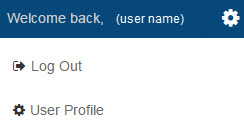Changing Agent Status and Logging Out
Agent Toolbar
To manually change your state to Ready, Not Ready, or to Log Out of the Toolbar, refer to the following steps.
- Click on the circle in the first, far left, section of the toolbar.
While in a Ready state, the circle indicator will be green and the timer will indicate Ready.
While in a Not ready state, the circle indicator will be red and the timer will indicate Not Ready. - Click on the desired status indicator. Only the applicable state changes will be enabled.
The agent with a green arrow (left) will go to a Ready state.
The agent with a clock indicator (middle) will go to a Not Ready state.
The agent with a red arrow (right) will Log Out and bring you back to the login screen.

Configuration Console
Use these steps to properly sign out of the configuration UI console.
- From anywhere in the console, click on the Welcome back, (user name) message with a gear wheel in the upper right corner of the window to expand a user menu.
- Click on the Log Out option.