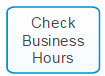Check Business Hours Flow Notation for Business Hours V2
| Check Business Hours: Sends a request to check for business hour rules. For example, this can be used to find out if a call is made during or outside of business hours. An exclusive gateway can then be used as a decision point to handle it appropriately.
|
Params
Bindings
|