Creating a Microsoft Active Directory Tenant and Users
You must have a Microsoft Active Directory tenant before you can proceed to the next step in integrating MS Teams with CxEngage.
-
If you already have an existing Active Directory tenant, note the Tenant ID.
If you do not have an existing tenant, create one using the instructions provided by Microsoft in the Quickstart: Create a new tenant in Azure Active Directory document.
The Tenant ID is used to grant admin consent for your tenant. Make note of it for future reference.
Name the new tenant as you want, but for documentation purposes, we will refer to it as CxEngage AD Tenant.
Note: It is not mandatory to create a new Active Directory tenant, but if you want to have a separate set of users for CxEngage, a new Active Directory tenant provides that separation.
Important: Multiple CxEngage tenants cannot be configured with the same Active Directory details.
Once the CxEngage AD Tenant is created, you can add users to it.
-
Use the instructions provided by Microsoft in the Add or delete users using Azure Active Directory document to add required users to the CxEngage AD Tenant.
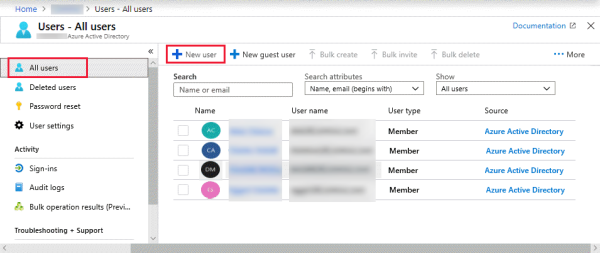
Note: Users can be created in bulk using the menu options provided in the Azure Active Directory portal.
You must add the CxEngage email address to the profile for any user whose Microsoft Teams account will be synchronized with a CxEngage tenant. Ensure that each user's CxEngage email address is added on the Contact Information tab under Properties.
-
For the user you want to configure, go to Properties > Contact Information.
-
Scroll to Other Emails and select Edit.
-
Click the Add button and enter the user's CxEngage email address.
Example: If CxEngage agent John Doe has an email address of JohnD@lifesize.com, in the CxEngage AD Tenant you will edit John Doe's contact information and add JohnD@lifesize.com to the Other Email field .
-
Click the Save button to save your changes.
-
Repeat these steps for each user that will use Microsoft Teams with CxEngage.
Note: The same email address cannot be used by multiple Active Directory users. More than one email address may be in the Other Emails field.

