Creating Custom Interaction Attributes
| Users must have the INTERACTION_ATTRIBUTES_CONFIG_CREATE permission to create new attributes. |
To create a custom interaction attribute:
- Go to Flow > Custom Attributes.
- Click Create.
- Enter an Identifier for the attribute.
-
The identifier must be unique to your tenant. Ensure the attribute identifier is alphanumeric without spaces and only contains a dash ( - ) and underscore ( _ ) as special characters. An error message prompt helps you to name the Attribute Identifier.
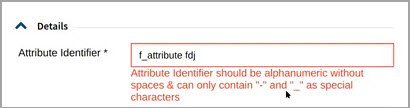
After the attribute is saved, the identifier cannot be changed.
- Enter a Name for the attribute. The Attribute Name is the display name for the Custom Attribute that will be available for selection in the flow notation (Assign interaction Attribute) and as a column in the Realtime Dashboards. It is also the display name in the Realtime and Historical Reports.
-
The Data Type Text is automatically selected.
- Optionally, click the toggles to enable in Historical Reporting, Realtime Reporting, or both.
- Historical Reporting: The attribute's value can be reported on in Historical Reporting using the Custom Interaction Attribute or Custom Interaction Attributes by Agent reports.
- Realtime Reporting: The attribute can be used in Realtime Dashboards and the realtime API. In Realtime Dashboards, it is currently only available in the Interaction in Queue Table.
- Click Submit.
| To edit and update existing Custom Attributes users must have the INTERACTION_ATTRIBUTES_CONFIG_UPDATE. |

