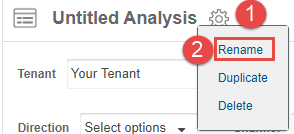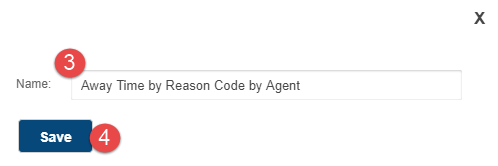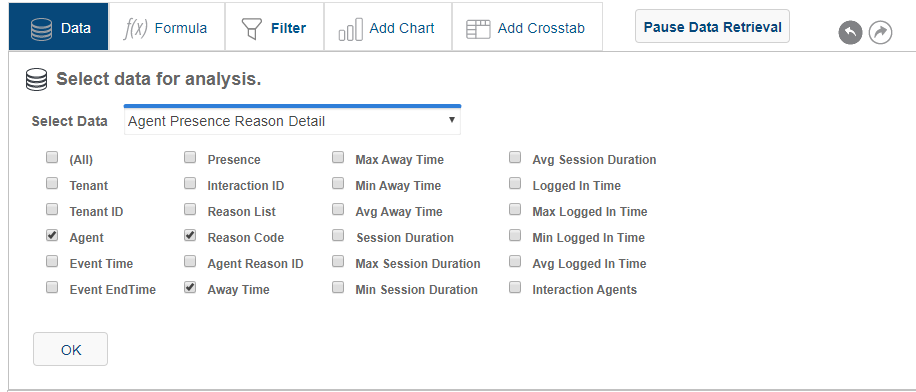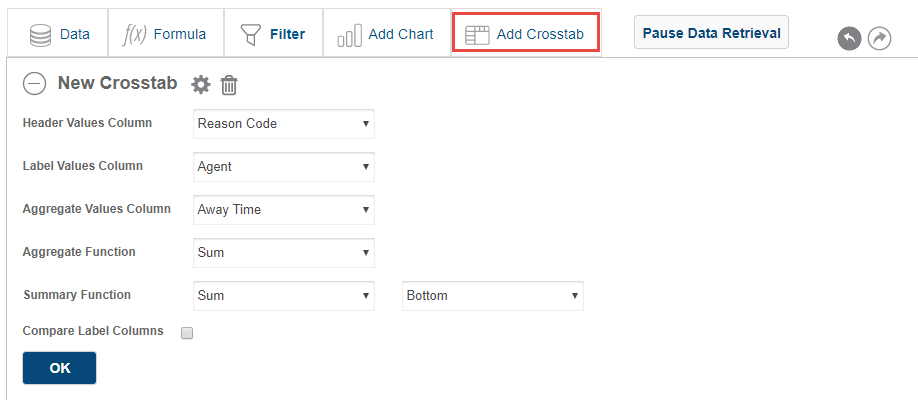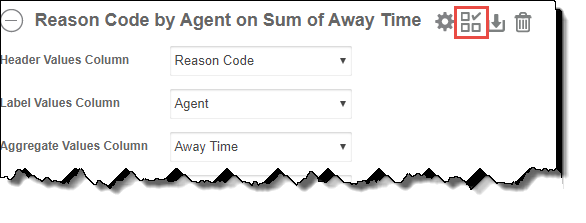Tutorial: Crosstab for Away Time by Reason Code by Agent (Historical Reporting)
This tutorial guides you through how to create a crosstab in Analysis to show the Away Time by Reason Code for each agent. The total Away Time for each Reason Code is presented in the bottom row of the crosstab.
The final crosstab looks like this:
| Click any images in this tutorial to enlarge them. |
Configuring the Crosstab
To get started, we'll go to Advanced Reports in Historical Reporting to create an Analysis and configure the crosstab.
- Go to Reporting > Historical Reporting.
- Click Analysis.
A new analysis opens to the Data tab.
- Add a name for the Analysis.
- Configure the desired global filters at the top of the Analysis by
For example:
- Tenant: (Your current tenant)
- Timezone: (Your current timezone)
- Date: > , Sliding Date, Last Week
- Direction: Check All
- Channel: Check All
- Flagged: Check All
- From the Select Data menu, select Agent Presence Reason Detail.
- Select the checkboxes next to the following measures and attributes:
- Click OK.
- Click Add Crosstab.
- Configure the crosstab as follows:
- Click OK.
Your final crosstab looks like this:

|
|
Click image to enlarge |
Save the Crosstab to the Visual Gallery
Now that you have created a crosstab, you're ready to save it to the visual gallery to use in dashboards or reports.
To save the crosstab to the visual gallery:
- Next to the crosstab title (named "Reason Code by Agent on Sum of Away Time" by default), click Add to Visual Gallery (
 )
) - In the Add to Visual Gallery window that opens, enter the following information:
- Panel Title: Away Time by Reason Code by Agent
- Panel Description: The total length of time that Agents were in the given reason code.
- Click Done.
The crosstab is now saved to the visual gallery.
Congratulations!
You've created a crosstab and saved it to the visual gallery! You're now ready to add it to a report or dashboard.
Want to learn more about configuring crosstabs? See Creating Crosstabs in Historical Reporting.