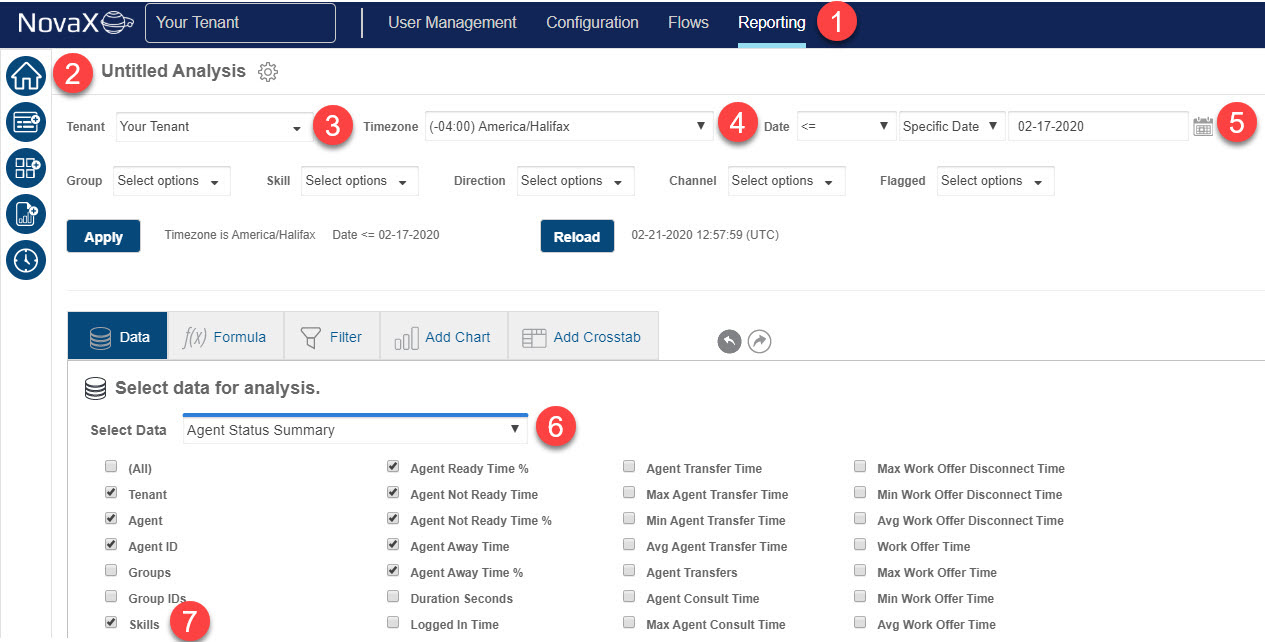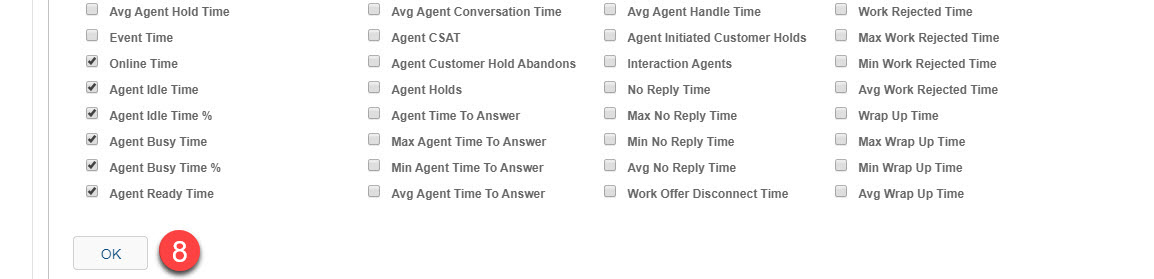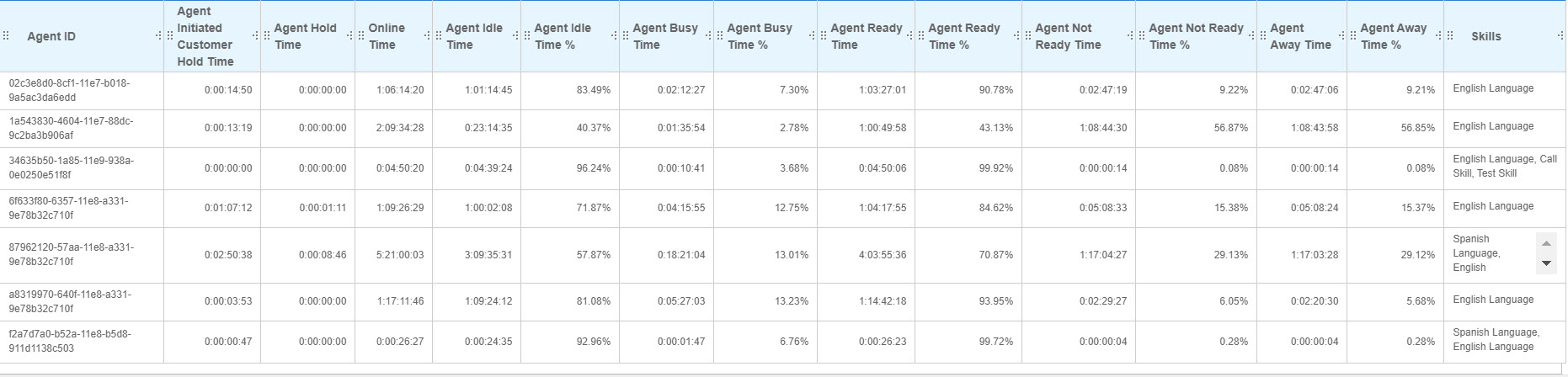Tutorial: Filtering on the Skills Column

|
Filtering by Groups and Skills shows the groups and skills that an agent currently has and not necessarily the groups and skills they had during the date range specified. |
In this tutorial, we will create a report and filter by a skill.
Apply the Global Filters
- Go to Reporting > Historical Reporting.
- In the sidebar, click Analysis (
 ).
).
| A new analysis set is auto-saved at this point. If you leave Analysis, an analysis set called Untitled Analysis is saved to the Home page. |
- Under Tenant, select your desired Tenant. For this example, we used Your Tenant.
- Under Timezone, select the desired Timezone. For this example, we selected America/Halifax timezone.
|
The default timezone is your computer's timezone. |
- Under Date, select the desired Date Range. For this example, we selected <=, Specific Date, and 17-02-2020 to retrieve interactions that occurred before, and including, February 17, 2020.
- Data sets are located in the drop down. For this tutorial, we are using Agent Status Summary.
In order to filter by a skill, we need to select a report which contains skills as part of its data set.
- Check the box next to Skill to add it to the report.
- Click Ok.
A table will load with the Skill column visible.
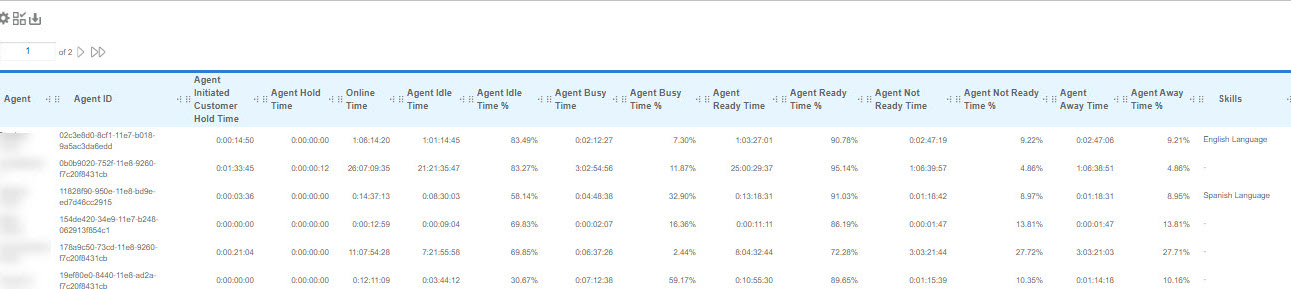
Adding a Filter
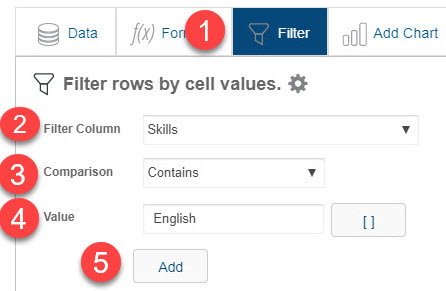
- Click the Filter tab at the top of the report.
- In Filter Column, select Skills.
- In Comparison, select Contains.
- In Value, enter English.
- Click Add.
A table will load with the column Skills to indicate agents that have the English language skill.
Congratulations!
You've created a report and added the Skill filter.