Managing Notifications in
You can choose how you want to be notified of incoming interactions that are offered to you when the session is not your current active browser window.
Notifications are enabled by default. When you log in to for the first time, your web browser asks you for permission to display visual notifications. If you decline and then want to enable notifications at a later date, see your web browser's documentation.
To configure desktop notifications:
- Click the gear (
 ) in the global footer to show the Preferences menu.
) in the global footer to show the Preferences menu.
- Select Notifications.
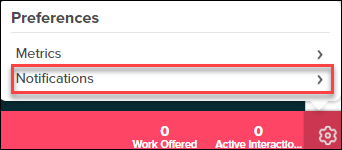
- From the Preference - Notifications menu, click the check marks enable or disable the following notification types:
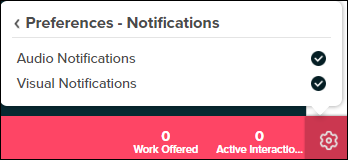
- Audio Notifications: When enabled, you hear a sound when a voice or SMS/messaging interaction is offered to you.
- Visual Notifications: When enabled, a browser notification displays when a voice or SMS/messaging interaction is offered to you. When you click the notification, you are brought back to the tab. This occurs using any supported browser except for Firefox. To enable the ability to click notifications in Firefox, set dom.disable_window_flip to
disabledin the browser settings.
Visual Notifications are not supported when is embedded in a third-party system such as Salesforce Service Cloud or Zendesk Support.

