Viewing Activity History in Salesforce Lightning
When you assign an interaction to a Salesforce record, a task is created for each segment of the interaction. The tasks (segments) are listed in the Activity panel for that record. From the task entry in the Activity panel, you can explore various views of the information collected about the interaction.
| If you don't see tasks in the Activity panel, the Activity Records option is not enabled for the Salesforce integration on your CxEngage tenant. |
- Open the record for which you want to view the activity history.
- In the Activity panel under Past Activity, locate the interaction you want to view and click the link.
- View the general details provided in the Task Window.
- From the Task window, you can explore more detailed information in the following ways:
- To view CxEngage Interaction Window, click the link in the CxEngage Interactionfield.
- To view CxEngage Interaction Agent Window, click the link in the CxEngage Interaction Agent field.
If more than one agent handled the interaction, view the Agents panel in the CxEngage Interaction Window and click the link for the agent you want to view.
The Activity panel is displayed on the right side of the window.
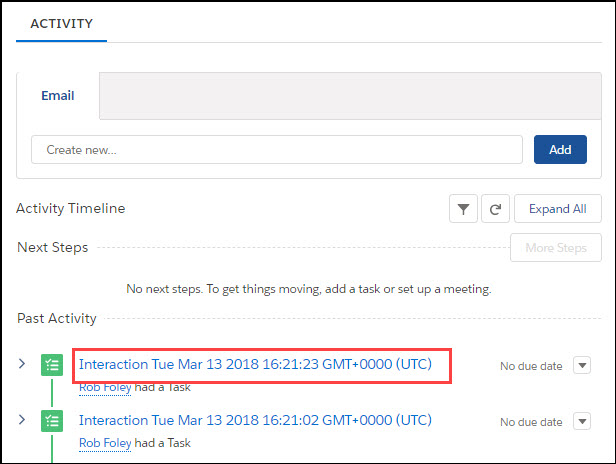
The Task window is displayed.
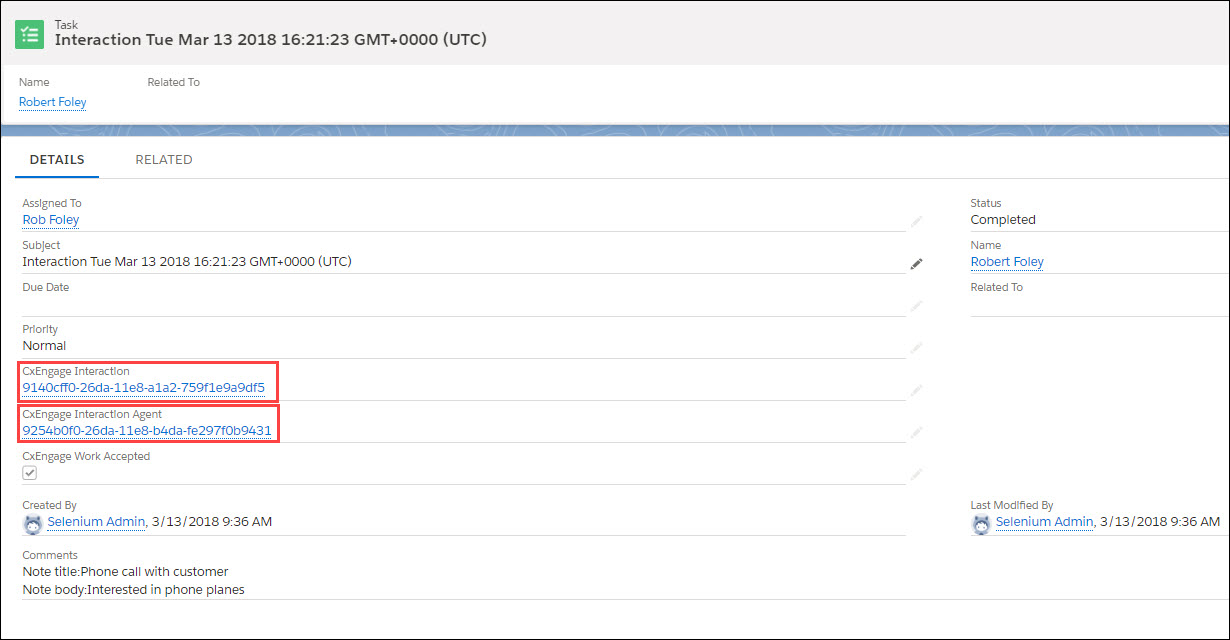
The following sections describe the parameters in each of the Activity views:
The task entry in the Past Activity panel provides the following information:
| Column | Description |
|---|---|
| Subject | A link that you can click to view the task details. |
| Assigned To | The Salesforce user configured for the integration for your tenant. |
| Due Date | Not applicable |
| Description |
The description displays the notes that the agent wrote in . If an agent is involved in two segments of a single interaction and writes a note for each segment, both notes get merged into one comment that is displayed in both activity records. |
The Task window provides the following information:
| Parameter | Description |
|---|---|
| Assigned To | The Salesforce user configured for the integration for your tenant. |
|
Status |
Displays complete. |
| Subject | The subject of the interaction in the following format: Interaction <Timestamp>. |
| Name | The name associated with the Salesforce record. If the field is blank, the Related to record might not have a name associated with it. For example, non-human records such as cases might not have a name. |
| Due Date | Not applicable for -generated activity records. |
| Related To | If the interactions is linked to a non-human Salesforce object, such as a task, this field provides a link to the object. |
| Phone | The phone number associated with the Salesforce record. If the field is blank, the Related to record might not have a phone number associated with it. For example, non-human records such as cases might not have a phone number. |
The email address associated with the Salesforce record. If the field is blank, the Related to record might not have a email address associated with it. For example, non-human records such as cases might not have an email address. |
|
| Priority | The parameter always shows as Normal. |
| CxEngage Interaction | A link that you can click to view the CxEngage details of the interaction. |
| CxEngage Interaction Agent | A link that you can click to view the details about the agent who worked with this segment of the interaction. |
| CxEngage Work Accepted | A check box to indicate if the CxEngage interaction has been accepted by an agent. |
| Created By | The Salesforce user configured for the integration for your tenant. |
| Last Modified By | The Salesforce user name of the agent that last updated the interaction. The value defaults to the Salesforce user configured for the integration for your tenant. |
| Comments |
Notes that the agent wrote in . If an agent is involved in two segments of a single interaction and writes a note for each segment, both notes get merged into one comment that is displayed in both activity records. |
The CxEngage Interaction window provides the following information:
| Parameter | Description |
|---|---|
| CxEngage Interaction ID | The unique identifier of the interaction. |
| Owner | The Salesforce user configured for the integration for your tenant. |
| Channel Type |
The channel type. Options include:
|
| Contact Point | For inbound interactions, the phone number, email address, or Facebook page ID that the customer contacted. For outbound interactions, the phone number used to contact customers, or the type of outbound interaction such as click to call, outbound (for SMS), or outbound-email. |
| Customer Identifier | The UUID for the contact. |
| Direction | The direction of the interaction. This is either Inbound or Outbound. |
| Dispatch Mapping ID | The unique identifier of the dispatch mapping. |
| Dispatch Mapping Name | The name of the dispatch mapping. |
| Flow ID | The unique identifier of the flow. |
| Flow Name | The name of the flow. |
| Flow Version | The unique identifier of the flow version. |
| Source | The integration that provided the communication service, such as Twilio. |
| Tenant ID | The unique identifier of the tenant. |
| Tenant Name | The name of the tenant. |
| Created By | The Salesforce user configured for the integration for your tenant. |
| Last Modified By | The Salesforce user name of the agent that last updated the interaction. The value defaults to the Salesforce user configured for the integration for your tenant. |
| CxEngage Interaction Agents | A list of links for each individual agent that took part on the interaction and their statistics for the call. If an agent took part in an interaction more than once, they will be listed for each segment that were involved in. |
| Activities | A list of links in the Activities tab returns you to the Task window for each segment of the interaction. |
The CxEngage Interaction Agent window provides the following information:
| Parameter | Description |
|---|---|
| Interaction Agent | The name and unique identifier of the agent. |
| Owner | The Salesforce user configured for the integration for your tenant. |
| CxEngage Interaction | The unique identifier of the interaction. Click the link to view the CxEngage Interaction Window. |
| Disposition ID | The unique identifier of the disposition. |
| Disposition Name | The name of the disposition. |
| Interaction ID | The unique identifier of the interaction. |
| Queue ID | The unique identifier of the queue. |
| Queue Name | The name of the queue. For IVR queues, this field is empty. |
| Queue Type | The type of the queue. |
| Recorded | A check box that indicates that the interaction was recorded. |
| Recording URL | A link that you can click to access the recording of the interaction. |
| Agent ID | The unique identifier of the agent. |
| Agent Talk Time | The length of time that the agent spent talking to a customer. The format is d:hh:mm:ss (days, hours, minutes, and seconds). For example, if agent talk time is 100S, the value is 0:00:01:40. |
| Tenant ID | The unique identifier of the tenant. |
| Tenant Name | The name of the tenant. |
| Work Accepted | A check box that indicates whether the work was accepted by an agent. |
| Wrap Up Time |
The amount of time that an agent was logged and had the Wrap-Up state during a given period of time. The format is d:hh:mm:ss (days, hours, minutes, and seconds). |
| Agent Name | The name of the agent. |
| Agent Handle Time |
The amount of time that elapsed from when an agent accepts a work offer to when they end their wrap-up phase for a given date range. The format is d:hh:mm:ss (days, hours, minutes, and seconds). |
| Created By | The Salesforce user configured for the integration for your tenant. |
| Last Modified By | The Salesforce user name of the agent that last updated the interaction. The value defaults to the Salesforce user configured for the integration for your tenant. |
| Activities | The link in the Activities tab returns you to the Task window. |

