Using Scripts in
Scripts are useful interaction aids that allow you to:
- Provide information or regulatory scripting to callers
- Collect data
- Provide a series of questions for you to ask of the caller and capture their responses.
Scripts can be presented to you to complete prior to an interaction offer or to complete after you accept an interaction.
- Prior to the interaction offer: If you see a script icon (
 ) in the Interactions Management panel, you are being offered a script that you must complete the script before an associated interaction (call, SMS, chat, Facebook messages, or email) is offered to you. Click the script icon in the Interactions Management Panel to open and complete the script in the primary content area. When you've completed the script, click Submit. Then the interaction is offered to you.
) in the Interactions Management panel, you are being offered a script that you must complete the script before an associated interaction (call, SMS, chat, Facebook messages, or email) is offered to you. Click the script icon in the Interactions Management Panel to open and complete the script in the primary content area. When you've completed the script, click Submit. Then the interaction is offered to you. - After you accept an interaction: After you accept an interaction, you may see a script in the secondary content area. The window automatically expands to show the script. You can then show and hide the script by clicking the arrow.
To work with a script:
- Follow the script to provide information or ask questions to the customer.
- For each script item that requires a response, type the response or select from the presented options.
- If there more questions than can be displayed in the panel, use the scroll bar to view more of the script.
- When you complete the script, click Submit.
Pending Script
If you or the customer ends the interaction or if the Wrap Up phase (if configured) ends before you complete the script, a Pending Script icon (![]() ) shows in the Interactions Management Panel. You can click the icon to view the contact number.
) shows in the Interactions Management Panel. You can click the icon to view the contact number.
The interaction won't end and close until the script is submitted. You must complete and submit the script to complete the interaction and accept the next call.
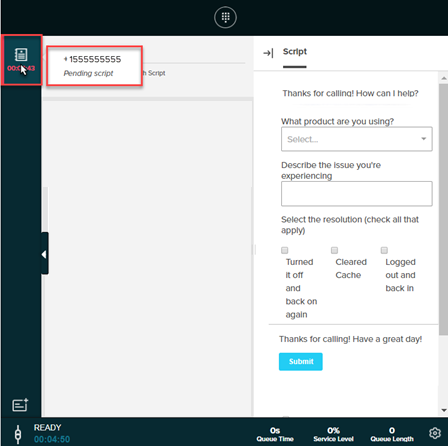
You might also be interested in:
For administrators:

