Selecting Statistics to Display in Skylight Desktop
The Preferences menu allows you to select up to five reporting statistics to show in the global footer. If you have selected the maximum number of statistics, you must remove one statistic from the global footer before you can add another one.
To select statistics:
- In the global footer, click the gear (
 ) to show the Preferences menu.
) to show the Preferences menu.
- Select Metrics.
- From the Preferences - Metrics menu, select the statistics you want to show.
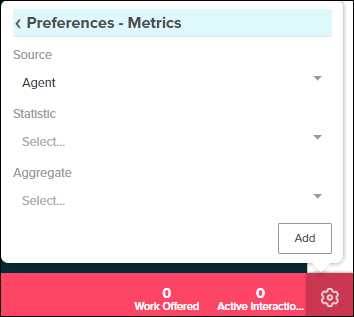
- Source: Select one of the following options.
- Agent: Shows the statistic's value for the interactions that you handle or your presence states.
- Queue: Shows the statistic's value for the queue that you select.
- Tenant: Shows the statistic's value for the entire tenant.
- Queue: This drop-down menu appears only when Queue is selected as the source. Select the queue that you want the value to represent.
- Statistic: Select the statistic you want to show.
See Statistics Available to Select in Skylight Desktop for a complete list of the statistics available for you to select.
- Aggregate: Select how you want the statistic to be calculated - for example, count or percent.
- Source: Select one of the following options.
- Click Add.
The statistic appears in the footer. Hover over the statistic to view its details.
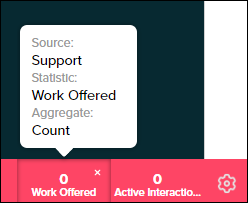
To remove a statistic from the global footer, hover over the statistic and click the x in the top right corner.
You might also be interested in:
- Data Dictionary
- Statistics Available to Select in Skylight Desktop

