Navigating Messaging Interactions
You can work with one or more messaging interactions (chat, Facebook, or SMS) in Skylight Desktop based on what your capacity rules allow:
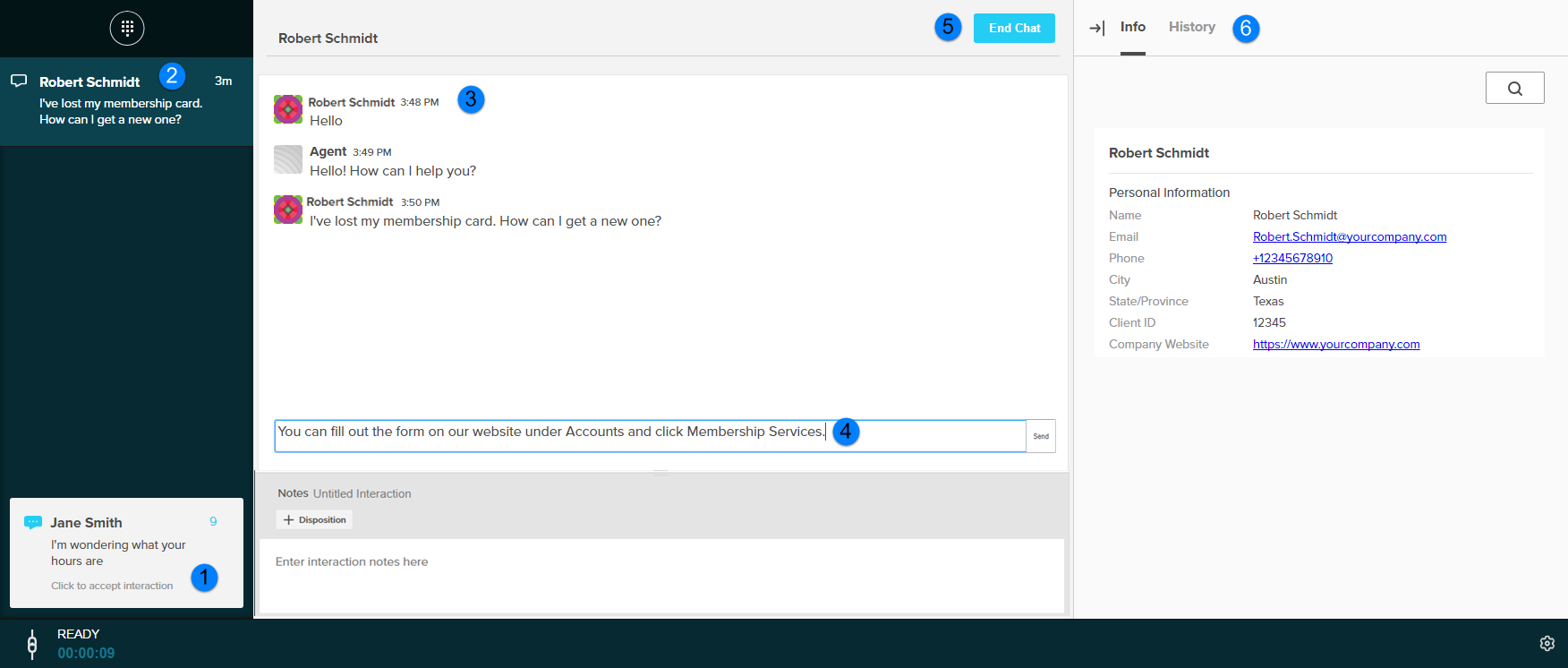
| Object | Description | |||
|---|---|---|---|---|
| 1 | Messaging Work Offer |
The incoming messaging work offer notification. Click to accept the interaction.
|
||
| 2 | Active Interactions | Lists all active interactions. Click the interaction to view the conversation. Messaging interactions (Facebook, chat, and SMS messages) are indicated by a dialogue bubble. | ||
| 3 | Messaging Conversation | The messages sent from agents and contacts in the conversation are displayed in the primary content area. | ||
| 4 | Agent Response Text Area | The text area where agents can write and send a response. Pressing Enter or clicking Send sends the message to the contact. | ||
| 5 | End Chat | Click when you are done interacting with a contact. This completes the interaction. The next time the contact sends a message, the new interaction is offered to the next available agent. | ||
| 6 | Customer Details Panel | View information about the contact in the interaction in the Info tab. Click History to view past interactions with the contact. If there is a script, click Script to view and submit the script. |

