Accepting Calls
When a call comes in, the Agent Toolbar indicates how long you have to answer the call. This time limit is configured in CxEngage, and by default is 30 seconds. To answer a call, click either the:
• Handset icon (![]() ) (for WebRTC calls), or
) (for WebRTC calls), or
• PSTN icon ( ) (for calls over a conventional telephone network).
) (for calls over a conventional telephone network).
When you click an icon, your status changes to On Call and the Agent Toolbar starts counting the time you're on the call.
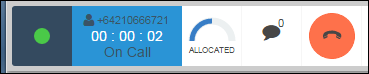
If you're taking calls using WebRTC, click the microphone button to mute the call. Click the Pause button (  ) to put the call on hold. Click the Pause button again to take the call off hold.
) to put the call on hold. Click the Pause button again to take the call off hold.

|
If your organization is using Twilio for WebRTC calls, your supervisor can set up the Agent Toolbar to automatically answer calls without you needing to manually accept those calls. Doing this ensures that during busy periods callers can connect to agents as quickly as possible. |
Accepting a Callback Offer
Customers waiting in a queue can request a callback from an available agent when their call reaches the top of the queue. Before customers can request a callback, your tenant must be configured with an outbound dispatch mapping and a Queue Callback flow.
When you accept a customer callback work offer, a message displays in the top-right corner of the Agent Toolbar. The message identifies the incoming call as a callback and displays the amount of time since the customer requested a callback.
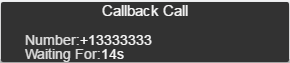
Click the handset icon to accept the callback. You'll hear waiting media while the customer is dialed.

