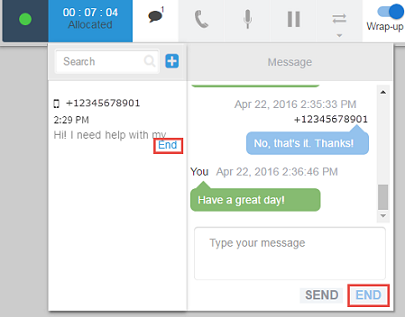Working with Messages
Short Message Service (SMS) interactions begin when a customer sends a text message to your tenant's SMS number for the first time or when they send messages after their last interactions ended. Facebook message interactions begin when a customer sends a message to your company Facebook page through their own page or Messenger app. Once your tenant is configured to handle incoming messages, your Agent Toolbar shows a notification when there is an SMS or message interaction being offered to you to accept. When you click the speech bubble ( ), you can see the list of interactions you are working on and being offered to you.
), you can see the list of interactions you are working on and being offered to you.

|
The volume of messages that an agent can handle at one time is determined by the Capacity Rule that agent is assigned to. |
Incoming message interactions are indicated by the speech bubble icon with a number increase ( ). For example, if you aren't currently working with a message interaction, there isn't a number displayed next to the speech bubble. When there is a new message, a "1" shows next to the speech bubble icon.
). For example, if you aren't currently working with a message interaction, there isn't a number displayed next to the speech bubble. When there is a new message, a "1" shows next to the speech bubble icon.
There are two ways to accept a message work offer:
- Click Accept below the interaction.
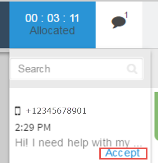
You can click the message to view its full contents in the messaging window before you accept the work.
- Click the new message interaction to open the messaging window. Begin typing in the Type your message text box to automatically accept the work offer.
Agents can initiate an SMS message to a contact number from their Agent Toolbar while they are logged in and in any state. For full details on the requirements and how to use this feature, refer to Outbound SMS.
To send a message once you accept the interaction:
- Enter your message in the Type your message text box, or select from any of your assigned templates.
- Click Send or press Enter.
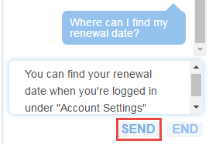
If your user profile has message templates assigned to it you can use those templates in your outgoing messages instead of typing out the template's full contents. You can use templates for responses to inbound customer messages as well as outbound messages that you initiate.
To use a template in your message:
- Click Templates below the text box of the messaging window.
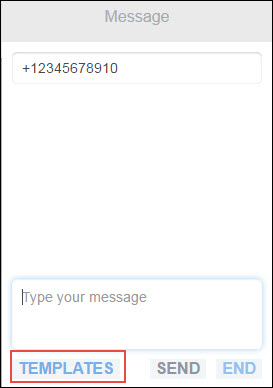
A list of your assigned templates appears. - Select the template that you want to include in your message.
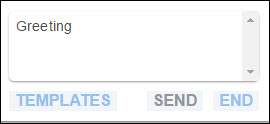
The text box is populated with the template contents.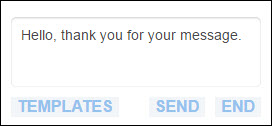
- Type any additional text that you want included in this message, or repeat steps 1 - 2 to include any additional templates. Text and templates can be combined and used in any order within the message.
- Send the message by clicking Send or pressing Enter.
When your interaction with the customer is done, you can end it by clicking End either beneath the interaction in the sidebar or below the text box in the messaging window. If the customer replies after you end the interaction, the message begins a new interaction that is routed to the next available agent.