About Schedule Manager in Historical Reporting
After you've configured a scheduled delivery, use the Schedule Manger to view a list of all your scheduled items, modify schedules, view last and next runs, and see each item's delivery status.
To manage your scheduled items:
- Go to Reporting > Historical Reporting.
- In the sidebar, click Schedule Manager (
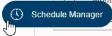 ).
).
A list of scheduled items and their details are presented.
| Object | Description | |||||||||
|---|---|---|---|---|---|---|---|---|---|---|
| 1 | Search ( |
Enables you to search the list of scheduled items by its title. As you enter a search term, the list narrows based on your search criteria. |
||||||||
| 2 | Type |
The icon for the type of item scheduled:
|
||||||||
| 3 | Title | The name of the scheduled item. | ||||||||
| 4 | Owner | The name of the user who created the item. | ||||||||
| 5 | Last Run | The date (in MM/DD/YYYY) and time, in the UTC timezone, that the item was last run. | ||||||||
| 6 | Status |
View whether the last run was successful or if it failed. One of the following shows in the status column for each scheduled item:
|
||||||||
| 7 | Next Run | The date (in MM/DD/YYYY) and time, in the UTC timezone, when the item is scheduled next to be generated and sent next. | ||||||||
| 8 | Schedule | Click to view or edit the schedule. For more information on each of the fields in the item's schedule, see Scheduling Reports, Dashboards, and Analyses in Historical Reporting. | ||||||||
| 9 | Message Details |
Displays the message and recipient details for the scheduled item. Click the information button to see the following:
|


