Navigating Messaging Interactions
You can review and reply to incoming chat, Facebook, or SMS messages in .
Message interactions are indicated with a message bubble icon (![]() ) in the interactions management panel. If your tenant uses capacity rules, you can receive message interactions if Messaging is included in the capacity rule assigned to your user profile.
) in the interactions management panel. If your tenant uses capacity rules, you can receive message interactions if Messaging is included in the capacity rule assigned to your user profile.
After you accept a message interaction, the primary content updates to look like this:
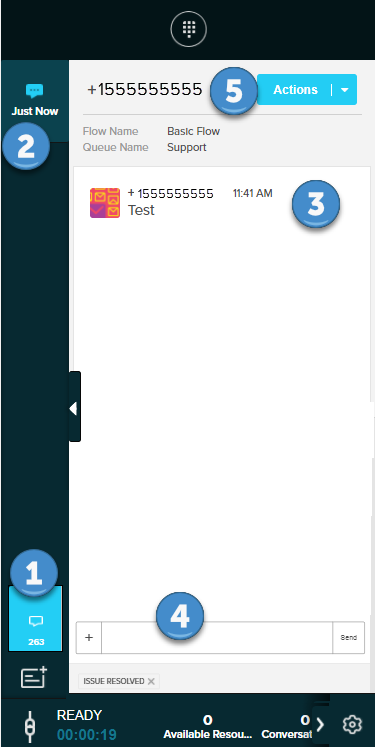
| Object | Description | |
|---|---|---|
| 1 | Messaging Work Offer |
The incoming messaging work offer notification. Click to accept the interaction. The icon also displays the amount of time that has elapsed since the contact sent the initial message. Elapsed time for messages is specified in minutes (m) or hours (h) |
| 2 | Active Interactions | Lists all active interactions. Click the interaction to view the conversation. Messaging interactions (Facebook, chat, and SMS messages) are indicated by a message bubble icon ( |
| 3 | Messaging Conversation | The messages sent from agents and contacts in the conversation are displayed in the primary content area. |
| 4 | Agent Response Text Area | The text area where you can write and send a response. Press Enter or click Send to send the message to the contact. |
| 5 | Actions |
Use to Actions drop-down menu to perform the following actions:
|
Watch the CxEngageTraining video to see this in action:

