Working with Facebook, SMS and Chat Messages in
When a new Facebook, SMS and Chat messaging interaction is offered to you, a toaster notification pops up in the global footer.

Hover your mouse over the toaster notification to view the contact's initial message and their contact information, such as name and phone number.
| To reject the work, wait for the countdown next to the contact's name or identifier to reach 0. The work is then offered to the next available agent. If auto-accept is enabled for the flow, the interaction automatically appears in the interaction panel. |
- Click anywhere in the notification to accept the work.
- Contact Identifier: The phone number or name of the contact. This information is available only when a Contact Relationship Management (CRM) system is integrated with .
- Flow Name: The name of the flow that the message was received on
- Queue Name: The name of the queue that the contact waited in
- A transcript of the conversation
- In the text box, enter your reply to the contact.
Optionally, click + next to the text box to select a messaging template to send. The + only appears if templates are enabled on that channel for you.
- Press Enter or click Send to send the message.
- When you are done the interaction with the contact, select End Chat from the Actions drop-down menu.
- If you are sure that you want to end the interaction, click Confirm.
- If Wrap Up is enabled, complete any post-interaction work, such as Selecting Disposition Codes in Skylight.
- If you complete your post interaction work before the time elapses, select End Wrap Up from the Actions drop-down menu.
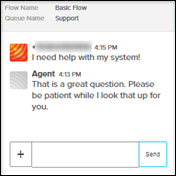
The primary content area opens showing the following information:
A confirmation message is displayed.
The next time the contact sends a message, a new interaction starts and the work is offered to the next available agent.
Watch the CxEngageTraining video to see this in action:

