Viewing Historical Interactions in for Zendesk
In , you can view historical interactions for Zendesk users and tickets. Historical interactions are only available if the interaction is linked to a Zendesk user or ticket record.
Viewing historical interactions for your current interaction
When handling an interaction, you can view the customer's past interactions. Details from past interactions might help you with the contact's current inquiry. If you don't see the customer management panel, click the arrow ( ) to expand it.
) to expand it.
- On the customer management panel, click History.
- Direction: The direction of the interaction, which is either Inbound or Outbound.
- Queue: The queue that the interaction waited in before connecting with an agent.
- Time: The time of day that the interaction began.
- Date: The date that the interaction began.
- Days/Hours/Minutes Ago: The time that has passed since the interaction occurred.
- Disposition Code: The disposition code applied to the interaction.
- Click the interaction tile for which you want to view more details.
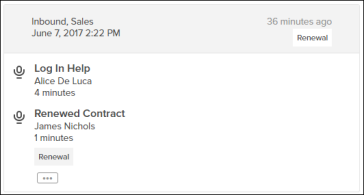
Extended details include:
- The icon indicating the interaction's channel type
- The names of the agents involved the interaction
- The length of time that each agent was in the interaction
- Click [...] to expand the interaction history details including:
- Audio recordings available for playback
- Messaging transcripts
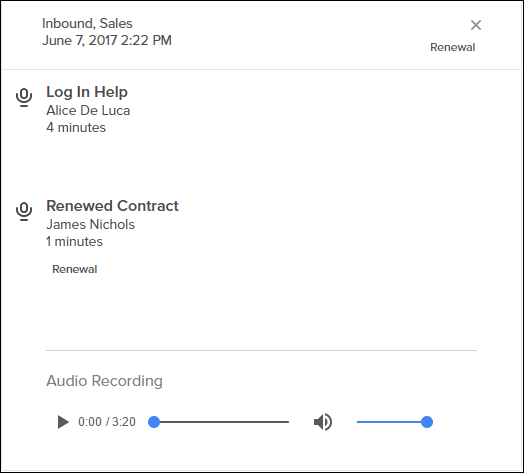
- Click arrow (
 ) to hide the customer management panel.
) to hide the customer management panel.
On the History tab, tiles for the most recent interactions are shown.

Interaction tiles contains the following information:
Viewing historical interactions for Zendesk users and tickets
In , you can view historical interactions for Zendesk users and tickets that are not currently involved in an active interaction. For example, you might want to look up the interaction history for a specific customer so that you can understand the customer's previous interactions before you make an outbound call to the customer.
- In Zendesk, open the user or ticket record.
- If is not already open, click the (
 ) icon at the top-right corner to reopen the panel.
) icon at the top-right corner to reopen the panel. - Click the Search History (
 ) icon at the bottom right corner.
) icon at the bottom right corner.
The Search History ( ) icon displays only when there are interactions linked the Zendesk user or ticket record. ) icon displays only when there are interactions linked the Zendesk user or ticket record. |
The interaction history is displayed in the main contact area. You can click Cancel to close the panel.

