Placing Outbound Calls in Skylight Desktop
You can place outbound phone calls by either using the dial pad or by clicking a phone number in a contact's details. You must be in a Ready state to make an outbound call.
Using the Dial Pad
Using the dial pad, you can enter a phone number in E.164 format to make an outbound call.
- Optionally, change to Outbound mode to ensure that you don't receive incoming work offers:
- Click your status in the global footer.
- Select Outbound from the Mode drop-down menu.
- Click the dial pad icon (
 ).
). - Enter a phone number in E.164 format.
For example, +15065551111.
You can enter the phone number using your keyboard or click the numbers in the dial pad.
- Click Call or press Enter.
A toaster notification appears with the work offer. The toaster notification shows the contact's phone number that you dialed or their name if they are a saved contact.
- Click the toaster notification to accept the work offer or click Cancel to cancel dialing the contact.
- If you’re in Outbound mode, change your Mode back to Inbound when the call is complete so that you can resume taking work offers.
- Click your status in the global footer.
- Select Inbound from the Mode drop-down menu.
When you accept the work offer, the contact is dialed. While the contact is dialed, the configured hold music plays to you until the contact answers.
Using Click to Dial
With Click to Dial, you can click a contact's phone number in the customer management panel to make an outbound call to them.
- Optionally, change to Outbound mode to ensure that you don't receive incoming work offers:
- Click your status in the global footer.
- Select Outbound from the Mode drop-down menu.
- Click the arrow (
 ) to expand the customer management panel.
) to expand the customer management panel. - Search for the contact you want to dial.
- Optionally, click Select next to the contact's name in the search results to view more information about the contact.
- Click the contact's phone number.
- Click Call.
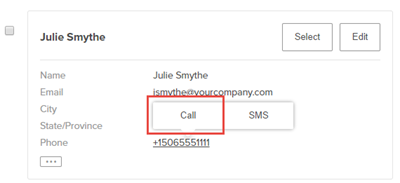
A toaster notification appears. The toaster notification shows the contact's phone number that you dialed or their name if they are a saved contact.
- Click the toaster notification to accept the work offer or click Cancel to cancel dialing the contact.
- If you’re in Outbound mode, change your Mode back to Inbound when the call is complete so that you can resume taking work offers.
- Click your status in the global footer.
- Select Inbound from the Mode drop-down menu.
When you accept the work offer, the contact is dialed. While the contact is dialed, the configured hold music plays to you until the contact answers.
Dialing from the New Interactions Panel
You can use the New Interactions panel to search for a phone number. If the phone number matches a contact, you can click the phone number to dial the contact. If it doesn't match a contact, you can dial the phone number that you searched.
- Optionally, change to Outbound mode to ensure that you don't receive incoming work offers:
- Click your status in the global footer.
- Select Outbound from the Mode drop-down menu.
- Click New Interaction (
 ) in the interactions management panel.
) in the interactions management panel. Clicking Cancel closes the panel.
- Search for a contact or enter a phone number.
You must enter phone numbers in E.164 format. For example, +15065551111.
- Dial the contact:
- If the phone number or search term matches a contact:
- Click the phone number in the contact record.
- Click Call.
- If the phone number does not match a contact, click Call.
A toaster notification is shown. The toaster notification shows the contact's phone number that you dialed or their name if they are a saved contact.
- If the phone number or search term matches a contact:
- Click the toaster notification to accept the work offer.
When you accept the work offer, the contact is dialed. While the contact is dialed, the configured hold music plays to you until the contact answers.
- If you’re in Outbound mode, change your Mode back to Inbound when the call is complete so that you can resume taking work offers.
- Click your status in the global footer.
- Select Inbound from the Mode drop-down menu.

