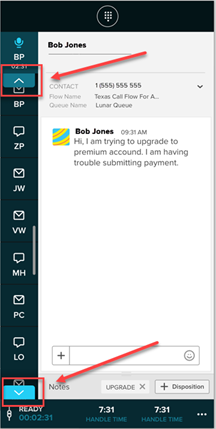Managing Multiple Interactions
If your capacity rules allow it, you can work with multiple conversations at once. If you're not sure what how many interactions you can handle for each channel, contact your administrator.
The icon listed with the interaction identifies which channel it uses:
- Dialogue bubble (
 ): Indicates a messaging conversation such as SMS, chat, or Facebook.
): Indicates a messaging conversation such as SMS, chat, or Facebook. - Microphone (
 ): Indicates a phone call.
): Indicates a phone call. - Envelope (
 ): Indicates an email.
): Indicates an email.
Phone calls are always listed at the top of the panel. For other channel types, interactions are listed in the order that you accepted them.
You can manage multiple interactions as follows:
- You can view your active interactions on the left side of the .
- To switch between conversations, click the tab for the interaction that you want to work with.
If you accept more interactions than can be displayed in the Interactions Management panel, scroll arrows appear. Use the arrows to view the hidden interactions, as shown in the following image: