Changing Extensions in Skylight Desktop
When you're logged in to Skylight Desktop, you can change your extension. For example, you can change from your WebRTC extension to a PSTN extension. You must be in a Not Ready state to change your extension.
To change your extension:
- If you aren't already in the Not Ready state, change your state .
- Click your state to open the status menu.
- Click Active Voice Pathway.
A second menu opens to show the other extensions available to you. If a second menu doesn't open, there either aren't any other extensions added to your user profile or you aren't in a Not Ready state.
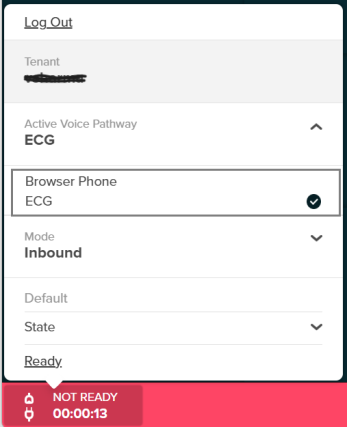
- Select the extension you want to use.
The extension you selected is now listed under Active Voice Pathway.
- Click your state again to close the menu.

