Sending an Outbound SMS from Skylight Desktop
You can send an outbound SMS using Click to SMS or Type to SMS. Click to SMS enables you to click a phone number in a contact record to send a message. Type to SMS enables you to send a SMS to a phone number that isn't saved in a contact record. You must be in a Ready state to use Click to SMS or Type to SMS.
Using Click to SMS
Use Click to SMS to send an outbound message to a contact's phone number from the customer management panel.
- Expand (
 ) the customer management panel.
) the customer management panel. - Search for the contact that you want to send the message to.
- In the contact details, click the phone number to which you want to send the message.
- Click SMS.
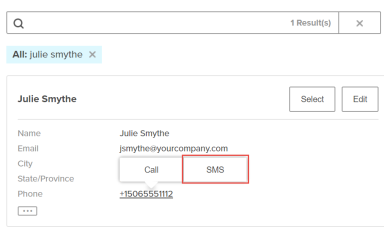
The messaging panel opens in the primary content area so you can begin interacting with the contact.
Using Type to SMS
Use Type to SMS to send an outbound message to a phone number. The phone number does not need to match an existing contact.
- Click New Interaction (
 ) in the interactions management panel.
) in the interactions management panel. Clicking Cancel closes the panel.
- Search for a contact or enter a phone number.
You must enter phone numbers in E.164 format. For example, +15065551111.
- Begin the SMS interaction:
- If the phone number or search term matches on a contact:
- Click the phone number in their contact record.
- Click SMS.
- If the phone number does not match on a contact, click SMS.
The messaging panel opens in the primary content area so you can begin interacting with the contact.
- If the phone number or search term matches on a contact:

