Transferring Calls
When you transfer a call using CxEngage, you are sending the caller directly to a queue, transfer list endpoint, or telephone number without waiting to speak to the new participant or for the transfer to complete. This is often referred to as a cold transfer.

|
If you want to complete any other transfer related function including warm transfer or conferencing with multiple participants, refer to Adding Participants. |
Transferring a Call Using the Transfer Menu

You can use the Transfer Menu to cold transfer callers to another queue or to a transfer list endpoint that was created as a cold transfer destination.
- Click the Transfer Menu (
 ).
).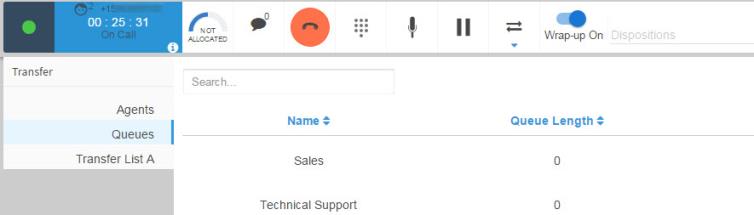
The Transfer Menu expands. The menu will include tabs for Agents, Queues, and any Transfer Lists however the transfer option is only available to queues and to transfer list destinations created for cold transfers. - Select the tab for your transfer destination.
- Click the Transfer icon (
 ) for the destination that you want to transfer the caller to.
) for the destination that you want to transfer the caller to. 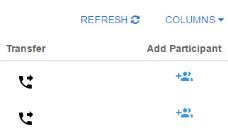
- End your interaction by selecting a disposition code and ending wrap up, as needed.
Transferring a Call Using the Dial Pad

The dial pad can only be used to transfer callers to an external telephone number. If you want to transfer to an agent, queue, or transfer list item you can do so with the transfer menu.
To cold transfer a caller to an external telephone number:
- Click the dial pad (
 ).
).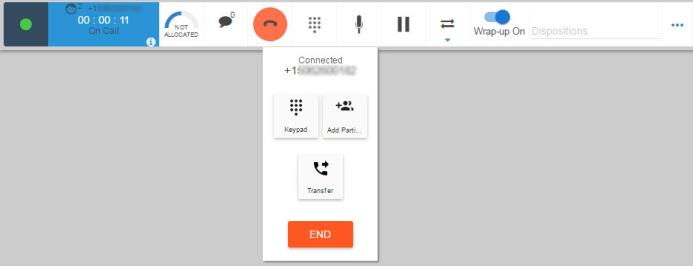
- Click the Transfer icon (
 ).
). - Enter the full telephone number that you want to transfer the caller to, in E.164 format. You can enter the telephone number by using your computer keyboard, or clicking on the numbers on the dial pad.
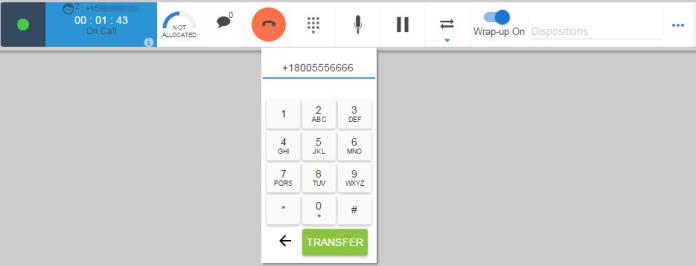
The Transfer button is disabled until a valid telephone number is entered. - Click Transfer.
The group menu will open briefly while the call is connected to the external number, and then your call is over. - End your interaction by selecting a disposition code and ending wrap up, as needed.
You might also be interested in:

