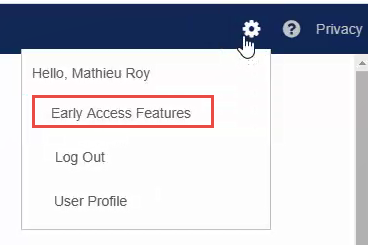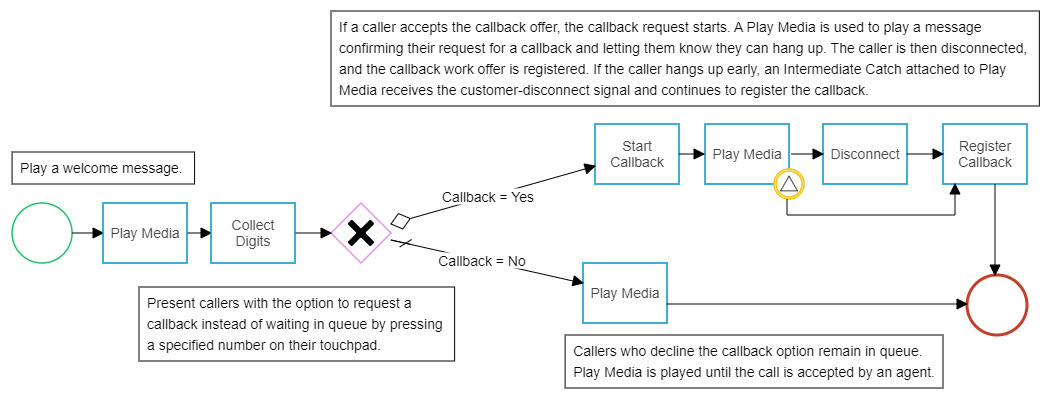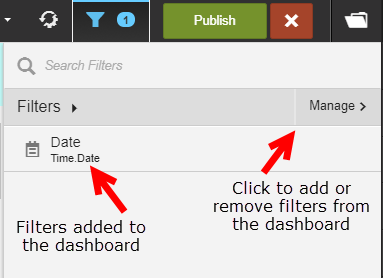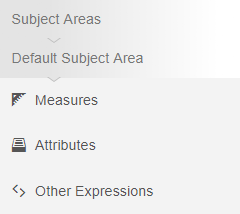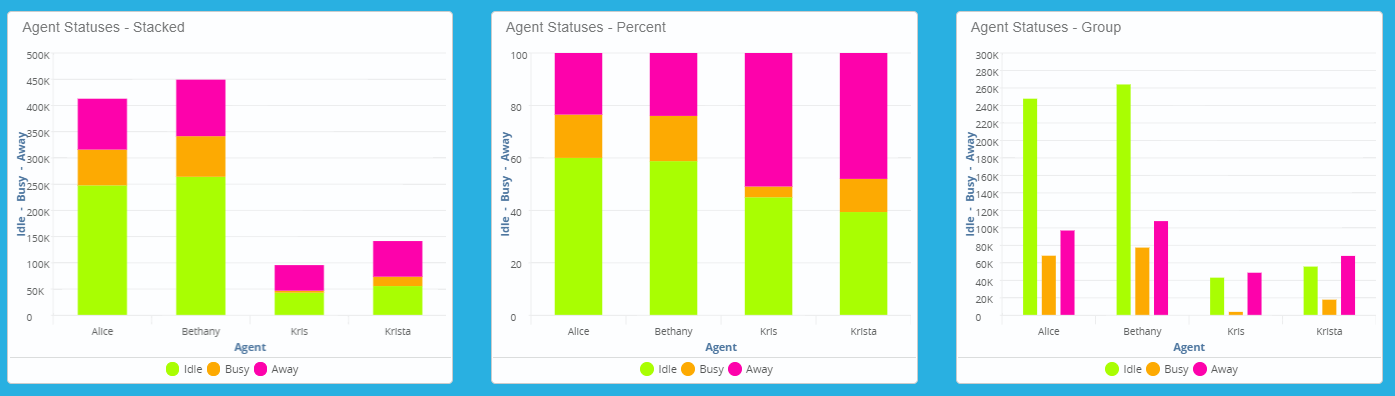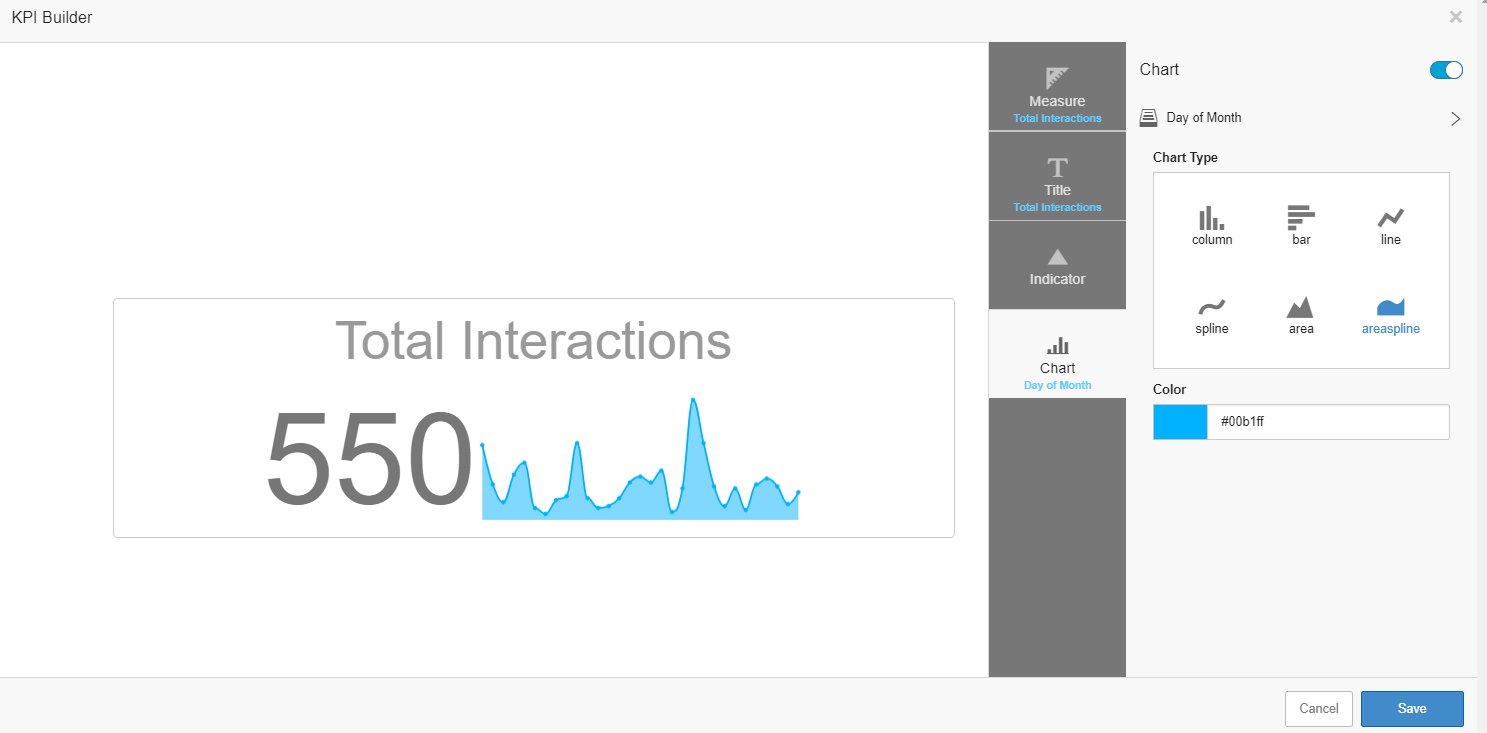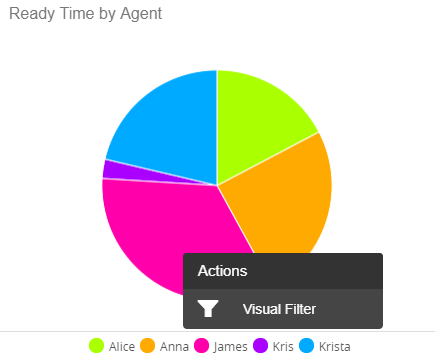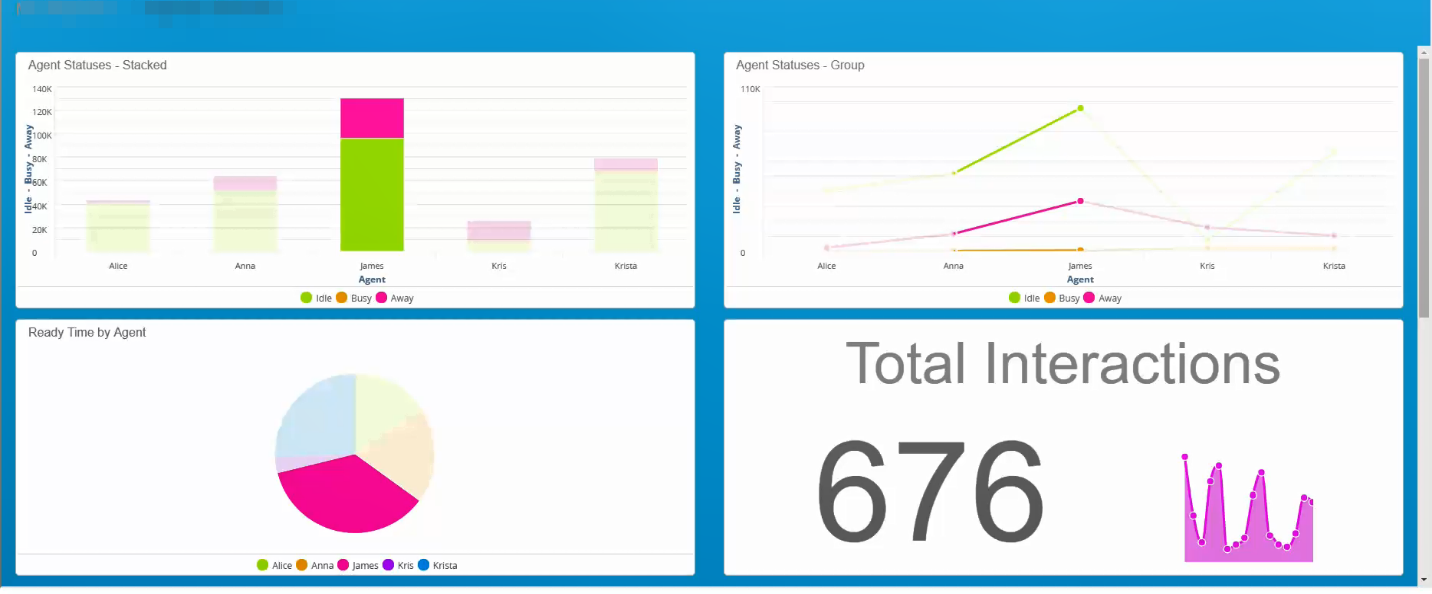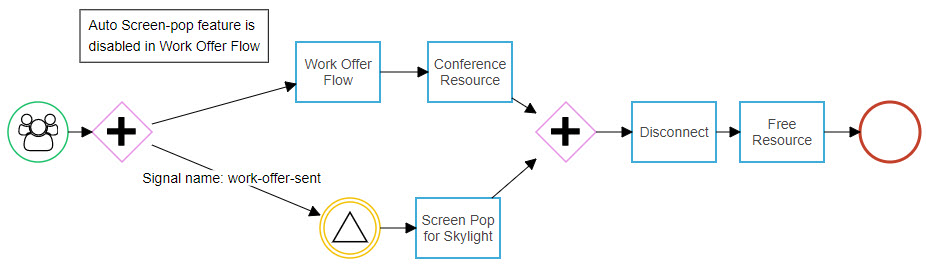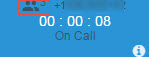The release notes contained on this page reflect the changes made to CxEngage and CxQM prior to January 2021.
For release information regarding the most current releases, see the What's New. For other release information, categorized by year, see the Archived Release Notes.
Select a release date for a summary of the features and fixes included with that release.
| CxQM Release 20.12.13 | ||
|---|---|---|
|
All Regions |
December 13, 2020 |
|
Fix: No Data for Per Question Data and Detailed Answer (All) Evaluation Reports in CxQM
An issue was identified for CxQM evaluation reports with the following settings:
- Per Question Data
- Score : Average % / Average Points / Error Rate
- Answer Detail: All / Error
- Primary Series : Agent/Group/Evaluator/None
When the report was run, the headers showed, but it contained neither data nor a message that specified if there wasn't any data. This has been resolved so the data is displayed. If there is no data, the message "There is nothing to display" is presented.
Fix: Recording Playback Speed in CxQM
An issue occurred when playing a recording on the Recording tab at an increased speed. When double-clicking the recording, the recording played correctly at the increased speed. When clicking Evaluate and trying to play the recording again at the increased speed, the recording played at the regular (1.0x) speed instead. We’ve resolved the issue so the recording plays at the increased speed.
Fix: Re-enabling Disabled Users
An issue was identified with re-enabling disabled CxEngage users who use CxQM. CxQM was considering the re-enabled user to be a duplicate user with the same email address as the original user, resulting in an error when attempting to add groups to the user’s profile. Updates have been made so that CxQM doesn’t consider the re-enabled user to be a duplicate, resolving the issue.
Fix: Downloading E-Learning and Evaluation File Attachments
An issue was identified with the file download path for some tenants resulting in those users being unable to download e-learning and evaluation file attachments. Updates have been made to the storage paths for those tenants that allow attachments to be uploaded and downloaded as expected.
| CxEngage Release 20.12.12 | ||
|---|---|---|
|
All Regions |
December 12, 2020 |
|
Fix: Queue Exit Counting Abandoned Call in Reporting
We’ve resolved an issue where using the exit queue notation to remove a call was showing as an abandoned call.
Fix: Last Agent Disconnected First Metric in Historical Reporting V2
Previously, the Last Agent Disconnected First metric displayed a 2 when it should only have a value of 0 or 1. This has now been resolved.
Fix: Inaccurate Interaction in Queue Count in Realtime Dashboards
Previously, in a specific circumstance, the Interactions in Queue count would show one more interaction than the interactions listed. This has now been resolved.
Fix: Queue Exit Counting Abandoned Call in Historical Reporting
We’ve resolved an issue where using the exit queue notation to remove a call appeared as an abandoned call.
Fix: IVR Interactions-In-Routing List in Realtime Reporting
An issue was identified where the Interaction API was returning results that included the previous year’s data. This has been resolved.
Fix: IVR Abandoned
Previously, interactions that abandoned before IVR were not included as an IVR Abandoned. With this release, interactions that abandoned before IVR will be included as IVR Abandoned.
| Old interactions will still be marked incorrectly. This will be resolved in an upcoming release. |
Fix: Custom Attribute Value in the Interactions in Queue Realtime Dashboard
Previously, the Custom Attribute value in the Interactions in Queue realtime dashboard was showing the combined values of all Assign Interaction Attribute flow notations (separated by commas). Now the Custom Attribute value in the Interactions in Queue realtime dashboard shows the value from the last Assign Interaction Attribute flow.
| CxEngage Release 20.12.09 | ||
|---|---|---|
|
All Regions |
December 9, 2020 |
|
Fix: Queue Data in Historical Reporting
Previously, in a specific circumstance, some queue-related data from November 25 - December 8, 2020 was not appearing. This has now been resolved.
| CxEngage Release 20.12.08 | ||
|---|---|---|
|
All Regions |
December 8, 2020 |
|
Fix: Metrics Not Appearing in Historical Reporting
We've resolved an issue with columns not displaying values in Historical Reporting.
| CxEngage Release 20.11.30 | ||
|---|---|---|
|
All Regions |
November 30, 2020 |
|
Fix: Skylight Error Handling
We’ve made updates to focused error handling that resolve 4005/4006 error messages that some users may have experienced.
Fix: Custom Attributes in Custom Realtime Dashboards
We’ve resolved the following known issues in custom realtime dashboards:
-
custom attributes unavailable in the Columns drop-down editor.
-
an error message - results not found appearing when editing the dashboard.
-
enabled custom attributes appearing available for selection but you could not add them.
| CxEngage Release 20.11.24 | ||
|---|---|---|
|
All Regions |
November 24, 2020 |
|
Update: Option for Former Access Controlled Historical Reporting (V1) Removed
The option to view and manage access controlled reports for Historical Reporting through Reporting > Access Controlled Reports is no longer available. Access control for Historical Reporting V2 is managed with permissions. More information can be found here: About Access Controlled Reports in Historical Reporting
Update: Option for Former Historical Dashboards (V1) Removed
The option to access Historical Dashboards through Reporting > Historical Dashboards is no longer available. Dashboards can be created and viewed in Reporting > Historical Reporting.
Update: V2 Removed from Historical Reporting V2
We’ve now updated Reporting > Historical Reporting V2 to Reporting > Historical Reporting.
Fix: Interaction Monitoring Timeout Error
Previously, a timeout error appeared when monitoring an interaction. This issue has been resolved.
Fix: Channel Filter Hides Busy Agents in Agent State Monitoring
An issue was identified where agents in the Busy state were hidden when changing the Channel filter from All to Voice even if they were handling voice interactions. This issue has been resolved so that the Channel filter doesn’t filter out Busy agents.
| CxEngage Release 20.11.20 | ||
|---|---|---|
|
All Regions |
November 20, 2020 |
|
This was added to the release notes on November 25, 2020 at 20:30 UTC.
Fix: Issues With Multiple Collect Message Response Notations for Chat
We identified an intermittent issue with chat interactions on interaction flows that use multiple subsequent Collect Message Response notations. In some of these interactions, the subsequent message response was not captured. This was a result of interaction metadata updates being executed out of order, and has been resolved to no longer occur.
| CxEngage Release 20.11.19 | ||
|---|---|---|
|
All Regions |
November 19, 2020 |
|
Fix: Reports Not Loading After Date Change in Historical Reporting
Previously, existing reports would not reload after applying a new date. This has been resolved.
Fix: Error Message in Historical Reporting
We’ve resolved an issue where the following error message appeared when reloading items in Analysis: One or more tables or columns not available.
| CxEngage Release 20.11.18 | ||
|---|---|---|
|
All Regions |
November 18, 2020 |
|
Fix: Existing Items Not Loading in Historical Reporting
We’ve resolved an issue with existing items (for example, analyses, dashboards, reports, and visualizations) not loading.
| CxEngage Release 20.11.17 | ||
|---|---|---|
|
All Regions |
November 17, 2020 |
|
Access Control in Historical Reporting V2
We are pleased to announce Access Control is now available in Historical Reporting V2.
Access control provides an option to explicitly share reports, analyses, dashboards, and folders with users who have any role with the ASSIGNED_REPORTS_READ permission. This permission is included in the default Administrator and Access Controlled Supervisor roles.
View access controlled reports by going to Reporting > Historical Reporting V2 and clicking on the Shared with Me folder.
Update: Permission Added to Access Control Supervisor Role
The Access Control Supervisor role now includes the CONFIG_REPORTING_BI_VIEW PERMISSION. Users with the CONFIG_REPORTING_BI_VIEW PERMISSION can see the Historical Reporting menu option under the Reporting menu in the configuration user interface.
Fix: Increased Timeout for Large Data Sets in Historical Reporting V2
The timeout for data retrieval has been extended to allow users to retrieve larger periods of data than previously.
| CxEngage Release 20.11.16 | ||
|---|---|---|
|
All Regions |
November 16, 2020 |
|
Fix: Call Recording Toggle
An intermittent issue was identified with the call recording toggle in . In some instances, the recording toggle appeared disabled. In these instances, the call was recorded as designed in the interaction flow, but agents could not stop/start recording during the call. Updates have been made to recording action signals that resolve this issue.
| CxEngage Release 20.11.09 | ||
|---|---|---|
|
All Regions |
November 9, 2020 |
|
Removing Prechat Capture Messages in the Configuration Console
We previously released the ability to remove the prechat capture message for chat widgets through the API. With this release, you can also remove prechat capture messages through the configuration UI along with the other customizable settings.
To select or remove the prechat capture message for your chat widget:
-
Go to Configuration > Chat Widgets.
-
Select your chat widget, or create a new one.
-
Select Name, Email, or None for the Prechat Capture option.
-
Save.
Updated Twilio Regions
We’ve made the following updates to the Twilio regions presented in Default Region drop-down menu for the Twilio integration:
Regions added:
-
Interconnect – Australia (Sydney)
-
Interconnect – Germany (Frankfurt)
-
Interconnect – Japan (Tokyo)
Region removed:
-
US West Coast (Oregon)
Updated display labels:
-
Interconnect -US East is now labeled as Interconnect – US East Coast (Virginia)
-
Interconnect – US West is now labeled as Interconnect -US West Coast (Oregon)
Update: In Queue Time Format in Realtime Dashboards
Previously, the In Queue Time metric formatted in hours, minutes, and seconds (hh:mm:ss). This has been updated to include the day and now formats as days, hours, minutes, and seconds (dd:hh:mm:ss).
Fix: Agents Without Assigned Skills or Groups Don’t Show in Agent State Monitoring
An issue occurred in Agent State Monitoring for agents who didn’t have any groups or skills assigned to them. When they had an active session, they weren’t listed in Agent State Monitoring even when the corresponding filters were set to All. Now, these agents are listed when the filters are set to All.
Fix: Column Filters Reset After Navigating Away from Agent State Monitoring
Previously, after setting filters on columns in Agent State Monitoring and then navigating away from the page, the filters were reset when returning to the page. We’ve resolved the issue so the filters remain as configured when returning to Agent State Monitoring.
Fix: Interaction Monitoring with Web RTC Error Message
Previously, when monitoring an interaction with the WebERTC extension an error message appeared immediately. This has now been resolved.
Fix: Groups and Skills Filters in Realtime Dashboards
Previously, groups and skills appeared by order of uppercase and then lower case in the drop-down filters in Realtime dashboards. This has been resolved so they now appear in alphabetical order.
Fix: In Conversation Time Metric in Realtime Dashboards
Previously, the In Conversation time metric displayed in a date timestamp. This is corrected and displays the length of time active interactions have been in conversation.
Fix: Loading Icon in Realtime Dashboards
Previously, when modifying a widget and clicking Update, the dashboard would show as loading. This has been resolved so the widget updates.
Fix: Error Message When Disabling Mandatory Contact Attributes
Previously, when attempting to disable a mandatory contact attribute, an error message displayed but it didn’t describe what caused the error. We’ve updated the error message to state that mandatory contact attributes cannot be made inactive.
Fix: Platform Role Selection Ignored For New Users
This issue was fixed in a previous release.
Regardless of which platform role was selected when creating a new user, “Platform User” was saved in the user’s configuration. We’ve resolved the issue so that the platform role selected is the same role that is saved.
Fix: Error When Updating SMTP Port for Email Integrations (Integration Management - Early Access)
The following error was presented when attempting to update the SMTP Port for an email integration on the early access Integration Management page: “Failed to update integration. 400: Must be a non-blank string”. We’ve resolved the issue so that the email integration successfully saves valid SMTP Port updates.
Fix: Displaying Disabled Listeners for Disabled Integrations (Integration Management - Early Access)
If an integration was disabled in the early access version of the Integration Management page, connected listeners were also disabled as expected. However, the status did not reflect the change until the page was refreshed. Updates have been made to present the listeners as disabled as soon as their integration is disabled.
Fix: Required Property Fields for Integrations (Integration Management - Early Access)
Previously, integrations on the Integration Management early access page could be saved when required fields were empty in the Properties section. We’ve resolved the issues so that an error message is presented and the integration can’t be saved until a value is entered in the required fields.
| CxEngage Release 20.11.05 | ||
|---|---|---|
|
All Regions |
November 5, 2020 |
|
Fix: Parent Tenant No Longer Retaining Historical Data After Child Tenant Removal in Historical Reporting V2
Previously, in a specific circumstance, moving a child tenant to a new parent tenant allowed the previous parent tenant access to historical data for the child tenant. This has now been corrected.
| CxEngage Release 20.11.03 | ||
|---|---|---|
|
All Regions |
November 3, 2020 |
|
These release notes have been updated with new information as of November 4, 2020 18:00 UTC.
Email Transcripts Available in Historical Reporting V2, , and CxQM
We are pleased to announce that email transcripts are now available for Historical Reporting V2, , and CxQM.
To access and use email transcripts:
-
Historical Reporting V2: Create a custom report in Analysis with the Interaction and Interaction Agent data sets. A tutorial outlining how to create this custom report can be found here.
-
: In the Customer Management Panel for a contact, click History to view transcripts for their email interactions. Email transcripts are indicated with an envelope icon (
 ).
). -
CxQM: Access email transcripts in CxRecord and CxEvaluate. Email interactions are included in the Recording > Playback screen along with your existing Voice interactions. Clicking on an email interaction will open the email’s transcript. Evaluations can be completed on email interactions in the same manner as with voice calls.
Fix: Category Name Doesn’t Show for Contact Layouts in Skylight
This item was added to the release notes on November 4, 2020 18:00 UTC
An issue occurred where a category name didn’t show for contact layouts in Skylight if there wasn’t a translation for the language selected. We’ve resolved the issue so that if there isn’t a translation for a category name, the English-United States (en-US) name shows.
| CxEngage Release 20.11.02 | ||
|---|---|---|
|
All Regions |
November 2, 2020 |
|
Removing Prechat Capture Messages in Chat
The "prechat" message used by the chat widget to capture either a customer name or email address at the start of a chat conversation can now be removed through an API request and left blank if desired. When the prechat option is removed, the customer name is displayed to the agent as Customer in lieu of a name or email address and is updated to the customer's proper name after the interaction is assigned to a contact.
To remove the prechat capture message, set the prechatCapture parameter as "none" in your POST or PUT request to create or update your web chat integration.
- For example, here's a PUT request to remove the prechat message from an existing web chat integration:
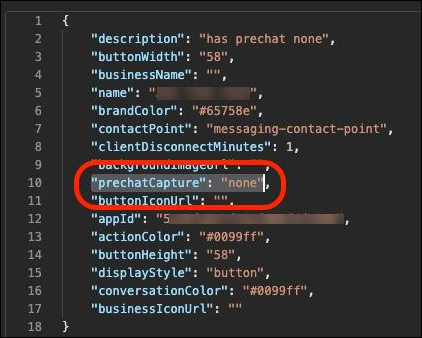
|
Removing prechat capture messages is currently only available through the API. We are working on providing this customization feature through the Chat Widget branding configuration in the future. Prechat capture text is still not customizable. You can request a customer's name, or email address, and now the added option of removing the question entirely. |
| CxEngage Release 20.11.01 | ||
|---|---|---|
|
All Regions |
November 1, 2020 |
|
Fix: Duplicate Notations Displayed on Flow Designer Panel
We resolved the issue of Interaction Control notations showing multiple times in the Flow Designer panel. Now, each notation only shows once.
| CxEngage Release 20.10.30 | ||
|---|---|---|
|
All Regions |
October 30, 2020 |
|
These release notes have been updated with new information as of November 3, 2020 02:30 UTC.
Fix: Author Dashboard Data Not Loading in Historical Reporting V2
We’ve resolved an issue where some users were not able to view data in dashboards.
Fix: Custom Attributes Not Appearing in Custom Realtime Dashboards
This item was added to the release notes on November 3, 2020 02:30 UTC
We've resolved the issue of custom attributes not showing in custom Realtime dashboards.
Known Issues
The following intermittent known issues may still occur and will be addressed in a future release. These issues occur when displaying and editing custom attributes in a custom realtime dashboard that contains the Interactions in Queue table:
| Issue | Workaround |
| In some instances, you are unable to view enabled custom attributes in the drop-down Columns editor while editing the dashboard. | Edit the dashboard, recreate the table, and save the dashboard. When you open the custom dashboard, the custom attributes appear. |
| In some instances, a No results were found message appears when editing custom attributes in a table or custom dashboard. | N/A This does not impact functionality. |
| In some instances, enabled custom attributes are available for selection as a column under Add Custom Attributes, but you cannot add them. | Click the X beside the listed custom attributes and then try to re-add them. |
| Currently, if you have two Interactions in Queue tables in a custom realtime dashboard, you are unable to remove the custom attributes from the table. | N/A |
| CxEngage Release 20.10.29 | ||
|---|---|---|
|
All Regions |
October 29, 2020 |
|
These release notes were updated on October 29, 2020.
A previous version of these release notes included an additional item that will now be released separately.
|
|
Some of the following fixes and updates apply to newly created items only (for example: analyses, dashboards, reports, visualizations). Release fixes and updates below marked with an asterisk (*) will only be visible on items created following this release. |
*Update: Queue Time To Answer Metric in Historical Reporting V2
The Queue Time To Answer metric is now available in the Interaction Detail By Queue data set. This metric displays the time from when an interaction enters a queue until the work is either accepted by an agent or the caller abandons. This is only for the first queue entry.
| CxEngage Release 20.10.27 | ||
|---|---|---|
|
All Regions |
October 27, 2020 | |
Fix: Missing Data in Analysis in Historical Reporting V2
We've resolved an issue where data was not showing in analyses that contain data for the selected date period.
|
If you continue to experience data not displaying, we recommend that you try the following: (1) Under the global filters in the analysis, click Apply. (2) Log out of CxEngage. (3) Log back in. Alternatively, clear your browser cache. |
| CxEngage Release 20.10.23 | ||
|---|---|---|
|
All Regions |
October 23, 2020 | |
Fix: “Click to accept interaction” Displayed After Agent Accepts Interaction in
We resolved the issue of the message “Click to accept interaction” showing after agents accepted interactions in .
| CxEngage Release 20.10.23 | ||
|---|---|---|
|
All Regions |
October 23, 2020 | |
This release was previously scheduled for October 14, 2020.
These release notes were updated on October 27, 2020.
A previous version of these release notes included additional items that will now be released separately.
| Some of the following fixes apply to newly created items only (for example: analyses, dashboards, reports, visualizations). Release fixes below marked with an asterisk (*) will only be visible on items created following this release. Existing items will be updated on an ongoing basis following this release. |
Update: Custom Attributes Metrics in Historical Reporting
The following columns are now available for selection in the Interaction, Interaction Detail, and Script Detail data sets:
- Custom Attributes
- Attribute Name
- Attribute Value
- Hook Sub Type
Update: Recording and Messaging By Agent Data Set in Historical Reporting
This release note was added on October 27, 2020.
The Channel metric is now selected by default in the Recording and Messaging By Agent data set in Analysis.
Update: Work Accepted and Work Rejected Metrics in Historical Reporting V2
This release note was added on October 27, 2020.
The metrics Work Accepted and Work Rejected are now preselected by default when using the Recordings and Messaging by Agent data set.
*Fix: Interaction Detail by Queue Report in Historical Reporting V2
Previously, in the Interaction Detail by Queue report, the Queue Abandon Time metric was showing only 00:00:01 values. The metrics Queue Abandon Time Avg, Queue Abandon Time Min, and Queue Abandon Time Max were all showing the same values. These issues have been resolved.
*Fix: Adding Columns to Visualizations in Historical Reporting
Previously, when adding a column to a visualization, the data would no longer appear. This has been resolved so the data appears.
*Fix: Improved Analysis Efficiency in Retrieving Data in Historical Reporting V2
We’ve improved analysis efficiency allowing users to retrieve larger periods of data.
Fix: Modifying Dashboards in Historical Reporting
Previously, when modifying dashboards (for example: changing global filters, creating a crosstab) the data would no longer appear. This has been resolved so the data appears.
| CxEngage Release 20.10.22 | ||
|---|---|---|
|
All Regions |
October 22, 2020 | |
Queue API Responses Updated With "queuePlatformId" Parameter
The queue related REST API endpoints have been updated to include a new parameter within response payloads called platformQueueId.
The platformQueueId is an integer value that third-party Workforce Management (WFM) systems who can’t use CxEngage UUIDs can use to associate with the queue. The value is generated by CxEngage when the queue is created and cannot be manually assigned or updated.
The CxEngage REST API documentation has been updated to include the new parameter in the sample responses for:
| CxEngage Release 20.10.09 | ||
|---|---|---|
|
All Regions |
October 9, 2020 | |
Proactive Chat
We’ve added proactive chat ability to the web chat client (chat widget). Proactive chat produces an automatic chat bubble with specified text after a defined length of time. For example, you can configure your chat widget to initiate a chat message offering assistance to someone who has been on the webpage for a minute.
Proactive chat is configured internally for your tenant. To have this added to your webpage and chat widget, please contact your CxEngage account representative.
| CxEngage Release 20.10.08 | ||
|---|---|---|
|
All Regions |
October 8, 2020 | |
These release notes were updated on October 8, 2020 at 15:15 UTC
Audio Output Preferences in
You can now select audio output settings in the Preferences menu in . In Audio Output, you can select the output device you want to use for:
- Media: Recordings and notifications
- Ringtones: The ringing sound for incoming calls
- Voice: Standard speaker sounds (for example- the customer’s voice on a call).
|
Updated Pages: Contact Layouts Page (Category Localization) & Contact Attributes
These release notes were updated with additional information on October 8, 2020 at 15:15 UTC
We’re pleased to announce updated versions of the Contact Layouts and Contact Attributes pages. These updates contain overall page improvements.
|
Known Issue: It isn't currently possible to filter on the Label column on the Contact Attributes page. This will be addressed in a future release. |
Additionally, we’ve added localization for categories on the new Contact Layouts page. Now, when you create or edit a category in a layout, you can add the translated category name (label) and select the corresponding language locale. When agents log in to Skylight Desktop, the category name displays according to the language locale they selected.
|
Category labels are not translated for custom contact layouts or tenants that contain the layout called Default Contact Layout. If you want the category labels translated for these layouts, edit the category header and enter the translated text under Category Localization. |
Update: Additional Languages Supported for Skylight Desktop, Contact Layouts, and Contact Attributes
We’ve updated Contact Attributes, Contact Layouts, and Skylight Desktop to support an additional 10 localized language options:
- 简体中文 — Chinese, Simplified
- 繁體中文 — Chinese, Traditional
- Čeština — Czech
- Nederlands — Dutch
- Suomi — Finnish
- Italiano — Italian
- 日本語 — Japanese
- 한국어 — Korean
- Norsk — Norwegian
- Svenska — Swedish
To use any of the available languages:
- Contact Attributes: In the configuration interface, select the language for the corresponding contact attribute label under Localization.
- Contact Layouts: In the configuration interface, select the language for the corresponding category label under Category Localization.
- Skylight Desktop: Click the globe icon on the login page and select the language from the menu.
| Support for these languages was added to standalone Skylight (Toolbar), including Skylight for Salesforce and Skylight for Zendesk in the September 14, 2020 release. |
Update: Link to API Documentation
We’ve updated the API Documentation link under the navigation menu’s ? icon to point to the combined API homepage instead of the previous landing page.
Fix: Multiple Agent Names in Realtime Dashboards Filter
An issue was identified in the Agent State Table in Realtime dashboards when there were multiple agents with the same name on your tenant. Specifically, selecting one agent in the filter showed results for all agents of the same name. Now when filtering on a user (with other users of the same name), only results for that selected specific user will appear.
Fix: Incorrect Data Mapping in Queue SLA Widget
We resolved a known issue with the Queue SLA widget in real-time dashboards always showing the word "data" beside the color in the legend. This has been changed so the word “data” no longer displays here.
Fix: Chrome Browser Crashes for Users Without an Enabled Tenant
An issue occurred when users who didn’t belong to any enabled tenants attempted to log in to the configuration interface. If the user used Chrome as their browser, the browser became unresponsive and crashed. We’ve resolved the issue so the user can successfully log in. Now, the user profile is presented after logging in which indicates that the user doesn’t belong to any enabled tenants.
| CxEngage Release 20.10.05 | ||
|---|---|---|
|
All Regions |
October 5, 2020 | |
Updated Parameters for Skylight SDK Dial Function
The dial function in Skylight’s SDK has been updated with additional parameters, available for use with postMessage.
- direction
- interactionMetadata
| CxEngage Release 20.09.22 | ||
|---|---|---|
|
All Regions |
September 22, 2020 | |
Fix: Time in Presence State in Realtime Dashboards
The Time in Presence State column is now returning data in the Agent State Table Realtime dashboard.
| CxEngage Release 20.09.21 | ||
|---|---|---|
|
All Regions |
September 21, 2020 | |
Fix: Deleting Branding Fields for Chat Widgets
Chat widget users were unable to remove the values for some of the chat widget configuration fields for branding. Attempts to delete information and save a blank field for Button Icon URL, Business Name, Business Icon URL, or Background Image URL resulted in an error message. Updates have been made so that values can be removed from these fields and edits saved.
| CxEngage Release 20.09.18 | ||
|---|---|---|
|
All Regions |
September 18, 2020 | |
These release notes were updated on September 22, 2020.
This release was previously scheduled for September 16, 2020.
New Drop-Down Extension Selection Panel in Interaction Monitoring
We are pleased to announce a new drop-down extension panel in Interaction Monitoring to improve the overall supervisory experience. When starting a new monitoring session, Supervisors are now prompted with this panel to choose from one of their configured extensions. Extension choices in the panel display in the same order they are configured in your User Management panel.
You may need to clear your cache and reload your browser to see the interaction monitoring enhancements.
A warning now displays when the supervisor attempts to monitor without any configured extensions or while they are currently online in . Previously, the WebRTC extension was the default. In order to use another extension, Supervisors needed to log into , become available, and log out.
To use this new feature, go to Reporting >Interaction Monitoring and click the Monitor button on the interaction you are going to monitor.
| Known issue: You may experience a timeout error when monitoring an interaction. This timeout error does not prevent you from monitoring the interaction. This will be fixed in an upcoming release. |
The previous Silent Monitoring page has been removed.
| While Silent Monitoring is still available through the Interactions in Conversations table in Realtime Dashboards, monitoring through the Interaction Monitoring page is recommended now that the drop-down extension panel is available. |
Update: In Queue Time Format in Realtime Dashboards
This item was updated as of September 22, 2020.
A previous version of these release notes included an update to the In Queue Time metric format to include the day and format as days, hours, minutes, and seconds (dd:hh:mm:ss). This item has been removed and will be rescheduled for a future release.
Update: Confirmation when Deleting List Items
Now, when you delete an item from a list (in Configuration> Lists), a confirmation box opens to verify that you want to delete the item. The message also alerts you that the action can’t be undone.
Update: Pagination on Management Pages in the Configuration Interface
The Show per page menu on management pages now only shows options that correspond to the total number of items for the given page. For example, if there are 6 items, the Show per page menu only shows 5 rows and 10 rows as options. If there are 5 or fewer items on the page, the Show per page menu isn’t shown. Previously, all options showed even if they exceeded the the total number of items on the page.
Fix: Error When Cancelling and Recreating an Initial Version in Statistics Management
An error was presented when attempting to save a new SLA after cancelling the initial version and creating it again without a description. We’ve resolved the issue so that the SLA can be saved successfully without an error message in this scenario.
Fix: Unclear Text on Change Password Page
We made the help text for the New Password and Confirm Password fields darker and easier to read on the Change Password page.
Fix: Twilio Extension in User Management
We resolved the issue of the Twilio extension showing for users in User Management after disabling WebRTC in the Twilio integration. Now, the Twilio extension doesn't show when WebRTC is disabled.
Fix: Avg Hold Time Appearing Twice in Realtime Dashboards
Previously, Avg Agent Hold Time and Avg Hold Time were both displaying Realtime Dashboards. This has been corrected so only Avg Agent Hold Time appears.
Fix: Reset Branding to Default Toggle in Tenant Management (Early Access)
We’ve updated the Reset Branding to Default from a toggle to a button on the early access Tenant Management page.
Fix: Viewing Versions or Updating Draft Flows in a New Tab or Window
When right-clicking on the View button for published flow versions or the Update button on a draft, the option to open in a new tab or window wasn’t presented. This issue has been resolved.
Fix: Typo in Impersonation Message
Previously, the word “setted” appeared in the impersonation notification message. This has been corrected to “set”.
Fix: Unsaved Changes Warning for Capacity Rules
An issue occurred when editing capacity rules in tenants with at least two capacity rules. When adding a new version to a rule and then cancelling to discard the rule’s changes, an unsaved changes message appeared as expected. However if, after clicking OK on the message, a capacity rule was clicked (the same one or a different one), the unsaved changes message showed again. We’ve resolved the issue so the capacity rule’s details panel now opens instead of the message.
Fix: Multiple Items Highlighted in Configuration Interface Menus
Previously, when moving your mouse pointer over the items in some menus, multiple items were highlighted. We’ve made updates so only the selected item or the item your mouse pointer is hovering over is highlighted.
Fix: Bulk Actions When No Items Are Selected
Previously, when there weren’t any items selected on a management page, “Unselect All” and “Unselect All Visible” were available to click in the Actions menu. We’ve made updates so that these two options are greyed out and can’t be clicked when there aren’t any items selected.
Fix: Dropdowns in Realtime Dashboards
An issue was identified where dropdowns for Agent/Resources, Queues, Skills, and Groups in Realtime Dashboards were no longer sorting in alphabetical order. This has been resolved.
Fix: Users with the VIEW_ALL_ROLES Permission Can Edit But Not Save Changes to Roles
An issue occurred when users had the VIEW_ALL_ROLES permission but not the MANAGE_ALL_ROLES. When the user opened the side panel for a role, they could edit the role. However, when they clicked Submit, an error was presented and the changes weren’t saved. We’ve made updates so the role can be viewed, but all fields are grayed out and can’t be edited if the user only has the VIEW_ALL_ROLES permission.
| CxEngage Release 20.09.14 | ||
|---|---|---|
|
All Regions |
September 14, 2020 | |
Additional Languages Supported in Skylight Toolbar
We’ve updated (Toolbar) to support an additional 10 localized language options:
- Chinese, Simplified
- Chinese, Traditional
- Czech
- Dutch
- Finnish
- Italian
- Japanese
- Korean
- Norwegian
- Swedish
Change your language by clicking on the globe icon ( ) in the lower left corner of your toolbar login screen.
) in the lower left corner of your toolbar login screen.
| The new localization options are currently available for standalone (Toolbar), including for Salesforce and Zendesk. They will be added to Skylight Desktop in a future release. |
Update: Localized Translations for Statistics
We’ve updated the localized translations to include names of statistics available within for agents to select.
Update: Order of Outbound Identifiers in
Previously, outbound identifiers in were listed in the order they were entered in the configuration interface. Now, outbound identifiers are listed in ascending alphabetical order.
Fix: MQTT Error Messages in
If the MQTT connection used for SMS, Facebook, and Messaging SDK interactions is interrupted an error banner is presented to users advising them that messages are unavailable until reconnected. Previously, the error message was presented on all interaction types including those that do not use this connection such as voice calls. Impacted interactions would continue fail by not being able to send or receive messages even after the connection was restored. Now, the message is only presented on applicable interactions and is automatically removed when the connection is restored. In addition, impacted interactions can send and receive new messages when the connection is restored.
Fix: Localization Updates to Dial Pad’s ANI
The “ANI” displayed in the dial pad has been updated to translate according to the selected localization settings.
Fix: “Interactions0” in Skylight Desktop Contact History
Previously, “{number of interactions} Interactions0” showed in a contact’s history in Skylight Desktop. This issue occurred when the Reporting API returned “0” as the earliest interaction timestamp for the contact history. We’ve made updates to remove the “0” so that “{number of interactions} Interactions” shows instead.
| CxEngage Release 20.08.26 | ||
|---|---|---|
|
All Regions |
August 26, 2020 | |
Fix: 5003 Error with Screen Pops in Skylight Desktop
We resolved an issue where flows with strict or URL screen pops resulted in a 5003 error in Skylight Desktop.
| CxEngage Release 20.08.25 | ||
|---|---|---|
|
All Regions |
August 25, 2020 | |
Update: Browser Support for Clicking Notifications in
Previously, notifications in could only be clicked when using Chrome as a browser. Now, notifications can be clicked in any of our supported browsers with the exception of Firefox. For the ability to click notifications in Firefox, set dom.disable_window_flip to disabled in the browser settings.
Update: Missing Translations in Skylight
We've made updates to to add translations that were previously missing (for example, some field names).
Fix: Error Message When Logging Out of Expired Session
An issue occurred when attempting to log out of when the session had already expired. The agent got an error message saying that they couldn’t be logged out even though they were already logged out. The issue has been resolved so that when the session expires, the agent is logged out when they click the logout button. The error message is no longer presented.
Fix: “Invalid Date” in
An issue occurred if auto-answer was disabled and agents used a PSTN or SIP extension to accept interactions in . The text “Invalid Date” showed next to the customer’s phone number in the interaction management panel. We’ve resolved the issue so the correct elapsed time shows instead.
Fix: null Screen Pop Terms Causing 5002 Errors in
An issue occurred where null screen pop terms (for example, caused by unassigned variables from the flow or failure to format phone numbers in flow) resulted in a 5002 error in Skylight. This issue has been resolved so that, in this scenario, the work offer for the interaction is presented successfully without the error.
| CxEngage Release 20.08.24 | ||
|---|---|---|
|
All Regions |
August 24, 2020 | |
Update: Improved Facebook Listener Stability
Listener stability has been improved for Facebook Integrations.
Fix: IVR Abandoned
Previously, interactions that abandoned before IVR were not included as an IVR Abandoned. With this release, interactions that abandoned before IVR will be included as IVR Abandoned.
| Interactions that occurred prior to this release will still be marked incorrectly. This will be resolved in an upcoming release. |
Fix: Changing CxEngage User Role Permissions Removes CxQM Permissions
Previously, when adding or removing user permissions on a CxEngage role, CxQM permissions were also removed. Now if CxEngage user permissions change, CxQM permissions remain as configured.
| CxEngage Release 20.08.18 | |||
|---|---|---|---|
|
All Regions |
August 18, 2020 | ||
Update: Submodule Function Support to postMessage for the SDK
We now support commands to functions in submodules (for example, module: interactions, subModule: voice, command: dial) in the postMessage functionality for the SDK.
| CxEngage Release 20.08.12 | |||
|---|---|---|---|
|
All Regions |
August 12, 2020 | ||
Fix: Erroneous Events Causing Session End Time Discrepancy
An issue was identified in an extremely small number of interactions with an erroneous agent-session-end event produced near the beginning of the session. The impacted calls show a session expiry time in presence logs that are inconsistent with the ones shown with the RTA API. The agents handling impacted interactions would have also appeared offline in realtime reporting, instead of their actual Ready or Not ready status and could still be allocated work. Updates have been made to resolve the issue so that interactions going forward will not generate additional agent-session-end events.
| CxEngage Release 20.08.07 | |||
|---|---|---|---|
|
All Regions |
August 7, 2020 | ||
Fix: Playing Back Audio Media in Flow
An issue was identified with playing audio files within a flow that were created with the Save Audio as Media or Save Audio Artifact notations. While the audio files saved properly, they were unable to be played back. This has been resolved so that the saved media can be played back as expected.
| CxQM Release 20.08.03 | |||
|---|---|---|---|
|
All Regions |
August 3, 2020 | ||
These release notes were updated on August 24, 2020 21:00 UTC.
Fix: Incorrect Segment Data in CxQM
We resolved the intermittent issue of segment data not presenting in CxQM. Now, the segment data shows in CxQM at the end of the call.
| CxQM Release 20.08.01 | |||
|---|---|---|---|
|
All Regions |
August 1, 2020 | ||
Fix: Stop/Pause Recording Button
An intermittent issue was recently introduced with pausing recordings in CxQM for a customer. The recording sometimes did not stop when the agent clicked to pause. This has been resolved so there is only silence for the paused duration of the recording file.
| CxEngage Release 20.07.22 | |||
|---|---|---|---|
|
All Regions |
July 22, 2020 | ||
CxEngage Video
We are excited to announce the availability of CxEngage Video as the leading contact center solution for secure pivot to video conversations. CxEngage Video can be initiated from any existing interaction on any of our supported channels. An agent can quickly launch a high definition video call powered by Lifesize while in conversation with a customer. The video is launched directly from the agent's interface and can be viewed within or in a separate browser tab. Video calls can be transferred to another agent by sharing the video link. CxEngage Video supports document and screen sharing. It is available for any device that supports video including mobile phones, tablets, and computers.
Details on the agent experience and using CxEngage Video will be added to our Help documentation in the near future. For more information on CxEngage Video or to have it implemented on your tenant(s), please contact your account representative.
| CxQM Release 20.07.15 | |||
|---|---|---|---|
|
All Regions |
July 15, 2020 | ||
These release notes have been updated with new information as of July 22, 2020 02:00 UTC.
Fix: Saving CxQM Report With Special Character in Group Name
We identified an issue with saving a report with a group selected that included a special character in it’s name. If a group’s name included a character, such as a comma, neither the recording nor evaluation reports would save successfully with the group details.
Fix: Running Recording Report With Days Selected
An issue was identified with running CxRecord reports for specific days of the week selected in the Misc tab. A discrepancy between the filter logic used in report queries and the logic applied to assigning days of the week resulted in invalid results, and has been resolved.
Fix: Playback Custom Search Values Being Retained
The value entered in “Return total number records” field when creating a custom search in CxRecord was not being retained upon logging out and back in.
Fix: Permissions Popup Window After Group Modifications
We resolved an issue that occurred if a user accessed the CxQM Administration tab, selected Groups, and deleted a group from the list. If that user then selected another group and clicked to show permissions, the Permissions pop window appeared and could not be closed by clicking Cancel.
Fix: Accessing Data From Evaluation URLs
An issue was identified with sending CxEvaluate URLs via email. Clicking on the sent URL did not present evaluation data or play the call as expected. This has been resolved so that evaluation data can be viewed and calls played if the Add Call option was selected.
Fix: Saving Modified Settings in Recording Reports
Some users may have experienced issues with modifying CxQM report settings and remarks in the Misc tab and having them save after accessing Misc tab again. Updates have been made so that modifications made persist after saving.
| CxEngage Release 20.07.15 | |||
|---|---|---|---|
|
All Regions |
July 15, 2020 | ||
Update: Fuzzy Searches for Screen Pop for
We’ve made updates to how fuzzy searches are handled for Skylight Desktop. Fuzzy search terms or phrases that include spaces are now wrapped in quotes ("term 1 and term 2") so that the entire item is searched. This update prevents issues with multiple results due to searching formatted phone numbers or spaced items as “or” conditions.
|
Action Required: If you have any fuzzy search terms that include spaces and require the previous “or” search behavior, update your Screen Pop configurations to separate the words into separate terms. |
Update: Localization Updates for Contact Panel in Skylight Desktop
Multiple fields on Skylight Desktop's contact panel have been updated to localize dates and times based on tenant settings.
Updated: Supported Browsers
We've updated the list of supported browsers to remove Internet Explorer, which is no longer supported by . While Microsoft Edge has been added to the list of supported browsers, we continue to recommend using the most recent stable version of Google Chrome for the best user experience.
Fix: Language Menu Goes Off the Page in Skylight Desktop
When selecting a language on the Skylight Desktop login page, the language menu opened but went off the page. Now, when the menu is opened, the language options stay on the page.
Fix: Strict Searches for Screen Pop for
An issue was identified with strict searches for Screen Pop for , where a search such as for a valid email address periodically didn’t present and assign a contact record automatically as expected. This has been resolved.
Fix: Formula Help Button Not Loading in Historical Reporting
Previously, the Formula Help button would not load. This has been recently resolved in an earlier release so a list of formulas is now available when clicking the Formula Help button.
| CxEngage Release 20.07.08 | |||
|---|---|---|---|
|
All Regions |
July 8, 2020 | ||
Fix: Presence Reason and Presence Reason Category With Same Names
Previously, a presence reason category name could not match the name of an uncategorized presence reason or one in a different category listing. Each name had to be unique, or any agent with that list assigned to their profile received an error when attempting to log in to . This has been resolved so that category names do not have to be unique to allow agents to log in.
Fix: Errors Transferring Calls to Agents That Have an Assigned Salesforce Contact
An issue was identified with transferring voice calls that were assigned to a Salesforce contact, such as with a Click to Dial. If the agent attempted to transfer the call to a Skylight Desktop agent, an error periodically presented that prevented the transfer from completing successfully. Updates have been made to resolve that error and remove the banner in this situation, include a warning message within developer consoles, and allow the transfer.
Fix: Contact Name Doesn’t Show for Outbound Email
When initiating an outbound email to a contact using Click to Email, the email address showed instead of the contact's name for the interaction. We’ve resolved the issue so that the contact’s name shows.
| CxEngage Release 20.07.07 | |||
|---|---|---|---|
|
All Regions |
July 7, 2020 | ||
Fix: Disabled Email Listeners Appearing Active
An issue was identified with inactive email listeners displaying as active in the Integration Management page. For example, a listener may have failed authentication and be disabled but appear as active in the UI. This no longer occurs.
Fix: Email Attachment Name Is Different When Downloaded in Skylight Desktop
When email attachments were downloaded in Skylight Desktop, the downloaded file name didn’t match the original attachment name. This issue has been resolved so that the names are the same.
Fix: Loading Icon Spins Indefinitely for Notes in Skylight Desktop
An issue occurred with loading notes in Skylight Desktop when a work offer timed out for the first agent and was accepted by a second agent. After the second agent left notes and the interaction ended, attempting to load the interaction history showed a loading spinner for the first agent’s notes section. We’ve resolved the issue so that the first agent, who didn’t accept the interaction, is no longer listed in the interaction’s history.
| CxEngage Release 20.07.03 | |||
|---|---|---|---|
|
All Regions |
July 3, 2020 11:00 UTC | ||
This release was previously scheduled for June 30, 2020.
These release notes have been updated with new information as of July 8, 2020 20:00 UTC.
General Availability: Historical Reporting V2
This item was added to the release notes on June 30, 2020 19:00 UTC.
As previously announced, the upgraded business intelligence platform for Historical Reporting V2 is generally available!
With this release, all tenants will automatically upgrade to the new version without any customer action required.
- Historical Reporting V1 will be removed from the CxEngage configuration UI, as previously communicated with an End of Life date of June 2020.
- User documentation for V1 will be removed from our main help page and navigation menus after wards, and replaced with the V2 documentation currently available here.
We have converted your existing V1 reports into their V2 equivalent, which will be immediately available without any loss of data. There is no anticipated action required. If you have any questions following the upgrade, please submit a support ticket and follow up with your Customer Success Manager.
Early Access: Updated Tenant Management and Integration Management Pages
This item was updated as of June 30, 2020 19:00 UTC.
We are pleased to announce that updated versions of the Tenant Management and Integration Management pages are now available for early access. The upgraded pages can be enabled on the Early Access Features page (previously known as the Beta Features page) in the configuration interface.
| The Early Access Features page will be made available again with this release. It was removed in a previous release as it was no longer required for any CxEngage features at that time. |
Known Issue: Newly Created Tenants Not Immediately Visible in Tenant List
When creating a tenant, the loading indicator spins indefinitely in the side panel even though the tenant was successfully created. The newly created isn't listed in the tenant selection drop-down menu (top left corner) or on the Tenant Management page. As a workaround, you can refresh the page to see the new tenant listed in the tenant selection menu. Select the tenant from this menu to see it listed on the Tenant Management page. This will be addressed in a future release.
About the Early Access Features Page
CxEngage's Early Access Features page lists available early access features and upgraded pages. From this list, early access is enabled or disabled for the tenant. To use an enabled feature, users must belong to a role with the required permissions for that feature or page.
To access and use the Early Access Features page, you must have either:
- The default administrator role, or
- A custom role that contains the TENANT_FEATURES_UPDATE permission
You only see features listed that you have access to (permissions for) in the tenant. For example, if you have access to Tenant Management but not Integration Management, only Tenant Management is listed. If you don't have permission to access any of the features, the list is empty.
To locate the Early Access page, click the gear in the top right corner of the configuration interface and then click Early Access Features.
Fix: Error Inviting Existing Users to Tenants
Previously, when inviting an existing user to a tenant, the Platform Role field showed and an error was presented. We have removed the Platform Role field so existing users can be invited without the error message being presented.
Fix: Disposition Does Not Show In Category
If a disposition list with dispositions in multiple categories was added to a flow, the dispositions showed correctly for interactions in Skylight. However, if another disposition was subsequently added to a category in the list, the disposition showed at the end of the disposition list in Skylight and not in the category. We’ve resolved the issue so that newly added dispositions show in the correct category.
Fix: Dispositions Show In Incorrect Order
If a disposition list had only one category, dispositions sometimes weren’t presented in Skylight in the same order they were configured. This has been resolved.
Fix: Created By Field Empty in Flow Management
If a user published at least one flow version and then the user account was disabled, the Created By field for that flow version was empty in Flow Management. We’ve resolved the issue so that the user’s name shows in the Created By field.
Fix: Creating New Users
This item was added to the release notes on July 8, 2020 20:00 UTC.
An issue was identified with creating new users in CxEngage sometimes resulting in an error message advising “Failed to create user. 400: Not allowed”. This has been resolved. As part of this fix, a new optional field has been added to the API request body to invite a user to a tenant to specify the platformRoleId.
| CxEngage Release 20.06.23 | |||
|---|---|---|---|
|
All Regions |
June 23, 2020 | ||
These release notes have been updated with new information as of July 14, 2020.
| This release includes updates to Historical Reporting V2 that have a transition period. Existing open sessions may need up to six hours to see the changes take effect. |
Fix: Formula Help Button Not Loading in Historical Reporting
This item was added to the release notes on July 15, 2020.
Previously, the Formula Help button would not load. This has been resolved so a list of formulas is now available when clicking the Formula Help button.
Update: Renamed Average Speed of Answer Metric in Historical Reporting V2
In a previous release, we introduced the metric Average Speed of Answer, which measures the average queue time of interactions transferred to a second queue that started an active conversation with an agent. In this release, we have renamed the metric to Average Transfer Queue Time.
Update: Script Data Sets Join with Interaction Data Set in Historical Reporting V2
The Script Detail and Script Time Detail data sets can now be joined with the Interaction data set in Analysis.
Update: Default Metrics in Joinable Data Sets in Historical Reporting V2
Previously, when joining data sets in Analysis, the joinable data sets would have metrics selected by default. Now, these joinable data sets no longer have metrics selected by default.
Update: Hook Name and Hook ID Metrics added to the Interaction Data Set in Historical Reporting V2
The Hook Name and Hook ID metrics have been added to the Interaction data set.
Update: Queue Entries Metric Added to Queue Interval Detail Data Set In Historical Reporting V2
The Queue Entries metric is now available in the Queue Interval Detail data set.
Update: Queue Entries Metric Available in Service Level by Queue Data Set in Historical Reporting V2
The Queue Entries metric has been added to the Service Level by Queue data set.
Update: Queue Metrics Added to Interaction Detail Data Set in Historical Reporting V2
The Queue Abandons and Queue Abandoned Time metrics have been added to the Interaction Detail by Queue data set.
Update: Customer Hold Abandons is Now Default Metric in Abandoned Channel by Day Data Set in Historical Reporting V2
The Customer Hold Abandons metric is now selected by default in the Abandoned Channel by Day data set.
Update: Added Metrics to the Interaction Detail Data Set in Historical Reporting V2
We have added the following metrics to the Interaction Detail data set:
- Attribute Name
- Attribute Value
- Interaction Hook ID
- Hook By
- Hook Timestamp
- Attribute Timestamp
- Custom Attributes
- Hook Sub Type
Update: Pre-Aggregated Metrics Added to Interaction Summary by Queue Data Set in Historical Reporting V2
The following metrics have been added to the Interaction Summary by Queue data set:
- Avg Agent Hold Time
- Avg Initiated Customer Hold Time
Update: Preaggregated Metrics Re-added in Historical Reporting V2
Preaggregated metrics have been now added back to the following data sets:
- Interaction Summary By Agent
- Interaction Summary By Queue
- Performance By Channel
- Interaction Summary By Contact Point
- Interaction Summary By Flow
- Performance By Queue
Update: Metrics Removed from Disposition Summary Data Set in Historical Reporting V2
The following metrics are no longer available in the Disposition Summary data set:
- IVR Abandons
- IVR Time
- Max IVR Time
- Min IVR Time
- Avg IVR Time
- IVR Abandon Time
- Max IVR Abandon Time
- Min IVR Abandon Time
- Avg IVR Abandon Time
Fix: Direction Filter in Interaction Summary by Agent in Historical Reporting V2
Previously, when using the Interaction Summary by Agent data set, the direction filter would not apply to the data table. This has now been resolved.
| CxQM Release 20.06.17 | |||
|---|---|---|---|
|
All Regions |
June 17, 2020 | ||
Fix: CxQM Email Settings
Previously, the email options (My Email or Web Email) within the CxRecord settings would reset after accessing the CxEvaluate settings and then navigating back to Recordings. This has been resolved so that selected email settings persist after switching pages.
Fix: Saving Evaluations With a Comma in File Name
We identified an issue with saving CxQM evaluations that included a comma (,) in the evaluation’s name. The issue was due to commas being used within coding to identify metadata parameters, resulting in issues separating data when unexpected commas were presented. Updates have been so that commas contained within an evaluation’s name no longer cause an error and the evaluation can be saved.
| CxEngage Release 20.06.13 | |||
|---|---|---|---|
|
All Regions |
June 13, 2020 11:00 - 17:00 UTC** | ||
These release notes have been updated with new information as of June 15, 2020 15:30 UTC.
**Access to Realtime Reporting Database
As part of this release, there are updates being made to the realtime reporting database that may result in a momentary delay in accessing reporting for up to two minutes. To minimize user impact, this particular update is happening at approximately 03:00 UTC (June 14, 2020).
Update: General Availability of Historical Reporting V2
We’re excited to announce the general availability of CxEngage's upgraded business intelligence platform as of June 2020. Historical Reporting V2 documentation can be found here.
Since our initial announcement in the 2019 Q3 Feature Release, we have made significant updates to improve user experience and overall functionality.
|
As part of this transition, the End of Life (EOL) date of Historical Reporting V1 availability was extended to June 2020 to provides users additional time to recreate custom reports in Historical Reporting V2. As we transition into V2, we will be removing documentation for V1 from our main help page and navigation menus. It will still be available by bookmark so if you continue to need access to these V1 pages, please create or update your bookmarks accordingly. |
Update: Input and Output Parameters for Imported Reusable Flows
This item was updated as of June 15, 2020 15:30 UTC.
A previous version of these release notes included an update exporting a reusable flow with input and output parameters. This item has been removed and will be rescheduled for a future release.
Update: Pre-Aggregated Metrics Added to Interaction Summary by Queue Data Set in Historical Reporting V2
The following metrics have been added back to the Interaction Summary by Queue Data Set:
- Avg Queue Abandon Time
- Avg Queue Time to Answer
- Avg Agent Talk Time
- Avg Agent Wrap Up Time
- Avg Agent Handle Time
Update: Unassigning Contacts From an Interaction in Skylight Desktop
Now, after you assign a new or existing contact to an interaction in Skylight Desktop, you can unassign the contact from the interaction, if needed, by clicking Unassign in the contact management panel.
Fix: Importing Flows with the Assign Interaction Attribute Notation
This item was updated as of June 15, 2020 15:30 UTC.
A previous version of these release notes included an update to importing flows with the Assign Interaction Attribute notation. This has been removed and will be rescheduled for a future release.
Fix: Greyed Out Submit Button for Dispatch Mapping
An issue occurred when creating a dispatch mapping but then clicking Cancel. If, without refreshing the page, you created another dispatch mapping with the required details and selected the same flow as the first dispatch mapping, the Submit button was greyed out and couldn’t be clicked. The button didn’t become active until a flow version was selected from the drop-down menu, even though Use Active Version was selected by default. We resolved the issue so that, in this scenario, Submit can be clicked without selecting another flow version.
Fix: CxQM Segment IDs Missing
An issue was identified with some Segment IDs missing from the CxQM Recordings console list for transferred calls, though they were available in CxEngage reports. We’ve resolved this so that the segment IDs appear as expected in both locations.
Fix: CxQM Segment Recordings Following a Transfer
There was an issue with CxQM recordings for some transferred calls, where the recording for the segment following the transfer was not available in some instances. Updates have been made to resolve this.
Fix: Orientation Box in Schedule Manager in Historical Reporting V2
Previously, the Orientation field box in the Schedule Manager panel did not line up with the other field boxes. This has now been resolved.
Fix: Please Wait Message in Historical Reporting V2
Previously, the “Please Wait” message that should appear indicating your action is being carried out in Historical Reporting V2 was no longer appearing. This has been resolved so the message now appears again.
Fix: Screen Pop for Fuzzy Searches Automatically Assigns on Partial Matches in Skylight Desktop
An issue occurred when flows used Screen Pop for with a fuzzy search. Contacts were automatically assigned to the interaction even if a field only matched part of the search term. We’ve resolved the issue so that contacts are automatically assigned only if there is an exact match on the search term.
| Exact matches are not case sensitive. |
Fix: Timer Inaccuracy in
The timer in sometimes became inaccurate (drifted) when an agent was logged in for an long time. This issue has been resolved.
| This issue did not impact reporting values. |
Fix: “Retrieving messages…” For New Agent Initiated Interactions in Skylight Desktop
We resolved the issue of “Retrieving messages…” showing in the interaction management panel for new agent initiated SMS and Facebook interactions when a message hadn’t been sent yet. Now, “New Interaction” shows instead.
Fix: Transfer Button Disappears from the Dial Pad When Reducing the Browser Window’s Height
An issue occurred when attempting to use the dial pad to transfer a call in when the browser's window height was reduced. If the height was reduced significantly, the Transfer button on the dial pad disappeared. We’ve resolved the issue so that when the window height is reduced, a scroll bar appears and the transfer button can be accessed.
Fix: Transfer Menu Covered By End Interaction Confirmation Message in
Previously, the confirmation message for ending an interaction partially covered the transfer menu and dial pad in . This has been resolved so that now, when opened, the transfer menu or dial pad appear on top of the confirmation message.
Fix: Re-sizing the Notes Section Covers Agent Statistics in
An issue occurred when resizing the Notes section in Skylight Desktop. Depending on the size of the window, the agent statistics became covered by the Notes section. We’ve made updates so the Notes section can’t be re-sized to the extent that it covers agent statistics.
Fix: Dispositions Listed in the Incorrect Order in
We resolved the issue of dispositions in not showing in the same order that they were configured for the disposition list in the configuration interface.
Fix: Customer Remains On Hold After Rejected Cold Transfer
At times, an issue occurred when customers were cold transferred to a specific agent. If the agent rejected the work offer, the customer sometimes remained on hold until they disconnected from the call manually. We’ve resolved the issue so that, in this scenario, the customer is disconnected when the agent rejects the work offer.
Fix: Logging Out During a Work Offer in
Previously, if an agent in a Ready state tried to log out of while receiving a work offer, a message was presented prompting them to reload the page. If they clicked Cancel on the message, their session expired. We’ve resolved the issue so that agents in a Ready state can’t log out if they have a pending work offer or a current interaction.
Fix: Ending Wrap Up in
When Wrap Up and Force Disposition Select were enabled on a flow, an interaction wouldn’t end after a disposition was selected and the wrap up timeout was reached if the interaction side panel was closed. The issue has been resolved so that the interaction ends regardless of whether the interaction side panel is open or closed.
| CxQM Release 20.06.10 | |||
|---|---|---|---|
|
All Regions |
June 10, 2020 | ||
Fix: Pausing Recordings for Transferred Calls
An intermittent issue was identified with some users not able to pause recording in CxQM for transferred calls. This has been resolved so that the Pause Recording function works as expected.
| CxEngage Release 20.06.02 | |||
|---|---|---|---|
|
All Regions |
June 2, 2020 14:00 UTC | ||
|
|
Access to Historical Reporting V2 may be unavailable temporarily during this release while this update is deployed. |
Fix: Agent Status Summary Report in Historical Reporting V2
Previously, the Agent Status Summary report was only returning data for one agent. This has been resolved so the data is now returning for all agents.
| CxEngage Release 20.05.30 | |||
|---|---|---|---|
|
All Regions |
May 30, 2020 11:00 - 17:00 UTC | ||
These release notes have been updated with new information as of June 2, 2020 06:15 UTC.
and Third-Party Application Communications Support
This item was updated as of June 2, 2020 06:15 UTC.
We now support front-end messaging between the interface and third-party applications when is launched from within the third-party application, such as with a custom CRM. This update allows the third-party application to send and receive signals to and from . This communication enables call controls, agent state controls, and the ability to receive interaction data without requiring development around the SDK or the use of REST API calls to the platform.
|
Documentation for the SDK and the new postMessage communication functions is available here. |
Update: New Metric Average Speed Of Answer in Historical Reporting V2
We’ve added a new metric, Average Speed Of Answer (ASA), to the Interaction Summary by Queue Report.
ASA metric measures the average queue time of interactions transferred to a second queue that started an active conversation with an agent.
Update: Pause Data Retrieval Button Now Available
Previously, we removed the Pause Data Retrieval Button in Historical Reporting V2. With this release, the Pause Data Retrieval button is available to pause and resume data while creating visualizations with data sets in Analysis. If data retrieval is slow while building reports and dashboards, users can pause the data from fetching and click Resume to see results.
Update: Excel Option Removed from Historical Reporting V2
Reports requested in Excel format through Historical Reporting V2 were not able to be received in the author's email inbox. As this format is no longer available, the option to run or schedule a report with Excel has been removed.
Update: Metrics Removed from Queue Interactions Data Set in Historical Reporting V2
The following metrics are no longer available for selection when building reports with the Queue Interactions Data Set:
- Queue Entries
- Queue Time
- Avg Queue Time
- SLA Abandoned
- SLA Denominator
- SLA Numerator
- SLA Time
Fix: Error Message When Saving Presence Reason Lists, Transfer Lists, and Disposition Lists
When saving a Presence Reason List, Transfer List, or Disposition List with one or more items on it, an error message was sometimes presented stating that the list must have at least one item on it. This issue has been resolved.
Fix: Reordering Contacts or Categories in Transfer Lists
When reordering contacts within a category or categories within a Transfer List and then saving the list, a 500 error was presented and the changes weren’t saved. This issue has been resolved so that the changes are saved successfully without an error message.
Fix: Transfer Lists and Queues Are Not Listed Alphabetically in the Configuration Interface
Queues in Queue Management and Transfer Lists in Transfer List Management are now listed in alphabetical order in the configuration interface.
Fix: Adding Images to Author Report in Historical Reporting V2
An issue was identified in Author Report when adding an image using the New Visual Option and then selecting Add an Image Panel. The following message would appear: @Function.AppPhysicalPath~_SupportFiles
InfoGo.@Request.inpImage~
@Request.inImageFooter~.
Currently, the Add from Visual Gallery is not available in Author reports, but users can still add images using the Add Image option from the design panel.
Fix: Date Filters in Abandoned Channel By Day Report in Historical Reporting V2
An issue was identified when building an Abandoned Channel By Day report, where date filters would change when the timezone filter was updated. This has been resolved.
Fix: Script Start and Script End Metrics Now Showing Values in Historical Reporting V2
Previously, the Script Start and Script End metrics were showing zeroes in the Script Time Detail report (V2). This has been resolved so they now show the start and end time when the action for the script begins and ends.
Fix: Updated Format for Interaction Time in Historical Reporting V2
Previously, the Interaction Time metric was showing in seconds. It now formats in the timespan format (0:00:00:00).
Fix: Changing an Agent’s Away Reason with System Presence Reasons in Agent State Monitoring
Previously, Supervisors couldn’t change an agent’s away reason in Agent State Monitoring if System Presence Reasons was the only presence reason list enabled and the agent didn’t have a presence reason list assigned to them. The Away Reasons menu showed that it was loading indefinitely and no away reasons were listed. We’ve resolved the issue so that Supervisors can now select or change an agent's away reason from the System Presence Reasons list.
Fix: Custom Searches in CxQM
An issue with the Custom Search feature of the CxQM Recordings Playback menu was introduced with a recent release. Attempts to refine custom searches by defining criteria in quotations (“..”) were unsuccessful and presented no results. Updates have been to allow custom searches for defined quoted values again.
Fix: Time Stamp on Emailed CxQM Evaluations
An issue was identified with evaluations sent via email within CxQM. The emailed version of the evaluation was timestamped in UTC time zone, which didn’t match the tenant time zone used for the evaluation. Updates have been made so that the tenant time zone is used for evaluations sent via email.
Fix: Attaching CxQM Recording URLs in Email
An issue was identified with sending recordings via email within CxQM. If using “My Email” and selecting “Attach URL(s)”, the Send Email window wouldn’t appear. The issue was specific to this scenario; attachments sent as a file or by using the Web Email option could be sent normally. Updates have been made so that attachment sent by a URL with My Email function as expected.
Fix: Invalid Advanced Queue Queries
An issue occurred where an advanced queue query could be updated and saved with an invalid configuration using the API. We've resolved the issue so that an invalid configuration returns a 400 error and can't be saved.
| CxQM Release 20.05.22 | |||
|---|---|---|---|
|
All Regions |
May 22, 2020 04:30 - 07:30 UTC | ||
Fix: Host Gateways for CxQM Screen Capture
We identified an issue with some of the CxQM screen capture host gateways following a previous release. As a result of this issue, there are a small number of agent workstations that CxQM was unable to perform screen capture on during a recording. This has been resolved.
| CxEngage Release 20.05.16 | |||
|---|---|---|---|
|
All Regions |
May 16, 2020 11:00 - 17:00 UTC | ||
These release notes have been updated with new information as of May 19, 2020 18:45 UTC.
| Access to Historical Reporting V2 will be unavailable for approximately one hour during this release window while those updates are deployed. |
Update: Added SLA Metric to Interaction Summary by Queue Data Set (Historical Reporting V2)
We have added the SLA for Transfer Queues metric to the Interaction Summary by Queue Data Set for Historical Reporting V2. The metric will be pre-selected but not available in the percent format.
Update: Aggregated Columns Removed from Data Sets (Historical Reporting V2)
This item was added to the release notes on May 13, 2020 20:30 UTC.
With this release, most pre-aggregated metrics will no longer be available for selection in the data sets when building reports. The aggregations can be done through table options that enable you to sort, aggregate, and group data together. To find the table options, click the gear on the table to see the options.
Any pre-aggregated metrics that are available for selection by default will remain. For example, the metric Avg Work Accepted Time will remain pre-selected in the Agent Summary by Queue data set.
| Some pre-aggregated metrics will be added back into data sets in upcoming releases. |
Fix: Product Name for a Tenant
Previously, a Product Name for a tenant could be edited in Tenant Management. Following this release, the Product Name is view only. If you need it updated for your tenant, please contact your CxEngage representative.
Fix: Unfiltered Variable List in User Management Emails Is Incomplete
An issue occurred with email templates (Configuration > User Management Emails) when there wasn’t any filtering on the list of variables. The unfiltered list didn’t include all the variables. When a search term was entered to filter the list, additional variables showed that weren’t included in the unfiltered list. This issue has been resolved.
Fix: Updated Help Link for Custom Interaction Attributes
The Help link on the Custom Management Attributes page now brings users to the correct help documentation page About Custom Interaction Attributes.
Fix: Success Messages When Adding and Removing Items from Generic Lists
We’ve corrected the success messages that are presented when adding, removing, or updating items on generic lists. Previously, the message stated either Lists or the list name. The messages now state that the List Item was added, removed, or updated.
Fix: Changing Media Types in Media Management
We resolved the following issues that occurred when changing the media type for media:
- Previously, if Audio media contained an audio file URL and was changed to Text-to-Speech, the audio file URL showed in the text box. Now, the text box is empty when changing from Audio to Text-to-Speech.
- Previously, if a Media List was change to another media type, the input boxes (for example, the text box or Audio URL field), showed [object Object]. The text [object Object] no longer shows.
- Previously, when Text-to-Speech media was change to Audio, the text content showed in the Audio File URL field. Now, the Audio File URL field is empty.
Fix: Flow Selection in a Dispatch Mapping
An issue occurred if you navigated away from a dispatch mapping after selecting a flow but before the flow version menu loaded. The flow selected changed to the first flow in the list. Additionally, the version list for that flow didn’t load. We’ve resolved the issue so that, in this scenario, the flow initially selected remains and the version list loads for that flow.
Fix: Disposition Lists in the Configuration UI
We’ve made the following fixes and updates for disposition lists in the configuration interface:
- Previously, the disposition list height was fixed. In some circumstances, dispositions at the bottom of the list couldn’t be viewed, and the Submit and OK buttons were hidden. Now, there’s now a scroll bar that appears when the disposition list is long. As a result, all dispositions, the Submit button, and OK button can be accessed.
- Previously, the disposition name was centered in the list. Now, the name is left aligned so that more of the name can be viewed. Hovering your mouse pointer over the disposition name shows the complete name in a tool tip.
Fix: Host Gateways for CxQM Screen Capture
This item was updated as of May 13, 2020 20:30 UTC.
A previous version of these release notes included an update to the host gateways for CxQM screen captures. This item has been removed, and will be rescheduled for a future release.
Fix: Validating Invalid Audio Files in CxQM
We identified a situation that resulted in some invalid audio files in CxQM. Updates have been made to validate these files prior to encrypting and storing them.
Fix: CxQM Playback Column Issues for New Users
An issue was identified with new users attempting to access and configure CxQM playback column options (Quality Management > Recordings > Settings > My View). While existing users could access and view the playback columns as expected, new users would experience various UI issues. These have been resolved.
Fix: CxQM Exceptions from Call Flow Events Following Call Ending
An issue was identified with processing some CxQM events in a specific scenario. If some call flow events such as hold and resume were sent occurred after signals indicating that the call had ended, those events were unable to properly index and an exception would be thrown. Updates have been made to resolve these exceptions.
Fix: Custom Searches in CxQM
This item was updated as of May 13, 2020 20:30 UTC.
A previous version of these release notes included an update to custom searches in CxQM. This item has been removed, and will be rescheduled for a future release.
Fix: Exporting Recording Reports in CxQM
An issue was identified with exporting CxQM Recording Reports. Users who ran a report (Quality Management > Reports) and clicked to Export Results were presented with an error script. This has been resolved so that reports can be exported as expected.
Fix: Exceptions Pausing CxQM Screen Captures
We identified an issue where, in some instances, pausing screen capture with CxQM resulted in an exception. This no longer occurs.
Fix: CxQM Screen Capture Caching and Storage
An issue was identified that sometimes occurred with CxCapture storage that resulted in empty metadata and an inability to play back some calls. The issue was specific to calls being handled by an agent who accepted another call while the first was still in a wrap up mode. Updates have been made so that in this scenario, both calls are captured with applicable metadata and can be played back as expected.
Fix: Silent Monitoring Intermittently Failing
Silent monitoring was intermittently failing while monitoring calls. At times, it was necessary to refresh the page and start monitoring the call again. This issue has been resolved.
Fix: Realtime Dashboard Dropdown List
Previously, the entire drop-down list of dashboards was in alphabetical order without any grouping. The drop-down list is now categorized by dashboard, table, and custom dashboard, and alphabetized in each grouping.
Fix: Elements in Side Panel Correctly Displaying
In Custom Realtime Dashboards, elements on the side panel were not displaying. This has been resolved so they now display and when several elements are displayed, a scroll bar appears to keep elements inside the panel.
Fix: Gateway Error While Loading Report (Historical Reporting V2)
Previously, when loading existing reports in Historical Reporting V2, the report would not load resulting in a gateway error. This has been resolved so the reports load.
Fix: Sliding Date Filter (Historical Reporting V2)
Previously, in certain instances, the sliding date filter in Historical Reporting V2 was not returning data for the last day of the date range. This has been resolved.
Fix: Group Sharing in Historical Reporting V2
This item was added to the release notes on May 13, 2020 20:30 UTC.
Previously, all items shared with a group (for example, the My Visualizations folder) were not displaying due to issues with group sharing. This has now been resolved.
Fix: Bookmark Folders in Historical Reporting V2
This item was added to the release notes on May 13, 2020 20:30 UTC.
Previous loading issues when interacting with the bookmark folders in Historical Reporting V2 have been resolved.
Fix: Chat Messages to Old Interactions
Improvements were made to the behavior for chat work offers that were terminated but still an open item on an agent’s workstation. Previously, if an agent still had a chat work offer on their workstation, they were able to continue to send messages to that customer after it was terminated and after accepting another chat work offer, leaving multiple active conversations. Updates have been made so that if either the customer or agent sends a message from a terminated work offer window, they are removed from the interaction and presented with an error message stating “Error! Your interaction failed, please try again. If this issue continues please contact your administrator.”
Fix: Delay in Starting/Stopping CxQM Recording in
This item was updated as of May 13, 2020 20:30 UTC.
A previous version of these release notes included an update to starting and stopping CxQM recording in . This item has been removed, and will be rescheduled for a future release.
Fix: “Retrieving messages…” For New Agent Initiated Interactions in Skylight Desktop
This item was updated as of May 19, 2020 18:45 UTC.
A previous version of these release notes included a fix related to a message displayed during agent initiated SMS and Facebook interactions. This has been removed, and will be rescheduled for a future release.
Fix: Dispositions Listed in the Incorrect Order in
This item was updated as of May 19, 2020 18:45 UTC.
A previous version of these release notes included an update the order of disposition codes listed in . This has been removed, and will be rescheduled for a future release instead.
Fix: Transfer Button Disappears from the Dial Pad When Reducing the Browser Window’s Height
This item was updated as of May 19, 2020 18:45 UTC.
A previous version of these release notes included a fix related to the Transfer button in 's dial pad while reducing the browser window's height. This has been removed, and will be rescheduled for a future release instead.
Fix: Transfer Menu Covered By End Interaction Confirmation Message in
This item was updated as of May 19, 2020 18:45 UTC.
A previous version of these release notes included a fix related to a confirmation message partially covering 's transfer menu and dial pad. This has been removed, and will be rescheduled for a future release.
Fix: Viewing Long Disposition Names in
Previously, long disposition names were cut off in the disposition menu in . Now, the width of the menu expands for long disposition names. If the disposition name is too long to display completely in the menu, an ellipsis shows at the end of the text as an indicator. Hovering your mouse pointer over the disposition name shows the complete name in a tool tip.
Fix: Resizing the Notes Section Covers Agent Statistics in
This item was updated as of May 19, 2020 18:45 UTC.
A previous version of these release notes included a fix related to resizing the Notes section in . This has been removed, and will be rescheduled for a future release.
| CxEngage Release 20.05.02 | |||
|---|---|---|---|
|
All Regions |
May 2, 2020 11:00 - 17:00 UTC | ||
These release notes have been updated with new information as of May 4,2020 13:20 UTC.
Update: Bulk Actions Now Available for Generic Lists
This item was added to the release notes on May 1, 2020 21:30 UTC.
We’ve updated the Lists Management page of the configuration interface to support bulk actions to select/deselect and enable/disable lists.
Update: Pre-selected Metrics Updated in Queue Entries and Queue Interactions Data Sets
The following metrics are no longer selected by default when building a report with the Queue Entries and Queue Interactions data sets: Queue Abandon <= 10 Seconds, Work Accepted <= 20 Seconds, and Service Level. Additionally, the SLA metric is now selected by default.
Update: Column Names Displayed in CxRecord
This item was added to the release notes on May 1, 2020 21:30 UTC, and updated with additional details on May 4, 2020 13:20 UTC.
We’ve updated two of the column names displayed in the CxQM Admin Setup configuration (Quality Management > Admin > Setup > Display Settings > Configure Default Playback View) to match the column names displayed in the Recordings playback window.
- Dialed Number is now Contact Point
- CLID is now Customer Identification
Update: Custom Audio Artifact Label Displays for Recordings
We've updated how recording details are listed in the interaction history panel in Skylight Desktop and in Historical Reports V2 when the flow uses the Record Audio and Save Audio Artifact notations. Previously, the Artifact Subtype showed as Conference Recording and the Reporting Label showed as Recording. Now, the Artifact Subtype and Reporting Label show what is entered for these fields in the Save Audio Artifact notation.
Fix: “Use Tenant Default” Label for Platform Authentication in User Management
Previously, the Platform Authentication drop-down showed “Use Tenant Default: Enabled” even when the Use Tenant Default option was disabled. We’ve corrected the text to say “Use Tenant Default”.
Fix: Chat Services
We’ve made updates to the internal services used for the integrated chat solution. These updates enable chat interactions to be handled independently from any other type of messaging interaction and improve connection stability.
Fix: Category Field is Required When Adding Presence Reasons to Presence Reason Lists
We resolved the issue of not being able to add uncategorized presence reasons to presence reason lists in the configuration interface. Now, if you want to add a presence reason without adding it to a category, enable the Uncategorized? toggle. Any uncategorized presence reasons are grouped together in a section labeled default in the presence reason list.
Fix: Sorting Presence Reason Lists for Users in User Management
An issue occurred in the User Management page of the configuration UI when attempting to sort the Presence Reason Lists assigned to a specific user. Regardless of which column header was clicked (Name, Status, or Description), the list sorted by Name. We’ve resolved the issue so that list sorts according to the column header that is clicked.
Fix: Table Data Borders Display when Exporting in Historical Reporting V2
Improvements have been made towards data table formatting issues that occurred when exporting a report to PDF. All table border lines are now displaying.
With this release, two display options are now available for exporting reports and dashboards to PDF. Users can select between Landscape and Portrait display.
Fix: End Date Format in Historical Reporting V2
This release note has been updated with additional information as of April 28, 2020 13:00 UTC.
We identified an issue with the end date filter in Historical Reporting V2 data source filters, where the end date format would, in some cases, reverse after clicking Apply. For example, 2019-22-10 would change to 10-22-2019. This would sometimes cause problems with the data that would return and potentially not allow you to build a report. We have resolved this issue so that the date formatting follows the standard for each user’s browser language settings.
If you find that your dates are not returning in the expected format, check your browser’s language settings and update to the desired regional format.
Fix: Sliding Date Returning Data for Correct Time Period in Historical Reporting V2
Previously, in certain situations, when using the sliding date filter in Historical Reports V2, the data was returning for an incorrect time period. This has been corrected so that the expected data is returning.
Fix: Dashboards with Away Time Now Load in Historical Reporting V2
We resolved an issue where Historical Reporting V2 dashboards that contained an item saved to the visual gallery with the Away Time aggregate would not load.
Fix: Corrected Capitalization for Custom Attributes
The display to indicate whether Custom Attributes are enabled in Reporting now shows a Yes instead of the previous lower case yes.
Fix: Reducing Window Size in Statistics Management
An issue occurred in Statistics Management when the SLA details panel was open and the window's height was reduced. A scroll bar didn’t appear, and the Submit and Cancel buttons couldn’t be accessed. We’ve resolved the issue so when the height is reduced, a scroll bar appears and the Submit and Cancel buttons remain visible.
Fix: Data Loading in CxQM Quality Dashboard
This item was added to the release notes on May 1, 2020 21:30 UTC.
There have been some instances of the widgets in the Quality Dashboard (Quality Management > Dashboard > Quality) not displaying all data and presenting an error in console logs. This was a result of an issue with synchronizing caches, and has been resolved.
Fix: CxCapture Playback Error
This item was added to the release notes on May 1, 2020 21:30 UTC.
An issue was identified with the audio and video playback of some screen capture calls with CxQM. If the user navigated to the playback window after navigating to some other user management pages and overloading the session’s cache, the video playback was sometimes blank. Updates have been made so this no longer occurs.
Fix: Scroll Bar While Viewing Groups in CxQM
This item was added to the release notes on May 1, 2020 21:30 UTC.
An issue was identified with viewing a group list in the CxQM Administration pop out view (Quality Management > Administration > Groups > View Group). The scroll bar within the pop up window was disabled, making it impossible to scroll to view longer lists of Available or Selected resources. The scroll bar is now enabled.
Fix: Clickable Work Offer for Outbound Dials Using a SIP Extension
An issue occurred in Skylight when using a SIP extension to initiate an outbound interaction with the dial pad. When the work offer was presented to the agent, it was clickable instead of referring agents to their phone. We’ve resolved this issue so that the work offer is not clickable in this scenario. Instead, the work offer prompts the agent to answer their phone to accept the interaction.
Fix: Visual Indicator when Clicking Hold or Mute in
An issue occurred when clicking Hold or Mute in . If the agent hovered their mouse pointer over Hold or Mute after clicking the button, the button didn’t turn white to indicate it had been clicked. We’ve resolved the issue so that the Hold and Mute buttons turn white to visually indicate that they have been clicked.
Fix: Missing Details for Interaction History in Skylight Desktop
We've made the following updates to the interaction history in Skylight Desktop:
- The channel type is now listed for each interaction
- For interactions that aren't associated with a queue, a double dash (--) is listed
Fix: Multiple Attachments Restrict Viewing Email Content in Skylight Desktop
An issue occurred in Skylight Desktop when multiple attachments were added to an email. The attachment area expanded so that the email content area was reduced and couldn’t be viewed. This issue no longer occurs. Now, a scroll bar appears for the attachment list, and the email content area remains visible.
Fix: Transfer Lists Without Warm Transfer or Cold Transfer Selected Don’t Show in
An issue was identified where some transfer lists weren’t showing to agents in . This occurred for transfer lists that didn’t have Warm Transfer or Cold Transfer selected in their configuration. We’ve resolved the issue so that at least one (Warm Transfer or Cold Transfer) must be selected to create a transfer list.
Fix: “Awaiting Disposition” Message in Skylight when “Force Disposition Select” is Enabled
An issue occurred when agents reached their maximum wrap-up time without selecting a disposition when Force Disposition Select was enabled in the flow. The message “Awaiting Disposition” showed only for email interactions but not for interactions of other channel types. We’ve resolved the issue so that the “Awaiting Disposition” message shows for interactions of any channel type in this scenario.
Fix: Voice Interaction Doesn’t Come Into Focus When It’s Ended in Skylight
An issue occurred when ending a voice interaction in while a non-voice interaction was in focus. When the agent ended the voice interaction using the phone controls, it didn’t come into focus so the agent could confirm they wanted to end the interaction. Instead, the agent had to click the voice interaction to bring it into focus. Now, if a non-voice interaction is in focus when the agent ends the call, the voice interaction automatically comes into focus so the agent can click the confirmation message.
Fix: Closing the Disposition Menu in
We resolved the issue of the Disposition menu not closing in when clicking anywhere outside of the menu or Disposition button.
| CxEngage Release 20.04.18 | |||
|---|---|---|---|
|
All Regions |
April 18, 2020 11:00 - 17:00 UTC | ||
These release notes have been updated with new information as of April 16, 2020 17:00 UTC.
Custom Interaction Attributes Now Available in Realtime Reporting
We’re excited to announce the ability to display custom interaction attributes in the Standard Interactions in Queue Table in Realtime Dashboards. We have created a new management page at Flows > Custom Attributes to create and enable custom interaction attributes in Realtime and Historical Reporting.
Custom interaction attributes allow customers to attach customized data to their interaction data. For example, if a flow is configured to collect a customer's account number, you can use custom interaction attributes to view this customized information in Historical and Realtime Reporting.
To display these attributes in reporting, the interaction flow can be updated with a new flow notation Assign Interaction Attribute found in the Flow Designer under Data Exchange.
Previously, custom attributes were only available to be reported on in Historical Reporting with the custom reporting attributes defined in flows. This will continue to be supported, but now you can leverage Custom Interaction Attributes in Historical and Realtime Reporting.
Streamlined Historical Reporting (V2)
We have merged our Standard and Advanced Reports into a single Historical Reporting V2 platform for a simplified but enhanced customer experience.
The former Standard reports are now available as data sets with the corresponding metrics pre-selected that can be saved as a report. To create these reports, go to Reporting > Historical Reporting V2.
- On the sidebar, click Analysis.
- Select your dataset by the same name (the default columns match those of the Standard report)
- Click Ok.
- Save the table
Instructions on how to create a Report in Analysis using the pre-selected data set can be found here. If you need help creating your reports, contact your account representative.
Added benefits to the new reports include building charts (for example, pie charts, bar charts, line charts), tables, and crosstabs that you can save to the Visual Gallery. Additionally, you can share these reports, dashboards, and analysis with other users.
Our CxEngage Help documentation is currently being updated to outline this new Reporting experience.
Timezone Support for CxQM
Updates have been made to CxQM that enable users to run search for recordings to play back and run reports in their local timezone instead of the tenant’s default timezone.
Update: EOL Date Extended for Historical Reporting V1.
The End of Life (EOL) date of Historical Reporting V1 availability has been updated to June 2020. The extension of the previously scheduled date of Q1 2020 provides all users with additional time to recreate your custom reports in Historical Reporting (V2). If you would like help recreating your reports, please contact your account representative.
Update: Improved Loading Speed of the Tenants Page
We have improved the loading speed of the Tenants Management page for users with access to a large number of tenants.
Update: Historical Reporting V2 Services
We’re updating the services used to run Historical Reporting V2. These updates will provide overall performance improvements and will no longer experience any downtime during releases for future updates. Anyone logging in following the release will automatically be connected to the updated service. Users who are logged in during the release will connect to the updated service at their next login.
Update: Expanded Timezones List in Historical Reporting V2
We’ve added more timezone options for selection under the data source filters in Historical Reporting V2.
Update: Date Data Source Filter Added to Author Report (Historical Reporting V2)
A Date data source filter has been added to Author Report in Historical Reporting V2. This will enable users to set date ranges within the report.
Update: Scalable Screen Capture System for CxQM
We’ve made some improvements CxCapture functionality.
- The amount of agents able to be supported has increased from 2400 to 5000
- CxQM screen captures can be performed with third party systems by using REST APIs
Update: CxQM Recorder Capacity
Updates have been made to improve CxRecord functionality with a larger number of concurrent calls.
Update: CxQM Performance Improvements
We’ve made updates to CxQM services that result in overall performance improvements such as reduced delays and timeouts in CxQM reports.
Fix: Caching in the Configuration Interface
We resolved a caching issue in the configuration interface where, at times, incorrect data was presented.
Fix: Chat Responses Exceeding 128 Characters with the Collect Message Response Notation
An issue occurred when flows with a Collect Message Response notation received a chat response that exceeded 128 characters. When this occurred, the flow terminated. We’ve resolved the issue so that chat responses exceeding 128 characters can’t be submitted. If the response is greater than that, a warning message appears to customers advising them that it can’t contain more than 128 characters.
Fix: Callback Answered Tallying Incorrectly
An issue was identified, in specific instances, where the Callback Answered were not calculating correctly. This has been resolved.
Fix: Callback Requests Tallying Incorrectly in Interaction Summary by Flow
An issue was identified where Queue Callback Requested, Queue Callback Answered, and Queue Callback Unanswered were showing the same result. Also, the Queue Callback Time was displaying zeros. This has been resolved so the expected values are returning.
Fix: Date Filter in Agent Summary By Queue Report (Historical Reporting V2)
An issue was identified in the Agent Summary By Queue Report, when filtering by agent the date filter would not apply for the selected date. This has been resolved so the data now returns only for the selected dates.
Fix: Updated Columns in the Recordings and Messaging by Interaction Report
The following issue was identified in the Recordings and Messaging by Interaction Historical Report:
- The CSAT column was displaying a percent ( % ) when there were no values. This has been resolved so a dash ( - ) displays to indicate when there are no values for that column.
Fix: Fixed Date Format in Historical Reporting V2.
The date format is now displaying in the correct format in the data source filters in Historical Reports V2. Previously it displayed as YYYY-MM-DD and now displays as MM-DD-YYYY.
Fix: Formula Column Now Appearing in Joinable Data Set Reports (Historical Reporting V2)
Previously, the added formula column would not appear in reports created from joined data sets (for example, joining Interaction with Interaction Agent). This has now been resolved.
Fix: Data Now Appearing in Joinable Data Set Reports (Historical Reporting V2)
Previously, in certain circumstances, columns would appear empty in reports created from joined data sets (for example, joining Interaction Queue with Interaction Agent). This has now been resolved.
Fix: Adding Aggregation Column to Joined Data Sets (Historical Reporting V2)
Previously, when trying to add an aggregated column to a joined data set (I.e two or more data sets selected) the column would not display in the table. This has now been resolved so you can add the column.
Fix: Updated Column Formatting in Historical Reporting V2
The following columns: SLA Abandoned, SLA Denominator, and SLA Numerator were formatting as a decimal. These columns now return as a percent.
The following columns: Queue Abandon Rate, CSAT, and Queue CSAT showed a % when there is no value. These columns now show a dash ( - ) when there is no value.
Fix: Updated Columns in Queue Interval Detail Report in Historical Reporting V2
The following column updates were made in the advanced report:
- The Date column no longer shows the time at the end of the date.
- The following columns: Agent CSAT, CSAT, and Queue CSAT showed a % when there is no value. These columns now show a dash ( - ) to indicate when there is no value.
- The SLA column showed a 0.00% to indicate when were no values, it now shows a ( - ) dash.
Fix: Updated Column in Interaction Detail by Agent Report in Historical Reporting V2
An issue was identified in the Interaction Detail by Agent Standard Report with certain rows missing interaction details. These columns have been updated and returning expected values.
Fix: Updated Columns in Agent Status Detail and Summary Reports in Historical Reporting V2
We identified issues in our Agent Status Detail and Agent Status Summary Reports where data was returning incorrectly. These issues have been resolved and the columns are returning the expected values.
Additionally, the following columns: Agent Idle Time, Agent Busy Time, Agent Ready Time, Agent Not Ready Time, and Agent Away Time were showing a +00:00 at the end of each entry. These columns now show in the expected format.
Fix: CxQM Tracking ID Filter Displaying Null Values
An issue was found when using the Tracking ID quick filter in CxQM. When the Tracking ID field was blank for a call, the option in the filter displayed the text as “null”. This has been updated so when the Tracking ID field is blank, the filter option displays an empty field.
Fix: Results for Saved Searches/Interactions Not Showing in Quality Management Recordings
An issue occurred in Quality Management (CxQM) when double-clicking a saved search in Recordings > Saved Searches/Saved Interactions. The results were not displayed for the saved searches and interactions. We resolved the issue so that all results are displayed for the saved searches and interactions in this scenario.
Fix: Download Media File Error in CxQM
An issue was found when attempting to download an audio file of an interaction in CxQM. If the “Interaction ID” or “Segment ID” columns were not displayed or used on the Quality Management page, and a call was attempted to be downloaded, the download failed with an error stating “No data found”. This has been resolved so media files can be downloaded whether the “Interaction ID” or “Segment ID” are in use or not.
Fix: Closing the Disposition Menu in
This item was updated as of April 16, 2020 17:00 UTC.
A previous version of these release notes included an update to closing the Disposition menu in . This item has been removed, and will be rescheduled for a future release.
| April 4, 2020 | |||
|---|---|---|---|
|
All Regions |
April 4, 2020 11:00 - 17:00 UTC | ||
Deprecating Agent Toolbar
Google is planning to update the Chrome browser to version 81 with their upcoming release. With this update, the Twilio version used by Agent Toolbar, the initial agent platform created with CxEngage, is no longer supported by Chrome. Anyone using the Agent Toolbar can contact their account representative to upgrade to .
| Agent Toolbar has not been used for new CxEngage users since the launch of in 2017. The breaking changes being introduced by Chrome to the Agent Toolbar do not have any impact to the suite of products. |
Updates to our CxEngage Help documentation will be made in the coming weeks to remove Agent Toolbar instructions and redirect users to the applicable function.
File Attachments in Chat
The integrated chat solution now supports attachments in messages. Customers and agents can include standard file formats including images, gifs, documents, and audio/video files that are sent within chat messages. The files are included in historical reporting data and available in chat transcripts.
Fix: Unsaved Changes For Draft Versions of Capacity Rules
The following issues occurred when creating a draft version of a capacity rule and then navigating to another capacity rule before saving the draft.
- A warning message wasn’t presented to warn users that unsaved will be lost.
- If the user attempted to create a new draft version on the second capacity rule, the configuration of the other draft version showed. The user was then unable to save the draft.
To resolve these issues, a warning message is now presented in this scenario so the user either discards the changes before opening the second capacity rule or continues working on the current draft.
| Known Issue: If you select any capacity rule directly after discarding the changes to a draft capacity rule, the Unsaved Changes warning appears again. This message is presented even though there are no longer any unsaved changes. To proceed with opening the capacity rule’s details panel, click OK on the Unsaved Changes warning. This issue will be addressed in an upcoming release. |
Fix: Active Version Not Showing in Capacity Rules Management
We resolved the issue of the empty Active Version column in Capacity Rules Management. The Active Version column now displays each capacity rule’s active version.
Fix: Order of Assigned Presence Reasons Lists in User Management and
Previously, the order of the presence reasons lists assigned to users were inconsistent in the User Management page of the configuration UI and in . We’ve made updates so they are listed in ascending alphabetical order (A-Z) in both places.
| Presence Reasons Lists are listed in ascending alphabetical order by default in User Management . If you sort them to view in a different order, it doesn’t change the order they are listed in . |
Fix: CxQM Tracking ID Filter Displaying Null Values
An issue was found when using the Tracking ID quick filter in CxQM. When the Tracking ID field was blank for a call, the option in the filter displayed the text as “null”. This has been updated so when the Tracking ID field is blank, the filter option displays an empty field.
Fix: Results for Saved Searches/Interactions Not Showing in Quality Management Recordings
An issue occurred in Quality Management (CxQM) when double-clicking a saved search in Recordings > Saved Searches/Saved Interactions. The results were not displayed for the saved searches and interactions. We resolved the issue so that all results are displayed for the saved searches and interactions in this scenario.
Fix: Download Media File Error in CxQM
An issue was found when attempting to download an audio file of an interaction in CxQM. If the “Interaction ID” or “Segment ID” columns were not displayed or used on the Quality Management page, and a call was attempted to be downloaded, the download failed with an error stating “No data found”. This has been resolved so media files can be downloaded whether the “Interaction ID” or “Segment ID” are in use or not.
Fix: New Interaction Generated in Chat
We identified an issue where a customer could not send a chat message using the integrated solution after the interaction flow had terminated. We resolved this issue so the message is generated on a new interaction.
Fix: Agent Response Text Area Alignment in
We corrected an alignment issue that appeared at some resolutions in the agent response text area (messaging text input) in Skylight.
Fix: Email Addresses with Capital Letters in Skylight Desktop Contact Records
An issue occurred when attempting to add an email address containing capital letters to a new contact record in Skylight Desktop. The email field was outlined in red and the Create button was grayed out, preventing the record from being created. We’ve resolved the issue so that email addresses with capital letters can be added to contact record.
Fix: Interactions On Hold After Adding a Second Participant in
An issue occurred in when an agent added another agent as a participant to the and then disconnected prior to the second agent accepting the work offer. In this scenario, the interaction continued to be on hold after the second agent accepted the work offer despite being the only agent currently in the interaction. We resolved the issue so that, in this scenario, the interaction is not on hold when the second agent joins and is the only agent in the interaction.
| 2019 Q4 Maintenance Release: 4 | |||
|---|---|---|---|
|
All Regions |
March 21, 2020 11:00 - 17:00 UTC | ||
New Interaction Detail by Queue Advanced Report
We have added an Interaction Detail by Queue dataset to Analysis in Historical Reporting V2. This data set allows users to see interaction data broken up by queue entry.
Update: Expanded Timezones List (Historical Reporting V2)
We’ve added more timezone options for selection under the data source filters in Historical Reporting V2.
Update: Removed Pause Data Retrieval Button (Historical Reporting V2)
Issues were identified with the Pause Data Retrieval Button in Analysis. We have disabled the button and removed it from the console. It will be reintroduced in an upcoming release.
Fix: Skills and Groups Columns Missing from User Management
An issue was identified where the Skills and Groups columns were missing from the User Management page. We’ve added these columns back and they are now available to select, sort, and filter.
Fix: Beginning of Agent Initiated Call Recordings are Sometimes Missing in CxQM
An issue was identified with recordings in CxQM for agent initiated calls. In some circumstances, the first part of the call wasn’t included in the recording because the recording only began initializing when the agent and customer were connected. We made improvements so the recording begins initializing while the customer is being dialed. Now, in most circumstances, the call recording begins during ringing while the call is being connected.
Fix: Errors with Agent Performance Standard Report
Error messages appeared when attempting to run the Agent Performance Standard Report in Historical Reporting V2. Incremental performance improvements have been made so the report runs more efficiently.
Fix: Value Formats Correspond to Statistics in Custom Realtime Dashboards
An issue was identified when configuring a widget in Custom Realtime Dashboards, where a user could pair an inconsistent Value Format and Statistic. For example, selecting a time-based statistic Agent Resource Handle Time (dd:hh:mm:ss), but having the format percent available for selection. This has been resolved so that the Value Format options available are relevant to the selected statistic.
Fix: Updated Columns in Agent Quality Report (Historical Reporting V2)
An issue was identified in the Agent Quality Report where the following columns: Initiated Transfers, CSAT, and Transfer % were returning unexpected values. These columns have now been updated and returning the expected data.
Fix: Interactions Stuck on Realtime Dashboards Due to Dynamic Play Media Notation
An issue was identified with calls that were passed through a flow containing the deprecated Dynamic Play Media flow notation. In some cases, those calls wouldn’t end properly following a customer disconnection and the interaction remained stuck in realtime reporting dashboards. Updates have been made so that the interactions end correctly, enabling the interaction to report as completed.
| Please note that this is specific to flow versions that continued to use the Dynamic Play Media notation after it was deprecated on September 19, 2018. When one of these flows is next edited, the notation will be updated to the Play Media notation with the same configuration. Flows using a dynamic media in the Play Media or Collect Digits notation were not impacted by this issue. |
| 2019 Q4 Maintenance Release: 3 | |||
|---|---|---|---|
|
All Regions |
March 7, 2020 12:00 - 18:00 UTC | ||
Update: Text Field for Text-to-Speech Media
We've updated the Text field for Text-to-Speech media in Media Management. Previously, text could only be entered on one line. We've expanded the text area for an improved user experience. Lengthy text now shows on multiple lines instead of one long single line. Additionally, you can enter multiple lines of text with line breaks.
Fix: Unsaved Changes Message After Updating User Management Emails
We identified an issue that occurred after updating user management emails and saving the changes. After closing the panel or navigating away from the page, a message was presented stating that there were unsaved changes. We resolved the issue so that the unsaved changes message is not presented when changes are successfully saved.
Fix: Unable to Assign Inherited Presence Reasons Lists to Agents
An issue was identified with assigning presence reason lists to users. Inherited presence reason lists that were shared by the parent tenant were not visible and couldn't be assigned to agents. We resolved the issue so that shared presence reason lists can be viewed and assigned to agents in child tenants.
Fix: Messaging Transcripts Generated for Inactive Clients in Chat
Previously, when an agent ended a chat interaction with an inactive customer, a messaging transcript would not be available in Historical Reporting V2. With this release, a messaging transcript is now available.
Fix: Callback Requests Tallying Incorrectly
An issue was identified where callback requests when using the Start Callback notation, were being counted as both an In Queue and Abandoned Queue statistic. This has been resolved so that a callback request is now only counted in the In Queue statistic.
Fix: External Contact ID Shows Blank in Historical Reporting
An issue was identified when the External Contact ID field was empty for a contact in Skylight Desktop. In this circumstance, the External Contact ID column was blank for the contact in historical reporting. We resolved the issue so that a dash (- ) shows in historical reporting for any contact without an External Contact ID.
Fix: Improved Query Performance for Resource State Percentages in Realtime Reporting
Issues were identified during realtime percent calculations when extremely high volumes of data are present with the state percentages (for example, Ready %, Busy %, Idle % ) in Reporting API - Realtime Statistics, Custom Realtime Dashboard, and Realtime Dashboards. When extremely high volumes of data were being processed, timeouts would occur due to the query. We have improved the performance of the query to minimize the timeouts.
Filter by Groups and Skills in Historical Reporting V2
You can now segment agent-centric reports to view data by Agent Groups and/or Agent Skills in Standard Reports and Analysis in Advanced Reports.
| Known Issue: Please note that the Groups and Skills filter are currently visible in Author Report and Author Dashboards, but not yet supported. This will be addressed in an upcoming release. |
In Analysis, filtering by groups and skills is available at two levels as a data source filter and as a global filter. In Standard Reports, filtering by groups and skills is available only as a data source filter.
Data Source Filter: Filtering at this level occurs before the data is returned. The group and/or skills filters are available in the data source filter section of Analysis, and the groups and skills are available for selection under the Group and/or Skill filter drop-down.
Global Filter: To filter at this level, select the group and/or skill columns can be selected in Analysis and then filtered in the table. For more information on filtering at this level see configuring global and local filters.
This filtering is available in the following reports:
- Interaction Summary by Agent
- Interaction Details by Agent
- Agent Status Summary
- Agent Status Detail
- Agent Summary by Queue
- Agent Performance
- Agent Quality
- Reason Code by Agent
- Recording and Messages by Agents
As part of this feature, the following columns are available for selection in the above data sets:
Groups, Skills, Skill ID, and Group ID.
| Filtering by group and skills shows the groups and skills that an agent currently has and not necessarily the groups and skills they had during the date range specified. |
Update: Configurable Timeout to Disconnect Chat Interactions
A new parameter has been added to chat widget configuration called Client Disconnect Minutes. The purpose of this field is to define the number of minutes to wait for a customer message to be sent or a customer message typing indicator after the agent has replied to the initial message before ending the interaction for inactivity. This is an optional parameter. If left empty, interactions are left active until the agent ends it.
Known Issues:
- If a customer starts typing a message but then stops and doesn’t send it, the Client Disconnect Minutes are not followed and the interaction remains active until the agent ends it. This fix is planned for an upcoming release.
- The defined Client Disconnect Minutes values follow transferred interactions, considering the time that the first agent left their last message. A fix for this is planned for an upcoming release.
Update: Customer Continuing Chat After Agent Ended It
We’ve updated the integrated chat solution so that if an customer sends another message after an agent has ended their interaction, a new interaction is generated for the agent that maintains the chat history.
Update: Agent Chat Message Display While Being Sent
Previously, an agent’s chat message was removed from view while it was in the process of being sent to a customer. With this release, the message remains visible but greyed out until the send is complete at which point it appears the same as other messages in the chat history.
Update: Collect Message Response Messages Displayed in Chat
We’ve made an update to how chat system messages sent from the Collect Message Response flow notation are displayed in the agent’s conversation history. These updates make the flow triggered messages appear consistently with other system messages, providing a better agent experience.
Update: Contact Name Column Added to Interaction Detail by Agent Report in Historical Reporting V2
The Contact Name column is now included as an option in the Interaction Detail by Agent Report in Advanced Reports.
Update: Columns Added to the Interaction Detail by Agent Data Set (Historical Reporting V2)
The following columns have been added to the Interaction Detail by Agent data set:
- Start Time
- Queue Time
- Queue Name
- Queue ID
- Segment Number
- SLA
- CSAT
Update: Improvements to Scheduled Release Impacts
We’ve made improvements to CxEngage services that lessen potential impacts to agents during scheduled release windows.
Fix: Platform Role Menu Showing for Existing Users
We identified an issue where the Platform Role menu showed and a new platform role could be selected when adding an existing CxEngage user to a tenant. The user’s platform role wasn’t successfully updated using the menu. We’ve resolved the issue so that this menu is disabled when adding existing users to tenants.
Fix: First Name and Last Name Required When Changing the Role of an Invited User
We identified an issue with changing the role of a user who hadn’t yet accepted an invitation to the tenant. Administrators couldn’t change the user’s role without first entering a First Name and Last Name in the user profile. We’ve resolved the issue so that administrators can now change a user’s role in this scenario without entering a First Name and Last Name.
Fix: API Routes to Delete Artifacts and Artifact Files
We’ve corrected the routes provided in our documentation for the API calls used to delete artifacts and artifact files. Both were updated to include a parameter for the interaction ID which is required for a successful request.
Fix: Unicode Characters Prevent Configuration Pages from Loading
We identified an issue with configuration pages for entities (for example, queues, skills, and flows). If either of the unicode characters Line Separator (U+2028) or Paragraph Separator (U+2029) were entered in any text field on the page, the page did not to load. We resolved the issue so that these characters can be used and don't prevent the configuration page from loading.
Fix: Enable/Disable Toggle on User Management Email Templates
We identified an issue that occurred for User Management Email templates in the configuration interface. In the details panel, a toggle incorrectly showed the email template as disabled even though email templates are always enabled. We resolved this issue by removing the toggle.
Fix: Non-Critical Chat Error Messaging for Agents
Previously, agents handling chat interactions in were presented with an error for non-critical system messages. Updates have been made to audit these system messages and suppress and non-critical error messaging to agents.
Fix: “Customer Viewed” System Message for Chat Interactions
We resolved an issue where the system message advising agents that the customer has viewed their message was still displaying after a subsequent message was sent that hasn’t been viewed yet. With this update, the “Customer viewed your message” label is removed when another message is sent, until that has also been viewed.
Fix: “Agent Disconnected” Messages for Chat Interactions
We resolved some minor issues surrounding the “Agent disconnected” system messages for chat interactions.
- For chat interactions where the agent disabled Wrap Up, a duplicate “Agent disconnected” message was sent to customers.
- If an agent transferred a chat interaction to another agent, customers were not provided with a message advising when that second agent disconnected from the conversation. This has been corrected so that system messages advising customers of when any agents connect and disconnect are sent as expected.
Fix: Chat Messages Sent From Flow After Work Offer Accepted
We resolved an issue with chat messages triggered by a Send Message flow notation. If the system message was sent after the interaction was accepted by an agent, it was overridden by the customer message and not actually viewed. Updates have been made so that all customer, system, and agent messages are sent and in their appropriate order.
Fix: Chat Text Display for Agents
We identified an issue with agent chat message displays. If the agent minimized the chat window during the interaction, the system message confirming that the customer viewed the last message covered the text of the last message. We’ve fixed this so that message text is no longer covered.
Fix: Callback Requests Tallying Incorrectly
This item was updated as of February 20, 2020 19:40 UTC.
A previous version of these release notes included an update to how callback requests are tallied as both an In Queue and Abandoned Queue statistic. This item has been removed, and will be included in an upcoming release instead.
Fix: Interaction Time Definition
We've updated the documented description of Interaction Time to correctly state that wrap-up time is not included in this statistic. Previously, the definition incorrectly specified that wrap-up time was included.
Fix: Null Option Added for Modifying a Statistic Widget on Custom Dashboard
An issue was identified where a user modifying a statistic widget in a custom dashboard was unable to change the value of the source switcher from an existing source and back to null. There is now a null option for the user.
Fix: Customer Disconnect Appearing as Active Interaction in Realtime Reporting
An issue was identified where, under specific circumstances, a customer disconnect would cause an interaction to appear stuck in realtime reporting tables. If a customer disconnected, the call continued to show as an active interaction. Further updates have been made so that in this scenario, the interaction no longer appears stuck in the realtime reporting.
Fix: Realtime Reporting – Modifying a Widget Clears Switcher Configuration
We resolved a known issue with modifying a widget’s configuration in Realtime Reporting. If an existing widget’s configuration was edited, any source switchers associated with it (Queue, Resource, Skill or Group) were removed. Changes have been made so when editing a Realtime Reporting widget, the associated switcher configuration remains.
Fix: Updated InteractionState and InteractionStateDuration in Realtime API
An issue was identified when making an API call in realtime API reporting. Once an agent was in wrap up state, the resourceStateList shows the interactionState as null and the interactionStateDuration is 0. Furthermore, when it involves multiple agents on a single interaction, while the initial agent is in wrap-up state, the next agent that will be included in the interaction will have a null state until the first agents finished wrap-up.
These issues have been resolved so that the agent’s interactionState and interactionStateDuration are showing the proper values. Additionally, other agents will be added to the interaction and the states and duration are calculated accordingly for all agents present in the state.
Fix: Exported Reports
An issue was identified when creating a table or chart in Analysis and then reapplying data sources filters before exporting. The exported report included data outside the filters. We have resolved this issue so the exporting feature includes data from within the filters.
Fix: Interaction Detail by Agent Standard Report (Historical Reporting V2)
The Interaction Detail by Agent Standard Report was not populating with data. This has been updated and now returning data.
Fix: Updated Column Formats in Custom Interaction Attributes by Agent Report (Historical Reporting V2)
An issue was identified in the Custom Interaction Attributes by Agent report where the timestamp columns were showing only the time and not including the date. These columns, Start Time and End Time, have been updated to include the date.
Fix: Updated Column Formats in Interaction Segment Details By Agent Report (Historical Reporting V2)
An issue was identified in the Interaction Segment Details By Agent report where the timestamp columns were showing only the time and not including the date. These columns, Start Time and End Time, have been updated to include the date.
Fix: Updated Column in Interaction Summary Report (Historical Reporting V2)
An issue was identified in the Interaction Summary Report where the following columns: Interaction Count, Queue Time, and Avg Customer Hold Time data is bringing back unexpected values. These columns have now been updated and returning the expected data.
Fix: Updated Columns in Agent Quality Report (Historical Reporting V2)
An issue was identified in the Agent Quality Report where the following columns: Initiated Transfers, CSAT, and Transfer % were returning unexpected values. These columns have now been updated and returning the expected data.
Fix: Updated Columns in Interaction Summary by Agent Standard Report (Historical Reporting V2)
The columns Agent Conversation Time, Avg Talk Time, Avg Handle Time, and Average Focus Time were empty when there were no values associated with that row. This has been resolved so these column display in days:hours:minutes:seconds format and display a 00:00:00:00.
Fix: Updated Columns in Interaction Detail by Agent Report (Historical Reporting V2)
An issue was identified in the Interaction Detail by Agent Report standard report where the Start time and End Time were displaying as DD:MM:YYYY. This has been resolved and the column now displays in MM:DD:YYYY format.
The following issues were identified in the Interaction Detail by Agent Report advanced report:
- The CSAT and Agent CSAT columns were displaying a percent sign ( % ) when there were no values in those columns. These columns have been updated to display a dash ( - ) to indicate when there is no values.
- The Contact ID column was empty. It now displays a dash ( - ) to indicate when there is no values.
- The following columns: Customer Hold Abandoned, Audio Recording, Messaging Transcript, and IVR Abandoned were displaying a "MA==". This has been resolved and these columns now display values.
- The columns Wrap Up Time, Agent Focus Time, Agent Consult Time, Agent Hold Time, No Reply Time, Work Offer Time, Work Accepted Time, Work Rejected Time, Add Participant Time, Segment Consult Time, Transfer Time, Segment Cancel Time, Segment Time, and Third Party Time were displaying in seconds. This has been resolved so these column display in days:hours:minutes:seconds format (dd:hh:mm:ss).
Fix: Updated Columns in Interaction Segment Summary by Agent to Agent Report (Historical Reporting V2)
Issues were identified in the Interaction Segment Summary by Agent to Agent advanced and standard Report where the following columns: Initiated Add Participant, Not Completed Add Participant, Handed Off, Initiated Transfer, Not Completed Transfer, and Third Party were not displaying the expected values. This issue has been resolved and these columns are now showing the expected data
Fix: Updated Columns in Interaction Segment Summary by Agent to Agent Report (Historical Reporting V2)
The following issues were identified in the Interaction Segment Summary by Agent to Agent standard and advanced report:
- The columns: Agent, Agent ID, Extension Type, and Extension Value, were showing empty cells when there was no value. These issues have been resolved so the Agent and Agent ID columns display a dash ( - ) and the Extension Type and Extension Value columns show a zero (0) to indicate when there are no values.
- The columns: Third Party, Segment Time, Handed Off, Transfer Time and Transfers we returning unexpected data but now have been updated and returning expected data.
In the advanced report only, we have renamed the column Transfers to Completed Transfer. We have added the column Not Competed Transfers.
Fix: Updated Columns in Interaction Summary by Queue Report (Historical Reporting V2)
The following issues were identified in the Interaction Summary by Queue standard report:
- The columns Queue Time, Average Queue Time, Max Queue Time, and Queue Callback Wait Time were empty. This has been resolved so these column display in days:hours:minutes:seconds format (dd:hh:mm:ss).
- The SLA column was empty but is now showing a dash ( - ) when there is a null value.
- The Queue Abandon Rate was empty but is now displaying as a percent ( % ).
- The Columns Queue Callback Requested, Queue Callback Answered, Queue Callback Unanswered were empty but now display a 0.
The following issues were identified in the Interaction Summary by Queue advanced report:
- The CSAT, SLA, and Agent CSAT columns were displaying a percent sign ( % ) when there were no values in those columns. These columns have been updated to display a dash ( - ) to indicate when there is no values.
- The Initiated Transfers was not returning the expected values. This issue has been resolved and this column is now showing the expected data.
Fix: Updated Agent CSAT Column in Agent Summary by Queue (Historical Reporting V2)
The Agent CSAT Column in Agent Summary by Queue Advanced report was returning the value LQ==. It is now displaying expected values
Fix: Third-Party Recordings in Historical Reports
An issue occurred when attempting to play a third-party recording (including CxQM) in either the Recordings and Messages by Agent report or Recordings and Messaging by Interaction report. When the recordings panel opened at the bottom of the report, the loading spinner remained active indefinitely. This occurred because third-party recordings can't be played in historical reporting; they are stored with the configured recorder. We've made improvements so that an error message is presented instead of the loading spinner.
To play back CxQM recordings, go to Quality Management > Recordings.
| 2019 Q4 Maintenance Release: 1 | |||
|---|---|---|---|
|
All Regions |
February 8, 2020 12:00 - 18:00 UTC |
|
|
Update: Send Message Flow Notation
The Send Message flow notation has been updated to better support Chat. The next time you edit or republish a flow that includes Send Message, the notation will automatically update and a system message will advise the number of notations replaced.
|
ACTION REQUIRED: If you want to use an existing flow with a Send Message notation to send chat messages, you need to republish your flow to get the updated notation.
|
Update: Script Tags to Add Web Chat to HTML Page
With this release, the script tags that you add to your business website to implement our integrated chat solution need to include https:// instead of http://.
Anyone implementing chat prior to the release should continue to use http:// but update appropriately afterwards. The script provided in the Help instructions will be updated following the release.
|
ACTION REQUIRED: Following this release on February 8, 2020 chat customers should update their HTML script tags to https:// instead of http://.
|
Update: Apps Selection for Chat Widgets
Previously, the Apps menu when creating a new Chat Widget included all the digital channel apps provisioned for you. We’ve made updates so that any apps that you have already configured for another chat widget are removed, leaving only the apps available for selection.
Update: Allowed URLs Validation for Chat Widgets
Format validation has been added to the Whitelist URLs field for Chat Widgets. Previously, users were not made aware of invalid entries. With this update, an invalid entry results in a message with an example of the proper serialized origin format and a link to the RFC 6454 standards used.
Update: Disabling Actions Updating a Chat Widget
We’ve updated the Chat Widget management panel to grey out input fields and disable the Submit button while an update request was being processed. Previously, these fields appeared to be actionable while an update request was in progress.
Update: System Messages for Chat Messages
We’ve updated Chat to provide a system generated message that lets a customer know when an agent has connected or disconnected from the conversation, including their first name. For example, if an agent named John accepts the work offer then the customer would get “John connected.” If John ends the interaction before the customer closes their chat window, they’d see “John disconnected.”
- Known Issue: If an agent has their wrap up disabled, customers will see duplicate system messages advising of the disconnecting agent. This will be resolved in an upcoming release.
Update: Chat Transcript Generation
We’ve changed the point of an interaction in which a chat transcript is generated to be when a customer disconnects instead of when the interaction ends. This update makes the transcript available earlier and ensures that messages from subsequent interactions are not included.
Fix: Chat Widget Permissions
We identified an issue with the permissions required to access the Chat Widget page in the configuration UI. Users without the OUTBOUND_IDENTIFIER_READ permission were unable to access the page and advised that the permission was required. This has been resolved so that only the WEB_INTEGRATIONS_APP_READ permission is required, as expected.
Fix: Selecting App While Creating a Chat Widget
An issue was identified with the App dropdown menu while creating a chat widget in the configuration UI. Clicking off of the dropdown menu resulted in unexpected validation errors. This no longer occurs.
Fix: Chat Interactions From a Flow With Multiple Send Message Notations
We identified an issue with chat messages received on an interaction flow that used multiple Send Message notations, such as one with a defined value and another that used a Collect Message Response binding variable. In these scenarios, agents receiving the interaction were presented with an error banner. This has been resolved so that the error no longer displays and agents see the Send Message contents as expected.
Fix: Chat Transcripts With More Than 100 Messages
When we first introduced integrated Chat with our previous release, a chat transcript could only include up to 100 messages, dropping off older messages. Updates have been made so that all messages are included in a transcript, regardless of volume.
Fix: “From” Name in Send Message Not Displaying in Customer Chat
An issue was identified with chat interactions where the “From” name configured in a Send Message notation was not displayed in the customer’s chat window. Updates have been made so that the “From” name is displayed within the chat.
Fix: Help Link URLs Persist When Switching Between Tenants
We identified an issue with the Help link (?) URLs embedded within configuration UI pages on tenants with protected brandings. If you viewed a Help link from tenant with protected branded, and then switched to a tenant without branding, the Help links from the unbranded tenant continued to use the branded link URLs. Updates have been made so that this no longer occurs.
Fix: Unable to View or Modify a User’s Skills
We resolved an issue where users with the required permissions were unable to view and modify another user’s skills.
Fix: Updated User Profiles
An issue was identified where users who didn't have the required permission for specific sections of CxEngage (for example, Reporting) could still see it in the navigation menu with a white box below it. This has been resolved so the User Profile will display only the links for the areas in which the user has the permissions.
Fix: Email Integration with Multiple Listeners
An issue was found with email integrations containing multiple listeners. When an agent responded to an email the “From” address would show as the default SMTP user in the integration as opposed to the listener the email was originally sent to. Changes have been made so the “From” will now show as the contact point that the original email was sent to unless one has been specifically defined with an Assign Global notation.
| Action Required: If you would like the “From” address to show from a specific email address other than the contact point, you can use the Assign Global notation in your flow to define the Interaction-EmailFrom variable. |
Fix: Unable to Click “+” to Add New Item to a Media List
An issue occurred when attempting to add a new item to an existing media ist. The "+" button was grayed out and couldn’t be clicked to add the new item. We resolved the issue so that "+" isn’t disabled and can be clicked to add a new item.
Fix: Customer Disconnect Scenario Caused Delay in Reporting
An issue was identified where, under specific circumstances, a customer disconnect would cause an interaction to appear stuck in realtime reporting tables. The situation was specific to an interaction flow where the initial flow action involved a prolonged activity such as an API request or a lengthy timer. If a customer disconnected during that initial action, the call continued to show as an active interaction. Changes have been made so that in this scenario, the call is no longer considered active following the customer disconnecting.
Fix: Modify Gauges in Realtime Custom Dashboards
An issue was identified where users with permission to manage custom realtime dashboards weren't able to add or update the gauge thresholds in realtime custom dashboards unless they also had the MANAGE_ALL_MEDIA permission. These users are now be able to add and update the gauge thresholds without the MANAGE_ALL_MEDIA permission.
Fix: Definition for Interaction Time
We've updated the documented description of Interaction Time to correctly state that wrap-up time is not included in this statistic. Previously, the definition indicated that wrap-up time was included.
Fix: Data in Agent State Table Incorrectly Aligned
We resolved an issue in the Agent State Table where data wasn't aligned correctly under the corresponding column header. This issue occurred in Internet Explorer 11 and Edge browsers.
Fix: CxQM Recordings
There were some instances that resulted in a CxQM recording failure for calls that had problematic parameters in their call details.
- Agent Names exceeding 32 characters or including special characters
- Lengthy parameter entries
Updates have been made to truncate longer strings and allow special characters including numerical values so that recordings for these agents can proceed.
Fix: Queueing an Interaction Multiple Times Resulting in Stuck Interaction
We identified an issue that could have resulted in interactions getting stuck in queue. If an interaction was transferred multiple times on the same queue, it could eventually get stuck and not presented to another agent. For example, if an agent attempted to warm transfer a call back to the same queue in which it was received on, canceled the warm transfer, and then cold transferred the call back into that same queue the call may have gotten stuck. This has been resolved so that multiple transfers can be completed.
Fix: Callback Expiration Times Failing to Defaults
We discovered an issue with the expiration time frames configured for queue callbacks. Instead of following the Expire Callback After value configured within the flow, the callback expiration time would use interaction expiration default values. This has been resolved so that queue callbacks expire according to the Expire Callback After parameter configuration.
Fix: Callbacks Allocate to Agents After Timeout
An issue was found where, in some cases, queue callbacks would allocate to an agent despite having been expired. This caused the interaction to become stuck with the agent who received the interaction. Changes have been made so expired callbacks dequeue and do not allocate to agents.
Fix: Error Code Displays After Agent is Successfully Logged in to
We resolved a known issue with error messages continuing to display even after the agent had taken corrective action. In some cases, agents would have needed to refresh the page in order to clear the error banner at the top of the screen. Changes have been made so the error message will clear after the corrective action has been taken
Fix: Messaging Text Area Cursor Focus Defaults to End of Line
We resolved a known issue with searching through messaging templates. If an agent had attempted to edit a message template in the middle of the search term, the cursor would refocus back to the end of the line. Changes have been made so the cursor no longer refocuses in this scenario.
Fix: Console Messages for Agent’s Chat Actions
We discovered that warning messages appeared in the browser’s developer console view when an agent an agent typed a chat message. Updates have been made so those warnings no longer occur.
| This behavior did not impact any chat functionality. The messages were only present if viewing with the console window view used by developers. |
| Fix: February 1, 2020 | |||
|---|---|---|---|
|
All Regions |
February 1, 2020 12:00 UTC | ||
Fix: Transfers Involving Third-Party Not Recording
An issue was identified with a specific transfer scenario that resulted in call portions not recording. If a call with a third-party participant in a conference was then transferred (warm or cold), the transferred portion of the call did not record. Changes have been made so that transferred calls are recorded as expected, if enabled.
| Fix: January 23, 2020 | |||
|---|---|---|---|
|
All Regions |
January 23, 2020 23:30 UTC | ||
Fix: Updating User SIP Extension
An issue was identified with the updated version of the User Management page. Administrator's were unable to update other user's SIP extensions through the UI. Any attempts to edit or create a SIP extension resulted in an error. Changes have been made so that SIP extensions can be added or updated as expected.
| Fix: January 22, 2020 | |||
|---|---|---|---|
|
All Regions |
January 22, 2020 23:30 UTC | ||
Fix: Silent Monitoring
An issue was introduced with the 2019 Q4 Feature Release where users were unable to monitor a call due to some controls not functioning. This has been resolved so that silent monitoring works as expected.
This item was updated as of January 18, 2020 00:30 UTC.
We’re excited to announce the early access availability of an interactive chat messaging integration for CxEngage and your website(s). This new integration provides a more robust and customizable chat option than the previous Messaging SDK solution. With this new integrated solution, your customers can initiate a conversation with one of your agents from your website with a customizable messaging window designed to your own branding that includes features like a prechat data capture and typing indicators for both customer and agent.
The new integrated web chat messenger is available through an early access program. If you're interested in implementing this feature, or currently using the Messaging SDK for chat and want to switch to this version to take advantage of additional features and functionality, please contact your Customer Success Manager about being included in the early access program.
More information for the chat web messenger integration is available at these pages:
|
ACTION REQUIRED: If you want to use the Send Message flow notation in an existing flow to send a chat message with the new integrated solution, you need to delete the Send Message currently in your flow design, replace it with a new one, and reconfigure it. Any previously existing Send Message notations will only work for the messaging channel it was initially configured for. This is a temporary action and will be fixed with an upcoming release. No action is required to use the Collect Message Response notation; this will work for chat messaging with it's current configuration. |
Early Access Feature Availability and Updated Configuration UI Pages
This item was updated as of January 17, 2020 23:30 UTC.
All of the features and updated versions of UI pages listed on the Beta Features page are now generally available (GA) for all tenants. With this release, applicable UI pages will default to the updated versions. Any feature previously considered to be in an early access stage, including Outbound Identifiers, are also available by default and no longer require special permissions.
| The Early Access UI page is no longer required for any CxEngage feature. It may be made available again for any early access features as needed. |
|
IMPORTANT NOTE: You may notice some configuration UI pages failing to load when you log in following the release. If this happens, you can resolve the issue by clearing your browser cache and history and reloading the page. |
Variable Speed Control for CxQM Media Player
With this release, the CxQM media player is improved by adding a new media player control button for selecting recording playback speed. Hovering over the Arrow button or the button’s drop-down menu of speed selections allows users to select from the variable speed settings of x 1.0 (normal playback speed), x 1.5 (one and one-half times normal playback speed) and x 2.0 (two times normal playback speed) to increase playback speed. Default is set to x 1.0 speed when the media player is opened.
Update: Twilio Integration
You may notice some additional text on the Integration Management panel for your Twilio integration. These currently are not available for use and will be part of an upcoming feature in a future release.
Update: New Permission
You may notice a new permission called TWILIO_GLOBAL_DIAL_PARAMS_MANAGE. This permission is for an upcoming feature that is not yet available. Please do not attempt to add this permission to any role through CxEngage.
Update: Confirmation Message for Unsaved Changes (New Management Pages)
This item was added to the release notes on January 13, 2020 07:00 UTC.
We’ve added a confirmation message that shows when a details panel has unsaved changes and you click another row on the management page. The message allows you to either continue editing or discard the changes.
Fix: Error Message When Creating a Disposition
This item was added to the release notes on January 13, 2020 07:00 UTC.
We identified an issue that occurred when creating a disposition in the configuration interface. After clicking Submit, an error message was presented and the disposition wasn’t created. We resolved the issue so the disposition is successfully created and the error message isn’t presented.
Update: Wrap Button in Flow Debug Logs
This item was added to the release notes on January 13, 2020 07:00 UTC.
We’ve updated the Flow Debug Log to include a tooltip that says “Wrap” when hovering your mouse over the wrap button.
Update: CxQM Centralized Logging
With this release, CxQM troubleshooting is greatly improved with the implementation of a centralized logging system that monitors, collects and forwards CxQM system logs directly to an internal application to help our Support teams with troubleshooting, development, and system management.
Update: CxQM UI Columns Updated
Continued integration of CxQM with CxEngage identified a few data columns in CxQM Administration, Playback, Reports, Evaluation, Coaching and E-Learning pages that needed updating to correspond with CxEngage reporting column names and input formats. These updates also add Agent Initiated as a data column and call direction in CxQM.
These CxQM column headers or options have been updated or added:
- CLID (Calling Line IDentifier): Now known as Customer Identification. The column shows the customer identification that was used to initiate the interaction from.
- Dialed Number: Now known as Contact Point. The column displays the number the customer dialed to reach an agent.
- Interaction ID: An Interaction ID column has been added to CxQM Reports.
CxQM date, time and direction column input format has been updated:
- Date: Formatted as MM/DD/YYYY.
- Start Time: Formatted to be HH:MM:SS.
- End Time: Formatted to be HH:MM:SS.
- Direction: Interaction (or Call) Direction is either:
- In = inbound
- Out = outbound
- Agent Initiated = agent initiated interaction (new for CxQM)
Update: CxQM Performance Improvements
We've making updates to CxQM services that result in overall web performance improvements. Users may notice faster completion times for operations such as search, playback, reporting, and evaluations.
Update: Timespan Format added to In Routing Duration Column in Historical Reporting V2
This item was added to the release notes on January 13, 2020 07:00 UTC.
The timespan format (dd:hh:mm:ss) has been added to the In Duration Routing Column in the following Advanced Reports:
- Interaction
- Interaction Summary by Contact Point
- Interaction Summary by Flow
- Interaction Detail
- Interaction Detail by Contact
- Performance by Channel
- Inbound Traffic by Hour
- Disposition Summary
- Queue Interval Detail
- Queue Interactions
- Queue Entries
- Message Detail
- Custom Interaction Attributes by Agent
The format has changed from simply displaying in only seconds and milliseconds and now available in the days:hours:minutes:seconds format (dd:hh:mm:ss). It is no longer necessary to use our custom SQL formula to achieve the days:hours:minutes:seconds formatting.
In the Custom Interaction Attributes by Agent, it was showing as a percent, but now displays in the days:hours:minutes:seconds format (dd:hh:mm:ss).
Update: TenantID/Users API Response
This item was added to the release notes on January 13, 2020 07:00 UTC.
The tenantID/users API route has been updated to include aliasPlatformUserID in it’s response. With this update, responses from the tenantID/users route are consistent with those from tenantID/users/userID.
Fix: Incorrect Error Message when Performing a Bulk Action (Beta)
This item was added to the release notes on January 13, 2020 07:00 UTC.
We’ve corrected the error message that presents when performing a bulk action for a change that has already been made. For example, attempting to remove a skill from a user when the skill has already been removed from that user.
Fix: Unable to Change User Role Prior to Invitation Acceptance
This item was added to the release notes on January 13, 2020 07:00 UTC.
We resolved a known issue with creating a new user. Previously, Administrators were unable to change the user's role until after the invitation was accepted by the user. Now, Administrators, can submit role changes to pending invitations by clicking on Resend Invitation, which will update the role and send a new invitation to the user.
Fix: Resending Expired Invitations Using Bulk Actions in User Management
This item was added to the release notes on January 13, 2020 07:00 UTC.
We identified an issue that occurred when attempting to use bulk actions resend invitations when the invitations had expired. An error message was presented that the FirstName and LastName were mandatory. We’ve resolved the issue so that this error message doesn’t appear and the invitation is sent.
Fix: Missing Resend Invitation Button on User Details Panel
This item was added to the release notes on January 13, 2020 07:00 UTC.
We identified an issue where the Resend Invitation button wasn’t showing on the user details panel for users with an expired invitation. We’ve resolved the issue so that the button shows.
Fix: Region for User’s Twilio Extension Not Updating
This item was added to the release notes on January 13, 2020 07:00 UTC.
An issue occurred when updating the Twilio extension region for users who had capacity rules assigned to them. If the region was updated multiple times within the same session, an error was presented and the updated region wasn’t saved. We resolved the issue so that the region update is now saved.
Fix: Cannot Update Business Hours Exception to Include Current Time
This item was added to the release notes on January 13, 2020 07:00 UTC.
A known issue with adding a business hour exception has been resolved. Previously, adding an exception that included the current time resulted in two error messages stating “Record failed to save” and “Must be in the future”. Changes have been made so this no longer occurs.
Fix: Viewing Draft Flows (Flow Management Page – Formerly Beta)
This item was added to the release notes on January 13, 2020 07:00 UTC.
This update is specific to the early access of this page, formerly available through Beta Features.
We identified an issue with viewing draft flows when accessing the flow management page previously available through Beta Features. Users without a specific permission were able to view the published flows, but not the draft flows. This no longer occurs.
Fix: Temporary Recording Availability
This item was added to the release notes on January 13, 2020 07:00 UTC.
Temporary recordings requested with the Record Audio flow notation were being deleted 30 seconds after the customer disconnected. This meant that in a queue callback scenario, a temporary recording was often deleted by the time an agent received the work offer. We’ve made updates to avoid this issue by waiting until after the interaction ends to delete any temporary recordings.
Fix: Work Offers Terminating Due to Customers Disconnecting During Agent Play Media
This item was added to the release notes on January 13, 2020 07:00 UTC.
An issue was identified with with work offers being terminated as a result of callers disconnecting during the work offer phase. The scenario was specific to a flow design including a Play Media prior to the Conference Resource notation, such as with playing a whisper notification to the agent. If a customer disconnected during that media action, the work offer wouldn’t terminate correctly and the agent couldn’t end the interaction. Updates have been made so that in this scenario, the work offer terminates as expected.
Fix: Queue Callbacks Requeuing Until Customer Answers
This item was added to the release notes on January 13, 2020 07:00 UTC.
An issue was identified where queue callbacks would continue to requeue if the customer did not answer the call. This would cause a callback loop as the callback would continue until the customer answered. Changes have been made so if the callback is unanswered it no longer requeues.
Fix: Critical Error on Send SMS
This item was added to the release notes on January 13, 2020 07:00 UTC.
An issue was found when using the Send SMS flow notation. This notation caused a Critical Error banner to display for an agent when receiving an inbound SMS. Changes have been made so the error no longer occurs when receiving an inbound SMS.
Fix: Inbound SMS with UUID Content
This item was added to the release notes on January 13, 2020 07:00 UTC.
A rare issue was identified with handling an inbound SMS interaction. In the extremely unlikely event that the SMS message consisted solely of a CxEngage UUID, the message wasn’t recognized as a string format and failed to send to an agent. Updates have been made so that UUIDs are validated as a string format.
Fix: Unable to Transfer Callbacks
This item was added to the release notes on January 13, 2020 07:00 UTC.
An issue was found where callbacks were unable to be successfully transferred between agents. If an answering agent attempted to cold transfer a callback to another agent, the customer would be disconnected. Changes have been made so the customer is no longer disconnected and the call successfully transfers in this scenario.
Fix: Agents Unable to Login to Integrated Salesforce Skylight Toolbar
This item was added to the release notes on January 13, 2020 07:00 UTC.
An intermittent issue was found where agents were unable to login to their Skylight for Salesforce. In instances with slower connectivity, entering login credentials resulted in a stuck login screen with a loading indicator. Changes have been made so this issue no longer occurs.
Fix: Error When Using a Message Template Containing an Image (Message Templates - Formerly Beta)
This item was added to the release notes on January 13, 2020 07:00 UTC.
This update is specific to the early access of this page, formerly available through Beta Features.
We identified an issue that occurred when an image was added to a message template and then the template was assigned to a user. When that user replied to an email in Skylight Desktop using the message template, an error message was presented and the page went blank. We resolved the issue so that an error message is no longer presented and the page no longer goes blank.
Fix: Incorrect Error Message When Sharing a Disposition List (Formerly Beta)
This item was added to the release notes on January 13, 2020 07:00 UTC.
This update is specific to the early access of this page, formerly available through Beta Features.
We’ve corrected the error message that presents when attempting to share a disposition list that contains a disposition that isn’t also shared.
Fix: Clicking Ellipses on for Zendesk Records Using CxQM
This item was added to the release notes on January 13, 2020 07:00 UTC.
An issue was identified with using the interaction search history for records in for Zendesk. If CxQM was used for recordings, clicking on the ellipses for details from the interaction history search resulted in an error. This has been resolved so that no error is displayed, and agents can click on the ellipses for interaction details within a search history.
Fix: Updating CxQM Tenants
This item was added to the release notes on January 13, 2020 07:00 UTC.
We identified an issue with making updates to tenant details. In some cases, the updates failed to take effect for CxQM tenants. This no longer occurs.
Fix: CxQM Screen Capture Call Details
This item was added to the release notes on January 13, 2020 07:00 UTC.
An issue with call details missing from the screen capture display for CxCapture has been resolved.
Fix: Missing Artifacts for Call Recordings in Historical Reporting
This item was added to the release notes on January 13, 2020 07:00 UTC.
An issue was identified where a call was recorded in CxQM, but the artifact was not available in Historical Reporting. This issue has been resolved so the artifact is now saving and available in Historical Reporting.
Fix: Creating New Headers for Call Dates for CxQM Evaluation Forms
This item was added to the release notes on January 13, 2020 07:00 UTC.
An issue was identified with creating CxEvaluate forms with a new header field for call dates. Running the report with the new date filter wouldn’t provide expected call data. Updates have been made so that new header filters operate as expected.
Fix: Saving CxQM Recording Reports
This item was added to the release notes on January 13, 2020 07:00 UTC.
We identified an issue with saving a CxQM Recordings reports with duplicate names and using spacing to try to differentiate them. To resolve this, white space trimming on report names has been added and used for name validation.
Fix: CxQM Evaluations for Agent With “N/A” in Scoring
This item was added to the release notes on January 13, 2020 07:00 UTC.
There was an issue with CxQM evaluations that included “N/A” as an agent’s result. Evaluation reports for an agent wouldn’t include the N/A result and instead display as 0.00% result, making it difficult to differentiate from true “0” or “No” scores. Updates have been made so that evaluation reports display “NA” for questions with a “Not Applicable” score, and not included in percentage scoring.
Fix: Saving CxQM Evaluation Manual Fields
This item was added to the release notes on January 13, 2020 07:00 UTC.
There was an issue identified with saving CxEvaluate forms. Some of the manual field entries such as a caller’s name wouldn’t save when the form was completed. This has been resolved so that completed fields save as expected.
Fix: Updated Column in Interaction Summary Report (Historical Reporting V2)
This item was added to the release notes on January 13, 2020 07:00 UTC.An issue was identified in the Interaction Summary Report where the SLA column in the advanced report was displaying as a decimal. This has been resolved so it now displays as a percent.
Fix: Updated formatting in Interaction Detail Advanced and Standard Report (Historical Reporting V2)
This item was added to the release notes on January 13, 2020 07:00 UTC.
The following issues were identified in the Interaction Detail advanced report:
- The CSAT, Queue CSAT, and Agent CSAT showed a % when there is no value. These columns now show a dash ( - ) when there is no value.
- The Audio Recording, Messaging Transcript, and Contact ID columns were blank when there was no value. These columns have been updated so they show a zero (0) when there is no value.
An issue was identified in the Interaction Detail standard report where the Start and End Time columns were formatted as DD:MM:YYYY. This has been resolved so these columns are formatted as MM:DD:YYYY.
Fix: Updated SLA Format in Queue Entries (Historical Reporting V2)
This item was added to the release notes on January 13, 2020 07:00 UTC.
The SLA column in Queue Entries Advanced Report was not displaying as a percent. This has been resolved so this column now shows as a percent.
Fix: Date Format in Interaction Segment Details by Agent Report (Historical Reporting V2)
This item was added to the release notes on January 13, 2020 07:00 UTC.
An issue was identified where the Start and End Times were formatted as DD:MM:YYYY in both the standard and advanced Interaction Segment Details by Agent reports. The Start and End Time columns are now formatted as MM:DD:YYYY.
Fix: Updated Columns in the Message Detail Report (Historical Reporting V2)
This item was added to the release notes on January 13, 2020 07:00 UTC.
The following issues were identified in the Message Detail standard report:
- The Start Time columns was displaying in the format DD/MM/YYYY. This has been resolved so this column now show as MM/DD/YYYY.
- The Disposition Codes column was empty when there was no value but now displays a dash ( - ) to indicate there are no values available.
- The Agent Response Time was also blank but is now displaying values.
- The following columns were displaying empty: Time to Answer, Agent Response Time, Agent Conversation Time, Agent Talk Time, Wrap Up Time and Customer Conversation Time. These columns have been updated to display a 00:00:00:00 to indicate when there are no values for that column.
The following issues were identified in the Message Detail advanced report:
- The SLA column was displaying as a True or False but now displays as a percentage.
- The CSAT, Queue CSAT, and Agent CSAT columns were displaying a percent (%) when there was no values but they now display a dash ( - ) to indicate there are no values for that column.
A further update to this advanced report included removing the Interactions Column.
Fix: Updated Column Formats in Recordings and Messaging by Agent Report (Historical Reporting V2)
This item was added to the release notes on January 13, 2020 07:00 UTC.
The following issues were identified in the Recordings and Messaging by Agent Report in standard and advanced reports:
- In the standard report, the Start Time column was showing as DD/MM/YYYY. This has been updated to display as MM/DD/YYYY.
- The Agent Handle Time column was empty when there were no values. It now displays 00:00:00:00 to indicate when are no values for that column.
- The columns CSAT and Agent CSAT were displaying a % when there was no value. It now displays a dash ( - ) to indicate when there is no value for these columns.
Fix: Updated Column Formats in Interaction Summary by Agent Report (Historical Reporting V2)
This item was added to the release notes on January 13, 2020 07:00 UTC.
Issues were identified in the Interaction Summary by Agent standard and advanced report with the following columns: Average Agent Conversation Time, Average Talk Time, Average Focus Time, and Average Handle Time. These columns were showing empty cells when there was no value. These columns now display as 00:00:00:00 to indicate when there is no value.
In this report (in Advanced only), the Queue CSAT column was showing a percent ( % ) when there was no value for that column. Also, the SLA column was displaying as a decimal. These columns have been updated so the Queue CSAT column shows a dash ( - ) when there is no value for that column and the SLA column now displays as a percentage.
Fix: Time beside Reload Button in Advanced Reports (Historical Reporting V2)
This item was added to the release notes on January 13, 2020 07:00 UTC.
An issue was identified where the time stamp beside the Reload button in Analysis in Advanced Reports displayed only 15:11 UTC. Further, when the button was clicked to reload, the time stamp would update just the seconds but not the minutes. This issue has been resolved so the current time now displays every time the data is reloaded.
Fix: WFM API
This item was added to the release notes on January 13, 2020 07:00 UTC.
A rare issue was reported where, in limited circumstances, the WFM Interval API route for agent and queue data (wfm/intervals/agent-queue) encountered an error when attempting to pull data for large time periods. Updates have been made to improve response performance and avoid this issue.
| 2019 Q3 Maintenace Release: 5 | |||
|---|---|---|---|
|
All Regions |
December 8, 2019 12:00 UTC - 18:00 UTC | ||
Update: Historical Reporting (V1) EOL
This release note was added on December 6th, 2019 18:00 UTC.
In a previous release note, we stated that the existing historical reporting platform (V1) will be available until December 27, 2019, indicated in the configuration UI menu as Historical Dashboards (EOL 12/27). The End of Life (EOL) date for the existing platform has changed to Q1 2020 and the configuration UI menu has been updated accordingly. A confirmation of the updated EOL date will be provided closer to that time.
Configuration UI (Early Access) Updates
We made a number of improvements and fixes to the early access versions of the configuration UI pages available through Early Access Features.
Update: UUID Now Displays in Entity URL (Early Access)
We updated the early access or beta versions of configuration UI pages to include the UUID (universal unique identifier) at the end of the URL on that specific page as with the previous. For example, if you selected a user on the User Management page, the user’s ID wasn’t included at the end of the URL. The UUID is now included in the URL for the entity selected.
Fix: Page Size Resets After Clicking Actions (Early Access)
We identified an issue that occurred when you changed the number of rows per page from 20. For example, if you set it to 5 rows and then clicked Actions, the page size reset to 20 rows. We resolved the issue so that the page size stays the same when you click Actions.
Fix: Confirmation Message When Closing a Side Panel (Early Access)
We identified an issue that occurred when closing a side panel on a configuration UI page with unsaved changes. A warning message didn’t appear for the confirm if the user wanted to continue closing the panel without saving the changes. We’ve resolved the issue so that a confirmation warning message appears in this scenario.
Fix: Checkboxes Remain Selected After Completing Bulk Actions (Early Access)
We identified an issue that occurred after selecting items on a configuration UI page and making bulk changes. After making the bulk changes and closing the Bulk Actions side panel, the checkboxes next to the items were still selected. We resolved the issue so that the checkboxes are cleared after closing the Bulk Actions side panel.
Fix: Error Messages Shows UUID Instead of Name for Bulk Actions (Early Access)
We identified an issue that occurred when performing bulk actions in the early access versions of configuration UI pages. Instead of showing the name of the item that failed to update (for example, a username), the item's unique identifier (UUID) was presented. We’ve resolved the issue so that the name of the item or user that failed to update shows in the error message.
Fix: Page Number in User Page (User Management - Early Access)
We identified an issue on the User Management page when entering the page number in the page box to navigate to a specific page, it would only navigate to Page 1. The paging now navigates to the number entered in the page box.
Fix: State Column Filter (User Management - Early Access)
We’ve updated the State column filter on the User Management page from a text box to a drop-down menu.
Fix: Incorrect Error Message When Removing Skills or Groups from a User (User Management - Early Access)
We identified an issue when using bulk actions to remove users from a group or skill in which they didn't belong. An additional error message appeared stating the user didn’t have a First Name or Last Name set in their user profile even if they did. We resolved the issue so that message doesn’t appear. Only the expected warning message stating that the user isn’t associated with the selected group or skill appears in this scenario.
Fix: Error Message When Adding a Permission or Capacity Rule to a User (User Management - Early Access)
We identified an issue where both success and error messages were presented when a permission or a capacity rule was successfully added to a user. We’ve resolved the issue so that only the success message is presented.
Fix: Deleting Contacts in Transfer Lists (Transfer List Management - Early Access)
We identified an issue where users without the required user permission could delete contacts from a transfer list. We’ve resolved the issue so that only users who belong to a role with the required permission can delete contacts on transfer lists.
Fix: Login Error Messages for the Configuration UI
We’ve corrected the following issues related to error messages that show when attempting to log in to the configuration interface:
- The correct error message now shows when you attempt to log in with incorrect credentials. The error message states that the username or password is invalid.
- We’ve fixed a typo in the error message that shows when an unexpected error occurs that prevents you from logging in.
Fix: Work Offers Terminating Due to Customers Disconnecting During Agent Play Media
An issue was identified with with work offers being terminated as a result of callers disconnecting during the work offer phase. The scenario was specific to a flow design including a Play Media prior to the Conference Resource notation, such as with playing a whisper notification to the agent. If a customer disconnected during that media action, the work offer wouldn’t terminate correctly and the agent couldn’t end the interaction. Updates have been made so that in this scenario, the work offer terminates as expected.
Fix: Click to Dial Causes Increase to In Queue Statistic
An issue was identified where, during the work offer, an agent initiated click to dial call would cause the In Queue statistic in Realtime Reporting to increase by 1. Changes have been made so the click to dial calls no longer affect the In Queue statistic.
Fix: Callback Option Causes Stuck Calls
An issue was identified with Queue Callback scenarios when callers pressed 2 to enter a callback number manually. If the caller either disconnected from the call or entered an invalid number of digits, the callback remained in realtime reporting and the callback did not occur. Changes have been made so the call no longer becomes stuck in reporting in this scenario. If an invalid number is provided, the callback defaults to the number used to make the call.
Fix: Loading Flow After PSTN Parameter Changes to Reusable Flow
An issue was identified in some cases with customer flows that contained a reusable flow. If the PSTN parameters of the reusable flow were changed, the customer flow failed to load in the Flow Designer. Updates have been made so that changes to these reusable flow parameters do not stop the customer flow from successfully loading.
Fix: Displaying Agent Statistics Upon First Login
An issue was identified where, in some cases, when an agent logged in to a product for the first time of the day, values for certain statistics were displayed as if they had already received work that day. Historical reporting did not reflect this incorrect data. Updates have been made so upon first login displays these statistics as with no values, as expected.
Fix: 1003 Error When Adding Notes to SMS in
An issue was identified when adding notes to an outbound SMS message prior to sending. This action resulted in a 1003 error message being displayed and the notes would not save. Changes have been made so that the Notes field is disabled until the initial SMS is sent. Once the agent sends the initial SMS, the Notes field is enabled.
| November 25, 2019 - Historical Reporting Updates | |||
|---|---|---|---|
|
All Regions |
November 25, 2019 23:00 UTC | ||
These release notes have been updated with new information as of November 24, 2019 19:00 UTC.
This release note was added on November 15, 2019 19:30 UTC
Historical Reporting V2 Updates
While the upgraded historical reporting service referenced in the 2019 Q3 Feature Release is still in an Early Access stage, we are continuing to release updates to it that improve user experience and overall functionality.
Fix: Interaction Queue Report Returning Limited Data in Historical Reporting
An issue was identified where the Interaction Queue data set returned only one row of aggregated data for all the interactions. We’ve resolved the issue so that a row of data is returned for each interaction.
Fix: Date Filter in Analysis in Historical Reporting
An issue was identified, with the date filter in Analysis, for tenants in the European Region. After selecting a date range, the date would reformat into the North American format causing no data to return. We have resolved this issue so the date formats correctly and data returns.
| 2019 Q3 Maintenance Release: 4 | |||
|---|---|---|---|
|
All Regions |
November 23, 2019 12:00 UTC - 18:00 UTC | ||
These release notes have been updated with new information as of November 22, 2019 19:00 UTC.
Fix: Digital Channels
An issue was found where digital channel interactions would intermittently fail to send, and manual intervention would be required to resolve service issues. Changes have been made to resolve these messaging failures.
Fix: Work Offers Terminating Due to Customers Disconnecting During Agent Play Media
An issue was identified with with work offers being terminated as a result of callers disconnecting during the work offer phase. The scenario was specific to a flow design including a Play Media prior to the Conference Resource notation, such as with playing a whisper notification to the agent. If a customer disconnected during that media action, the work offer wouldn’t terminate correctly and the agent couldn’t end the interaction. Updates have been made so that in this scenario, the work offer terminates as expected.
Fix: Custom Callbacks Automatically Disconnecting
An issue was reported where, in some instances, custom callback work offers were disconnecting prior to the Register Callback flow notation initiating the outbound call. Updates have been so that this no longer occurs.
Fix: Unable to Play Full Audio of Call Recording
An issue was identified that occurred in some rare instances when listening to longer call recordings. In some circumstances, the full length of the recording would not completely buffer prior to necessary security tokens expiring. This resulted in only the first part of the recording being available for listening. Changes have been made to increase the token expiry, allowing longer call recordings to buffer prior to expiring.
Fix: Create An Interaction API
An issue was identified when using the API to Create an Interaction. If the request body did not match the correct format as outlined, the interaction was added but would not run successfully. Changes have been made so the interaction is not created, and the expected error is returned.
Fix: Enabling or Disabling Early Access Features Without Applying Changes
This is a early access feature. If you need access to this feature before it is generally available (GA), contact your account representative.
We identified an issue that occurred when enabling or disabling features on the Early Access page. If you didn’t click Apply after changing the status and then navigated away from the page, when you returned to the Early Access Features page, your changes appeared to be saved. However, when you navigated to the given management page, it didn’t reflect the change because Apply wasn’t clicked. We resolved the issue so that if you enable or disable a early access without clicking Apply, the feature’s status reverts to showing it’s previous status when you return to the Early Access Features page.
Fix: Editing Role Permissions (Role Management Page - Early Access)
This item was added to the release notes on November 22, 2019 19:00 UTC.
This update is specific to the early access version of this page, available through Early Access Features.
We identified an issue with adding permissions to a role in the beta or early access version of the Role Management configuration UI page. Instead of adding the permission the loading icon remained and was followed by an error message. Updates have been made so that roles can be edited by appropriate users as expected.
Fix: Missing Password Reset Button on User Details Panel (User Management Page - Beta)
This update is specific to the early access version of this page, available through Beta Features.
An issue was identified where the password reset button on the user details panel wasn’t showing to users who had the required permissions to see it. We’ve resolved the issue so that the button now shows to users with the required permissions.
Fix: Phone Number and SIP Address Validation (Dispatch Mappings Management Page - Beta)
This update is specific to the early access version of this page, available through Beta Features.
We identified an issue that occurred when creating or updating an SMS or voice dispatch mapping. If the phone number or SIP address was incorrectly formatted, a validation warning message appeared. It wasn’t possible to click Submit to save the dispatch mapping. We resolved the issue so that Submit can be clicked to save the dispatch mapping in this scenario.
Fix: Error Message When Making Bulk Changes to Inherited Groups (Group Management - Beta)
This update is specific to the early access version of this page, available through Beta Features.
We’ve corrected the error message that shows when attempting to make bulk changes to a set of groups that include an inherited group (for example, the group called “everyone”). The message now states that inherited groups can’t be edited.
Update: Enable All and Disable All on Early Access Features Page
This is a early access feature. If you need access to this feature before it is generally available (GA), contact your account representative.
We’ve added Enable All and Disable All buttons at the top of the list of available beta features on the Early Access Features page. Click the appropriate button to enable or disable all of the features instead of clicking the individual toggle for each feature.
Update: Tooltips for Copying, Updating, and Viewing Flows (Flow Management Page - Beta)
This update is specific to the early access version of this page, available through Beta Features.
We’ve updated the tooltips on the Copy, Update, and View icons for flow versions in the flow details panel for an improved user experience.
Historical Reporting V2 Updates
While the upgraded historical reporting service referenced in the 2019 Q3 Feature Release is still in an Early Access stage, we have made a number of updates to improve user experience and overall functionality.
Fix: Date Filter in Analysis in Historical Reporting V2
An issue was identified, with the date filter in Analysis, for tenants in the European Region. After selecting a date range, the date would reformat into the North American format causing no data to return. We have resolved this issue so the date formats correctly and data returns.
Fix: Date Range Filter in Agent Performance and Agent Interval in Historical Reporting V2
This release note was added on November 20, 2019 19:00 UTC.
We identified an issue that occurred when using the Date Range filter in the Agent Performance and the Agent Interval Advanced Reports. Data didn’t return for the final day (end date) of the selected date range. We resolved the issue so data returns for the entire date range selected.
Fix: CSAT Column in Agent Quality Report in Historical Reporting V2
This release note was added on November 20, 2019 19:00 UTC.
We identified an issue where a null CSAT row showed as a % in the Agent Quality Report in Advanced Reports. We have resolved this issue so a dash (-) now shows in a null CSAT row.
Update: SLA Column Added to Interaction Queue in Historical Reporting V2
This release note was added on November 20, 2019 19:00 UTC.
The SLA column is now included in the Interaction Queue data set in Advanced Reports and is selected by default.
Update: Columns Removed in Interaction Detail Data Set in Historical Reporting V2
This release note was added on November 20, 2019 19:00 UTC.
The following columns in the Interaction Detail data set in Advanced Reports have been removed: Hook Sub Type, Hook Type, Hook Name, Interaction Hook, and Custom Attributes.
Historical Reporting V2 Updates
While the upgraded historical reporting service referenced in the 2019 Q3 Feature Release is still in an Early Access stage, we have made a number of updates to improve user experience and overall functionality.
Update: Remove Aggregate Columns from Interaction Detail by Agent Report in Historical Reporting V2
This release note was added on November 15, 2019 19:30 UTC.
We have removed the aggregated columns (Max, Min, Avg) from the Interaction Detail by Agent Report. To aggregate a specific column, click the column header in the table to select an aggregate function. The aggregate value shows under the column heading. For grouped data, the group's aggregate value shows at the top of each grouping.
Fix: Date Filter updated in Analysis in Historical Reporting (V2)
This release note was added on November 15, 2019 19:30 UTC.
We identified an issue where the date filters using equals (=) weren’t working correctly in Analysis. We resolved this issue so the data now returns correctly.
Fix: Audio File link not loading in Standard and Advanced Reports (V2)
This release note was added on November 13, 2019 19:30 UTC.
We identified an issue in the Recording and Messaging By Interaction and Recording and Messaging By Agent reports where audio recordings would not load. We have resolved this issue. To load audio recordings, ensure that you have the following three columns selected in your report or data set: tenant-id, channel and interaction-id.
Update: Query Optimization in Advanced Reports in Historical Reporting V2
In addition to ongoing performance work, we are optimizing queries in Advanced Reports. This is part of a sustained effort towards solving performance problems in Historical Reporting V2.
New Timespan Format in Historical Reporting V2
A new timespan format has been added to the Time Duration Columns in Advanced Reports. The format has changed from simply displaying in only seconds and milliseconds and now available in the days:hours:minutes:seconds format (dd:hh:mm:ss). It is no longer necessary to use our custom SQL formula to achieve the days:hours:minutes:seconds formatting.
Pause Data Retrieval available in Advanced Reports in Historical Reporting V2
Data retrieval can be paused when performing multiple actions in Analysis. Pausing Data retrieval eliminates the time spent re-rendering data as it turns off rendering until you would like your table or chart to be rendered.
Fix: Updated Queue Abandon Rate in Historical Reporting V2
We have resolved the inaccuracies in the statistic Queue Abandon Rate in the Performance by Queue Standard and Advanced Report.
Fix: Remove NULL Interactions from Agent Based Reports in Historical Reporting V2
We identified an issue with reports showing null agent ids for the following reports:
- Custom Interaction Attributes by Agent
- Interaction Details by Agent
- Interaction Summary by Agent
- Interaction Segment Detail by Agent
- Interaction Segment Summary by Agent
- Reason Code by Agent
- Recordings and Messaging by Agent
- Script Summary by Agent
We have resolved the issue, so the rows with null agent ids no longer show.
Fix: Date Filter updated in Analysis in Historical Reporting V2
We identified an issue where date filters using equals (=) weren’t working correctly in the Queue Entries data set in Analysis. We resolved this issue so the data now returns correctly.
Fix: Data now displaying correctly in Interaction Summary by Queue in Historical Reporting V2
An issue was identified using Interaction Summary by Queue data, where the end date was not being included in the date filter range resulting in missing data. We have resolved the issue so the data is now returning correctly.
Fix: Joined Data Set Name Cut Off in Menu Drop Down in Historical Reporting V2
We identified an issue in Analysis where the title of the joined selected data set names were not displaying fully. We have fixed the issue so the entire data set name now displays.
Fix: Fixed Channel by Contact title in Historical Reporting V2
We’ve corrected the title of the Channel by Contact statistic in Standard Reports. The updated report can be found at Reporting > Standard Reports V2, under Channel Reports.
Fix: Time Zone Drop Down now Visible in Dashboards in Historical Reporting V2
We’ve identified an issue in Author Dashboard where the timezone drop down was hidden. We have corrected this so upon setting the Timezone filter in Dashboard to Free Form, the timezone drop-down is visible.
Updated Versions of UI Pages
This is a early access feature. If you need access to this feature before it is generally available (GA), contact your account representative.
Updated versions of some CxEngage configuration UI pages are available. These new versions can be enabled on the Beta Features page. The new pages being added as beta features for this release are:
- Transfer List Management
- Presence Reasons
- Presence Reason List Management
Your current versions of these pages are still available and not changing. This update is expanding on the list of UI pages previously added to the beta or early access features.
Update: Tooltips in the Flow Manager Details Panel (Beta)
This update is specific to the early access version of this page, available through Beta Features.
We’ve added more tooltips to columns and buttons in the flow details panel for an improved user experience.
Fix: Tooltip When Editing Listeners in Integrations Management
An issue was identified where “flow.listener.edit.alt” showed as a tooltip when hovering your mouse over Edit on a listener. We made an update to remove this tooltip.
Fix: Queue Callbacks Not Requeuing After Agent Disconnect
Issues were reported with queue callbacks where the agent disconnected during the pre-callback media, prior to the customer being dialed. In this scenario, the callback interaction ended but continued to show in realtime reporting despite not being requeued. Changes have been made so that callback requests requeue in this scenario.
Fix: Enabling or Disabling Multiple Items Using Bulk Actions (Beta)
This update is specific to the early access version of this page, available through Beta Features.
We identified an issue that occurred when enabling or disabling multiple items using bulk actions in the configuration interface. In this scenario, a success message wasn’t presented and the status change wasn’t reflected until the page was refreshed. We resolved the issue so that the success message is presented and the status change shows.
Fix: Result Size Option of 6 in Business Hours Exceptions (Beta)
This update is specific to the early access version of this page, available through Beta Features.
We identified an issue where the page size options for business hours exceptions started with 6 rows per page instead of 5. We’ve updated the page size options to show 5.
Fix: Creating First Exception in Business Hours (Beta)
This update is specific to the early access version of this page, available through Beta Features.
We identified an issue that occurred when adding the first exception to a business hour rule. After configuring the exception and clicking Submit, the screen was stuck on the “Creating a new exception” window. The exception was created, but you had to refresh the page to see the change. We resolved the issue so that the exception is added and the window closes after clicking Submit.
Fix: Bulk Actions in Dispatch Mappings Management (Beta)
This update is specific to the early access version of this page, available through Beta Features.
We identified an issue where the following were missing in Dispatch Mappings Management:
- The Actions button was missing
- There were no checkboxes next to the dispatch mappings listed on the page
We’ve resolved the issue so that both of these items are now showing.
Fix: Result Size Options for Drafts in the Flow Management Details Panel (Beta)
This update is specific to the early access version of this page, available through Beta Features.
We identified an issue where only 5 could be selected as the number of rows per page for Flow drafts. We made updates so that more page size options are available in the drop-down menu.
Historical Reporting V2 Updates
While the upgraded historical reporting service referenced in the 2019 Q3 Feature Release is still in an Early Access stage, we have made a number of updates to improve user experience and overall functionality.
| A previous version of these release notes included fixes to updating queue abandon rates and removing NULL interactions from agent based reports. These have been removed, and will be included in an upcoming release instead. |
Fix: Removed Null Queues in Historical Reporting V2
We identified an issue with null queues displaying in Advanced Reports (V2).
- Agent summary by Queue
- Performance By Queue
- Interaction Summary by Queue
We have resolved this issue so the rows with empty queue names will no longer show.
Fix: Messaging Transcript Redirecting to the Audio File in Historical Reporting V2
We identified an issue with the Recording and Messaging by Agent data set in Advanced Reports (V2). The Audio Recording, Messaging Transcript, and Recording and Messages links were all directing to the same link even if there was more than one artifact for the row. We've removed the Audio Recording and Messaging Transcript columns. The link is now available only in the “Recording and Messages” column, where users can check the audio recordings and the message transcripts.
Fix: Removed Null Queues in Historical Reporting V2
We identified an issue with null queue names displaying in the Queue Interval Detail Report. We have resolved this issue so the rows with empty queue names will no longer show.
Fix: Username Displays in Shared Folder in Historical Reporting V2.
We identified an issue in the Shared with Me folder in Advanced Reports (V2) where the user ID was displaying. We resolved this issue so the username displays beside the report of the user who shared the report.
Fix: Updated Filter Column to include Flagged in Historical Reporting V2.
We identified an issue in the Overview dashboard in Standard Reports (V2) where the option to filter by Flagged was missing in the Filter Column drop-down. In Standard Reports > Dashboards> Overview, under the Filter Column, Flagged now appears.
Fix: Searching for CxQM Recordings with an Interaction ID
This item was added to the release notes on November 6, 2019 20:30 UTC.
An issue was identified with performing a custom search in CxQM recordings. In some cases, searching by an interaction ID resulted in an error and failed to present results. Updates have been made so that this no longer occurs.
|
Known Issue: Using the Return Total Record Count option results in the query results taking 10+ minutes to return. This will be addressed in an upcoming release. The option has been disabled for all restricted users to avoid the issue until that time. |
Update: Twilio Client SDK Version
We have updated the suite of products to support the latest version of Twilio’s javascript Software Development Kit (SDK). The Twilio SDK 1.9.1 will now be used by default unless otherwise specified for tenants.
Fix: WFM Interval API Route Timeout
This item was updated as of October 23, 2019 13:30 UTC.
An issue was identified where for some customers the API calls for WFM Intervals were intermittently resulting in a 504 GATEWAY_TIMEOUT status being returned. This includes API calls for the Agent-Queue interval data. Changes have been made to resolve the timeout issue.
Update: Queue Abandon Outside Threshold Formula in Historical Reporting
This feature is still in an Early Access stage. If you need access to this feature before it is generally available (GA), contact your account representative.
We identified an issue where Queue Abandon Outside Threshold was not being properly reported as an abandoned outside of SLA. As a result, we have updated the formula for Queue Abandon Outside Threshold in Historical Reporting.
Historical Reporting Updates
While the upgraded historical reporting service referenced in the 2019 Q3 Feature Release is still in an Early Access stage, we have made a number of updates to make it accessible to customers and improve a number of areas
Update: Permissions Added to Enable Historical Reporting Access
We’ve added a new permission called CONFIG_REPORTING_BI_VIEW to the default Administrator and Supervisor roles.
This permission enables access to Historical Reporting, currently in Early Access. Users with this permission can access the new historical reporting services by going to the Standard Reports (V2) or Advanced Reports (V2) pages under the Reporting menu.
| Users with the Administrator role can edit any custom role on their tenant to add this permission to enable access as needed. |
Update: Exporting Charts as CSV in Historical Reporting
In Advanced Reports you can now export the underlying data of charts to CSV format. To export a chart, click the Export icon next the chart title.
Update: Add Event Time and Presence to Agent Status Summary (Historical Reporting)
We've added the Event Time and Presence to the Agent Status Summary data set in Advanced Reporting.
Update: Removing Widgets from Dashboards in Advanced Reports (Historical Reporting)
We’ve updated the label in the Settings menu for removing widgets (panels) from a custom dashboard. Previously, the menu item was labeled “Remove”. We’ve updated it to “Remove Widget” for an improved user experience.
To remove a widget from a custom dashboard, click the gear in the top right corner of the widget and click Remove Widget.
Fix: Re-enabled Aggregate Function in Historical Reporting
We’ve identified an issue where the aggregate function wasn’t available for pre-aggregated columns (Max, Min, Avg) in Analysis. This function is now available on these columns. To aggregate a column in analysis, click the column header and select Aggregate from the menu.
Fix: “0” Shows When a Disposition Code Wasn’t Selected (Historical Reporting)
We identified an issue where 0 (zero) was showing in the Disposition Code column in Advanced Reports when a disposition code wasn’t selected for an interaction. We’ve resolved the issue so that a hyphen (-) shows when the disposition code is blank (null value).
Fix: Fixed Date Format in Historical Reporting.
The date format is now displaying in the correct format in the data source filters in Advanced Reports. Previously it displayed as YYYY-MM-DD and now displays as MM-DD-YYYY.
Fix: No Data Returned When Date Equals a Sliding Date (Historical Reporting)
This item was updated as of October 11, 2019 17:50 UTC.
A previous version of these release notes included an update to setting a date filter equal to a sliding a date. This item has been removed, and will be included in an upcoming release instead.
Fix: Times Reported in the Agent Status Detail Report (Historical Reporting)
We identified an issue in the Agent Status Detail report that occurred when an agent had multiple sessions within a one-hour interval. Incorrect times were displayed. The statistics sometimes showed that the agent was in the given state for more than one hour during the one-hour interval. We've resolved the issue so that the report shows the correct length of time that agents spend in each state.
| This fix addresses intervals going forward. |
Fix: Remove Time and Time of Day Data Sets (Historical Reporting)
We identified two additional data sets displaying in Analysis (Time and Time of Day). We resolved this issue so the data sets are no longer visible in the drop down.
Fix: Agent Summary by Queue Report Columns (Historical Reporting)
We’ve updated the Agent Summary by Queue standard report in Historical Reporting to match the columns included in this report in Historical Reporting V1. We’ve also updated the Agent Summary by Queue data set in Advanced Reports to select the correct standard report columns by default.
Fix: Interaction Detail Report Columns (Historical Reporting)
We've updated the Interaction Detail standard report columns in Historical Reporting to match the columns and column order in Historical Reporting V1. We've also updated the Interaction Detail data set in Advanced Reports to select the correct standard report columns by default.
Fix: Scroll Bar in Visual Gallery (Historical Reporting)
We identified an issue that occurred when performing a search in the Visual Gallery in Advanced Reports. Prior to searching, a scroll bar was available to view all of the available visualizations. After searching, the scroll bar disappeared even if there were additional visualizations that required scrolling to see them. We resolved the issue so that the scroll bar also shows after searching.
Update: CxQM Media Player Updates
This release includes improvements to the CxQM Media Player such as:
- Mute/Unmute Buttons: A Mute/Unmute button has been added to the media player so evaluators can better control playback of recordings while entering evaluation and coaching session comments and attachments.
- No Auto-Play of Recordings: Previously, the media player would auto-play the recording selected for playback. This release sets the recording to the Pause mode, allowing the user to better control recording playback from the beginning.
- Minimize/Maximize Player Buttons: The media player now has a minimize/maximize button allowing the evaluator to control their workstation monitor space. By minimizing the player, the user gets more room on their screen to work with the evaluation form or coaching session. Only the media player is minimized.
- Player Window Close by the X (no longer available): With this release, the X button in the upper right corner, previously used to close the media player, has been removed.
- Hold or Pause Event Duration Times Shown: The media player now shows the total time duration of a hold or pause event in the recording's timeline. The mm:ss display sits to right of the Hold or Pause timeline indicators.
Update: CxEvaluate Forms
CxQM Evaluations (CxEvaluate) get a new, updated look and feel for user interfaces as well as evaluation functionality improvements with this release.
Improvements to the CxEvaluate form builder, user interfaces and experience include:
- New evaluation form builder format with colors, icons and labels that are consistent with CxEngage. Form sections are now clearly identified and easier to use.
- During evaluation form construction, the form’s window panes can be swapped by the user for ease of use.
- New Question Group construction controls and navigation for easier question group creation, minimizing and maximizing group space, drag and drop question group realignment and question group navigation buttons.
- New Question (within a Question Group) development controls that administrators will use to easily create, delete new and existing evaluation questions within a question group. Realignment of questions within a question group is easier via drag and drop navigation.
Improvements to the CxEvaluate evaluation form template, user interfaces and experience include:
- The evaluation form template being completely redesigned for ease of use for viewing, printing, emailing or exporting of an evaluation as well as management of attachment and recording files. The evaluation form template uses colors, icons and labels that are consistent with CxEngage.
- An improved scoring section to clearly see per skill set and overall scores achieved.
Update: Scalable Screen Capture for CxQM
The initial implementation of CxCapture carried some server and host capacity and infrastruture limitations. Architectural design changes and improvements and new services now provide CxCapture with the ability to:
- Provide a scalable screen recording option increasing agent support from the initial limit of 2400 hosts to 5,000+ hosts.
- Distribute agent hosts among the deployed Gateway clusters without having to change the installed screen capture configuration on the host workstations.
- Expand the Recorder to Screen Capture Gateway (SCGW) limitation past that of 12 Screen Capture Gateways.
- Perform agent Screen Captures from other third party systems using REST APIs.
Update: Using the CxCapture Player for Multiple Monitors
The CxCapture Player (media player) is used to playback screen-captured recordings of agent workstation screen activities. Some agent workstations have more than one monitor is use. This release improves the media player so that one agent screen or multiple screens of an agent can be played back from the recording. These improvements to the player include:
- Multiple Screen Playback: Some agent workstations will have more than one screen being recorded. This release allows an administrator to select and view any of the multiple screens on an agent's workstation from the recording.
- Multiple Screen Presentation (carousal screen effect): Upon opening, the media player screen playback area will show the first two of the number of multiple screens in the recording, side by side. If additional screens are available, a "carousal" effect is offered and controlled by circle-arrow icons on the left or right ends of the administrator’s media player screen. Clicking these icons to sweeps the carousal of recorded screens left or right. There is always two screens shown while in the carousal screen effect.
- Fit to Screen and Close Feature: In the multiple screen display mode, one of the multiple screens shown can be clicked on, which causes that selected screen to expand to fit the viewer's screen. The single screen player mode is closed by clicking on the 'X' button. This returns the user to the multiple screen carousal mode.
- Numbered Screen icons: While in the carousal screen mode, there are numbered screen shaped icons, in the upper right-hand corner of the screen. Each indicates the number of an agent's workstation multiple video screen that was recorded. Four icons indicates four workstation screens.
- Video Screen Scroll Bar: A scroll bar is provided to allow the user to move back and forth across the screen capture video screen.
- Interaction Activity Ribbon Bar Timestamps: Found above the recording’s blue waveform box, the Interaction Activity ribbon bar now contains timestamp indicators for the recording and event start and duration times.
- Interaction Information: The recording’s call information is now shown at the top of the player screen.
Update: CxQM Dependency on Recorder Numbers
With this release, a dependence on a legacy recorder number scheme used to generate unique identifiers (UUIDs) for CxQM tenant records of recordings has been removed. The recorder’s Communication Server (CommSrv), CxQM databases and recording and storage processes were recoded to eliminate the need for Recorder Numbers to be part of the UUID in record filenames and storage. Records and filenames created prior to this release will still contain and use the Recorder Number schema. Playback of recordings with a recording number are unaffected by this improvement.
Fix: Messaging Template Formatting
An issue was identified where messaging template formatting displayed incorrectly on the agent’s Skylight window. For example, if the template used a list with each item on a different line, the list would appear on the agent’s window with all items in a single line. Updates have been made so message template formatting displays as intended on the agent’s screen.
Fix: Duplicate Agent Sessions
An issue was identified where, in some circumstances, duplicate sessions for the same agent may occur. Duplicate sessions may be displayed in Realtime reporting, and cause various issues such as an inability to transfer calls. Changes have been made to resolve this by expiring any old sessions any time an agent logs in.
Fix: Interactions Not Being Recorded to Contacts in
An issue was identified, that in certain circumstances, interactions were not being recorded to the corresponding contact in . This frequently included when an interaction was created shortly after the contact creation time. We’ve resolved this issue so interactions record to the contacts as expected.
Fix: 833 Numbers in Transfer Lists
This item was added to the release notes on October 10, 2019 19:30 UTC.
An issue was identified with adding “833” numbers to Transfer Lists. Adding an 833 number such as +18334445555 as a Transfer List endpoint resulted in an error stating that the number failed e.164 validation. Updates have been made to allow 833 numbers to pass validation.
Fix: Viewing Tenant Names in Tenant Dropdown Menu
An issue was identified with the Tenant dropdown menu in the configuration console. If the user had access to any tenant with a long name (longer than the standard dropdown menu width), the first part of the tenant’s name wasn’t visible. This sometimes made it difficult to select the appropriate tenant. With this update, the view maintains the menu’s left alignment so that the first part of the tenant’s name is always visible regardless of its length.
| You may need to clear your browser cache in order to receive this update. |
Historical Reporting Upgrade (Historical Reporting V2)
These release notes have been updated as of December 6, 2019 18:00 UTC.
This item was added to the release notes on September 25, 2019 19:45 UTC.
We’re excited to announce the upcoming availability of CxEngage's upgraded business intelligence platform to improve user experience. Our enhanced platform for historical reporting is more intuitive, streamlined, and makes it easier to edit and manage reports. The historical reporting upgrade has all the reporting capabilities available before and now also includes:
- Global Time Zone Support: View dashboards and reports in any global time zone or see the same data for different time zones. Choose date and time formats.
- Improved Report Performance: More consistent performance. Faster loading and rendering of large data sets.
- Powerful Customization Tools: Fewer steps and no proprietary coding needed for creating and customizing reports and dashboards.
- Dynamic Chart Creation: Create visualizations and charts directly within the Analysis section of Advanced Reports for different perspectives and insights.
- Smarter File and Folder Structure: Create folders and subfolders to better categorize and sub-categorize dashboards and reports.
The historical reporting upgrade consists of these two sections:
- Standard Reports: Features 30+ reports and 4 dashboards ready for you to use without requiring any configuration. Find Standard Reports by going toReporting > Historical Reporting in the configuration interface.
- Advanced Reports: Enables you to create custom dashboards and reports. Begin by selecting the measures and attributes that you want to use. From there, you can create tables and charts to use in custom reports and dashboards. Find Advanced Reports by going to Reporting > Historical Reporting in the configuration interface.
Our existing historical reporting platform (V1) will continue to be available in the configuration interface under Reporting > Historical Dashboards until December 27, 2019. If you would like help recreating your custom reports in Historical Reporting (V2), please contact your account representative.
|
EOL Date Change: The End of Life (EOL) date of Historical Reporting V1 availability (originally EOL 12/27) has changed to Q1 2020. |
|
| This updated reporting platform is currently available as an "Early Access" feature. Additional functionality and UI updates will be made with an upcoming release, at which time your tenant(s) will be automatically updated. If you would like to access the new version prior to then, please contact your account representative. |
Flow Debug Logs
Administrators can now access flow debug logs. A new Debug Log flow notation can debug entire flow environments or specified variables within specific branches of the flow. Data collected by the notation is available in a new configuration UI page called Flow Debug Logs. Flow Debug Logs allow for greater insight into flow steps, interaction timing, and summary route information for users building or editing flows.
- The new Debug Log notation can be found in the Data Exchange section of the Flow Designer palette
- Find the new Flow Debug Logs page in the configuration UI under Flows > Flow Debug Logs
Record Agents
A new flow default setting, Record Agents, has been introduced to allow the recording of agent side call legs. Enabling this feature will record agent consult calls in tandem with the customer call legs that are recorded by default. This allows for further monitoring with agent to agent calls, or any consultation calls an agent might make while their customer is on hold.
Find the new Record Agents feature in the Flow Default Settings in the Flow Designer.
Agent State Monitoring
Supervisors can now remotely change an agent’s presence state or work mode in the new Agent State Monitoring page. The page allows for both single and bulk agent changes. Agents can be made Ready when work is in queue, placed into Away states when they’ve forgotten to make the change themselves, or logged out when they have left for the day while still logged in. This page also allows for a more streamlined agent monitoring experience with channel identifiers, skill filtering, and current working statistics in one place.
Find the new Agent State Monitoring page in the configuration interface under Reporting > Agent State Monitoring.
Updated Versions of UI Pages
This is a early access feature. If you need access to this feature before it is generally available (GA), contact your account representative.
Updated versions of some CxEngage configuration UI pages are available. These new versions can be enabled on the Beta Features page. The new pages being added as beta features for this release are:
Your current versions of these pages are still available and not changing. This update is expanding on the list of UI pages previously added to the beta or early access features.
Update: WebRTC Regions
We’ve made updates to some of the webRTC regions available in CxEngage and added support for an additional one (Interconnect – Singapore). These changes are a result of updates made by Twilio to expand their supported webRTC regions. Updates are available for integrations as well as user extension regions.
Update: Realtime Dashboard Load Times
This item was added to the release notes on September 25, 2019 19:45 UTC.
We’ve made updates to how CxEngage fetches realtime reporting dashboard data. These updates result in faster load times when accessing and switching between Realtime Dashboards.
Fix: Duplicate Session Resulting in Work Offer While Not Ready
This item was added to the release notes on September 25, 2019 19:45 UTC.
A rare issue was identified that could result in work offers being made to an agent believed to be in a Not Ready status. The issue presented if an agent was logged in and Ready but then logged in again, overriding the previous session, and remained Not Ready. In this scenario, it was possible for the agent’s presence to still be considered as Ready and be presented with a work offer until CxEngage recognized the overriding presence state. Updates have been made to avoid this from happening.
Update: Loading Historical Reports and Dashboards
We've made performance updates to historical reports and dashboards to improve their loading times. All standard reports and dashboards now use a new Tenant Name - ID filter instead of the Tenant filter.
| Action Required: Update your custom reports and dashboards to use the new Tenant Name - ID filter instead of the Tenant filter. |
Fix: Disabled Email Listeners Appearing Active
An issue was identified with inactive email listeners displaying as active in the Integration Management page. For example, a listener may have failed authentication and be disabled but appear as active in the UI. This no longer occurs.
Fix: Flow Design Scenario Caused Dead Air Calls
A rare issue was identified with a specific scenario resulting in dead air calls to agents. The scenario specifically applied if there was an action such as a Play Media notation between the Work Offer and Conference Resource notations in the resource portion of a flow. If the caller disconnected during the work offer to the agent, but prior to the agent answering, the agent would still be offered the call but as dead air. Updates have been made so that if a caller disconnects during the work offer phase the call is no longer offered to the agent.
Fix: Work Offer Timeout Scenario Caused Dead Air Calls
An infrequent issue was identified with work offer timeouts causing dead air calls to agents. When an agent missed a call work offer, there was a small timeframe in which their phone continued to ring after the work offer had already moved to the next agent. In some cases, if the agent answered the call during this time, they would only hear dead air. This has been resolved so the ringing times out prior to the work offer moving on.
Fix: No Data Returned on Script Detail Report
An issue was found where no data was returned on the Script Detail Standard report in Historical Dashboards. Changes have been made to address the issue and the report now returns data as expected.
Fix: Contacts with Forward Slashes ( / )
Issues were identified with contacts in Skylight Desktop when a contact attributes name contained forward slashes ( / ). Contacts with attribute names containing these slashes couldn’t be created, merged, or have interactions transferred to them. Updates have been made so contacts containing forward slashes ( / ) no longer experience these issues.
| Following this release, issues were identified with two of the included fixes. As a result, some users may have experienced issues with custom queue callbacks. To correct those issues, the associated items have been removed from CxEngage and their release notes updated to reflect the rollback. These items will be included in an upcoming release when all associated issues have been resolved. |
Update: Screen Pop for Skylight Flow Notation
We’ve made an update to the Screen Pop for Skylight flow notation that enables additional customization for screen pop behavior. New parameters can be used to define define which browser tabs or windows are used to present external screen pops to agents.
| These parameters may look like the disable/enable toggles used in CxEngage, but in this context they are used to define left or right options. |
- Pop Tab/Window: If the toggle is set to the left (grey, default setting), the screen pop opens in a tab in the browser window. If the toggle is set to the right (green), the screen pop opens in a separate window.
- If set to open in a window, additional parameters allow you to define the window height and width, if desired.
- Pop to Existing/New: If the toggle is set to the left (grey, default setting), the screen pop will use an existing tab or window from a previous screen pop, if available. If one isn’t available, or if the toggle is set to the right (green), the screen pop creates a new tab/window each time.
In the example below, the notation is configured to pop to an existing window, if available. The first screen pop presented to an agent will open in a new browser window. Subsequent screen pops will use that same window if it is available, but create a new one if it was closed.

Update: Improvements to Queueing Services
We’ve made updates to some CxEngage services to help optimize overall queueing performance.
Fix: Flow Design Scenario Caused Dead Air Calls
A rare issue was identified with a specific scenario resulting in dead air calls to agents. The scenario specifically applied if there was an action such as a Play Media notation between the Work Offer and Conference Resource notations in the resource portion of a flow. If the caller disconnected during the work offer to the agent, but prior to the agent answering, the agent would still be offered the call but as dead air. Updates have been made so that if a caller disconnects during the work offer phase the call is no longer offered to the agent.
*This fix was rolled back and removed from CxEngage on September 4, 2019. It will be added to an upcoming release instead.
Fix: Work Offer Timeout Scenario Caused Dead Air Calls
An infrequent issue was identified with work offer timeouts causing dead air calls to agents. When an agent missed a call work offer, there was a small timeframe in which their phone continued to ring after the work offer had already moved to the next agent. In some cases, if the agent answered the call during this time, they would only hear dead air. This has been resolved so the ringing times out prior to the work offer moving on.
*This fix was rolled back and removed from CxEngage on September 4, 2019. It will be added to an upcoming release instead.
Fix: WFM API Timeouts
Updates have been made that optimize queries and improve the overall speed and performance of WFM Agent API requests.
Fix: Loading Standard Reports
This item was added to the release notes on August 29, 2019 18:50 UTC.
Updates have been made that result in incremental performance improvements to standard reports.
Fix: Starting Notation in Flow
Customer flows must begin with an Entry notation to initiate the flow. We identified an issue where a flow could be designed and published with a different notation preceding the Entry notation, which shouldn’t be allowed. Updates have been made to avoid this from happening. If a user attempts to publish a flow with a starting notation other than Entry, an error advises that “Start elements can not have parents”.
Fix: No Results Returned in the Interactions in Queue Table
An issue was identified with the Interactions in Queue table in realtime reporting. On large tenants with many queues, the table was blank and displayed “No Results Were Found” when there were interactions waiting in the queue. There were also no results returned for interactions-in-queue-list in the realtime API. We resolved the issue so that the table and API request return the details for the interactions waiting in queue in this scenario.
Fix: Error Message When Viewing Contact Interaction History in Skylight Desktop
We resolved an intermittent issue where the error message "12002: Failed to get interaction history for the contact ID specified " was presented when attempting to view a contact's interaction history in Skylight Desktop.
Fix: WFM API Timeouts
Updates have been made that optimize queries and improve the overall speed and performance of WFM API requests.
Update: WFM Queue Interval API for Configurable SLA
The WFM Queue Interval API has been updated to consider queue specific Service Level Agreements (SLAs) defined by configurable SLA settings. As part of this update, the answeredinSlaCount, abandonedinSlaCount, and shortAbandonsCount statistics are calculated with any user defined settings and abandoned thresholds.
If there are no user defined SLA settings configured for a queue, calculations will continue to use the default SLA settings.
Fix: Detail Information Not Saved When Creating New User
We identified an issue when creating new user profiles in CxEngage. When a new user was created, and the required information was submitted, the following user page would show the previously filled First Name and Last Name fields as blank. This has been resolved so when creating a new user, the First Name and Last Name fields save as expected upon initial creation.
Fix: Starting Notation in Flow
This item was updated as of August 6, 2019 15:30 UTC.
A previous version of these release notes included an update to the Flow Designer that prohibited notations preceding an Entry notation to start a flow. This item has been removed, and will be included in an upcoming release instead.
Fix: Creating Tenants and Users in CxQM
When a new tenant is created in CxEngage and CxQM is enabled, API commands are sent to CxQM to create the tenant, users, and roles within CxQM records. We identified an issue that resulted in CxQM being unable to properly create those details. This has been resolved so that CxQM can now receive and act on requests to create a tenant, roles, and users from CxEngage.
Fix: Agent Details Table Not Displaying Data
This item was added to the release notes on August 6, 2019 14:30 UTC.
An issue was identified with the realtime Agent Details Table. In some circumstances when tenants had a large number of interactions and agents, the query would time out and the Agent Details Table didn’t display data. The query was optimized to resolve the issue so that the table displays data.
Fix: Google Chrome Browser Version 76 Unable to Access Call Recordings in Historical Reporting
The latest Google Chrome Browser release, version 76 (released July 30, 2019), caused issues with accessing call recordings and messaging transcripts from Historical Reporting in CxEngage. On this browser version, attempting to access a recording did not open the expected window to listen to the recording. Changes have been made to address the compatibility with this version and recording access now works as expected.
Fix: User Management Actions
Some users may have noticed a new action available in the User Management panel to “manage reports on behalf of this user”. If a user tried to invoke this action it would have failed as the feature behind it is still in development and unavailable. The UI element was exposed accidentally as part of our last UI update. We have since remove this action from the Users page and look forward to providing more details about this new feature as part of our next quarterly release.
Fix: Accessing User Management
An issue was introduced with the 2019 Q2 Feature Release where users with the default Supervisor role, or a custom role with similar permissions, were unable to access the User Management page in the configuration console. This has been resolved so that all users with appropriate permissions can access the page as expected.
These release notes have been updated with new information as of July 19, 2019 18:00 UTC.
Error Handling for Data Exchange Notations
Data exchange flow notations can sometimes cause an error which, if not caught, can terminate the entire flow. Updates have been made to ensure that each of the data exchange notations include a response or ID parameter to bind the response, that any system errors triggered by these notations are caught, and that they return a “nil” response rather than the system error when this happens. This change allows the flow to progress to the next designed action rather than terminating.
The notation may still trigger an error that can be identified elsewhere in the flow. For example, updating a Salesforce object that doesn’t exist may still result in an error. Previously, that error response could have terminated the entire flow. With this update, the response will be nil and the flow will continue. Decision branches and conditions can be used to define flow paths for responses with data and those with nil.
Enabling/Disabling Custom Roles
This is a early access feature. If you need access to this feature before it is generally available (GA), contact your account representative.
Custom user roles can now be enabled by the parent tenant that owns the role. The option is available in the Role Management screen when editing or creating a custom role. Disabling this role affects this tenant and all child tenants. Users with this role assigned to them may lose access to the platform or specific features granted by this role if it is unshared.
Default CxEngage roles (Administrator/Supervisor/Agent) cannot be disabled.
Sharing/Unsharing Custom Roles
This is a early access feature. If you need access to this feature before it is generally available (GA), contact your account representative.
Custom user roles can now be optionally shared by a tenant administrator from a parent tenant to their child tenants. The option is available in the Role Management screen when editing or creating a custom role. Sharing is read-only for the child tenants, meaning only the parent tenant which owns the role, can make a change to it (such as changing the name, description or role permissions). Unsharing the role affects all child tenants. Users with this role assigned to them may lose access to the platform or specific features granted by the role if it is unshared.
Downloading and Deleting CxCapture Files
CxCapture has been updated with the ability to download or delete either a screen recorded interaction audio (in .wav or .mp3 format) only, video only (.wmv format) or both, audio and video files (.wmv). Users will be able to manage their storage space (and costs) better by eliminating large-sized screen capture video files when work is completed with them. Users who perform downloads or deletions will be tagged in Audit Trail messages noting what was downloaded or deleted, by who, and when.
CxQM User Experience
We've made some changes to CxQM to improve user experience.
- There is now an "expander" button in the users, groups, and resources lists windows allowing managers and supervisors to expand or contract the window footprint with size adjusted content for better viewing and easier selection.
- A "quick search" text box has been added to the users, groups, and resources lists windows to help users to zero in on specific data (such as names, agent IDs, evaluation IDs, or coaching activities) instead of having to scroll through long lists. Enter the specific data (such as a name or Agent ID) and the quick search will return a list of data that matches the request and present it in list form for easier viewing and use.
CxQM Conditional Resource Settings
The CxQM Administration Settings "Resource Configuration Options" have been updated to give customers flexibility to assign access to recordings based on users AND/OR resources. The global conditional resource settings (AND/OR conditionals) restrict user access to call recordings to provide users with another level of data segmentation and access controls to prevent unintended access to recordings.
The AND/OR conditionals can be applied to restrict a user from seeing any calls other than those with the assigned agent IDs AND a specific dialed number resource, OR restrict a user to seeing only calls to assigned agent IDs or dialed numbers, such as a DNIS.
This will help customers maintain compliance to privacy laws. For example, a Health Insurance company does not want Supervisors listening to calls over a reserved line that is used for calls about specific patient health related inquiries.
Updates & Fixes
Update: Refresh Rate for Metrics on Skylight Desktop
This item was added to the release notes on July 19, 2019 18:00 UTC.
We have identified some ongoing performance issues with some real time statistic queries. In an effort to optimize the platform performance, we have adjusted the refresh rate for the metrics displayed in Skylight Desktop while our performance engineering team addresses the issue.
All of the items below were added to the release notes on July 12, 2019 22:30 UTC.
Update: Exporting Flows With Scripts
When we first announced the ability to export and import a flow between tenants it was with the condition that the flow did not include a Script notation. We are pleased to announce that with this update, flows with scripts can be exported and imported as well. Any errors or warnings resulting from the Script notation will be included in the standard export/import validation that occurs and can be corrected upon import. To export a flow with the Script notation, the regular flow exporting process can be followed. See here.
Update: Timeout Value for to Acknowledge Work Offers
Before a work offer is presented to an agent, it must be acknowledged by . We’ve reduced that acknowledgement timeout to 10 seconds, at which point the unacknowledged enqueued interaction will look for another agent’s session.
Fix: "Last Updated By" in Queue Management
It was identified that the “Last updated by” was no longer visible when editing a Queue under Queue Management. This has been corrected so this now shows the “Last updated by” as expected.
Fix: Disabled Queues Show in “Endpoint” Dropdown
It was identified that disabled queues were showing in the “Endpoint” dropdown when creating a new Queue contact under “Transfer Lists”. This has been corrected so users no longer see disabled queues in the endpoint dropdown when contact type is set to “Queue”.
Fix: Boolean Contact Attributes Cause Error in Skylight Desktop
We identified an issue with creating a contact attribute with a Boolean value and adding it to a Contact Layout. If an agent attempted to create a new contact record in Skylight Desktop with that layout, they received a Critical Error. Updates have been made so that a new contact record can be created using a layout with a Boolean value, as expected.
Fix: Contact Attribute Does Not Save With a “/” in the Name
An issue was identified with creating new contacts in Skylight Desktop when a contact attribute's name contained a forward slash ( / ). In this scenario, the new contact failed to save. No error message or warning was presented when this happened. This has been resolved so that new contacts can be saved when contact attribute names contain a forward slash ( / ).
Fix: Clicking on Contact Layout Multiple Times in the Configuration Interface
We identified an issue that occurred when you opened a contact layout and then proceeded to open the same contact layout a second time. A warning message was presented that there were missing requirements even if there was not. In this case, clicking Cancel or Ok didn't function as expected and may have required the page to be reloaded. This has been resolved so that a warning message isn't presented when you click the same contact layout that you already have open.
Fix: CxQM Unresponsive During Startup
During CxQM deployment activities, some customers were unable to get configurations set due to unresponsiveness from CxQM. After examination of the processes, a patch was developed and applied that solved these issues.
Fix: Delays in Accessing or Searching in CxQM
Some users reported long periods of screen inactivity or waiting when accessing CxQM or using it’s Search feature. This was the result of various sorting and preparation activities having to act upon a very large number of call records and their data. Improvements have been made to reduce screen inactivity wait time by removing or recoding redundant system requests and process activities.
Fix: CxQM Evaluation Call Duration Display
It was reported that an interaction's total duration displayed differently between the Call Duration columns (MM:SS) on the CxCapture Evaluations page and List All Evaluations Reports. The duration on the List All Evaluations Report dropped first digit of the duration for calls longer than 99 minutes. For example, a call duration of 112:52 on the Evaluations page displayed as 12:52 on the List All Evaluations Report. This has been resolved so that the correct MM:SS duration is displayed in all reports.
Fix: CxCapture Screen Capture Files Not Saving to Database and Encountering Error
Customers reported that screen capture files were not being saved, could not be found, or played back. This occurred when a specific error, received from the gateway indicated no data was received at the end of the call.
CxCapture software maintains a list of screen captures currently in-progress. When it receives this error, (indicating the gateway did not get screen data from host), CxCapture removes the screen capture details from its in-progress capture lists. CxCapture searches for call capture details from the list to get the screen capture file size. When CxCapture tries to get these details (after call details are deleted) from the in-progress list and the call is not saved into the database (because it doesn't have file size), it will continue retrying to find file size.
We’ve made updates so that when screen capture details are not found in the current in-progress screen capture list, CxCapture will no longer continue to retry to get a file size. The call metadata files will be saved in the database.
Fix: CxQM Call Storage Database for Cold Transfers
When interaction recordings are made, an interaction record is created in the CustomerExperience database table, which is then copied and saved to the CallStorage database table. An issue was found where interactions records of agents using a "cold transfer" were not being transferred. The fix was to re-code the logic so that the record transfer event is triggered upon the end of the original call and not upon the agent initiated transfer.
Fix: Recordings Stopped by Calls Placed on Hold Following Multiple Transfers
An issue was identified where, in an extremely rare scenario, part of a call recording wouldn’t save to CxEngage. If a call was both warm and cold transferred to multiple agents, and the final receiving agent placed the call on hold, the recording stopped at that point for the remainder of the call. Changes have been made so that in this scenario, calls can be placed on hold with the full recording continuing as expected.
Fix: Export a Flow With Collect Digits End On #
We identified an issue with exporting flows. If the flow design included a Collect Digits notation that was configured to end on "#", the export stopped and failed at that point. Changes have been made so that this configuration can be exported as expected.
Fix: Discrepancy Column on Queue Interaction Report
An issue was identified with the discrepancy value for Discrepancy in the Queue Interaction report. In the discrepancy calculation, queue abandons that occurred during transfers weren’t counted. We resolved the issue so that Queue Abandons in the discrepancy calculation now includes queue abandons that occur during a transfer.
Fix: Call Recordings from a Flow with Temporary Audio
We identified an issue with call recordings for interactions received on a flow that used the Record Audio and saved the temporary recording(s). Instead of having the Record Audio recording artifacts saved as separate subtypes as expected, they were stitched together and included with the complete call recording. Updates have been made to separate the temporary audio recordings from the call conference recording and have them itemized as artifact subtypes of the interaction.
Fix: Record Audio Notation Issue When Recording Unmuted Silence
A rare issue was identified when using the Record Audio notation in a flow, where if the caller was not muted but the recording was complete silence, recording playback wouldn’t function as expected. This resulted in the call terminating without providing an error message. Updates have been made to provide the caller with a warning error message when this situation occurs, catch the error within the flow, and allow the flow to proceed.
Fix: Corrected Error Message Spelling
We corrected a spelling mistake found in the following error message:
"An unexpected error occurred. Please try again. If this error persists, please contact support."
Fix: Customer Disconnecting Directly After Work Acceptance Error
An issue occurred when a customer disconnected a call within a small window of time after an agent had accepted the work offer. In this circumstance, the message; "_ Error! Failed to acknowledge action. (Code: 4002)_" was presented to the agent. Changes have been made so this error no longer appears in this scenario, and the interaction ends as expected.
Fix: Email and Work Items Lost if Agent Disconnects During Work Offer
An issue was identified with email and work items that resulted in lost interactions. If an agent disconnected, logged out, or closed their session during a work offer for an email or work item then the interaction was lost. Updates have been made so that when an agent disconnects during the work offer, the interaction is requeued and presented to the next available agent.
Fix: Agents Unable to Mute When Returning to an Interaction
An issue was identified when an agent was brought back into an interaction that they previously muted themselves in. After returning to the interaction, they were unable to mute again.
- Example scenario: An agent had a call that they had muted themselves in, and cold transferred that call to another queue. Later in the interaction, the call was transferred back to the agent. The initial agent was then unable to mute themselves again.
We resolved this issue by removing the agent from the list of previously muted agents upon disconnecting from the interaction. Now agents can mute themselves again when an interaction is returned to them.
Fix: Cold Transfer While Call Is On Hold
An issue was found with the Hold button when completing a cold transfer with the caller on hold. If an agent places a call on hold and proceeds to cold transfer the call, the receiving agent’s desktop would show the call on hold, however, the call is not actually on hold.
Changes have been made so the call no longer shows on hold in this scenario.
Fix: Unended Duplicate Session Causing Critical Error in Transfer Menu
We identified a rare issue with agents accessing the transfer menu in . If the agent had a duplicate, unended session (from a reporting aspect) and attempted to open the transfer menu, a "Critical Error" message was displayed advising the agent to reload their browser. This has been resolved so that the error is no longer presented and the transfer menu will open as expected.
Known Issue
If an agent does have a duplicate, unended session, opens the transfer menu, and happens to reload their browser (as the previous error message advised to do) while in the transfer menu, the agent with the duplicate session will show a second time in the transfer list. This will be resolved in a future maintenance release.
Fix: Facebook Messages Not Displaying Incoming User’s Name
An issue was identified with the user name display for incoming Facebook messages in . Agent’s receiving incoming messages were unable to view the sender’s user name, unless it was from an admin user of that Facebook page. Updates have been made so that the user names are displayed in the messaging window as expected.
Fix: Emailed Hyperlinks Opening in the Same Window
An issue was identified where, if you click on a hyperlink in an email interaction, the linked page opened within the same frame. This caused the email information to be lost in the interaction. To resolve this, emailed hyperlinks now open in a new window, leaving the email content in the Skylight window.
Fix: Ending Queue Callback Early Results in Dead Air Call
An issue was identified when agents accepted a queue callback and then ended the interaction prior to the customer receiving it. In this circumstance, the call continued and the customer received a call with dead air. The agent was no longer present on the interaction; however, they would see a banner with the message Error! Failed to acknowledge action. (Code: 4002). Changes were made so proper signaling ends the interaction when the agent hangs up in this scenario.
Updates to WFM Queue Interval API
This item was updated with additional details as of May 31, 2019 17:15 UTC.
We've expanded our Workforce Management (WFM) API to include new metrics that provide additional granularity to WFM partners and users of WFM software. This update enables our WFM partners to more accurately account for how CxEngage interactions enter and exit a queue within interval windows. The events occurring in those windows align to WFM metrics like inbound queue call volumes (offered calls) and are used to better predict staffing volumes.
| It is important to keep in mind that queue and interaction count data may not appear to be in sync when looking at realtime reporting data. Interactions may cross intervals, or not be completed yet. For example, an inbound caller requesting a queue callback counts as offered calls but won't count as handled until the callback is completed. If you're looking at realtime data before the callback is completed, you should expect a difference between those counts. |
The new statistics added to the WFM Queue Interval API are:
- add-participant-canceled-count (addParticipantCanceledCount): The number of times that an agent canceled an Add Participant action before another agent accepted the interaction, within a given interval. It's calculated off the end timestamp of the interaction queue record and reported in the interval window in which the initiating agent canceled the Add Participant request.
This count increments the count of queue interactions when initiated over the same queue reported in the interval. - conversation-time (conversationTime): The length of time, in seconds, between when a conversation starts and ends in an active interaction. This statistic includes Hold time. This metric is calculated off the end timestamp of the interaction queue record and reported in the interval window in which the interaction was handled.
- queue-callbacks-confirmed-count (queueCallbacksConfirmedCount): The number of times that an interaction is re-queued once a queue callback request is confirmed by the caller, over the same queue or different. For example, when a caller enters the callback number and submits the request, the interaction is re-enqueued back to the queue and counted. It's calculated off the end timestamp of the interaction queue record, and reported in the interval window in which the interaction was re-enqueued.
- queue-ended-count (queueEndedCount): The number of interactions that ended and were removed from the queue because of the flow's configuration or due to an error that occurred. It's calculated off the end timestamp of the interaction queue record and reported in the interval window in which the interaction ended.
This count increments the count of queue interactions when initiated over the same queue reported in the interval. - queue-timeout-count (queueTimeoutCount): The number of interactions that were removed from the queue because of a queue timeout configured in the flow that received the interaction, within a given interval. It's calculated off the end timestamp of the interaction queue record and reported in the interval window in which the interactions were removed.
This count increments the count of queue interactions when initiated over the same queue reported in the interval. - work-offer-canceled-count (workOfferCancelledCount): The number of work offers where either the flow cancels the work offer or the customer abandons before the agents accepts or rejects the interaction. It's calculated off the work offer end timestamp, and reported in the interval window in which the interaction was canceled.
- work-rejected-count (workRejectedCount): The number of work offers sent to an agent that were rejected during a given period of time. It's calculated off the work offer end timestamp, and reported in the interval window in which the interaction was rejected.
- wrap-up-time (wrapUpTime): The amount of time that an agent was logged in and spent in a Wrap-Up state during a given 15 minute interval. It's calculated off the end timestamp of the interaction queue record and reported in the interval window in which the agent wrapped up the interaction.
Note: This varies from agentWrapupTime, which is calculated and reported individually within an applicable interval window, not totaled at the end of the interval.
Updates to the WFM Queue API documentation to include the new stats and metrics are in progress.
Fix: Answered Call Count in WFM Queue Interval API
This item was updated with added to the release notes on May 31, 2019 17:15 UTC.
The previous definition for an answered call in the WFM Queue Interval API was too broad, including a default value of answered for interactions that didn’t fall into other categories. This resulted in the answeredCallCount incrementing for calls that weren’t necessarily answered. This no longer occurs.
Fix: Queue Callback Requests Included in Answered Call Count for WFM Queue Interval API
This item was updated with added to the release notes on May 31, 2019 17:15 UTC.
An update has been made to the WFM Queue Interval API counts for calls answered (answeredCallCount). Previously, inbound callers that selected a queue callback option, were subsequently dequeued, and replaced with a callback request were counted in the answeredCallCount stat for that interval. With this update, queue callback requests are no longer counted as answered calls.
Fix: Queue Interaction and Offered Call Counts in WFM Queue Interval API
This item was updated with added to the release notes on May 31, 2019 17:15 UTC.
We identified an issue with WFM queue interval stats for interactions that were enqueued, offered, and completed in different interval windows. For example, a call entering a queue 7:59 (19:59), offered to and answered by an agent at 8:00 (20:00), and wrapped up at 8:16 (20:16). The counts for queued and offered interactions were reported on in incorrect intervals. In this example, the queueInteractions count would incorrectly get reported in the 20:00 – 20:15 interval window instead of the expected 19:45 – 20:00, and offeredCallCount would be counted when the conversation ended (20:15 – 20:30) instead of when it was offered to an agent (20:00 – 20:15).
Fix: Interactions Ending in Queue Counting as Answered
This item was updated with added to the release notes on May 31, 2019 17:15 UTC.
Previously, interactions ending while in queue were incorrectly counting as answered and included in related statistics for answered calls. Updates have been made so that these interactions are excluded from any answered call stat and instead included in a new WFM queue stat called queueEndedCount.
Fix: Non-Answered Interactions Counting as Answered in SLA
This item was updated with added to the release notes on May 31, 2019 17:15 UTC.
We identified an issue with some unanswered interactions counting as answered. If an interaction was dequeued after timing out, it was incorrectly included in the answeredInSLA count. This no longer occurs.
Fix: Null queue-id in queue-interval
This item was updated with added to the release notes on May 31, 2019 17:15 UTC.
We resolved an issue that, in some situations, could have resulted with incorrect null queue-id values in a queue-interval table if a Click to Email or SMS interaction occurred on the platform in that interval. Updates have been made so this can no longer occur.
Fix: maxQueueCount in WFM Queue Interval API
This item was updated with added to the release notes on May 31, 2019 17:15 UTC.
We identified an issue with flagged interactions in the WFM API. Instead of being removed from calculations, these were being counted in the maxQueueCount and inflating the statistic’s baseline. Updates have been made that exclude flagged interactions from the calculation.
Fix: Responding to Email Resulting in Error
This item was updated with added to the release notes on May 31, 2019 17:15 UTC.
An issue was previously identified with responding to emails in . If the CC or BCC field was already populated but didn't have a name attribute provided by the email provider, responding to the email resulted in an error and failure to send. Updates have been made to resolve this.
Fix: Delays in Verint Integration Files
This item was updated with added to the release notes on May 31, 2019 17:15 UTC.
An issue was identified with a delay in reporting run times that caused inconsistencies in data pulled by Verint integration.
When the reporting run time was delayed, and Verint Gateway pulled the data prior to the job running, data would either be unavailable or contain data from previously delayed jobs. Reporting run time intervals have been fixed in order to address any time delays with Verint integration polling.
Update: CxQM Media Player
The CxQM Media Player has been improved by updating the recording timeline by clearly indicating the Hold and Pause portions of call recordings. Hold or Pause potions of of call recordings are now clearly identified by it's type and color (PAUSE - striped red) or (HOLD - solid red), and includes a time stamp with a start time and end time.
Update: CxQM Keyboard Functions
CxQM now supports selected keyboard key functions in unison with Comment menu commands when working with the player's Coaching Comments. The menu command Save and the keyboard key Enter both save a comment. The menu command Cancel and the keyboard key Esc both cancel and exit from a comment's activity. The menu command Delete and the keyboard key Delete both will delete a recording comment with confirmation. Additionally, the Up and Down arrow keys are now available for highlighted scrolling through a recording's comment list.
Update: CxQM Action Menu Branding
This item was added to the release notes on May 24, 2019 20:30 UTC.
Updates have been made to the Coaching Comment’s Action menu to reflect the CxEngage tenant branding. Font and spacing will appear as other CxEngage menus, and the colors will be determined by the tenant’s branding configuration.
Fix: CxQM Deployment Activities
During CxQM deployment activities, some customers were unable to get configurations set due to unresponsiveness from CxQM. After examination of the processes, a patch was developed and applied that solved these issues.
Fix: CxQM Evaluation Forms with Conditional Question Groups
During the construction of a Quality Management evaluation, some users may have been unable to access the question group Settings after creating a conditional question group. This issue has been repaired. A review and re-merge of question group code cleared the problem.
Fix: Restricted User Groups Viewing CxQM Recordings
Several customers noted that groups of restricted users were not able to view recordings with a specific assigned resource, such as a DNIS. This has been fixed. Now, grouped users can view recordings according to their restrictions and permissions on the Playback Log.
Updates to Configurable SLA (Service Level Agreement)
Configurable SLA by Queue
We're pleased to announce the ability to configure Service Level Agreement (SLA) thresholds for queues, allowing queues to have their own specific SLA. In addition to setting the Service Level thresholds, you can specify how you want abandons to be treated within SLA:
- Exclude abandons: Calls that are abandoned within the abandon threshold are excluded from the SLA calculation, or
- Count abandons against SLA: Any call that abandons is included in the SLA calculation, because it is considered a lost opportunity and negatively impacts SLA.
With this update to configurable SLA, you can create multiple SLAs with different thresholds in Statistic Management and then assign one of those SLAs to a queue. Each queue can have only one SLA assigned to it. However, one SLA can be assigned to multiple queues. After you define the SLA thresholds, go to the Queue details panel and select the SLA you want to use from the Queue SLA menu.
Additional information:
- If you don't have a specific SLA selected for a queue, the tenant's SLA is used.
- You can create SLAs in the configuration interface in Statistics Management or via the REST API
- Interactions are calculated for SLA at the time that the interaction occurs. If you change the SLA configuration, SLA isn’t recalculated for previous interactions.
- The configured SLA provides both realtime and historical data.
Creating Multiple SLAs
You can now create multiple SLAs in Statistic Management and define their thresholds.
- Specify a queue's SLA by opening the queue details panel for a queue and selecting the SLA you want to use from the Queue SLA menu.
- Specify a tenant's SLA by opening the tenant details panel and selecting the SLA you want to use from the Default Tenant SLA menu.
SLA Versions
You can now create versions of an SLA and choose which version you want to be the Active Version. The active version is used for the SLA selected in the queue or tenant settings.
Selecting an SLA for Tenants
We've made updates to how you assign an SLA to your tenant. Previously, only one SLA was available to update in Statistics Management and it was used for the tenant’s SLA. Now that you can create multiple SLAs with different thresholds, go to the tenant details panel and select the SLA you want to use from the Default Tenant SLA menu. If you haven't configured any SLAs, your tenant uses CxEngage's default SLA. In CxEngage’s default SLA calculation, the SLA threshold is 20 seconds and abandons that occur in 20 seconds or less are excluded.
Deprecated Custom Metrics API Requests
With this release, we are deprecating the Custom Metric API requests previously used to configure SLA. Following this release, please use the new SLA API requests to create, update, and get SLAs. We'll update these release notes with a link to the API documentation for these SLA API requests at the time of the release.
Update: Please see the Service Level Agreement (SLA) API documentation for the new API requests.
Fix: Realtime and Historical Reporting Show Different Values for Total Interactions
An issue was identified where some interactions were incorrectly excluded from the Total Interactions count in realtime reporting. As a result, the Total Interactions count in realtime reporting was sometimes different from the value in historical reporting. We've resolved the issue causing those interactions to be excluded in the realtime Total Interactions count.
New Items
CxEngage Beta Features
The new Beta Features page lists features and configuration console (UI) pages that are being released as Beta features prior to their official general availability (GA). The listed features and updates are not yet ready for general commercial release and may contain errors or defects. When a new page or feature is beta-ready, it can be enabled for a tenant through this page. New and updated items will remain as Beta Features until they are ready for General Availability (GA) in a future release.
| Access to Beta Features is restricted. Only users who are granted the required permission can access the page and enable the features or changes. If you require access to a beta feature, please contact your account representative. |
The Beta Features currently available are:
- User Management (updated UI)
- Group Management (updated UI)
- Skill Management (updated UI)
- Outbound Identifiers (beta feature)
- Outbound Identifier Lists (beta feature)
- Role Management (updated UI)
- Flow Management (updated UI)
- Dispatch Mappings Management (updated UI)
To submit feedback on any of the beta features that you are using, complete the feedback form on the Beta Features page.
Outbound Identifiers
This feature is currently only available as a Beta Feature. If you need access to this feature before it is generally available (GA), contact your account representative.
Outbound Identifiers and Outbound Identifier Lists can now be created in the configuration UI. Outbound Identifier Lists are assigned to a user, skill, or group. An agent with an assigned outbound identifier list has the option to select one of the identifiers in the list as the displayed contact information for agent initiated outbound interactions from Skylight.
Outbound Identifiers specify the friendly display name, value, channel type, and the associated customer flow. An Outbound Identifier List is then created with a selection of the saved Identifiers, like how Presence Reasons and Presence Reason Lists are created.
| You may have the same phone number value for an identifier for both voice and SMS channels. Create a separate identifier for each of the channels, using the same value. You can include the channel type in the name to help with agent selection. For example, “Customer Support – Voice” and “Customer Support – SMS” may have the same phone number. |
To create, edit, or assign Outbound Identifiers and Outbound Identifier Lists you must have the default Administrator role, or a custom role that includes the following permissions:
- OUTBOUND_IDENTIFIER_CREATE
- OUTBOUND_IDENTIFIER_MODIFY
- OUTBOUND_IDENTIFIER_READ
- OUTBOUND_IDENTIFIER_ASSIGN
To view Outbound Identifier Lists and select an Identifier in Skylight you must have the default Agent role, or a custom role that includes the OUTBOUND_IDENTIFIER_READ permission.
|
IMPORTANT NOTE FOR EMAIL IDENTIFIERS: In order to have an email sent from an address other than one configured as a listener on your email integration, that address must be verified through the email client. If the email address isn’t verified, any emails sent from that identifier will appear as being sent from the identifier name but are actually sent from your tenant’s configured listener address. Instructions to verify outbound emails from another address can be found through your email service.
|
Known Issues:
- Outbound Identifiers are not currently available for Zendesk integrations.
- Outbound Identifiers should only have an active customer flow assigned to them. Currently, the Flow Id drop down menu also includes invalid options such as reusable flows and disabled customer flows that should not be selected.
| To enable Outbound Identifiers, you also must enable Outbound Identifier Lists as well as the beta versions for User Management, Group Management, and Skill Management. |
Assigning Dispatch Mappings to Flow Versions
This feature is currently only available with the Beta Features version of the Dispatch Mappings Management UI. If you need access to this feature before it is generally available (GA), contact your account representative.
The Dispatch Mappings Management page has been updated to specify which published version of a flow to use. The Flow Version defaults to the active version of a flow but can be edited in the dispatch mapping panel details to any published version. Mapping to a specific flow version allows you to test a version of a flow before updating your primary mapping. For example, you may edit a customer flow for “Inbound Sales”. Before using the new one for your Inbound Sales dispatch mapping, you can assign the version to a different mapping value and test it. You can then assign that version to your Inbound Sales dispatch mapping or make it the active version.
Best Practice Tip: The Make active toggle is enabled by default when publishing a new flow version. If you want to test the newest version of the flow before setting it as the active version, click to disable the toggle in the Publish pop up.
Agent Experience Permissions Required for Transfer Menu Items
Agents now require specific permissions to view Agents or Queues in their Transfer Menu.
- The AGENT_EXPERIENCE_TRANSFER_MENU_AGENTS_VIEW permission enables the Agent list in an agent’s transfer menu. Users without this permission do not have the Agent list visible to them for a transfer.
- The AGENT_EXPERIENCE_TRANSFER_MENU_QUEUES_VIEW permission enables the Queues list in an agent’s transfer menu. Users without this permission do not have the Queues list visible to them for a transfer.
These permissions do not impact Transfer Lists. If a Transfer List is assigned to an agent, they can view and select any contacts included within it.
|
POSSIBLE ACTION REQUIRED: The new permissions have been added to all default CxEngage roles.
|
Contextually Assigning Transfer Lists from Flow
Transfer Lists can be contextually assigned from the interaction flow prior to sending the work offer to an agent. These flow-assigned Transfer Lists show for the assigned interaction only and are in addition to any Transfer Lists that the agent may have assigned to their user profile. Because flow-assigned Transfer Lists are specific to the interaction, they can save Agent’s time by providing a concise list with relevant transfer options at the top of their transfer menu. They can also prevent accidental cross-channel transferring. For example, the flow could assign a Transfer List that only contains voice queues for voice interactions and for a chat flow only assign a Transfer List of chat queues.
Flow-assigned Transfer Lists are not dynamically created. They are selected from the existing Transfer Lists on your tenant. They do not replace any user assigned Transfer Lists. Agents will continue to see Transfer Lists assigned to their user profile below any flow-assigned ones for that interaction.
Transfer List objects are created and assigned based on your flow design. Two new flow notations have been created for this:
- Assign Transfer Menu: Defines a Transfer Menu object type. You select the Transfer List(s) to include in this new section of the agent’s transfer menu.
| The order in which Transfer Lists are added to the Custom Transfer List(s) parameter of the Assign Transfer Menu notation is the order that they will be displayed to the agent. |
- Set Active Transfer Menu: Sets the Transfer Menu object’s input parameter as the active Transfer Menu for all future agents associated with this interaction.
Flow-assigned Transfer Lists appear above any user assigned Transfer Lists within the transfer menu, and follow the interaction so any participating agents have the same flow-assigned list.
Transfer Menu Preferences
The Preference menu in has been updated to include a Transfer Menu section. Agents can use the Transfer Menu preferences to show or hide Agents (all), Queues, and Transfer Lists from their Transfer Menu. For example, an agent may never transfer to other agents and choose to simplify their Transfer Menu experience by removing all agents from the list. All options are enabled by default.
Agents, Queues, and Transfer Lists are displayed as three separate groups in the Transfer Menu and Preferences. While Agents is one all-encompassing option, both Queues and Transfer Lists become a drop-down menu if more than option is available to the user. Clicking on the group expands the drop-down to display the individual queues or lists with the option to select each individually.
Changes to an agent’s Transfer Menu preferences occur in real-time. As soon as changes are made, ’s Transfer Menu will reflect the changes. These changes only impact what is displayed to the agent. It does not restrict or enable their access to any transfer destinations.
| Contextual flow-assigned Transfer Lists cannot be hidden or disabled by agents. |
Dynamic Media Lists
The Collect Digits and Play Media notations have been updated to include Media List and Dynamic List as Media type options.
- Media List filters out the List types of media from your tenant's saved media.
- Dynamic List allows you to dynamically create a multi-part mixed media set.
A dynamic list can include multiple pieces of mixed media in the one flow notation, rather than sequencing multiple media notations together. For example, you can now use a single Collect Digits notation to request input from a caller, thank them, confirm their selection, and any other messaging.
Dynamic list items can be an accessible audio URL or a Text to Speech string.
| As with Media Lists, dynamic lists can play up to 10 items in a single event. To play more than 10 items, you can use create multiple media lists or use multiple notations. |
Early and Ringing Media for Queue Callbacks and Click to Dial
In a previous release we introduced early media for the Queue Callback and Click to Dial functions. Early media plays media provided by the telephony carrier to an agent until the dialed participant answers. Some users have experienced brief periods of silence with the carrier provided Early Media. To help resolve this, we've added the option of using a medial file from your tenant as a Ringing Media. Switching to or adding the Ringing Media improves agent experience by decreasing or removing the periods of silence with Early Media.
Ringing Media plays a media file from your tenant until the agent and dialed party are conferenced. If used in conjunction with Early Media, the Ringing Media plays first until the carrier’s Early Media begins. Please note that there may be a brief period of silence between the two medias.
Best Practice Tips:
- Ringing Media should be a short audio file for optimal performance. For example, a brief recording of a ringing phone.
- We recommend that tenants in a high latency environment don't use the carrier provided Early Media and only use Ringing Media to avoid extended periods of silence before ringing.
Flow notations have been updated.
- Click to Dial includes Ringing Media along with the option to enable/disable Early Media.
- Register Callback and Queue with Media (if queue callback is enabled) present Ringing Media only when Early Media is disabled.
Abandon Rate
We've added Abandon Rate to realtime and historical reporting. Abandon Rate is the total queue abandons as a percentage of the total queue interactions for the given period. For example, if 12 interactions enter the queue and 3 of those interactions abandon while waiting in the queue, the abandon rate is 25%.
Abandon Rate is included in the following standard reports:
- Service Level by Queue
- Interaction Summary by Queue
- Performance by Queue
|
Things to consider:
|
Last Agent Disconnected First
We’ve added Last Agent Disconnected First to historical reporting. Last Agent Disconnected First reports on whether the last agent in the interaction disconnected before the customer:
- If the agent was the last agent in the interaction and disconnected before the customer, 1 is reported for Last Agent Disconnected First.
- If the agent wasn't the last agent in the interaction or the customer disconnected first, 0 is reported for Last Agent Disconnected First.
Last Agent Disconnected First is included in the following standard reports:
- Interaction Details by Agent
- Interaction Summary by Agent
Reloading or Navigating Away from Custom Realtime Dashboards with Unsaved Changes
We've added a confirmation message to custom realtime dashboards, which is presented when you reload or navigate away from a dashboard with unsaved changes. The message advises that you will lose your unsaved changes if you continue. To return to the dashboard canvas and save your changes, click Cancel on the confirmation message.
Return to Top
Updates
Update: Minimum Timeout Value for Work Offers
We’ve updated the minimum work offer timeout to 10 seconds. If a Timeout value of under 10 seconds is added to the Resource Flow or Work Offer Flow notations, that value will be overridden to the default of 10 seconds. This minimum threshold avoids possible timeout values so low that a work offer may expire before being delivered to an agent.
Update: SFDXE Create Notation Updated with Binding Parameter
The SFDXE Create flow notation has been updated with a new binding parameter. The notation creates a new record in Salesforce and the new Created Record Id field captures the response, including the Object ID.
Update: Label for Service Level (SLA) Gauges on Realtime Dashboards
We've updated the label for SLA gauge widgets on the Overview and Queue realtime dashboards. Previously, the gauge was labeled as "Answered in 20s", which reflected the default SLA threshold. We've updated the gauge's label to "Answered within SLA" to accommodate for configured SLA thresholds.
Update: Primary Content Area for Email Interactions During Wrap-Up ()
We've updated the primary content area for email interactions during the wrap-up phase. Previously, this area was empty during wrap-up. Now, agents can view email content during the wrap-up phase to use in post-interaction work (for example, writing notes).
Update: Tooltips for Phone Controls in
We've added tooltips to the phone controls in for an improved user experience.
Update: Wrap-Up Tooltip Offset in
We've improved the position of the tooltips presented in when attempting to end wrap-up on interactions that require a disposition code or a script to be submitted (for example, Waiting on Disposition or Waiting on Disposition and Script). We've also added these tooltips to Skylight Desktop for an improved user experience.
Update: Coaching Comment Workflow Improvements
This release brings CxQM Quality Management users improved user interface layouts and features to help administrators, supervisors, and agents better manage the processes for Coaching Comments on voice recordings. These improvements and new additions include:
- A new, timestamped tracker/slider bar added to the media player for better control over recording portion selection targeted for coaching comments.
- A new Actions menu (drop-down menu on the left-hand side of each comment) where users can save, play, or cancel recording comments.
- An easier to read Comment grid under the recording’s waveform showing Start and End Times, a Created Date, and two new columns for the Reviewer and the Reviewer’s Role.
- Better Comment records management using the new comment table grid to stack comments for easy scrolling and selection.
- A new Flag icon used to initiate the coaching comments creation task.
- A new column on the Coaching and E-Learning – Activities UI that shows coaching sessions with comments that can be accessed by an icon click.
- A new CxQM user role permission in Quality for Access Comments made by others.
- A new CxQM user role permissions for Quality – Coaching Comments to create, view, modify, and delete recording comments made by others.
Administrator roles, by default, now have the Access Comments made by others permission with full control to create, view, modify, and delete recording comments made by others.
Update: Added InteractionID and Summary Reported Data Columns in CxQM Quality Reporting
We have updated CxQM Quality Reporting by adding two Reported Data selections to use with List Evaluations reports. InteractionID and Summary are now available to select as Reported Data columns for List Completed Evaluations reports and any custom reports created using the Primary Series of List Evaluations.
Return to Top
Known Issues
Known Issue: Monitoring Calls from Interactions in Conversation Table after Switching Permissions
We are aware of an issue with the Actions column of the Interactions in Conversation table. The situation only presents itself when a user without either the MONITOR_ALL_CALLS or BARGE_ALL_CALLS permission gets their role updated to one that includes the permission and then navigates to the table to monitor a call. When navigating to the table after the permission update, the Actions column appears blank. This can be resolved by having the user access their Column preferences and selecting Actions to enable the Monitor action.
Return to Top
Fixes
Fix: Null Value Error When Updating a User Account in API
We resolved an issue in the CxEngage API that occurred when updating a user account (PUT…/v1/users/user-id). Previously, the external-id parameter couldn’t be updated to null after it had been previously defined, even though the default value for the parameter is null. The API now accepts null as a valid value for the external-id parameter. Note that this fix only applies to the CxEngage API. Stay tuned for a similar fix for the Configuration UI.
Fix: Parent and Inherited Permissions
Following a recent update, implied permissions were no longer automatically included with a parent permission. For example, the MANAGE_ALL_QUEUES permission wasn’t inheriting the VIEW_ALL_QUEUES permission as expected. To resolve this, we’ve updated all CxEngage roles that have a parent permission to also include the lower permission.
Fix: Voice-Only Capacity Rule for Timed Presence Sessions
We resolved an issue that occurred when non-voice interactions were routed to Timed Presence users. Timed Presence sessions are now created with a default capacity rule for the duration of the session. This default rule allows for only voice interactions to be routed to Timed Presence users. The session capacity rule overrides the capacity rule configured for the user.
Fix: Using Default Media for a Variable Input into a Reusable Flow
An issue was identified with using a default media for a variable input in a reusable flow because no other media was presented.
- Example scenario: A customer flow with a Queue with Flow notation that invokes a reusable flow. The reusable flow includes a Play Media notation. The Play Media notation has a Media type of input variable with a default media to play if no other media input is provided.
In this situation, when an interaction reached that portion of the flow an error would play instead of the default media, and the call disconnected. This has been resolved so that the default media will play as expected if there is no input chosen.
Fix: Validation for Multiple Connections from a Single Flow Notation
Flow notations should only have one connection path stemming from them, except for Branch objects like a Parallel Branch. Flow is unable to correctly handle an interaction that has more than one path following an action, resulting in errors. Flow Designer validation now includes this situation, advises if there are too many connection branches, and prevents you from publishing until the design is resolved.
Fix: Exporting a Flow with Special Characters
An issue was identified with exporting a flow. If any of the flow notations had input values that included a special character, such as quotation marks, the flow could not be exported. For example, special characters in a Send Message notation or quotations within a REST Request: Generic notation. This has been resolved so that a flow with special characters can be exported.
Fix: Queue Resource with Media
Previously, both Queue Resource flow notations invoked a reusable media flow as the media input to queue a resource. The Queue Resource with Media notation has been updated to accept a single media file instead of a reusable flow. A reusable flow can still be used to queue a specific resource with the Queue Resource notation.
Fix: Work Offers Not Canceling After Timing Out and Dequeuing
A rare issue was identified with queuing work offers that, in a very specific circumstance, resulted in unexpected behavior. The issue was specific to customer flows that included a Queue notation but also, prior to that action, invoked a reusable flow including a Queue notation to a different queue. If the first queuing action resulted in a work offer that expired while being offered to Agent A but before they accepted, then the interaction moved on to the customer flow’s queuing action resulting in a work offer to Agent B. In this scenario, both Agent A and Agent B were in conference. Updates have been made so that any work offers in progress are canceled when we dequeue the interaction.
Fix: Queue Callbacks Intermittently Failing
We identified an issue with queue callback requests that resulted in requests intermittently failing. The issue was specific to callback requests that were offered to and rejected by an agent and requeued multiple times. This has been resolved so that rejected queue callback work offers continue to requeue until accepted by an agent.
Fix: Selecting Variables from a Reusable Flow Invoked by Another Reusable Flow
Some behavior issues were identified with using a reusable flow with variable inputs within another reusable flow. For example, using the Queue with Flow notation with a reusable flow that invokes a second reusable flow with variable inputs. In this scenario of nested reusable flows, some of the input parameters disabled the variable toggle, or replaced the entered selection with “object Object” upon refresh. This has been resolved.
Fix: Opening Interactions in from Visual Notifications
We identified an issue that occurred when clicking a visual notification from for an interaction. Instead of opening and showing the interaction, a new tab was opened. We resolved the issue so that the tab where the agent is logged in to opens.
Fix: Error Handling for Recording Actions
We’ve improved the error handling for recording actions to improve platform resiliency and so that they no longer terminate the interaction flow. These updates also ensure that recordings stop properly following an error, as with a participant disconnecting before the signal to stop recording has been received.
Fix: Disabled Custom Realtime Dashboards Showing When Creating an Access Controlled Report
We identified an issue that occurred when creating an access controlled report for a custom realtime dashboard. If a disabled custom realtime dashboard contained widgets, it showed in the list of available dashboards. We resolved the issue so that only enabled dashboards show in the list.
Fix: Historical Reporting for New Tenants
We resolved the issue of historical reporting not loading on new tenants.
Fix: Queue Entries in Custom Historical Reports
We identified an issue that occurred when the Queue Entries expression wasn’t associated with a specific queue in a custom historical report or widget. The Queue Entries value presented in this scenario incorrectly included agent enqueuements (see Note below). We resolved the issue so that agent enqueuements are no longer counted for Queue Entries in custom historical reports or widgets.
Note: Agent enqueuements occur when agents are added as a participant to an interaction or when agents initiate an interaction (for example, using the dial pad or click to dial).
Fix: Duplicate Names in the Agent State Table
We resolved the in issue of agent names sometimes being listed twice in the Agent State Table.
Fix: Away Rate on the Agent State Table
We identified an issue that occurred with Away Rate on the Agent State table. Away Rate wasn’t taking the agent’s current state into account. For example, if an agent logged in to and stayed in the Away state, the Away Rate decreased until the agent changed their state. We’ve resolved the issue so that Away Rate includes the agents current state to correctly show the agent's away time as a percentage of their online (logged in) time.
Fix: Monitoring a Call Without MONITOR_ALL_CALLS Permission
We identified an issue where a user without the MONITOR_ALL_CALLS permission was able to access and listen to calls. This has been resolved so that users must have the appropriate permission to access and monitor interactions.
Fix: Hold/Resume Actions in Before Conference is Completed
We identified an issue with the Hold and Resume functions in if the Hold action occurred before the participants were fully conferenced. In this scenario, the Hold icon in continued to spin and the Hold action timed out. This no longer occurs.
Fix: Improved Error Handling for Agent Scripts
Previously, a 404 error on a script response could have been considered fatal and cause the interaction to fail. We’ve made updates to the script error handling to no longer handle these errors as fatal to the interaction.
Fix: Responding to Email Resulting in Error
An issue was identified with responding to emails in Skylight. If the CC or BCC field was already populated but didn't have a name attribute provided by the email provider, responding to the email resulted in an error and failure to send. This has been resolved.
Update as of April 3, 2019: Please note that we have received reports of this error continuing to occur. We are continuing to monitor and investigate this issue.
Fix: Click to Email Opens a Blank Side Panel in for Salesforce
We identified an issue that occurred after initiating a click to email interaction with for Salesforce. After initiating the interaction and assigning the interaction to a contact, a blank side panel opened. We resolved the issue so that a side panel doesn't open in this scenario.
Fix: Long Wrap Up Time for Interactions That Failed to End Properly
An issue was identified with interactions with both Forced Disposition Select and Wrap Up enabled that failed to end properly. If the agent was unable to complete their wrap up, such as with their browser closing, the interaction wasn’t considered complete yet. The interaction would incorrectly report exceptionally high wrap up times, impacting realtime and historical reporting. We’ve resolved the issue by sending the signal to end an agent’s wrap up time ends as soon as their presence state is lost.
Fix: Scroll Bar When Switching Between Email Interactions
We identified an issue that occurred when switching between email interactions of different lengths in . If an agent had a long email open where the scroll bar showed and then selected a short email that didn't require a scroll bar, the scroll bar from the long email still showed. We've resolved the issue so that the email body window adjusts to show scroll bars as needed based on the length of the email.
Fix: Cancel and Transfer Buttons Showing While Email is Sending
We identified an issue that occurred after agents clicked Send on emails in . The Cancel and Transfer buttons showed while the email was in the process of sending even though it couldn't be canceled or transferred during that time. We've resolved the issue so that the Cancel and Transfer buttons don't show when an email is in the process of sending.
Fix: Display of Queue and Flow Names for PSTN Interactions
A rare issue was identified with PSTN interactions where a work offer and an agent script are presented to the agent at the same time. In this instance, there was an intermittent issue with the Queue and/or Flow names sometimes displaying as ‘nil’ instead of their name. This no longer occurs.
Fix: Content Not Showing on Inbound Emails in
We identified an issue where, in some circumstances, content didn't show for inbound emails in . To view the email's contents, agents needed to click another interaction and then click back on the email interaction. We've resolved the issue so that the content shows for inbound emails in .
Fix: Line Breaks for Plain Text Emails
An issue was identified where plain text emails received in didn't include line breaks. We've resolved the issue so that line breaks show with proper formatting.
Fix: Replying to "Reply To" Email Addresses From
An issue was identified that occurred when an email was received in from an email address with a "Reply To" address set up. After clicking Reply in Skylight, the From email address populated in the To field instead of the configured Reply To email address. We've resolved the issue so that the Reply To address populates in the To field.
Fix: Long "To" Email Addresses Are Cut Off in
We identified an issue that occurred when replying to emails with a long email addresses in the To field. If the email address was too long, the end of the email address was cut off at the edge of the screen. We resolved the issue so that that only the beginning portion of long email addresses are displayed followed by an ellipsis (...). To view the full email address, hover your mouse cursor over the email address.
Fix: Email Responses Resulting in "undefined" Initial Message
There was an issue with responding to a plan text email in . Instead of showing the initial message being responded to, the sent email displayed “undefined” as the initial message contents. This no longer occurs.
Fix: Disabled Messaging Templates Show in
We identified an issue where agents could view and select disabled messaging templates in . We resolved the issue so that agents can view and select enabled messaging templates only.
Fix: Unassigned Transfer Lists in Agent's Transfer Menu
We resolved an issue where Transfer Lists that weren't assigned to a user appeared in Transfer Menus. Now, only the Transfer List(s) assigned to the user or interaction appear in the menu.
Fix: CxQM Reports Don't Change When Settings Are Modified
Following a previous release, some users reported an intermittent issue where changing CxQM report settings did not change the report or it's output. This no longer occurs.
Fix: UI Behavior when Modifying a Group of Users in CxQM
Some users may have experienced an issue where, when trying to modify a group of users (by moving one or more users from the Available Resources column to the Selected Resources column or vice versa) and pressing OK, caused the page to freeze and a warning window with no text to appear with no changes being made. A small amount of coding was changed and this has been fixed.
Fix: Attaching Hyperlinks as Coaching and E-Learning Materials in CxEvaluate
Previously, hyperlinks attached as Coaching and E-Learning materials did not save properly to the assignment and resulted in a File Not Found warning. We have fixed this issue so that when hyperlinks are used as e-learning materials, they can be attached to a coaching assignment without a File Not Found warning occurring.
Fix: CxQM Errors When Performing an Action Resulting in the Same State
Some users may have noticed call recording events resulting in an error if the requested state was the same as the current state. For example, attempting to pause a recording while it was already paused or stopped resulted in an error. Coding has been corrected to allow the state of the event in progress to be carried forward instead of attempting to change a present state again.
Fix: CxQM Recordings Without an Agent ID
Recordings for calls with an empty Agent ID field were displaying incorrect Agent IDs instead of the blank field. This has been corrected.
Fix: Recording Report in CxQM Doesn't Filter by the Group Selected
An issue was identified that occurred when preparing a CxQM recording report with the Primary Series of Agent and selecting a group to observe. Users received a list of all agents defined instead of only the members of the selected group in the report's Group tab. We have fixed this issue so that when a group is selected, only the members of the selected group are shown.
Fix: Recording Duration in CxQM Doesn't Coincide with the Call's Start and End Times
An issue was identified with some call recordings (> 60 minutes) in CxQM where the amount of time between the recording's start time and end time didn't match the value for the calculated duration. A fix was applied to the duration calculation to show recording duration time as HH:MM:SS.
Fix: Unable to Play Some Calls in CxQM - "NoDriver calling acmFormatSuggest" Exception
An issue in CxQM appeared when attempts to play back some voice recordings caused Played Call – “NoDriver calling acmFormatSuggest” error messages for unplayable calls. The recordings were created using unsupported codecs and their built-in handling of DTMF signaling which affect the playback of the recording files. Updates have been made to CxQM to support those codecs.
Fix: CxQM Player: Forward and Backward does not work smoothly
When playing back a long call with CxQM, users may have noticed that the “fast forward” and “rewind” functions in conjunction with the timeline slider bar on the player did not move and play smoothly in either direction. We've resolved the issue by changing the jump time limit to 10 seconds per button click for moving playback forward or backward within a playback session. Playback begins from where the timeline slider is positioned.
Fix: CxEvaluate Reports Using Header Categories
In the previous release, users could create and save evaluations without selecting header categories. This caused CxQM evaluation reports based on header categories to display evaluations with the selected header category and also, incorrectly, those evaluations without a selected header category. We've resolved the issue so that CxQM evaluation reports using a selected header category only show data for those evaluations with that selected header category.
Return to Top
No public facing updates or fixes were released during this week.
Fix: Response Time for WFM Queue Interval API
The WFM Queue Interval API was slowing down and becoming unresponsive if there was a large number of queues. Updates have been made that significantly improve the API's performance.
Fix: Click to Dial Errors
An issue was identified with Click to Dial interactions where, in extremely rare circumstances, the interaction would fail to be created. Updates have been made to avoid this from happening.
Fix: Calls from Invalid Phone Numbers
An issue was identified with inbound and outbound calls being made from an invalid number, not in E.164 format. Dialing couldn’t occur, resulting in failed interactions that may have blocked other interactions. Updates have been made to convert any invalid “from” number to the default telephony value, usually displayed as “anonymous”, allowing the dial to be made.
Fix: Caller Disconnecting Before Agent Answering Resulted in Continued Ringing
An issue was identified with calls where the caller disconnected after the work offer was offered to an agent but before the agent accepted it. In this scenario, the work offer was no longer displayed but in some instances 's browser continued to ring. This no longer occurs.
Fix: Delays in Recordings Loading in Historical Reporting
We've made improvements to the length of time it takes for recordings to load in the recordings panel in the following reports:
- Recordings and Messages by Agent
- Recordings and Messaging by Interaction
Update: WFM Queue Interval API
The WFM Queue Interval API has been updated to include a new metric in the response called handled-call-count (handledCallCount). Handled calls are those that were ended, including wrap up where applicable, within the defined interval. It may include calls that were received and answered before the interval’s start time. It's the number of calls that were completed in the interval.
Update: Timeout Value for Emails
The safeguard timeout value for email interactions has been updated to five (5) days.
No public facing updates or fixes were released during this week.
| Week of February 18, 2019 | |
|---|---|
|
All Regions |
These updates and fixes were released to CxEngage between February 18, 2019 and February 24, 2019 (inclusive).
Fix: Error Accessing the Transfer Menu in
A limited issue was identified with transferring interactions in . In the rare event that a tenant included an invalid session for a user who didn’t exist, such as with an unnamed resource, agents were unable to use the Transfer feature because was unable to populate the invalid user's data. Clicking on Transfer resulted in an error message stating Critical Error: An unknown error has occurred. Updates have been made for the Transfer menu to default to a user’s email address or an empty string if first and last name are not available, allowing the menu to load and transfers to proceed.
| Week of February 11, 2019 | |
|---|---|
|
All Regions |
These updates and fixes were released to CxEngage between February 11, 2019 and February 17, 2019 (inclusive).
Queue Entries and Queue Interactions Reports
We’ve added the following standard reports to historical reporting:
- Queue Entries: Displays the number of queue entries by queue for each day. For the queue entries for each date, the report provides a breakdown of how those interactions exited the queue.
- Queue Interactions: Displays the number of queue interactions by queue for each day. For the queue interactions for each date, the report provides a breakdown of how the interactions exited the queue.
These reports contain the following new statistics to account for how interactions exited the queue: Add Participant Canceled, Queue Ended, Handled Interactions, and Queue Timeouts.
Fix: Agents Able to Transfer an Interaction Without Ending a Previous Attempt
An issue was identified with interaction transfers occurring on a slowed network or one having any latency issues. While the cold transfer was initiating, agents had the ability to attempt a duplicate transfer without ending the previous attempt. Updates have been made to resolve this by removing the transfer action button from when a transfer has been initiated.
| February 1, 2019 - February 10, 2019 | |
|---|---|
|
All Regions |
These updates and fixes were released to CxEngage between February 1, 2019 and February 10, 2019 (inclusive).
New Statistic: Work Offer Canceled
We've added a statistic to historical reporting called Work Offer Canceled. This statistic measures the number of times where a work offer was canceled either by:
- The flow, or
- The customer abandoning during the work offer before the agent accepted or rejected the work
Fix: Chat Message Interactions from a Flow Using the Collect Message Response Notation
An issue was identified with some chat messaging interactions. If the interaction routed through a flow that used the Collect Message Response notation, that interaction was sometimes delayed or failed to be offered to an agent. Updates have been made to resolve this so that messages route to agents as expected.
Fix: Realtime Reporting for Callbacks Generated with the Register Callback Notation
An issue was identified with custom queue callbacks that were generated with the Register Callback flow notation. The callback work offers in queue were not included in the Interactions in Queue Table, leaving no way to know the number of callbacks in queue. This has been resolved so that the callback requests in queue are included in realtime reporting.
Fix: Agent Talk Time in the WFM Intervals API and Interactions API
An issue was identified with the values reported for Agent Talk Time in the WFM Intervals API and Interaction API. The two Agent Talk Time values reported in the API response (one from the agent's perspective and the other from the customer's perspective) weren't the same. We've resolved the issue so that both values reported for Agent Talk Time are the same.
Fix: Transfers Counted Twice in Historical Reporting
An issue was identified with the Total Transfer historical expression. If an interaction took place over two quarter-hour (15 minute) segments and contained a transfer, the transfer was counted twice - once for each segment. We've resolved the issue so that the transfer is counted only in the segment where it occurred.
Fix: Unable to Scroll Lists in with New Browser Versions
An issue was identified with long lists in ’s Transfer and Add Participant menus. The issue was specific to the newest versions of Chrome (version 72.0.3626.81) and Firefox (version 65.0) browsers. Users were unable to scroll through long transfer menu lists extending beyond their screen display. This also resulted in issues accessing the dial pad. Updates have been made to enable scrolling through these lists.
These updates and fixes were released to CxEngage throughout the month of January. Going forward, these will be communicated on a weekly basis.
Fix: Public URL Media File Locations
Media files created or edited with a publicly accessible media URL through the configuration console were being saved to the original file's location rather than being uploaded to the CxEngage AWS S3 bucket as expected. Updates have been made so that media files created by URLs are uploaded as expected.
Fix: High Work Offer Counts for Failed Work Offers
An issue was identified that resulted in some work offers failing to be successfully offered to an agent. In some instances, the interaction entered a loop where it would continue to attempt offering to the same agent unsuccessfully, resulting in an inflated Work Offer Count for that interaction. We’ve made updates to internal error handling and flow logic to resolve this issue.
Fix: Queue Entries Expression Doesn't Include Abandons
An issue was identified where the Queue Entries expression in historical reporting increased only when an interaction was accepted by an agent. Abandoned interactions weren’t included. We’ve resolved the issue so that any queued interaction is included in Queue Entries regardless of whether it abandoned or was answered by an agent.
Fix: Missing Twilio Data for CxQM Interactions
We identified an issue with CxQM customers and rare interactions that were missing Twilio metadata. In this uncommon scenario, the interaction would not complete successfully. This no longer occurs.
Fix: CxQM Interactions Without a Resource ID
An issue was identified with interactions recorded through CxQM without providing a resource ID. If CxQM didn’t receive a resource ID with the recording request, the interaction sometimes failed to complete successfully. This no longer occurs.
Fix: Error Presented When Searching for a Contact in
An issue was identified with searching for contacts in . An error (code 13007) was presented along with the contact's information. We've resolve this issue so that the contact's information is returned without the error.
|
This issue impacted tenants in the European region only. |
Fix: Participant's Email Address Displayed Instead of Name in
We identified an issue that occurred after other agents were added to a call as a participant in . The list of participants showed the agents’ email addresses instead of their names. We resolved the issue so that agent names are displayed.
Fix: Notes Section Rendering Off the Page in
We resolved an issue with the Notes section in rendering off the page when using Chrome Beta version 72 or higher as a browser.
Update: Presence Reason Data for Teleopti
We’ve updated the format in which presence states and reason codes are provided to Teleopti. The reason description is now appended to the presence state code. For example, a Not Ready state with a reason code of Lunch Break is sent through as “Not Ready – Lunch Break”.
Actions Column in the Interactions In Conversation Table
We've updated the Interactions In Conversation Table in realtime reporting to re-add the Actions column for monitoring calls. If you have this table on a custom realtime dashboard, remove and re-add the table to the dashboard to see the Actions column
| Region | Date and Time |
|---|---|
|
Europe |
December 12, 2018 19:00 UTC - 22:00 UTC (3 hours) |
|
North America |
December 13, 2018 09:00 UTC - 12:00 UTC (3 hours) |
These release notes have been updated with additional details as of December 11, 2018 17:45 UTC.
Exporting/Importing a Flow Between Tenants
You can now export a flow from one tenant and import it into another tenant. This feature saves you time by removing the need to create and design the same flow on more than one tenant and can be used regardless of your tenant’s environment.
Importing an exported flow provides you with the flow’s design structure and definition, including placeholders for each of the configured inputs and entities. It does not provide you with the actual entity (such as, a media prompt) but does include the universal unique identifier (UUID) for it. If that UUID exists on the importing tenant, as may be the case with child tenants inheriting objects, then the entity is added to the flow. If that UUID doesn’t exist on the importing tenant, then you can create it and update the flow accordingly.
For example, you can export a flow from a parent tenant that includes media prompts, a Sales queue, a reusable flow, and shared Sales disposition and reason lists.
- If you’re importing to a child tenant then the shared items (reusable flow, and Sales disposition and reason lists) are in the imported flow but you still need to select or configure different options for the media prompts and queue.
- If you’re importing to an unrelated tenant who wouldn’t inherit any items, then you need to select or configure different options for all those input values.
| If you are exporting a flow that invokes a reusable flow, such as one that uses Queue With Flow, export/import the reusable flow(s) first so that they are available on the importing tenant when importing the main flow. |
| A flow that includes the Script notation cannot be exported or imported. |
The flow designer palette has been updated to include two new icons.
- Export: Available in either view or edit mode, Export extracts the definition of the flow to a file saved to your computer which can later be imported to any tenant. The file includes the names of all included entities (media, queues, lists, etc.) as well as the name and ID of the tenant(s) that created them.
- Import: Available only in edit mode, Import allows you to browse your computer and select the file that contains the new flow’s definition. Flow validates the file and presents messaging for the missing entities that need to be fixed manually.
Access Controlled Reports
We're pleased to announce the availability of Access Controlled Reports and a new corresponding Access Controlled Supervisor role. With this feature, you can choose which reports and dashboards you want to explicitly share with users. Sharing specific reports and dashboards with users who have the new Access Controlled Supervisor role or a custom role with the ASSIGNED_REPORTS_READ permission ensures that they can only view those reports and dashboards. They won't be able to access any other reports or dashboards in the tenant. For example, if your tenant consists of multiple brands that share the same group of agents, you can use access controlled reports to ensure that the supervisors can only see their own brand's data.
With Access Controlled Reports, you can:
- Grant access to individual standard and custom realtime dashboards
- Grant access to public collections of historical standard and custom reports
We've also added a Lock to Queue feature in custom realtime dashboards so that you can specify which queues can be selected in source switcher widgets. When that source switcher is connected to statistic or table widgets with queue data, users can only select from the pre-defined list of queues.
| Known Issue: Existing users who have their own existing private collections in historical reporting (including the default My Reports collection) will continue to have access to view the reports and dashboards in these collections even after being switched to the new Access Controlled Supervisor role but would be unable to create any new reports going forward unless granted permissions to do so. |
Roles and Permissions for Access Controlled Reports
We've added a new role called Access Controlled Supervisor. Users with this role can access their user profile and any reports or dashboards that are explicitly shared with them. Additionally, we're introducing two new permissions, which are available to add to custom roles:
- ASSIGNED_REPORTS_READ: Users belonging to a role with this permission can view reports and dashboards that are explicitly shared with them using access controlled reports. We've added this permission to the default Administrator and Access Controlled Supervisor roles.
- ASSIGN_REPORTS: Users belonging to a role with this permission can add users to access controlled reports to begin sharing the reports or dashboards with them or remove users from access controlled reports to stop sharing the reports or dashboards with them. We've added this permission to the default Administrator role.
Estimated Wait Time
We are pleased to announce the availability of the Estimated Wait Time. Estimated Wait Time is the estimated length of time that an interaction will wait in the queue until it is accepted by an agent. The calculation is based on how long the interaction has been waiting in the queue and the average time to answer for the last 15 minutes. After the wait time is calculated, the value is rounded up to the minute. For example, if the calculation returns 25 seconds, the Estimated Wait Time is one minute. You can retrieve an interaction’s Estimated Wait Time using the Realtime Stats flow notation and play the value back to the customer.
The value returned by Estimated Wait Time is the current expected wait time. For example, your flow asks for the Estimated Wait Time shortly after putting the interaction on a queue and you get a value of 10 minutes. If you then ask for the value again after 4 minutes, you will likely get a response back saying the updated Estimated Wait Time is 6 minutes. It is possible that due to updated information that is made available over the last 4 minutes that the new Estimated Wait Time has increased or decreased. For example, it could return 5 minutes or 8 minutes as well.
Using the REST API, you can retrieve the following related statistics:
- Current Time in Queue
- Estimated Wait Time
- Average Moving Time to Answer
- Current Position in Queue
Please note, before making a query for Estimated Wait Time or Position in Queue an interaction must first be added to the queue. We recommend waiting a couple of seconds after putting an interaction on a queue before querying for Estimated Waiting Time or Position in Queue to ensure the data is available in reporting. If you get a null response back for the Estimated Waiting Time or Position in Queue, you may need to wait a another second for the data to become available. Currently you cannot query the wait time for a queue without putting the interaction on a queue. We plan to add the ability to check for the estimated waiting time before putting the interaction on the queue in a future release.
Deleting Artifacts and Artifact File in CxEngage REST API
We are pleased to announce that tenant administrators can now delete artifacts and artifact files from an interaction by using the following REST API requests:
-
DELETE https://api.cxengage.net/v1/tenants/{tenantId}/artifacts/<artifactId>
- DELETE https://api.cxengage.net/v1/tenants/{tenantId}/artifacts/<artifactId>/files/<artifactFileId>
CxRecord Playback URL
We've updated CxQM so that users can create a playback URL for a CxRecord recording and email it to another user for their playback purposes.
Update: Enqueue Times for Transferred Interactions
Updates have been made that allow you to configure how enqueuement times for transferred interactions are measured. A new Flow Default setting called Transfer Reset Enqueue Time is available for you to indicate if the enqueuement time for a transferred interaction is based on its original queue entry or the queue that it is being transferred to.
- Disabled: If the toggle is disabled, enqueue time is measured with the original queue entry time, as it was prior to this update. This overrides any queue escalation settings on the queue being transferred to. The toggle is disabled by default.
- Enabled: If the toggle is enabled, the enqueue time is reset when an interaction is transferred to a new queue.
Update: Hyperlinks in Emails in
We made an update to so that when you click a hyperlink in an email body, the link opens in a new tab.
Update: Error Messaging When Session is Offline
We improved the error messaging that is displayed after a session goes offline due to the Internet connection dropping. Previously, the error message said Error! The connection to MQTT has been lost, which sounded more serious than the error was. We updated to display You are now offline until your Internet reconnects if the reconnect occurs before the session times out at 60 seconds.
Note: Depending on which web browser you use, the MQTT error message might display for a brief period (1-7 seconds) before being replaced with the new error message.
Fix: Duplicate Invitation Emails
We resolved an issue that occurred when creating users in the CxEngage REST API. If the user already had a profile with an invitation status of "accepted", they might have received an invitation email. In this scenario, the invitation email was not required.
Fix: Potential Intermittent SSO Login Failure
We resolved a minor issue with a CxEngage service that may have resulted in intermittent SSO login failures.
Fix: Facebook Integration Error
An issue was identified with Facebook integration listeners and the Facebook API where the listener was unable to connect to Facebook. This has been resolved so that Facebook integrations can connect as expected.
Fix: Sharing an Edited Disposition List
We resolved an issue that occurred in the CxEngage configuration interface when administrators attempted to share a disposition list that contained dispositions that weren’t already shared. The proper error messaging was not provided; therefore, the administrator didn’t have a clear indication of the issue. Also, the administrator had to refresh the page to continue working on the disposition list.
Fix: Managing Items on Disposition and Presence Reason Lists
We resolved the following issues that occurred when creating a Disposition or Presence Reason list:
- When users deleted an item, the drop-down menu for new list items was blank.
- When users added a category and then clicked Submit before adding items to the category, the category header was automatically removed from the list. Users were then unable to make any further changes to the list. For example, users were unable to delete or add items.
Fix: Pre-Call Media in Register Callback Flow Notation
An issue was identified in the Register Callback notation when Precallback Media used a Text-to-Speech (TTS) media prompt for the playback experience. In this scenario, the TTS media wasn't played to the agent and the callback attempt wouldn’t connect to the agent. Updates have been made so that TTS media behaves as expected in this scenario.
This issue was specific to TTS media prompts. If a media file was selected or a playback experience with a media flow, the Register Callback behaved as designed.
Fix: Updating Source Switchers on Custom Realtime Dashboards
We identified an issue that occurred when updating a source switcher's configuration on a custom realtime dashboard. After making changes and clicking Update, an error message was presented stating "The title of a source switcher must be unique" even though there wasn't another source switcher with the same name. As a result, the changes weren't saved. This issue has been resolved so that updates to source switchers are successfully saved.
Fix: Realtime Dashboards with Tables Moving on a Loop
We identified an issue where realtime dashboards that contained a table moved back and forth on a loop. This issue has been resolved.
Fix: Filtering the Agent Column in the Agent State Table and Agent Details Table
We identified an issue where the Agent column in the Agent State table and Agent Details table didn't show a filter. We've resolved the issue so that the filter shows in the column headers. Now, you can select one or more agents to show in the table.
Fix: Users Without Required Permissions Can Access Statistics Management
We identified an issue where users with a role that didn't include the required permissions (either CUSTOM_STATS_READ or CUSTOM_STATS_UPDATE) could see Statistics in the Configuration menu and view the Statistics Management page. We resolved the issue so that Statistics is no longer listed in the Configuration menu for users without the required permissions. As a result, these users can no longer view the Statistics Management page.
Fix: Enabling or Disabling SLA in Statistic Management
We identified an issue that occurred after changing the SLA status in Statistic Management to either Enabled or Disabled. After changing the status, if you changed any of the service level properties and clicked Submit, SLA changed back to the previous status. We resolved the issue so that the status doesn't change back when you submit updates to the properties.
Fix: Agent Names Don't Show on Messaging Transcripts
Previously, an agent's name didn't appear on messaging transcripts. Instead, "Agent" was listed for messages sent from any agents in the interaction. In scenarios where there was more than one agent involved in an interaction, there wasn't any distinction between the agents. We resolved the issue so that the agent's full name, as it is entered in their user profile, shows in messaging transcripts.
Fix: CxQM Agent Recording Reports with Special Characters in Agent Name
An issue was identified with CxQM enabled tenants who have Agent Names that include apostrophes or special characters. When running an Agent Recording report on an agent with special characters in their name, an error occurred. Updates have been made to allow for apostrophes and special characters in agent names.
Fix: E-Learning Content Error
We identified an issue where a PowerPoint file could not be uploaded and saved as CxEvaluate e-learning content as expected. An update was made that allows for xls, xlsx, doc, docx, ppt and pptx file types for e-learning content.
Fix: Incorrect Results in Evaluation Report in CxEvaluate
An issue was reported with the Evaluation Report from CxEngage. When the report was run, some results may have been incorrect and the selected Categories Headers and Fields failed to appear. Updates have been so that the correct results, based on provided report parameters, are now displayed. Category Headers and Fields disappearing are being fixed in an associated task.
Fix: "This Month" and "Last Month" Dashboard Results in CxEvaluate
An issue was identified with the Quality Evaluation Trends dashboard in CxEvaluate where incorrect data was displayed when This Month or Last Month selections were made. Updates were made to provide the correct monthly data by selection type.
Fix: Logging Out of CxEngage
We resolved an issue where, in certain circumstances, users would log out of the CxEngage configuration interface and then be automatically logged back in. The circumstances were related to activities on the User Management page, such as selecting their own user account. This issue only occurred in the Mozilla Firefox web browser.
Fix: Stuck Interactions Blocking Queued Interactions
An issue was identified where an interaction may have appeared stuck in queue due to multiple enqueuement requests. In this scenario, other queued interactions may have been blocked. This no longer occurs.
Fix: Scripts Received During a Work Offer
We resolved an issue with agent scripts that were received while a work offer was sent to the agent. The script would only be displayed after the work offer was accepted. This has been resolved so that agent scripts can be sent before, during, or after a work offer as designed in the interaction flow.
Fix: Agent Name on the Add Participant List
We resolved an issue that occurred in when an agent was added as a second participant to an interaction. The active participant list showed the agent that initiated the conference as “Agent” and not by the agent’s name. Now the agent’s name is displayed on the participant list.
Fix: Transfer Menu in Products
We resolved a display issue with the Transfer menu in . If the window was minimized, the Transfer menu height didn't automatically scale with the window height. This scaling issues caused the dial pad at the bottom of the Transfer menu to be hidden.
Fix: Collapsible Sections on Transfer Menu
We are pleased to announce that we improved the Transfer menu to make it easier for agents to work with long transfer lists. Previously, the transfer list listed all options individually and made it necessary for agents to scroll to locate the agent, queue, or category that you were looking for. Now, the list is organized into sections that you can expand and collapse.
Fix: Extra Digit in Click to Dial from Salesforce
We resolved an issue in for Salesforce where an extra digit (1) was added at the beginning of a phone number when an agent clicked a phone number that included hyphens.
Fix: Interactions Show Incorrectly as Missing or Meeting SLA
An issue was identified that occurred after updating a tenant’s service level configuration. The previous service level settings continued to be cached and used for calculations for a short period of time following the update. Interactions received during that period of time were calculated using the previous configuration, resulting in some of the interactions incorrectly counting as either missing or meeting their SLA. We resolved the issue so that the updated service level settings take effect immediately after they are saved so that interactions are correctly calculated using the updated configuration.
Fix: Hold Time and Hold Count For Unsuccessful Holds
This item was added to the release notes on December 10, 2018 19:30 UTC.
We identified an issue that occurred when an agent or flow attempted to put a customer on hold, but the hold was unsuccessful. In these circumstances, a hold count and hold time was reported. We resolved the issue so that a hold count and hold time is only reported if the customer is successfully placed on hold.
Fix: Avg Logged In Time Shows 00:00:00
This item was added to the release notes on December 11, 2018 17:45 UTC.
An issue was identified with the time reported for the Avg Logged In Time in the Agent Details Table. The Avg Logged In Time didn't report a value for the agents current session and was only calculated when the agent logged out. We've resolved the issue so that the Avg Logged In Time includes the agent's current session.
Update: Realtime Stats Flow Notation
An issue was identified with the Realtime Stats flow notation that made the Interaction ID parameter a required field even when it didn't use an interaction statistic. This was only an issue when the notation was used for another type of statistic. To resolve the issue, the notation has been updated to make the input parameters conditional upon the type of statistic selected. As a result, only the applicable input parameters for the type of statistic are presented.
We've updated the Stats parameter, which is used to identify the statistic being pulled, to an expression field. This change enables you to use a variable in this field. To use a standard string to name the specific statistic, you must surround it in quotations. For example, "queue-length".
| Action Required: The updated notation is available for any flows created or edited after this release. Existing flows will not be automatically updated. To use the updated notation in your existing flow(s), edit the flow and remove the current Realtime Stats notation from the flow, which has a yellow border. Replace the notation with the Realtime Stats notation from the designer palette, which has a blue border. |
If your flow uses the notation for an Interaction type of statistic, you can continue to use it as is as the issue above doesn’t impact your flow.
| Region | Date and Time |
|---|---|
|
Europe |
November 21, 2018 19:00 UTC - 22:00 UTC (3 hours) |
|
North America |
November 22, 2018 10:00 UTC - 13:00 UTC (3 hours) |
These release notes have been updated with additional details as of November 22, 2018 at 20:45 UTC.
Early Media for Queue Callbacks and Click to Dial
The Queue Callback and Click to Dial features now support early media. When performing a queue callback or a click to dial call, agents hear the ringtone and any system messages provided by the telephony carrier. When the dialed participant answers, they are immediately conferenced with the agent. This allows the agent to hear the full "hello" greeting when the dialed participant answers the call.
Configurable Enqueuement Directions
A new input parameter has been added to the Queue flow notations that allows you to select the direction for this queuing action.
- Interaction Direction: Uses the applicable direction (interaction/direction) for each interaction. This is the default setting.
- Any: Allows for any direction including inbound, outbound, or agent initiated.
- Inbound: Inbound interactions.
- Outbound: Outbound interactions.
- Agent Initiated: Agent initiated interactions, including ones generated with Click to Dial.
All existing flows will have the default direction of Interaction Direction applied. To change direction, edit your Queue notation(s) as needed.
Exporting/Importing a Flow Between Tenants
This release note was updated with additional details on November 22, 2018 20:45 UTC.
A previous version of these release notes included an update to the Flow Designer that allows exporting and importing of flows. This item has been removed, and will be included in an upcoming release instead.
New Permission: AGENT_EXPERIENCE_METRICS_VIEW
We've added the permission AGENT_EXPERIENCE_METRICS_VIEW, which enables users to view and select statistics in the Skylight suite of products. We've added this permission to all default and custom roles that exist at the time of the release. Following this release, if you create a custom role for users who will access Skylight, ensure that you add AGENT_EXPERIENCE_METRICS_VIEW if you want the agents to see the default welcome screen statistics and have the ability to select statistics in the global footer.
Update: Twilio Conferencing
There are changes to the conferencing settings with Twilio integrations. These enhancements improve the overall conference function and provide a more seamless hold/resume experience.
- If you manage your own Twilio account, update your voice conference settings from basic conferencing to agent conferencing. Failure to update these settings will result in errors in your tenant configuration.
- If your telephony service is managed through Enghouse Interactive, no action is required as these changes will automatically take place to your tenant(s).
Update: Default Media Type for Play Media Notation
The Play Media flow notation has been updated to have a default media type of Media selected. You can update this to any other type (URL, Text-to-Speech) while configuring your flow as needed.
Update: Error Messaging for Conditional Statements in Flow Designer
We’ve made improvements to the error messaging used within Flow Designer for conditional statements on branch connections. If any of your conditions includes an invalid statement, the entire branch becomes red to easily identify which statement requires correction.
Update: Agent State Following Rejected Work Offer
Currently, agents are automatically placed in a Not Ready state if they reject or otherwise don’t accept a work offer. We’ve made updates that allow you to have agents placed in a Ready state instead. If you prefer to have your agents Ready following a rejected work offer, enable the “Resource Ready on Work Rejected” toggle that has been added to the Work Offer Flow and Resource Flow notations. Leave the toggle disabled to continue making agents Not Ready following rejected work.
Update: Dial Pad Hold Icon
We've updated the dial pad to hide the Hold icon from when an agent initiates an outbound call until the dialed participant answers the call, at which time the Hold icon is shown again.
Update: Time to Live (TTL) for Work Items
We've increased the time to live (TTL) for work items from 4 days to 7 days. Previously, work item interactions that were running for 4 days were automatically stopped. Now, work items can be active for up to 7 days.
Fix: Copying Individual Flow Notations
An issue was identified with copying individual flow notations on the designer canvas. The Copy button was only available if the notation was selected by holding Shift and dragging your mouse. It wasn't available after single clicking a notation. This has been resolved so that clicking on a notation activates the Copy function again.
Fix: Forwarding to a SIP Address
This item was added to the release notes on November 21, 2018 17:30 UTC.
When forwarding an interaction to a SIP address using the Forward flow notation, the URI headers would sometimes have additional encoding. This double encoding would cause the forward to fail to specific SIP endpoints. This has been resolved.
Fix: Check Resource Availability and Allocatable Agents
An issue was identified with call flows that use the Check Resource Availability notation. Fully allocated agents who were currently on calls were included a list of allocatable agents, even when the Include Busy parameter was disabled. This has been resolved so that agents who are busy with calls and fully allocated are not returned in a list of allocatable agents.
Fix: Away Rate on the Agent Details Table
We identified an issue where, in some circumstances, Away Rate on the Agent Details Table was showing values greater than 100%. We've resolved the issue so that the correct value is displayed.
| Away Rate is the agent's Away Time as a percentage of their Online (Logged In) Time. |
Fix: Consult Time Showing 0 in Realtime Reporting
We identified an issue with Consult Time in realtime reporting. A value of 0 was reported for interactions that had consults. We resolved the issue so that the correct value for Consult Time is reported.
| Consult Time is the length of time that the customer is on hold while two or more agents in the interaction are in conversation. |
Fix: Times Reported in the Agent Status Detail Report
This item was added to the release notes on November 21, 2018 18:00 UTC.
We identified an issue in the Agent Status Detail report that occurred when an agent had multiple sessions within a one-hour interval. Incorrect times were displayed. The statistics sometimes showed that the agent was in the given state for more than one hour during the one-hour interval. We've resolved the issue so that the report shows the correct length of time that agents spend in each state.
| This fix addresses intervals going forward. |
Fix: Unable to Log In to Non-Default Tenants Using SSO
We identified an issue that occurred when trying to log in to tenants that use Single Sign On (SSO), but weren't set as the user's default tenant. When users tried to authenticate using SSO, they were returned to the login screen and couldn't log in until the tenant they were trying to access was set as their default one. We've resolved the issue so that users can log in to a tenant with SSO regardless of their default tenant settings.
Fix: Assigning a Contact to an Interaction Without Notes or Dispositions
We resolved an issue in Skylight Desktop where elements on the History panel didn’t function correctly. Specifically, this occurred after an agent assigned an interaction to a contact without entering any notes or dispositions. The loading spinner remained active indefinitely and an empty grey box was displayed where the disposition should have been. This made it look like the contact assignment didn’t complete, which was not the case. We resolved this issue so that the loading spinner now functions correctly and a message is displayed to indicate there are no notes or disposition for the interaction.
Fix: Critical Error When Handling Multiple SMS Interactions
This release note item was updated with additional details on November 21, 2018 17:30 UTC.
We resolved an issue that occurred in Skylight Desktop when receiving multiple SMS interactions while viewing a contact. When agents accepted another SMS interaction and were viewing a contact with a phone number, a critical error was displayed. This occurred because when viewing contacts, does a check for phone numbers so that it can detect and disable creating new interactions for numbers that are already in use. In the case of initially receiving an SMS interaction, it would not yet have a phone number, which would cause an undefined error. This no longer occurs.
Fix: Long Email Attachment Filenames
An issue was identified with inbound and outbound email attachments that had a long filename. If the name was too long, you were unable to read the full name and the “X” icon to remove it from the message was missing. This has been resolved so that long filenames include the “X” icon and an ellipses (…) to indicate that there is more text to the filename.
Fix: Opening Email Attachments in
We resolved an issue that occurred in email interactions with attachments. When users clicked an attachment in an email interaction, the attachment opened within the window and replaced the user’s current view. Now attachments open in a new browser tab or window.
Fix: Opening an Email Attachment in After 90 Seconds
We resolved an issue when an agent tried to open an attachment after the email interaction had been accepted for over 90 seconds. The email attachment failed to open. The agent can now click on the attachment after any amount of time since the interaction was accepted and can open it.
Fix: Handling of Transfer Lists with Large Number of Queues
We resolved an issue that occurred on tenants that had more than 1,000 actives queues. When a user opened the Transfer menu, which lists all active queues, ceased to function.
Fix: Queues on Transfer Menu
We fixed the Transfer menu so that queues are listed in ascending numeric (1-9+) and alphabetical order (A-Z).
Fix: Text Alignment in Transfer Menu
We resolved an issue in where text didn’t display correctly on the Transfer menu.
Updated Release Details
This item was added to the release notes on November 21, 2018 22:45 UTC.
A previous version of these release notes included updates to the Realtime Stats flow notation, Flow Designer, and error messaging for when offline. These updates have been rescheduled and will be included in a future release.
| Region | Date and Time |
|---|---|
|
Europe |
November 1, 2018 19:00 UTC - 22:00 UTC |
|
North American Region |
November 2, 2018 07:00 UTC - 10:00 UTC |
Configurable Service Level (SLA) by Tenant
We’re excited to announce the ability to configure Service Level (SLA) for your tenant. In addition to setting the Service Level threshold, you can specify how you want abandons to be treated within SLA:
- Exclude abandons: Calls that are abandoned within the abandon threshold are excluded from the SLA calculation, or
- Count abandons against SLA: Any call that abandons is included in the SLA calculation, because it is considered a lost opportunity and negatively impacts SLA.
| In the default SLA calculation, the SLA threshold is 20 seconds and abandons that occur in 20 seconds or less are excluded. The gauge widget on standard realtime dashboards represents a target of at least 80% of interactions meeting SLA. |
Additional details:
- The SLA configuration can be viewed and updated in the configuration interface under Configuration > Statistics or using the REST API.
- SLA can be configured only for tenants. It can't currently be configured by queue.
- Interactions are calculated for SLA at the time that the interaction occurs. If you change the SLA configuration, SLA isn’t recalculated for previous interactions.
- The configured SLA provides both realtime and historical data.
Searching Interactions by a Custom Reporting Attribute
You can now use a GET request to retrieve interactions that include a specific custom reporting attribute. For example, GET https://api.cxengage.net/v1/ tenants/0e73a980-6557-11e6-b1b9-ca81484488df/interactions?attribute-value=<attributeValue>. Custom reporting attributes are defined in a flow using the Custom Reporting Attribute notation and stored in the hook-name parameter. To search interactions by a custom reporting attribute, you can use either the hook-name or attribute-value parameters in the query.
Realtime Table Enhancements
We've made several enhancements to the existing tables in realtime reporting for an improved user experience. These changes include additional columns available to select to show in tables and more filtering options. Details on the changes for each table are listed below.
|
Agent State Table
We've made the following updates to the Agent State Table:
- The following columns have been renamed:
- The Resource column is now called Agent.
- The State column is now called Presence State.
- The Current State Duration column is now called Time in Presence State.
- We’ve added the Offered, Accepted, Rejected, Accepted Rate, Away Time, and Away Rate columns.
The values for Offered, Accepted, and Rejected are for the agent's current session.
- We've set the Agent, Groups, Skills, Presence State, Time in Presence State, Reason Code, and Direction to show by default. You can remove these columns from the table if desired.
- We've set the Offered, Accepted, Rejected, Accepted Rate, Away Time, and Away Rate as optional columns. They don’t show in the table by default, but you can add them if desired.
- You can filter the Groups, Skills, Presence State, Reason Code, and Direction columns. You can now select multiple values to show in the column. Previously, you could select only one or all values in column filters.
Note: A previous version of this release note stated that the Agent column could be filtered.
Interactions Completed Table
We've made the following updates to the Interactions Completed table:
- We've added Queue, Channel, and Flow as optional columns. They don’t show in the table by default, but you can add them if desired.
- You can filter the Queue and Channel columns. Multiple values can be selected to show in these columns.
Interactions in Conversation Table
We've made the following updates to the Interactions in Conversation table:
- We’ve added Queue, Channel, Direction, and Start Time as columns.
- We’ve set the Interaction ID, Agent, In Conversation Time, Queue, Customer ID, and Contact Point columns to show by default. You can remove these columns from the table if desired.
- The Flow, Channel, Direction, and Start Time columns are now optional columns. They don't show in the table by default, but you can add them if desired.
- You can filter the Flow, Queue, Channel, and Direction columns. Now, you can select one or more of the column's values to show.
Interactions in Queue Table
We've made the following updates to the Interactions in Queue table:
- We’ve added Interaction ID, Contact Point, Avg Answer Time, Direction, Flow, and Start Time columns.
- We’ve made the Interaction ID, Queue Name, Contact Point, Customer Identification, and Avg Answer Time columns show by default. You can remove these columns from the table if desired.
- The Channel, Direction, Flow, In-Queue Time, and Start Time columns are now optional columns. They don't show in the table by default, but you can add them if desired.
- We've removed the Queues filter that appeared at the top of the page.
- You can filter the Queue, Channel, Direction, and Flow columns. Now, you can select one or more values to show in these columns.
Interactions in Routing Table
We've renamed the Interactions in Routing table to the Interactions In IVR table. Additionally, we've made these updates:
- The ANI column is now called Customer ID
- We've added Channel, Contact Point, and Start Time as columns.
- We've set the Interaction ID, Customer ID, Contact Point, and Duration columns to show by default. You can remove these columns from the table if desired.
- The Flow, Channel, and Start Time columns are now optional columns. They don't show in the table by default, but you can add them if desired.
- You can filter the Flow, Channel, and Direction columns. You can now select multiple values to show in the column. Previously, you could select only one or all values in column filters.
Queue Details Table
You can now filter the Queue column in the Queue Details table to show one or more queues. For example, if you want to show two of your queues, you can click the drop-down menu in the Queue column header and select the checkboxes next to the two queues that you want to show.
Update: Searchable Statistic Drop-Down Menu in Custom Realtime Dashboards
Now when you create or edit a statistic widget in custom realtime dashboards, the Statistic drop-down menu is searchable. After opening the drop-down menu, begin typing the name of the statistic you're looking for and the list shortens to only show statistics that match what you’ve entered.
This was added to the release notes on November 7, 2018.
Updates to the Add Widget Panel in Custom Realtime Dashboards
We've made the following improvements to custom realtime dashboards:
- When creating statistic widgets, the value format is now automatically selected based on the statistic chosen. For example, if you select a count statistic, such as Queue Abandons Count, "count" is automatically selected in the Value Format drop-down menu.
- We’ve updated the resize icon on the Add Widget panel for an improved customer experience.
This was added to the release notes on November 7, 2018.
Fix: Column Selection for the Interactions in Queue Table
We identified an intermittent issue that occurred in the Interactions in Queue table when navigating forward and backward in the browser. Despite which columns were selected to show in the table, sometimes one or more of the columns weren't showing after navigating back to the table. We resolved the issue so that all the selected columns show each time in this scenario.
Fix: Column Selection for Tables on Custom Realtime Dashboards
We identified an issue that occurred when attempting to select which columns show in tables on custom realtime dashboards. For some tables, the drop-down menu to select which columns to show was not available. We resolved the issue so that the drop-down menu is available for all tables.
| To view the columns drop-down filter in existing tables on custom dashboards, remove the tables and re-add them to the dashboard. |
Fix: Editing Phone Numbers for Click to Dial Calls from Skylight for Salesforce
We identified an issue that occurred when placing an outbound click to dial call from Skylight for Salesforce. The number being dialed couldn't be edited before initiating the click to dial call. We've resolved the issue so that the phone number can be edited in this situation.
Update: Throwing a Signal With an Event Branch in Flow Designer
We’ve updated the Event Branch notation in Flow Designer to enable an optional signal throw. You can now design your flows to include multiple outputs and a thrown signal from the Event Branch, after the branch's catches are initialized. The Event Branch's catches are initialized before the optional output signal is thrown.
FIx: Accessing Messaging Transcripts
An issue was identified with the Recordings and Messaging by Interaction and Recordings and Messaging by Agent reports that resulted users being unable to access the messaging transcripts for some interactions. When accessing the report and attempting to view the details for an impacted transcript, an error message appeared. This has been resolved so that the transcripts can be accessed as expected.
This item was added tothe release notes on October 25, 2018 13:50 UTC.
Fix: Multiple Sessions
We resolved an issue that occurred when agents logged into two sessions with the same account. For example, if an agent was logged into and then logged into another session in another browser window or tab, the first session was terminated. If the agent had an active interaction in the first session, the interaction was also terminated. This no longer occurs.
Fix: Intermittent Connectivity Issues in the Suite
We resolved an intermittent issue that occurred when agents experienced Internet connectivity issues, such as when their Internet connection dropped and restarted. ceased to function, and the agent was unable to interact with the user interface to perform tasks such as accepting incoming interactions, changing states, or other such activities.
Fix: Error Message After Agent Internet Reconnect
We resolved an issue that occurred in the suite when an agent’s internet connection disconnects and then reconnects quickly. A misleading error message indicated that the agent’s session expired, and they must reload the page and log back in. However, the session had not actually expired. This error message is now only displayed when the session expired event is received.
Fix: Visual Notification in
We resolved an issue in the suite where visual notifications didn’t appear if the agent had another browser window open and was not currently in focus.
Fix: Two Screen Pops for a Single for Salesforce Interaction
We resolved an issue that occurred in for Salesforce where two screen pops were displayed for a single external screen pop in an interaction. One screen pop provided the matching URL, while the other screen pop was a blank tab or window. The blank tab or window no longer opens.
Fix: Click to Dial Calls from for Salesforce
We resolved an issue that occurred when making an outbound Click to Dial call from for Salesforce. This issue occurred if multiple records existed with the same phone number as the contact you wanted to reach. When you clicked the phone number to make the outbound call, the dial pad panel displayed a list of all contacts that have the same phone number instead of only displaying the phone number that you clicked. Updates have been made so that when you click on a number an internal screen pop to that contact appears and the call is automatically assigned to that record.
Fix: Customers Disconnecting While in Queue
An issue was identified with interactions where the customer disconnected while in queue. In some instances, the customer-disconnect event was missed, and flow would continue to locate a resource and conference the participants. Improvements have been made so that the flow will receive this disconnection events as expected.
Fix: Error Message When Viewing Contact Interaction History in Skylight Desktop
We resolved an intermittent issue where the error message "12002: Failed to get interaction history for the contact ID specified " was presented when attempting to view a contact's interaction history in Skylight Desktop.
Fix: Recordings Not Available in Configuration UI
An issue was identified that resulted in intermittent issues with retrieving call recordings through the configuration user interface (UI). In some circumstances, attempts to play back a recording would fail and a message advised that no interaction information was found. This has been resolved so that recordings can be accessed through the UI as expected.
Fix: Unable to Select Disposition Codes or End Wrap-Up in Skylight
We identified an issue in Skylight where intermittent errors during wrap-up prevented agents from selecting a disposition code or ending wrap-up. We've made incremental improvements for error codes 4011: Error! Failed to end wrap up and 4013: Error! Failed to select disposition code as well as the inability to end wrap-up.
Known Issue - September 27, 2018
This issue was resolved at September 27, 2018 14:20 UTC. Please refresh at a time that is convenient for you to have the fix applied. Do not refresh while you are working with active interactions.
There is a currently a known issue in where a critical error is displayed when you search in the transfer menu. Please note, you do not need to refresh the page when this occurs. The search is currently not functioning as expected when agents are available. We are currently working towards resolving this issue and will update this page when the issue is resolved.
CxEngage Public REST API Documentation Improvement
We are pleased to announce an improvement to the CxEngage Public Rest API documentation. We have combined the Administration and Reporting API topics into one central repository. This update makes it easier for you to find the routes required to efficiently administer your instance of CxEngage and gather real-time and historical statistics for reporting purposes. Please be aware that as of this release, all topics that were formerly under the separate Reporting API repository now have new URLs. Any previously created bookmarks for Reporting API topics will need to be updated to their new URLs under the combined structure.
Interaction Monitoring Enhancements - Beta
We are pleased to announce updates to the Interaction Monitoring experience in the CxEngage configuration interface. These enhancements are currently considered a beta feature. You can continue to access and use the current Interaction Monitoring experience. The beta interface to silently monitor and barge in on an interaction has been updated with the following usability improvements:
- The interface is now built on the same front end SDK as the suite, creating a unified experience.
- You can now customize your view by:
- Sorting the table of active interactions by clicking on the column headers.
- Using the pagination controls provided at the bottom of the interface to navigate through multiple pages of active interactions.
- You can now expand each interaction row to display details about the interaction, including how many supervisors are currently monitoring or have previously monitored the call, the timestamps involved, and which queue and flow the interaction is associated with.
To access the interaction monitoring enhancements in beta, go to Reporting > Interaction Monitoring ( BETA ) in the configuration interface.
Please note:
- Silent monitoring is session based. You cannot log in to a product and also silently monitor using with the same user account simultaneously.
- Silent monitoring uses your primary extension.
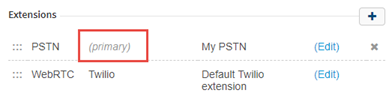
Reporting for Email
We’ve added reporting for emails handled in Skylight Desktop. The following statistics are now available in realtime reporting:
- No Reply Count: The number of email interactions where the agent clicked No Reply to end the interaction.
- Reply Count: The number of email interactions where the agent clicked Reply and sent an email reply.
- No Reply Time: The length of time from when an email interaction starts to when the agent clicks No Reply to end the interaction.
No Reply Time (no_reply_time) can now also be added to custom reports in historical reporting.
Update: Twilio Regions
There are additional regions available for your CxEngage tenant's Twilio integration:
- Germany
- Ireland Interconnect*
*Interconnect regions should only be selected if you have Twilio Interconnect on your CxEngage tenant. For more information on Twilio regions, refer to the required parameters for a Twilio integration.
Update: Custom Reporting Attribute Notation Parameter Values
We’ve made a minor update to Custom Reporting Attribute flow notation. The default values for the Attribute Name and Attribute Value parameters are now double quotations (“”). Any string format values should be entered within the quotations to ensure that they show in your standard reports.
Update: Focus Time in Realtime Reporting
We’ve added Focus Time (focus-time) to realtime reporting. Previously, this statistic was available in historical reporting only. Focus Time is the length of time that an interaction was selected and in focus in a Skylight product.
Update: Artifact Icons in Recording and Transcript Reports
We’ve update how audio recordings and messaging transcripts are presented in the Recordings and Messaging by Interaction report and the Recordings and Messages by Agent report. Previously, recordings and transcripts were listed in separate columns. We’ve combined the columns in to one column. An icon indicates whether recordings (represented by a music note  ) or transcripts (represented by a speech bubble
) or transcripts (represented by a speech bubble  ) are available for the interaction. If more than one artifact is available, the number is listed next to the appropriate icon. Clicking the icon opens a panel to review all audio recordings or messaging transcripts for the interaction.
) are available for the interaction. If more than one artifact is available, the number is listed next to the appropriate icon. Clicking the icon opens a panel to review all audio recordings or messaging transcripts for the interaction.
Update: Skills and Groups Filters on Realtime Dashboards
We've updated the filters for Skills and Groups on realtime dashboards so that skill and group names are listed in ascending alphabetical order (A-Z).
Note: All Groups and All Skills are always at the beginning of their respective list.
Fix: Error Messages for Problems Logging In with Single Sign On (SSO)
Previously, if an identity provider wasn’t configured correctly, users attempting to log in using Single Sign On (SSO) would experience a loading spinner indefinitely and were unable to log in. For example, a user would experience this if the value for the email attribute in the assertion didn’t match the Email Mapping field value entered in the configuration interface. Now, an error message is presented in this scenario to indicate that the user can’t log in due to a configuration issue.
Fix: Translation Issue on the Language Selection Menu
We resolved a translation issue on the language selection menu. The No results were found error message was displayed only in English.
Fix: Role Permissions for Protected Brandings
We resolved an issue that occurred on tenants that have custom email templates that use protected brandings, which includes custom email domains and From addresses. When CxEngage users accessed interface pages that used protected brandings, the following error was displayed due to a permissions issue: Failed to get tenant protected branding. 403: request forbidden. This no longer occurs.
Fix: Viewing and Editing WebRTC Extensions in User Profiles
We resolved an issue that prevented users with the default Agent or Supervisor roles from viewing WebRTC extensions in the User Management panel. Without being able to view WebRTC extensions, these users were also unable to edit them or set them as a primary extension. This no longer occurs.
Fix: Multiple Dispatch Mappings with Same Mapping Value
Previously, multiple dispatch mappings for the same type of interaction could be created with the same mapping value. For example, one telephone number could be assigned to multiple voice dispatch mappings. Calls received at that contact point would only route to the first flow that was mapped, never using the second mapping. Updates have been made so that a mapping value can now only be assigned to one dispatch mapping. Subsequent mapping attempts with that value now result in an error message and are not saved.
Fix: List Display Within SFDXE Notations After Refreshing Flow Designer
An issue was identified with SFDXE flow notations that included a comma separated array of items for parameter values. Upon refreshing the Flow Designer window, the items would incorrectly be displayed as [object Object, object Object]. This has been resolved so that a refreshed page will continue to display the field values entered.
Fix: Expression Input for Reusable Flow Used in a Queue With Flow Notation
We identified an issue with using the Expression type of input parameter for a reusable flow. The issue would present itself when a reusable flow with an expression input was invoked by the Queue With Flow notation and an expression was entered that doesn’t evaluate to nil. At run time, the value of the expression returned as nil regardless of what was entered. This has been resolved so that expression inputs into a Queue With Flow’s reusable flow evaluate as expected.
Fix: Text Alignment in Skylight Desktop Contact Search Field
We resolved a text alignment issue that occurred when agents searched for a contact on the Info tab. When agents selected a parameter (for example, Name) by which to search, the selected parameter name didn’t display correctly in the search box.
Fix: Text Alignment on Outbound Interaction Toaster Notifications in the Suite
We resolved a text alignment issue on the Cancel button on the toaster notification that is presented to agents when they make an outbound call.
Fix: Loading States for Transfer, Hold, and Mute Icons in the Suite
Previously, agents might have clicked the Transfer, Mute, or Hold icons multiple times because they were unable to see that their first click was successful while the request was in progress. didn’t prevent the agent from clicking the icons multiple times; therefore, multiple requests were sent unnecessarily. To resolve this issue, we introduced a progress indicator to these icons. For example, when an agent clicks the Hold icon, an animated blue circle around the icon indicates that the hold request is in progress and the agent is prevented from clicking the icon again until the caller is actually on hold.
Fix: Validation on North American Contact Numbers in for Salesforce Click-to-Dial
We resolved an issue that occurred in for Salesforce when agents used the Click-to-Dial feature in the Salesforce interface to make an outbound call to a North American contact number that doesn’t have the country code (1) included. When the agent clicked the contact number in Salesforce, the Skylight panel the agents use to complete the call didn’t add the country code (1) to the contact number. Thus, if the agent clicked a contact option in Skylight to initiate the call, the validation failed, and the agent couldn’t complete the call. This no longer occurs.
Fix: Email Interactions with No Associated Name
We resolved an issue that occurred in when a customer sent an email without a name associated with it. The value in the Name field displayed as “null”. This issue has been resolved so that when there is no name, the email address is shown instead.
Fix: Chat Transcript Formatting in the Skylight Suite
We resolved an issue that occurred when agents copied chat transcripts and pasted the transcript elsewhere. Previously, the pasted transcript included extra spacing between the lines.
Fix: Disabled Transfer Lists in
We resolved an issue where the Transfer panel in included disabled transfer lists.
Fix: Adding External Participants to a Interaction
We resolved an issue that occurred when agents added an external participant to an interaction using the Add Participant icon. After this, when an internal agent was added to the conference, the newly added internal agent would get a "Failed to get specified user" error message in the global banner because the external identity could not be provided. We updated to not look for the identity of external participants, therefore, this error no longer occurs.
Fix: Interaction Transfers When Reporting Service is Loading
We resolved an issue that occurred when agents transferred interactions while the reporting service was loading. The transfer action was stuck in a loading state. We have resolved this issue so that while the reporting service is loading, the Transfer action uses a list of users in the Ready state until the reporting service is ready.
Fix: Statistics Behavior in Skylight Suite When Reporting Service is Loading
We resolved an issue that occurred when the reporting service was loading. The statistics shown in the global footer didn’t indicate that the displayed statistics were not being refreshed. The statistics are now also displayed in a grey font to indicate a delay in refreshing data in addition to the error messaging at the top of the interface.
Fix: Silently Monitoring Outbound Interaction
We identified an issue that occurred when silently monitoring an outbound interaction. If a user stopped monitoring the interaction before the interaction ended, the interaction was removed from the Interaction Monitoring page. As a result, the interaction couldn’t be monitored again by that or any other user even though the agent and caller were still in conversation. We’ve resolved the issue so that the interaction stays listed on the Interaction Monitoring page in this scenario so that it can be monitored multiple times by multiple users.
Fix: Viewing Long Transcripts in Historical Reporting
We identified an issue that occurred when viewing long messaging transcripts in historical reports. Only part of the transcript was displayed in the panel and the panel's Close button (X) was hidden. We've resolved the issue so that long transcripts have a scroll bar, which allows you to scroll through and view the entire transcript. Additionally, the Close button is always displayed regardless of the transcript length.
Fix: Error Message for Insufficient Permissions to View Messaging Transcripts
We identified an issue that occurred when users who didn't have the required CHANNEL_HISTORY_READ permission attempted to view messaging transcripts in historical reporting. Previously, it appeared as though the messaging transcript was attempting to load indefinitely. Now, a message is presented indicating that the user doesn't have the required permissions to view messaging transcripts and they are prompted to contact their tenant administrator.
Fix: Deleting Widgets from Custom Realtime Dashboards
We resolved an issue where widgets couldn't be deleted from custom realtime dashboards that contained labels.
Fix: for Zendesk Window Behavior at Minimum Screen Resolution
We improved how the for Zendesk window is displayed in the Zendesk console when the minimum screen resolution of 1280 x 800 is used. To resolve this issue for new installations, the Zendesk installation package has been updated to include a Height field. The default value is 800. We recommend that you enter a value of 530 if you intend to use a screen resolution of 1280 x 800.
The Height field is not available on previous versions of the managed package. To receive this update, you must re-install the managed package found here following this release. After you install the updated Zendesk package, you can change the height in your Zendesk application settings:
- Access your Zendesk instance.
- Click the Admin icon in your sidebar.
- Select Apps > Manage.
- On the My Apps page, click the app icon to open the settings page.
- Click App Configuration.
- In the Height field, type 530.
- Click Save Settings.
Update: Flow Media Updates
We’ve updated the Play Media and Collect Digits flow notations to support all types of media, including dynamic and mixed media. As a result, the Dynamic Play Media flow notation has been deprecated. Any existing flows that use the Dynamic Play Media notation will continue to function, but the notation can no longer be added to new flows. When an existing flow that used Dynamic Play Media is next edited, the notation will be updated to the new Play Media notation with the same configuration.
Fix: Reports That Get Data from Interaction Endpoints Returning Error
We resolved an issue that was introduced with the September 18 release where any report that used public REST API Interactions endpoint returned the following error: { "error": "Unexpected exception!" }
Update: Outbound Caller ANI Parameter in Resource Flow
We’ve updated the Resource Flow notation to include a parameter for Outbound Caller ANI, similar to the Work Offer Flow notation. Outbound Caller ANI is used to define the telephone number that outbound calls from the platform are being made from. For example, the platform dials a PSTN agent to send them a customer call. The Outbound Caller ANI is what is displayed to that PSTN agent.
- Contact Point: Uses the contact point value mapped to the interaction flow. This is the default selection.
- Customer ANI: The customer's telephone number.
- Custom: Enter a custom ANI in E.164 format or an expression that translates to an E.164 telephone number associated to your tenant.
Fix: Forwarding Calls with a Custom From Value
We identified an issue with the Forward notation and custom values for the From parameter. Forwarded calls always presented with a caller ID of the original inbound caller, regardless of the value entered in the From field. Updates have been made so that forwarded calls will display as being from the configured value.
Update: Presence Heartbeat Checks for Skylight Agents
We've improved the resilience of the heartbeat mechanism performed by that maintains the agent's session.
Fix: Salesforce Activity Records
Some issues were identified where, in some instances, Salesforce activity records were not saved. This has been resolved so that activity records are created and saved as expected.
Fix: Salesforce Activity Records
An issue was identified where, in some instances, Salesforce activity records were not saved. This has been resolved so that activity records are created and saved as expected.
Update as of September 7, 2018: Please note that we have identified additional issues related to Salesforce Activity Records which will be addressed in an upcoming release.
Fix: Historical Reporting on Custom Attributes from Flow
An issue was identified with historical reports that included custom attributes defined within a flow. Any custom attribute report for interactions handled after August 15, 2018 resulted in no data being displayed. Updates have been made so that any interactions generated following this release include custom attribute reporting as expected. We will be working to retroactively correct the interactions that were generated prior to this release to update their custom attribute reporting.
Fix: Publishing a Flow Without Setting It As Active
We identified an issue that occurred when publishing a version of an enabled flow. If Make Active wasn't selected in the Publish window, the state of the flow was changed to Disabled. We've resolved the issue so that if Make Active isn't selected, the state of the flow (enabled or disabled) doesn't change and the version being published isn't set as the active version. If Make Active is selected, disabled flows are set to Enabled and the version being published becomes the active version.
Platform Status in User Management
You can now view a user’s platform status by adding the Platform Status column on the User Management page or viewing the Platform Account Details field in the user details panel. In each of these places, the user’s platform status is shown from the current tenant’s perspective. The following are the possible statuses:
- Pending Invite: The user is added to CxEngage, but an invitation hasn’t been sent to them yet.
- Invited: An invitation has been sent to the user. They haven’t accepted the invitation yet nor has the invitation expired. Platform Authentication is enabled for the user on the current tenant.
- Expired Invitation: An invitation has been sent to the user, but the invitation has expired. A new invitation must be sent. Platform Authentication is enabled for the user on the current tenant.
- Enabled: Platform Authentication is enabled for this user on the current tenant and they have created a password for their account.
- Disabled: The user account is disabled on CxEngage. If their CxEngage status is Disabled, the user’s status on all tenants that they’re part of is also Disabled.
- SSO Only: Platform Authentication is disabled for this user on the current tenant.
Saving Audio as Media
We’ve released a new flow notation called Save Audio as Media. You can use this notation to create new media entities in CxEngage, or update the contents of an existing media entity. The audio can be from a temporary recording, a saved audio file, or a text-to-speech (TTS) string. For example, you may have a flow that you can call into to record a message that gets uploaded as a reusable media file that can be used in other interaction flows.
Skylight Dial Pad Enhancement
We are pleased to announce that the dial pad that is available for agents to make outbound call now includes letters with the numbers.
Update: Tenant Status Column in User Management
We’ve renamed the Status column in User Management to Tenant Status. This column shows whether a user is Enabled or Disabled on the tenant.
Update: Media API
We are pleased to announce that the Media API route has been updated to copy the media artifact from the provided URL to CxEngage's AWS S3 bucket. The URL in the JSON object for the media gets updated to point to the media’s storage location.
Queue Callback Update
A previous version of these release notes included a fix for queue callbacks intermittently failing. This update will be included in an upcoming release.
This item was added to the release notes on August 14, 2018 18:15 UTC.
Fix: Disabling and Enabling Identity Providers
We identified an issue that occurred if the CxEngage application was disabled on the identity provider’s side.If a user then attempted to disable or enable that identity provider in CxEngage, an error was presented and the change didn't save. We resolved the issue so that in this scenario, the identity provider can be disabled or enabled in CxEngage.
Fix: List and List Items with Long Names
We identified an issue that occurred in the configuration interface when lists or list items had names that are too long to display completely. In these circumstances, the beginning portion of the name is shown followed by an ellipsis. Previously, when adding or updating list items, hovering your mouse over the list or list item name didn't display the full name. We resolved the issue so that when an ellipsis shows, hovering your mouse over the name results in a tooltip containing the full name.
Fix: Creating and Updating Transfer Lists
We resolved an issue where new transfer lists or updates to existing transfer lists failed to save.
This item was added to the release notes on August 14, 2018 18:15 UTC.
Fix: Error When Creating a User Without Sending an Invitation
We identified an issue that occurred when creating a user with Invite Now turned off. After clicking Submit, an error was presented and the new user wasn't saved. We've resolved the issue so that the user is created and has the Pending Invite platform status.
Fix: Resetting Passwords from the User Profile
We identified an issue that occurred when resetting your password from your user profile. After entering the required password details and clicking Update, the Current Password and New Password fields remained visible. Additionally, the navigation bar was blank and the page had to be refreshed in order to see the menus again.
We resolved the issue so that after you update your password, the Current Password and New Password fields no longer show. The navigation bar also continues to show the available menus as expected.
Fix: Duplicate Sessions Not Ending
We identified an issue that occurred with duplicate sessions. In some circumstances, one of the sessions would remain active indefinitely and required assistance from our Support team to end it. We've resolved the issue so that duplicate sessions end within 60 seconds.
Fix: Telephone Number Validation
We resolved an issue where some telephone numbers that were 12 digits long would sometimes incorrectly fail internal E.164 validation.
Fix: Actions Icon on the Email Interactions
We resolved an issue in where text didn’t display correctly on the Actions icon for Email interactions.
Fix: Email Replies with Attachments Fail to Send
We resolved an issue that occurred in when agents received an email interaction with attachments. When the agent replied to the email, the email failed to send and an error message displayed the following message: "Failed to send email reply. There is no artifact for the interaction."
Fix: Notes in for Salesforce Activity History
We resolved an issue where activity history didn’t include notes if the notes were entered in more than 60 seconds after a customer left the call.
Fix: Forced Disposition Select in Suite
We resolved an issue that occurred when a flow was configured so that agents were required to select a disposition for an interaction that used that flow prior to them ending the wrap-up phase. The wrap-up toggle was not disabled as expected, so agents could end interactions without selecting a disposition. This no longer occurs.
Fix: Reporting Error in Skylight Activity History in Salesforce
We resolved an issue where the Activity History in Salesforce didn’t associate agent names correctly for interactions that had more than one agent associated with it, such as when an interaction is transferred from one agent to another. Each task in the Activity History represents a segment of an interaction, therefore, a unique agent name is expected to be seen. In this issue, the name of the agent who first accepted the interaction was reported for all subsequent segment. For example, when Agent 1 transferred a call to Agent 2, the Salesforce activity history associated Agent 1’s name with both segments of the interaction.
Fix: Messaging Transcripts in Skylight Desktop
We identified an issue where messaging transcripts weren't available in Skylight Desktop. We've made updates so that messaging transcripts for interactions that start following the release will be available after the interaction ends. For interactions that occurred before the release, messaging transcripts will become available in contact management over time as a migration runs.
Note: This migration will continue to run after the release window. We will update this release note when the migration is complete.
Fix: Historical Interactions in for Zendesk
We resolved an issue that occurred in for Zendesk when viewing activity history for a user or ticket record that included an interaction with no queue associated to it. When the agent clicked History on the Customer Management panel, an error message was displayed in the banner and the History panel failed to load.
Fix: invitationStatus Parameter Added to Response Object for POST Method for the Tenant Route
Previously, the POST <api_endpoint>/v1/tenants/<tenantId>/users request did not return the invitationStatus parameter in the response body.
Fix: Password Reset Button Missing on the User Details Panel
We identified an issue where the Password Reset button wasn't showing on the user details panel in User Management. We've resolved the issue so that the Password Reset button shows below Platform Authentication on the user details panel.
Agent Notifications in
We are pleased to introduce agent notifications to the suite. By default, agents are now notified by an audio and visual notification when they receive a voice, SMS, or chat interaction offer if their session is not the browser window in focus. This prevents agents from missing an interaction offer if they navigate away from their session. Agents have the option to disable notifications in the Preferences menu on the global footer.
Note that visual notifications are not supported in the following circumstances:
- When is embedded in a third-party system such as Salesforce Service Cloud or Zendesk Support.
- When using Microsoft Internet Explorer 11 web browser
Copying Chat Transcripts
Agents using any product can now copy their chat transcripts. To copy your chat transcript for native chat, SMS, and Facebook Messaging interactions to a clipboard, click the Copy button at the top of the interaction. The copied contents can then be pasted elsewhere. For example, into your CRM.
You can copy a chat transcript any time during an interaction, including during wrap up. When the wrap up ends, or an interaction without wrap up enabled ends, the Copy button is no longer available. You can override the current transcript copy by clicking Copy again, taking the most recent version of the transcript.
Transcripts include the entire conversation at the point of being copied, including any messages sent by the flow prior to being conferenced with an agent, and any transferred interaction conversations.
Transcripts include the following details in addition to the message contents:
- Agent Name*
- Customer Name
- Conversation thread, which identifies when the agent and customer each entered text
- Time stamp
- Messaging channel used (native chat, SMS, Facebook Messenger)
*Known Issue:
Transcripts currently display all agents as “Agent” instead of displaying their name. This will be updated in a future release so that full names are displayed in reporting and transcripts.
WFM Interval API Updates
The WFM Interval API has been updated to add statistics to the responses for the following endpoints:
- https://api.cxengage.net/v1/tenants/<tenant-id>/wfm/intervals/wfm/intervals/queue:
- totalServiceLevelContacts - The count of interactions that were accepted by an agent or abandoned by the customer. For an abandoned interaction to be counted in this statistic, the abandon-time must be greater than the SLA of 20 seconds.
- inServiceLevelContacts - The count of interactions that got answered within the SLA of 20 seconds for this interval
- https://api.cxengage.net/v1/tenants/<tenant-id>/wfm/intervals/wfm/intervals/agent-queue:
- loggedInTime - The total time in this interval spent by the agent in the logged-in state for all queues. This statistic includes both Ready and Not Ready states.
- agentWrapUpTime - The total wrap-up time used by this agent on this queue.
- totalAgentHandleTime - The total time in this interval spent by the agent for the queue handling contacts. This statistic includes talk time, hold time, and wrap up time.
- readyTime - The total time in this interval spent by the agent in the Ready state for all queues.
- notReadyTime - The total time in this interval spent by the agent in the Not Ready state for all queues.
Update: Time Limit for Saving Notes in
Previously, notes entered in had to be saved within 5 minutes of wrap up. If the agent added notes, but ended wrap up after 5 minutes had elapsed, an error was presented to the agent and the notes didn't save. We've increased the time limit from 5 minutes to 2 hours. Now, if an agent ends wrap up in less than 2 hours, any notes entered will save.
This item was added to the release notes on August 1, 2018 21:00 UTC.
Update: Event Time Sorting in the Agent Presence Reason Detail Report
Previously, the Event Time column in the Agent Presence Reason Detail report was sorted in ascending order (oldest first). Now, the Event Time column is sorted in descending order (newest first).
Fix: Permissions for Default Roles
We identified an issue with the permissions included for the default Administrator, Supervisor, and Agent roles across tenant. Some of the roles had mismatched permissions. This has been resolved by syncing all of the roles with the default platform roles and their permissions.
Fix: Incorrect Error Code in the Identity Provider Endpoint for SSO
We resolved an issue that occurred where the CxEngage REST API returns an incorrect error code when sending a request to create a new identity provider and you provided an incorrect URL for the metadataURL parameter. The 500 Server Error was returned instead of the 400 Bad Request error that was expected. The request now returns the correct error code.
Fix: Queue Entries and Queue Interactions Reporting the Same Value
We identified an issue with the value reported for the Queue Entries historical expression. Queue Entries was counting each time an interaction entered a queue instead of only counting the first time the interaction entered a queue. As a result, Queue Entries reported the same value as the Queue Interactions expression. We've resolved the issue so that if an interaction enters a queue, the value reported for Queue Entries is 1 regardless of how many times that interaction enters a queue.
Fix: Standard Reports Ignore Date Filter When a Direction Filter Is Applied
We identified an issue that occurred when standard reports were filtered by direction. If the report was also filtered by a date range, the report ignored the date range and returned data for all time for the direction specified. We've resolved the issue so that only data for the specified date range is returned.
Fix: Messaging Transcripts Not Loading
We resolved an issue where, in some circumstances, messaging transcripts weren't loading in the Recordings and Messages by Agent report and the Recordings and Messaging by Interaction report.
This item was added to the release notes on July 30, 2018 17:10 UTC.
Fix: Empty Arrays Returned in the Interactions API
We resolved an issue in the CxEngage Reporting API where the JSON response object for GET requests on the Interaction routes included empty arrays, such as “notes”: [ ]. This no longer occurs. Empty arrays are now only returned in the JSON response if you apply the ?includesnull=true filter.
This item was added to the release notes on July 30, 2018 17:20 UTC.
Fix: Audio Recordings and Messaging Transcripts Unavailable
We resolved an issue where you may not have been able to access your audio recordings or messaging transcripts in the following standard reports:
- Recordings and Messages by Agent
- Recordings and Messaging by Interactions
Fix: Agent's State Reported as Away after Logging Out
We identified an issue that occurred when agents logged out while work was being offered to them. In reporting, the agent's state showed as Away. We've resolved the issue so that the agent's state shows as Offline in reporting.
Fix: Null Values in Interactions API Responses
We resolved an issue in the CxEngage Reporting API where requests to the Interactions endpoint returned statistics with null values even if you didn’t apply a filter string to request the null values. This no longer occurs. We also deprecated the ?green=false filter string and replaced it with ?includenulls=true. Please update your requests to replace the deprecated filter string in any implemented API requests.
Do Not Disturb Outbound Mode
We are pleased to announce the availability of a new agent work mode called Do Not Disturb Outbound, and a corresponding new interaction direction of Agent Initiated.
Interactions that are initiated by an agent, regardless of their selected work mode (Inbound/Outbound/Do Not Disturb Outbound), will now use the Agent Initiated direction. For example, any interactions created by an agent using Click to Dial or Click to Email.
Agents can now select Do Not Disturb Outbound as their work mode when logging in to , in addition to the existing Inbound and Outbound options. While in this new mode, agents are logged in and able to initiate outbound interactions without being offered any other inbound or outbound interactions. Only interactions that are initiated by that agent are allowed while in this mode.
Interactions handled while in Do Not Disturb Outbound will appear as the interaction direction type of Agent Initiated in realtime dashboards and historical reporting.
Your existing Click to Dial dispatch mappings should have a mapping direction of Outbound. We have duplicated those dispatch mappings for you to automatically create a new one with a direction of Agent Initiated.
- If you only use Click to Dial for agent-initiated interactions, you can disable or repurpose your previous dispatch mapping with the Outbound direction.
- If you use Click to Dial for customer requested calls that create an interaction, your previous dispatch mapping with an Outbound direction is still also necessary.
| Do Not Disturb Outbound is available to users. This feature is not available for the Agent Toolbar. |
Single Sign On (SSO) Usage Reports
We've added two standard historical reports, which enable you to review SSO usage:
- SSO Summary: Shows the number of unique agents that logged in using SSO for the specified shared access code. For each shared access code, each agent is counted only once regardless of how many times they log in.
- SSO Usage by Tenant: Shows the number of unique agents that logged in using SSO by tenant for the specified shared access code and identity provider. For each identity provider in the tenant, each agent is counted only once regardless of how many times they log in.
Update: Platform Authentication Field
The CxEngage Authentication field used to enable, disable, or deny platform login with CxEngage credentials for Single Sign On (SSO) users has been renamed. The field is now called Platform Authentication.
Update: Editing a Media File's Type
We made updates that allow you to change a media file's type. Previously, if you wanted to change an existing media file's type (for example, from Audio to Text-to-Speech), you had to create a new media file for the new type. Now, if you have sufficient permission, you can edit the existing media file and change the type from the Type drop-down menu. All media files can have their type changed to any of the other available types.
Update: Queue Callback Confirmation
Previously, a customer requesting a queue callback to a different number than the one that they called in with was required to press the pound symbol (#) after entering their callback number to confirm the callback request. If the customer disconnected without entering #, their request wasn't confirmed, and the callback wasn't completed. Updates have been made so that any requested queue callbacks will be attempted, even without confirming with #. Now, the flow notation will attempt to locate a telephone number to place a callback to anytime a customer indicates that they would like a callback, regardless of at what point following the request they disconnected.
Update: Data Provided for Transfers
We've made some updates to the signals and events triggered when an interaction is transferred.
- Cold transfers no longer send a hold signal. This means that they will no longer be counted as a hold for reporting and now only count as a transfer.
- Warm transfers, or Add Participant, now include the agent that initiated the Add Participant action.
Update: Agent Presence Reason Reports
We've updated the Agent Presence Reason Detail report and the Agent Presence Reason Summary report to include the following:
- Reasons from user-created presence reasons lists. Previously, these reports only included System Presence Reasons.
- Offline reasons - for example, Logged Out and Session Expired.
- A Reason List filter
Update: Loading Visual Indicator for Recordings and Transcripts
We've added a loading visual indicator in the recordings and transcripts panel for an improved user experience. Previously, the panel was empty until the recording or transcript and its details loaded. Now, the loading indicator shows until the recording or transcript has loaded.
Fix: Logging In to the Configuration Interface With SSO
We resolved an issue that was preventing users from logging in to the configuration interface with SSO.
This item was added to the release notes on July 19, 2018 14:45 UTC.
Fix: Hardware Microphone Detection in Suite
We resolved an issue that occurred in and Skylight Desktop for agents that use a hardware microphone instead of a system microphone. If a microphone wasn't detected on the agent's system, incoming voice calls were rejected without the agents being notified with the reason. We resolved the issue so that agents receive a notification in the message banner when no microphone is detected.
Fix: Presence Reason and Disposition Lists in the Suite
We resolved an issue where presence reason and disposition list items were not displayed in the same order as configured in the CxEngage configuration interface. This issue occurred when there were more than 10 items on the list.
Fix: Contact Management Panel in Skylight Desktop
We resolved an issue that was visible on the Contact Management panel, where if you resized the side panel, the text fields within it didn’t resize correctly.
Fix: Setting a Default Tenant When a Password Manager Service is Enabled
We identified an issue that occurred when updating the default tenant on a user's profile page. If users had a password manager service enabled (for example, LastPass), they had to enter their current CxEngage password on the user profile page to update or set their default tenant. Users who weren't using a password manager service could update their default tenant without entering their CxEngage password as expected. We've resolved the issue so that users with a password manager service enabled aren't required to enter their CxEngage password to update their default tenant.
Fix: Scheduled Business Hours Ending at Midnight
Previously, scheduled business hours couldn't be set with an end time of midnight (12:00 AM). Midnight (12:00 AM) was an invalid time because it was considered as 0 minutes and the end time must be greater than the start time. Updates have been made so that midnight is now 1440 minutes instead of 0, allowing it to be selected as an end time.
Fix: Queue with Flow and Non-Voice Interactions
Previously, customer flows with the Queue with Flow notation could only support voice interactions. Updates have been made so that this flow notation now also supports non-voice interactions.
Fix: Flow Designer Expressions Mapped to Objects
We identified an issue within the Flow Designer with expressions that mapped to an object. When the flow that included the expression was refreshed, the expression was presented as [object Object] instead of the values entered. This has been resolved so that expressions mapped to objects display their entered values even after being refreshed.
Fix: Publishing Flows After Editing Unpublished Drafts a Second Time
An issue was identified with publishing draft versions of a flow. If an unpublished draft was closed and then edited again with the Set Active toggle enabled, the draft couldn’t be published as active. Updates have been made so that drafts can be published in an active status, regardless of the number of times it was edited.
Fix: Default Voice Selection for Queue with Media's Callback Media
When enabling the callback feature within a Queue with Media notation, the voice selection for Text to Speech media prompts were not displaying the default 'alice' selection. this has been resolved so that the default 'alice' value is displayed until a different voice is selected.
Fix: Recording Objects for Temporary Recordings Shorter Than the Specified Minimum Length
Previously, if a temporary audio recording didn't meet the specified minimum number of seconds the entire recording object was returned as empty. Updates have been made so that if an audio recording is too short to be saved, the recording object is returned but with the recording URL set to nil instead of an empty object.
Fix: Idle %, Away %, and Busy % Values on Realtime Dashboards
We resolved an issue where agent state percentage statistics (Idle %, Away %, and Busy %) on realtime dashboards were incorrect when filters were applied.
Fix: Error Presented When Entering an Incorrect Realtime Dashboard URL
We identified an issue that occurred when the realtime dashboard name was entered incorrectly into the URL. For example, entering https://cxengage.net/#/realtime-dashboards/viewer/queuedashboard instead of https://cxengage.net/#/realtime-dashboards/viewer/queues-dashboard resulted in an error message instead of redirecting you to the Overview Dashboard. We resolved the issue so that you are redirected to the Overview realtime dashboard when the URL contains a typo in the dashboard name.
Generic List Inheritance
We are pleased to announce that you can now choose whether or not to share a generic list with child tenants. Click the Shared toggle on the Creating New List panel to enable or disable sharing.
Fix: Updating a User's Tenant Role
We identified an issue that occurred when a user attempted to update another user’s tenant role in the configuration interface. The Tenant Role field in User Management was disabled, even if the user attempting the change had sufficient permissions. We’ve resolved the issue so that users with sufficient permissions can update the Tenant Role for other users as expected.
Fix: Custom Reporting Attribute Flow Notation
The new Custom Reporting Attribute flow notation referenced in a prior release has been made publicly available. In this notation, you can define:
- Attribute name
- Attribute value
- Whether the attribute is associated only to the interaction or also to a specific agent
Fix: Publishing Reusable Flows with Input Default Values
An issue was identified with reusable flows that included flow inputs with a default value. If the input type had a default value that was selected from a drop down menu, the flow couldn’t be published. This has been resolved so that reusable flows can be published with default values selected from a drop down menu.
Fix: SDK Errors When Creating Generic Lists
We resolved an issue that occurred when creating a generic list in the CxEngage configuration interface. An SDK error was displayed when you clicked Submit. This no longer occurs.
Flow Designer Update
A previous version of these release notes included a fix for publishing flows after editing unpublished drafts a second time. This update will be included in an upcoming release.
This item was added to the release notes on June 25, 2018 13:00 UTC.
Single Sign On (SSO)
We're pleased to announce the availability of Single Sign On (SSO) for CxEngage. When your tenant is configured with SSO, you can log in to the suite of products and the configuration interface using your existing corporate credentials, which are controlled by your identity provider. CxEngage tenants can be integrated with most identity providers that support Security Assertion Markup Language (SAML) 2.0.
Benefits:
- Supports industry standard SAML 2.0 authentication
- and the configuration interface support SSO login
- You can restrict users to only SSO login or allow login with SSO and CxEngage credentials
- A single tenant can have multiple SSO identity providers
- You can share identity providers between tenants with a shared access code
- You can deep link directly to the SSO login page
Good to Know:
- Agent Toolbar doesn't support SSO. You will need to migrate your users to the experience to take advantage of these features.
- SSO usage reports will be available in late July 2018.
- You can now set a default tenant to use when signing into CxEngage. You can select a default tenant in your user profile settings in the configuration interface.
Custom Interaction Attributes
This release note item was updated with additional details on June 22, 2018 19:40 UTC.
We've added the ability to report on custom interaction attributes defined in a flow using the new Custom Reporting Attribute notation. In this notation, you can define:
- Attribute name
- Attribute value
- Whether the attribute is associated with a specific agent, the agent in the interaction, or the interaction only
For example, you can design your flow to collect a customer's account number using the Collect Digits notation, and then save the entered value with the Custom Reporting Attribute notation. You can report on the value (in this example, the customer's account number) in a custom report or in one of the following new standard reports:
- Custom Interaction Attributes: Shows the names and values of custom attributes associated with an interaction.
- Custom Interaction Attributes by Agent: Shows the names and values of custom attributes associated with an agent in an interaction.
| The Custom Reporting Attribute notation is not yet publicly available. This will be made available with an upcoming update. |
Updates to Script Configuration and Reporting
We've added a Script Reporting checkbox to the Script flow notation. When the checkbox is selected, submitted scripts can be reported on in custom or standard script reports. When the checkbox isn't selected, submitted scripts aren't saved in reporting and aren't included in custom or standard script reports.
Agent Scripts can now be configured to automatically dismiss when the interaction ends, without needing to be submitted by an agent. To automatically dismiss scripts, select the checkbox next to a new field in the script editor called Automatically dismiss without warning. If this field is checked, an open script will automatically submit and dismiss itself when the interaction ends.
The Script Time Detail report now contains a Script Status column, which identifies whether agents submitted or dismissed a script. If the Script Reporting field is selected and a script is dismissed, any entered content is submitted for reporting. The Script Status column will indicate that it was dismissed.
Click to Dial Updates
We've updated the Click to Dial flow notation to support dialing to additional endpoint types including SIP and WebRTC.
The default value for any of these selections is interaction/customer but you can edit the value as needed, or take the value from interaction/customer to help build your required endpoint.
We've also made updates to the Click to Dial parameters to improve the flow designer's experience. For example, the parameters are now organized to follow a call's sequence of events, and some have been renamed to clarify their purpose. We've also removed the Queue Timeout parameter and have hard coded that value to 30 seconds. The Flow Designer Reference and Click to Dial topics will be updated with the new details.
Updated Collect Digits Flow Notation
The Collect Digits public flow notation has been updated to include default values for some of its parameters. These values will be used by the flow unless they are changed or removed in the flow designer.
- Number of digits to collect: 1
- Timeout: 10 Seconds
- End On: #
Queue Callback Expiration Time Frames
The expiration time frame for queue callbacks can now be customized in your flow design. Previously, queue callback requests expired after 24 hours. The new parameter called Expire Callback After provides options to select that range from four hours to one week.
Updates to Average Hold Time Expressions
We've resolved the following issues with average hold time expressions:
- Previously, Average Customer Hold Time calculated the ratio of the sum of all Customer Hold Time to the total number of Customer Holds. Now, it calculates the ratio of the sum of all Customer Hold Time to the total number of interactions: (Sum of all Customer Hold Time/Total Interactions).
- Previously, Average Agent Hold Time calculated the ratio of the sum of all Agent Hold Time to the total number of Agent Holds. Now, it calculates the ratio of the sum of all Agent Hold Time to the total number of interactions: (Sum of all Agent Hold Time/Total Interactions).
- Previously, Avg Agent Initiated Customer Hold Time calculated the ratio of sum of all Agent Initiated Customer Hold Time to the total number of Agent Initiated Customer Holds. Now, it calculates the ratio of the sum of all Agent Initiated Customer Hold Time to the total number of interactions: (Sum of all Agent Initiated Customer Hold Time/Total Interactions).
We've added the following expressions, which you can add to custom historical reports:
- Average Customer Hold Length: The ratio of the sum of all Customer Hold Time to the total number of Customer Holds: (Sum of all Customer Hold Time/Total Customer Holds)
- Average Agent Hold Length: The ratio of the sum of all Agent Hold time to the total number of Agent Holds: (Sum of all Agent Hold Time/Total Agent Holds)
- Avg Agent Initiated Customer Hold Length: The ratio of the sum of all Agent Initiated Customer Hold Time to the total Agent Initiated Customer Holds: (Sum of all Agent Initiated Customer Hold Time/Total Agent Initiated Customer Holds)
Skill and Group Filtering in Realtime Reporting
We've added skill and group filtering to realtime reporting. Now, you can select the Skill or Group filters at the top of realtime dashboards to filter the statistic values by the specified skill or group. In the API, we've added group-id and skill-id as optional filters for requests to retrieve statistic values.
| Skill and group filtering can't be applied to Customer Satisfaction Scores (CSAT). |
Help Links Added to UI Pages
We've updated the configuration interface to include "?" links on pages that didn't already include one. These links take you to the online help for that topic.
Updated Preferences Menu in Products
We've updated the Preferences menu to allow us to add more menu options in the future. Previously, when you clicked the gear icon on the global footer, an untitled menu appeared from which you could select the statistics that you wanted to display. Now, when you click the gear icon, the menu is titled Preferences. On the Preferences menu, you can click Metrics to select the statistics you want to display in the global footer.
for Salesforce Window Behavior at Minimum Screen Resolution
We improved how the for Salesforce window is displayed in the Salesforce console when the minimum screen resolution of 1280 x 800 is used. At the minimum recommended screen resolution, the window has a lower height than the recommended window dimensions of 800 for Salesforce Classic and 700 for the Salesforce Lightning Experience. Previously, this caused the following display issues to occur:
- On the login page, the window contents didn't resize to fit the window. Instead a scroll bar was displayed, and the Privacy policy and copyright text were pushed together.
- The close icon (x) was not displayed at the top-right corner of the window.
- The Actions menu was not active because it was truncated.
- The global footer pushed the controls together, including the statistics and arrows.
- The New Interaction panel for outbound SMS messages didn't display correctly.
Fix: User Interface Rebranding Colors in Mozilla Firefox
We resolved an issue where the Firefox web browser didn't use a tenant's custom UI colors. Instead, Firefox used the default CxEngage color scheme.
Fix: Branding Not Found Error Message
We resolved an issue in the CxEngage interface where some windows, such as the Lists and Email Templates windows, unnecessarily displayed a Branding Not Found error message. This error message is no longer displayed.
Fix: New User Invitations to Multiple Tenants
We resolved an issue that occurred when inviting a new CxEngage user to multiple tenants. Previously, when a new user accepted one invitation, the other invitations expired. For example, after a new user accepted an invitation to Tenant A, their invitation to Tenant B expired. This no longer occurs.
Fix: Field Validation When Creating or Updating Lists
We resolved an issue that occurred when creating or editing a list in the configuration interface. On the Creating New Lists panel or list detail pane used for updating a list, you could click Submit even when a required field was empty.
Fix: Presence Reasons in the CxEngage Configuration UI
We resolved the following issues with Presence Reasons in the configuration UI:
- The side panel of the Presence Reasons List interface was not resizable when the presence reason list was long.
- Long presence reason names didn't word wrap correctly.
The side panel is now resizable and long names display correctly. In places where the UI doesn't allow for more than one line for the name, a portion of the name is displayed with an ellipse icon (...) to indicate that the entire name is not displayed.
Fix: Logging into Suite When Using Microsoft Internet Explorer (IE) 11 or Edge
We resolved an issue that occurred where agents couldn't log in to or Skylight Desktop if they used IE 11 or Edge. would cease functioning after entering their credentials and clicking Sign In. This no longer occurs.
Fix: Welcome Page in Skylight Desktop When Using Microsoft Internet Explorer (IE) 11
We resolved an issue that occurred on the Welcome page for Skylight Desktop when using the IE 11 web browser. The Performance metrics were not aligned correctly on the page and were unreadable.
Fix: Display Issues when Using Products in Microsoft Internet Explorer (IE) 11 or Edge
We resolved an issue where the current state name was truncated in 's global footer. This issue occurred only when using the Microsoft IE 11 or Edge web browsers.
Fix: Scrolling Issue in Skylight Desktop When Using Mozilla Firefox
We resolved an issue that occurred with working with a Skylight Desktop panel that had a scroll bar. When using the scroll bar to view off-screen contents of the panel, the entire Skylight Desktop interface scrolled, not just the panel you want to scroll.
Fix: Scroll Bars in Skylight Desktop
We resolved an issue where scroll bars were missing on windows or panels where content was displayed off screen. We added scroll bars to the following windows and panels:
- New Customer Record panel
- Agent status menu
Fix: Styling of Email Interactions in
We resolved styling issues that occurred when agents worked with email interactions with the script panel open. The text and icons on both the main panel and the script pane inconsistently displayed fonts and colors.
Fix: Default Text Displayed for Agent Scripts in Skylight Desktop
An issue was identified with the Freeform Input component for Scripts. Default text values for the Freeform Input component were not displayed to agents using Skylight Desktop. This has been resolved so that any default text appears.
Fix: Handling of Duplicate Contact Names in Transfer Lists
We resolved an issue that occurred if there were multiple contacts with the same name under the Transfer menu in . When agents opened the Transfer menu, the following critical error message was displayed: An unknown error has occurred. Please try to finish your work as you may need to refresh the page to continue. This error occurred regardless of whether the contact was in the same transfer list or a different transfer list.
Fix: Phone Number Validation in for Salesforce
We resolved an issue where valid phone numbers failed to pass our internal validation check. As a result of this issue, outbound calls to certain valid phone numbers failed to initiate. We updated our validation to allow the outbound call to be initiated from the Click to Dial action in Salesforce. Then, if determines that the number isn't valid, the call button is not active in the dial pad.
Fix: Flow Names Displayed in
We resolved an issue with where the name of the flow wasn't being displayed.
Fix: Removing Statistics from Skylight Desktop Global Footer
We resolved an issue where global footer statistics were not removable after resizing the Skylight Desktop window. If you hovered your mouse pointer over a statistic, the Close (X) icon was no longer displayed.
Fix: Disabled Groups and Skills in Realtime Dashboard Reports in the CxEngage Configuration Interface
We resolved an issue where disabled queues and skills were displayed in Realtime Dashboard reports. We resolved this issue so that disabled groups and skills are filtered out of the reports.
Fix: Duration Menu on Interaction Monitoring Page
We resolved an issue that occurred when using the Mozilla Firefox web browser with CxEngage. The Duration menu on the Interaction Monitoring page didn't display correctly. Also, for both the Google Chrome and Firefox web browsers, the Duration menu stayed visible even after clicking outside the menu or pressing the Escape key.
Fix: Handle Time Doesn't Include Wrap Up
We identified an issue where Handle Time didn't include wrap up time. We've resolved the issue so that wrap up time is included.
Fix: Completed Transfers, Queue Entries, and Queue Interactions Included Canceled Transfers
We identified an issue where the following reporting measures and historical expressions included canceled transfers:
- Completed Transfers Count
- Queue Entries
- Queue Interactions
We've resolved the issue so that these measures and historical expressions no longer include canceled transfers.
Fix: Abandons During Work Offers are Counted as Work Rejected
We identified an issue that occurred if a caller abandoned while their interaction was being offered to an agent. The interaction was incorrectly counted as Work Rejected for the agent. We resolved the issue so that the interaction does not count as Work Rejected.
| As a result of this fix, you may notice that the Work Offered count isn't always equal to the sum of the Work Rejected and Work Accepted counts. If a caller abandons while the interaction is being offered to an agent, the interaction counts as Work Offered, but does not count as either Work Rejected or Work Accepted. In this scenario, the Work Offered count is greater than the sum of the Work Rejected and Work Accepted counts. |
Fix: Realtime Tables are Empty After Refreshing the Page
We identified an issue that occurred after refreshing a page containing a realtime dashboard with a table on it. Tables that contained values were empty after refreshing the page. We've resolved the issue so that the table continues to display values after the page is refreshed.
Update: Transfer Lists in
The June 6, 2018 scheduled release included an update to Transfer and Add Participant lists in to display only inbound agents. This update has been removed and will instead be included in a future release.
Transfer Lists in
We have updated the Transfer and Add Participant lists to display only inbound agents. Agents that set their direction to Outbound are no longer shown in the list.
This item was removed on June 8, 2018.
Error Messaging for Incomplete Connections in Flow Designer
We’ve updated the error messaging used in Flow Designer for connection lines that aren’t fully connected. Previously, incomplete connections between notations prevented your flow from publishing but were not explicitly identified. Updates have been made so that the incomplete connections are highlighted in red. An error message also advises of incomplete connections if you attempt to publish.
Error Messaging for Incomplete Flow Default Settings
We've updated the error messaging that is presented when a customer flow is missing required flow default settings. Previously, the error message requested that you check the values in platform defaults and you were prevented from publishing flow. Updates have been made so that the Flow Settings icon is highlighted in red if required settings are missing. If you attempt to publish without completing them, an error message advises of missing flow default settings and the Flow Default tab appears.
Identifying Incorrect Condition Statements on Branch Connections
Flow Designer now alerts you of conditional branch connections that are configured with an incorrect condition. If a condition statement is incorrect, the branch and connection are highlighted in red until the statement is corrected or removed.
Fix: Flow Expressions With an "if" Condition Statement Containing "false" or "nil"
An issue was identified with “if” conditional statements in a flow notation. If the statement included the words “false” or “nil”, the expression resulted in a value of nil regardless of what it should have resulted in. Updates have been made so that “if” statements containing “false” now render as expected. Statements containing “nil” are considered invalid and will be highlighted in red.
Fix: Publishing Reusable Flows with Boolean Input Default of True
An issue was identified and resolved with publishing reusable flows that included a Boolean input parameter. If the Boolean input’s default value was set to “true”, such as with an enabled toggle, the flow wouldn’t publish. This no longer occurs.
Fix: Enabling Email Integrations
An issue was identified with email integrations that resulted in the integration intermittently failing when being enabled. This has been resolved so that email integrations can be enabled as expected
Collect Message Response
Collect Message Response is a new flow notation that sends a message and collects the customer response message. It is similar to the Collect Digits notation used for voice calls, but for native chat or Facebook messenger interactions. Response data can be used in a number of ways, depending on your flow design.
- Collect Message Response can ask a chat customer what they're looking for, and send the interaction to the appropriate queue.
- Customer response data can be presented to an agent in the form of an agent script.
- Response data can be used in a data exchange notation. For example, Collect Message Response can ask customers to provide their case number. The response can be used to fetch data from your CRM. A message can be sent back to the customer with a status update, or the case can be presented in a screen pop to the agent.
|
Collect Message Response is available for native chat and Facebook messenger. SMS response data will be collected in the future. |
Fix: Scrolling Scripts in Skylight Suite
We resolved an issue that occurred when agents scrolled to view their script, switched to the Info or History tab, and then switched back to the script. The Script tab displayed the top of the script instead of where the agent had scrolled to before changing tabs.
Fix: Scrolling Through Scripts for Multiple Interactions
We identified an issue that occurred when an agent accepted more than one interaction with a script. If the agent scrolled through the script for one interaction and then switched to another interaction, the script in the second interaction was scrolled to the same place as the first script. We resolved the issue so that when an agent scrolls through a script, scripts for other interactions keep their place.
Fix: SIP Endpoints for Inbound Contact Points
In dispatch mappings where a SIP endpoint is the inbound contact point, CxEngage now parses the user part of the endpoint (which is typically a phone number) and uses it for the caller ID when making outbound dials to participants (for example, agents and third parties). Previously, CxEngage used the fully qualified SIP endpoint as the caller ID, which wasn't supported by telephony partners and resulted in failed calls. This also fixes silent monitoring failing with inbound SIP interactions.
Fix: Statistics Reporting Double the Length of Time
In rare circumstances, agent times on interactions (for example, Agent Talk Time and Focus Time) and queue times for interactions (for example, SLA Time and Time to Answer) reported double their actual length of time. This has been resolved.
Fix: Interaction Data when Agents Weren't Properly Allocated to Interactions
We identified an issue that occurred when agents ended a session by closing their browser, and then logged back in and accepted a new interaction right away. In some circumstances, CxEngage didn't identify that the first session had ended until the agent was working with the interaction in the second session. As a result, the agent wasn't properly allocated to the interaction and the interaction data was incorrectly calculated. This issue has been resolved.
Fix: Abandoned Interactions Flagged in Reporting
We identified an issue that occurred when callers abandoned while media played before the interaction was enqueued. These interactions were flagged in reporting. We resolved this issue so that this scenario doesn't cause interactions to be flagged.
Fix: Reason Code by Agent Report
We resolved the following issues in the Reason Code by Agent report:
- Duplicate data being displayed
- The Away Time column showing the agent's Total Away Time instead of the length of time that the agent had the given reason code selected
Fix: Interactions Listed in the Interactions in Queue Table After Exiting the Queue
We resolved the issue of some interactions continuing to be listed in the Interactions in Queue realtime table after they exited the queue.
Fix: for Zendesk Closes Unexpectedly
This fix was included in the release notes for a previous release, however was not deployed at that time. It was deployed on May 18, 2018 00:00 UTC.
We resolved an issue that occurred in for Zendesk. Zendesk no longer hides the application window pane in which is loaded when the user interacts with Zendesk records. Agents no longer need to manually reopen the window each time they interact with records in Zendesk.
Fix: for Zendesk Closes Unexpectedly
We resolved an issue that occurred in for Zendesk. Zendesk no longer hides the application window pane in which is loaded when the user interacts with Zendesk records. Agents no longer need to manually reopen the window each time they interact with records in Zendesk.
This fix was included in the release notes for a previous release, however was not deployed at that time.
Salesforce Lightning
This release note item was updated with additional details on May 10, 2018 00:45 UTC
We are pleased to announce that Skylight for Salesforce now supports Salesforce Lightning. To learn more, see Skylight for Salesforce.
The for Salesforce managed package has been updated from version 1.5 to version 1.7 to support Salesforce Lightning.
The new package is available at https://<your_salesforce_domain>/packaging/installPackage.apexp?p0=04t1N000000kbRk where <your_salesforce_domain> is the domain for your Salesforce instance. Installing for Salesforce has been updated with this information.
| If you don't currently have an Open CTI Softphone under the Salesforce Lightning app that you are using, you will need to add the softphone to an existing Lightning app or create a new one that includes it. |
Custom Email Templates
We are pleased to announce that you can now create custom email templates using the CxEngage REST API or configuration console. Email templates define the content of transactional emails. Transactional emails are sent when new or existing users are added to your tenant and when users need to reset their password.
- Note: If you require a new email type or customized elements, such as a custom "From" email address or custom domains for embedded URLs, please contact your Account Representative.
Third-Party Conferencing
CxEngage now supports third-party conferencing. A new flow notation called Conference 3rd Party allows you to access features available through your third-party providers and incorporate them into your CxEngage tenant. Third-party conferencing is intended to be used during the IVR or routing phase of an interaction flow. Custom SIP headers are supported and can pass information to the third-party's platform. Information is sent back to CxEngage using REST API calls.
For example, if you have access to an automatic voice recognition service, you can design your flow to conference the service in, identify what the caller is looking for, and provide that information back to CxEngage for queue routing.
Flow Notation: Save Audio Artifact
We’ve released a new flow notation called Save Audio Artifact. This notation can be used to upload an audio file or recording to CxEngage as an artifact. The audio can be uploaded from the URL of an accessible audio file, or from a temporary audio recording taken with the Record Audio notation. For example, you can have a flow with queue callback enabled that prompts the caller to record a message. That message recording is uploaded and attached to the queued callback request. The agent handling the callback work offer can listen to the recording prior to dialing.
These recordings will be available through Historical Reports.
Flow Notation: Exit Queue
We’ve added a new flow notation called Exit Queue. This notation dequeues an interaction similar to the Dequeue After Timeout option within the queueing notations. Exit Queue is intended to be used within a reusable flow such as a media loop in a Queue with Flow but will work elsewhere as well.
To use Exit Queue, design your flow to catch a new signal called dequeue-forced and include a path to follow if it’s received. For example, you can connect the dequeuing path in your reusable flow to the Disconnect event. This sends the interaction back to the main interaction flow.
Updated Help URLs and Links
We’ve updated some of the URLs for CxEngage's online help. Links within the configuration console have been updated to point to the new addresses. If you have any of these pages saved in your browser, you may need to update your bookmarks.
Uploading and Downloading List Items
We are pleased to announce that you can now use the REST API or configuration console to download list items to a Comma Separated Value (CSV) file. This enables you to make edits to the list and then upload the list back to your tenant.
SFTP Support for Teleopti Integerations
We've added SFTP support for Teleopti integrations. If you are interested in using SFTP for your integration, please contact your account representative.
Updated Permissions for Accessing Recordings
We've updated how recordings are accessed in historical reporting to use the Artifact API. In order to ensure customers with custom roles don't lose access to recordings as part of this change, we've updated the Artifact API to accept the equivalent recording permissions. This allows users to continue to access recordings from reports.
Recording permissions now map to their equivalent Artifact permission:
- VIEW_ALL_RECORDINGS provides the same access as ARTIFACTS_READ_ALL
- VIEW_MY_RECORDINGS provides the same access as ARTIFACTS_READ_SELF
The Artifact API is used for storing and accessing additional assets associated with an interaction including recordings, messaging transcripts, and attachments from emails. We may deprecate the Recording API in the future, but will provide advance notice to our customers before any such change.
WFM Interval API Updates
The WFM Interval API has been updated to include the following updates:
- The maxQueueTime statistic has been updated to include abandoned interactions in its calculation. maxQueueTime is the maximum amount of time that elapsed from when an interaction entered a queue until the work was either accepted by an agent or abandoned for a given date range.
- The maxAnswerTime statistic has been added to calculate only interactions that are answered. maxAnswerTime is the maximum amount of time that elapsed from when an interaction entered a queue until the work was accepted by an agent for a given date range.
- The holdTime statistic has been added. holdTime calculates the length of time that an agent, who isn't in internal consult, has a customer on hold. In other words, this statistic is measured when there is only one agent interacting with the customer and the agent places that customer on hold.
- Flagged interactions are now excluded from responses to GET requests in the WFM Interval API.
Third Party IVR Abandons in Historical Reporting
We've added Third Party IVR Abandons to historical reporting. This statistic measures the number of interactions that disconnected while in a third party IVR.
Third Party IVR Abandons is now included in the Interaction Summary and Interaction Summary by Flow reports.
Update: Avg Hold Time in the Agent Details Realtime Table
Previously, Avg Hold Time in the Agent Details realtime table reported the Agent Hold Time. We've updated it so that it reports the Agent Initiated Customer Hold Time instead.
Fix: Disabling Users on a Tenant They Are Currently Logged In To
Previously, if a user's access to a tenant was removed while the user was logged in to that tenant, they remained online and couldn't be forced offline. We resolved the issue so that when the user is disabled on a tenant, their session for that tenant is invalidated and the browser attempts to reload.
Fix: Updating a Disabled Twilio Integration
This item was added to the release notes on May 10, 2018 00:45 UTC
We resolved an issue that occurred with disabled Twilio integrations. Attempts to update any of the integration's fields immediately after disabling it would fail until the browser was refreshed. This no longer occurs.
Fix: Viewing an Updated Flow Assigned to a Dispatch Mapping
We identified an issue with the assigned flow displayed on the Dispatch Mapping Management panel. If the flow assigned to the mapping was updated, the field appeared empty until the page was refreshed. This has been resolved so that an updated assigned flow is displayed upon saving.
Fix: Disabled Presence Reasons
We resolved an issue that occurred when a presence reason was disabled in the configuration console. The presence reason continued to be displayed in presence reason menus as a valid presence reason. Now, disabled presence reasons are filtered out and no longer shown to agents.
Fix: Disabled Integrations in Flow Notations
Updates have been made so that disabled integrations are no longer available for selection when configuring flow notations.
Fix: Work Allocated to an Expired Session
We identified an issue that occurred when an agent logged in and then logged in again, causing their first session to expire. In some circumstances, work was offered to the agent's first session for a short period of time after it expired. After the work offer expired, the interaction was then offered to the next available agent. As a result, a rejected work offer was reported for the agent and the interaction waited longer to be answered.
We've resolved the issue so that work isn't offered to an agent's session that was expired due to being overwritten by a new session.
Fix: Empty Subject Field in Email Interactions
We resolved an issue that occurred in when a customer sent an email with an empty subject. When an agent started an email reply, a value of “null” was automatically entered into the subject field. This issue has been resolved so that the subject field remains empty until the agent updates the subject of the email manually.
Fix: Transferred Interactions Not Being Re-enqueued After Timing Out
An issue was identified with transferred interactions that weren't acknowledged before expiring. If the transfer work offer wasn’t acknowledged before the Transfer Timeout period, it expired but did not re-enqueue. This has been resolved so that transferred interactions are placed back into queue after expiring.
Fix: Terminating Agent Sessions During Work Offers for Customer Requested Calls
A rare issue was identified with customer requested outbound calls when the agent's browser was terminated during the work offer period. In this scenario, the work offer was re-enqueued and offered a second time. If that browser was also terminated, the interaction would end and not be queued again. This has been resolved so that work offers for customer requested calls continue to re-enqueue regardless of how many work offer sessions were terminated.
Fix: Agents Assigned to the Same Interaction Twice
We identified an issue that occurred when an agent transferred a non-voice interaction to a queue and then was offered that interaction again. If the agent was still working with the interaction that they transferred (for example, completing a script), the interaction could be offered to them again. We resolved the issue so that the same interaction can't be offered to an agent again until they are freed from it the first time. In the example of the agent who is completing a script, they won't be offered the interaction that they transferred until they complete the script and end wrap up.
Fix: Delay in Refreshing the Transfer List
We resolved an issue that occurred in the suite of products when transferring an interaction. When agents clicked Transfer to view the list of contacts and had to scroll to view the list, there was a delay in refreshing the transfer list. This delay no longer occurs.
Fix: Agent Showing Two Sessions in Realtime Reporting
An issue was identified where two concurrent sessions showed for the same agent in realtime reporting. This occurred when the agent, who was already logged in, logged in again in another tab or window. We resolved the issue so that if an agent logs in a second time, their first session ends. As a result, the first session no longer shows in realtime reporting and the second session is listed instead.
Fix: Hanging Up During Audio Recording
We’ve updated the Record Audio flow notation. Previously, a recording only ended when the configured maximum length was reached or the participant entered a key configured as a "Finish On Key". Now, if the participant leaving a recording hangs up, the recording ends and is processed.
Fix: Tenant Timezone Not Used in for Salesforce Activity History
We resolved an issue that occurred in the Salesforce Activity History panel, where the timestamp portion of the record’s subject was displayed for the UTC timezone instead of the CxEngage tenant timezone as expected. This no longer occurs.
Fix: Max Wait Time on the Performance by Channel Report
An issue was identified with Max Wait Time on the Performance by Channel report. When this statistic was equal to 1 day, the value displayed as 0:00:00:00. We've resolved the issue so that if the Max Wait Time is equal to 1 day, the time value displays correctly in the report.
Fix: Default Date Filter in Historical Reporting
An issue was identified with the default date filter in historical reporting. The filter used the Universal Time Coordinated (UTC) time zone even when the tenant's time zone wasn't set to UTC. We've resolved the issue so that it uses the tenant's time zone.
Fix: Default Timeout Used for Collect Digit
An issue was identified with Collect Digit flow notations that were configured with a short Timeout value - for example, one second. If multiple Collect Digit notations with one second timeouts were used in sequence, some of the timeouts would actually use the Twilio default timeout of five seconds instead. Updates have been made so that if the entered value results in a timeout of less than one second, the default timeout used for Collect Digits is one second.
Fix: Queue Callback Offers While Work Offer is Accepted by an Agent
We identified an issue with queue callbacks using the enabled Queue notations feature or the Offer Queue Callback notation. If the inbound call was accepted by an agent at the same time as a queue callback was being offered, the conference failed and the customer was disconnected. This has been resolved so that the conference completes and the caller is connected with the agent.
Fix: SMS and Facebook Messages Received After Ending Interaction
An issue was identified with SMS and Facebook messages sent after the interaction was ended by an agent. If a customer sent another message while the agent was in Wrap Up mode from ending their interaction, that message was considered as part of the initial interaction and sent to the same agent. Updates have been made so that messages sent by a customer after their interaction has been ended are treated as new interactions and queued as expected.
Generic Lists
We are pleased to announce support for generic lists.
- Generic lists allow you to create customized lists of information that can be used by flow to lookup information or make routing decisions. To leverage Generic Lists, you first need to request a new list type to be created. This can be done by contacting your account representative or by opening a ticket with the support team. Generic Lists support the following field types: string, boolean, and number. The first field must be a string and will be a required field. All other fields can be required or optional.
- After you have a custom list type, you can proceed to create lists of that type. Each list can contain up to 1,000 items. Lists and list types are inherited to child tenants.
- In the Lists interface, you can now create a generic list that is defined by a custom list type. If you want a custom list type created for you, contact your account representative. After you have a custom list type, you can proceed to create lists of that type.
- The Lists interface allows you to manage your lists and add/remove/edit items in a list. The interface also provides controls for searching lists, pagination, and advancing to specific page.
To learn more about lists, see Lists.
Temporary Audio Recordings
CxEngage can now record a temporary audio file with a new flow notation called Record Audio. A participant can record a .wav or .mp3 file that can be played back elsewhere in the flow. These audio recordings are deleted from CxEngage when the interaction ends. Temporary audio recordings can be used in multiple ways. For example, a customer requesting a queue callback can leave a voice message that is played to the agent as the pre-callback media. Temporary audio recordings can also be uploaded to Salesforce objects as attachments by using the new SFDXE Upload Attachment notation, which is also included in this release.
Uploading Attachments to Salesforce
We've added a new flow notation called SFDXE Upload Attachment, which uploads a file to a Salesforce object as an attachment. For example, a temporary audio recording can be attached to a lead or case. This new data exchange notation includes configurable parameters to define the type and name of the file being uploaded, as well as the Salesforce integration and object ID that it is being uploaded to.
Removal of the Realtime Custom Statistics Page in the Configuration Interface
We are removing the Realtime Custom Statistics page in the configuration interface located at Reporting > Custom Statistics. Any statistics previously created on this page will no longer be available in reporting. You can still create and manage historical custom statistics within historical reporting.
Fix: Zendesk Closes Unexpectedly
We resolved an issue that occurred in for Zendesk. Zendesk no long hides the application window pane in which is loaded when the user interacts with Zendesk records. Agents no longer need not to manually reopen the window each time they interact with records in Zendesk.
Update: This item was not included in this release. It was released on May 17, 2018.
Fix: Handling for Missing Translations in Contact Layouts
We resolved an issue in Skylight Desktop where “undefined” was displayed as the label for custom contact fields that did not have translations for the currently selected language. This is resolved so that any untranslated contact field labels will default to the English (US) translation, the English (GB) translation, or the next available language that has a translation if the previous ones do not. A banner will display "There are missing translations for the contact layout." when there are no translations for the currently selected language.
Fix: Script Presentation in Before Accepting Interactions
This release note item was updated with additional details on April 17, 2018 17:15 UTC
Previously, agent scripts could only be presented to users after an interaction was accepted. Updates have been made so that preview scripts can be presented prior to an active interaction, as they can in Agent Toolbar. For example, you can design a Click to Dial flow to present a script that includes a drop down menu with outbound ANI options. The selection can be assigned to the Outbound ANI parameter of the Click to Dial notation to specify the outbound ANI to use for the call.
|
To use a preview script from this example with Skylight, your flow must include an Assign notation that defines the resource and session ID that this script and outbound dial are assigned to. Configure the Assign parameters to retrieve those details as a variable that you can then assign your Script to.
This flow configuration is backwards compatible and works for any Agent Toolbar users as well. |
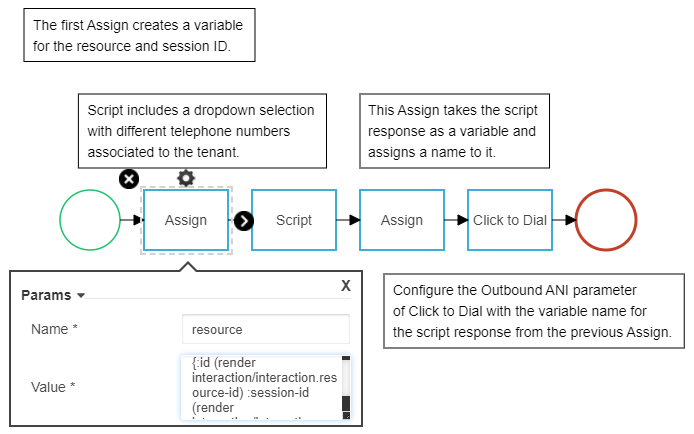
Flow Configuration
- Entry
- Assign
- Name: Enter a name for the variable being assigned, such as resource. This is the value that will be used when assigning a resource to your Script notation in an upcoming step.
- Value: {:id (render interaction/interaction.resource-id) :session-id (render interaction/interaction.session-id)}
- Script
- Resource: Enter the variable name assigned in step 2, such as resource.
- Script Name: Enter a name for this outbound ANI selection script, such as outbound-ani.
Add a Dropdown script component.
- Name: Enter a name for this script question, such as ani-select.
- Text: Enter the text that you want displayed to the agent, such as Select the phone number display to use for this outbound call.
- Options: Enter the display names and telephone numbers that are associated with your tenant’s telephony service and available for selection. The telephone numbers should be in E.164 format and surrounded by quotation marks (“).
- Assign
- Name: Enter a name for the variable assigned to the script response selection for the outbound number, such as ani.
- Value: Reference the value for the script component selected. In our example, the value is outbound-ani.elements.ani-select.value.
- Click to Dial
- Configure your Click to Dial parameters with your media, timeout values, and settings. For the Outbound ANI parameter, enter the variable name assigned to the script response from step 4. In our example, ani.
- Exit
Fix: Enlarged Text Boxes for Presence Reason Lists and Disposition Lists Categories
We identified an issue where presence reason list and disposition list categories displayed in a enlarged text box. We made updates so that the text box is standard sized, but can be expanded by clicking the box to view long titles.
Fix: Adding Categories and Values to Presence Reason Lists or Disposition Lists
We identified an issue that occurred when users canceled a change they were making to a presence reason list or disposition list. After canceling the change, categories and items couldn't be added to or removed from the list. This issue no longer occurs.
Fix: Categories Without Names in Presence Reason Lists and Disposition Lists
Previously, presence reason lists and disposition lists could be saved when they contained a category without a name. We've made updates so that an error is presented when the category name is left blank. Categories must have a name entered before the list can be saved.
Fix: Incorrect Error Message for Categories without Items
We identified an issue that occurred when saving a presence reason list or disposition list that contained a category without any items in it. Previously, an error message was presented that contained incorrect information about why the list couldn't be saved. We've updated the error message to indicate that the category must contain at least one item indented below it to save the list
Fix: Changing a Presence Reason List and Disposition List Item’s Value
We identified an issue that occurred when changing a presence list or disposition list item’s value multiple times. After changing the value several times, the drop-down menu of possible values appeared empty and users could no longer change the item's value. This issue no longer occurs
Fix: Placing Customers on Hold after a Queue Callback
Previously, customers couldn’t be placed on hold during a queue callback if that callback was to a different phone number than the one that they called in with. Now, when a customer is called back at a different phone number, agents can place the customer on hold.
Fix: Queue Callbacks Requested While Work is Offered to Agents
This item was added to the release notes on April 16, 2018 16:35 UTC
We identified an issue with standard and customized queue callbacks. If the inbound call was sent to an agent at the same time as the callback process being initiated for that customer, the call would not connect, nor would the callback occur. Updates have been made so that as soon as a customer indicates they would like a callback, they are removed from the inbound queue and only the callback request proceeds.
Fix: Reporting for Custom Queue Callbacks
We resolved an issue with how callback requests were reported for flows using custom queue callbacks, included with our previous release. Previously, when customers disconnected after requesting a callback, the interactions were reported as Queue Abandons. These interactions are now reported as Queue Callbacks Requested.
New and Updated List and List Item API Endpoints
We are pleased to announce updates to the CxEngage List and List Item API endpoints:
- You can now add filters to a GET request to return a subset of list objects. For example, you can filter by a specific name or list type.
- Although you can use a POST or PUT request to create and update list items on a list, you can now alternatively use the new List Items endpoint to manage individual list items.
- Previously, to delete a list item, you needed to update the list object with a list of items that omits the items that you wanted to delete. This method is no longer supported. Now you can use a direct route for deleting a list item.
- You can use the new List Items endpoint to manage items on an existing list. You can add, edit, and delete individual list items.
For more information, see the API documentation for Lists.
Dequeueing Interactions After Timeout
We've added a new parameter called Dequeue After Timeout to each of the Queue flow notations. When this parameter is enabled, interactions wait in the queue for the configured length of time. After the amount of time passes, the interaction moves into a separate branch of the flow instead of continuing to wait in queue.
To use Dequeue After Timeout, design your flow to catch a new signal called dequeue-timeout and include a path to follow if it's received. Connect the dequeueing path to the Disconnect notation in your main flow. If you enable Dequeue After Timeout without configuring your flow to catch the signal or continue along a separate path, an error will be thrown and the flow will be terminated.
Here is an example of a basic customer flow using Queue with Media that dequeues after a period of time, plays a media file advising that the call is being disconnected, and disconnects the call instead of waiting in queue and attempting to conference the customer.
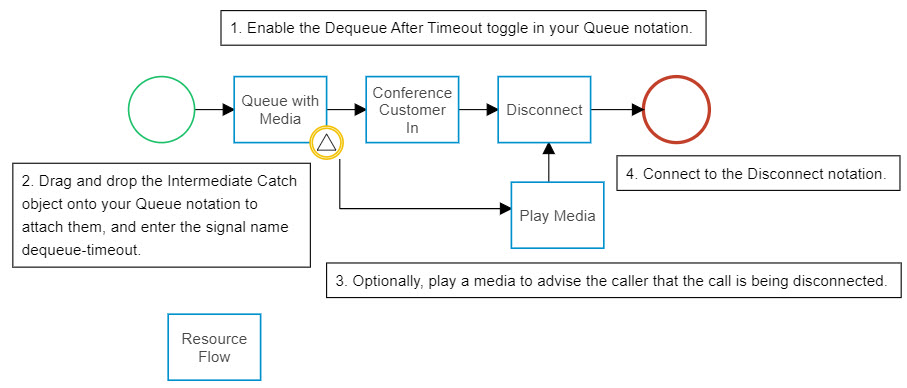
Customized Queue Callback
Three new advanced flow notations are available that can be used to design a customized queue callback experience.
- Start Callback: Removes a caller from queue and gets the platform ready for a potential callback request.
- Register Callback: Used to generate the callback request. This notation includes configurable parameters for the callback number to dial, the queue that the callback is being made from, the outbound ANI to present to callback recipients, and media files to play to agents.
- Decline Callback: Cancels out the Start Callback notation. This reverts the interaction and flow behavior to the settings prior to Start Callback being initiated. Callers will be placed back into queue, and disconnected callers are counted as a queue abandon. It can be anywhere after a Start Callback and before Register Callback, if you have additional decision points that give the caller the option to cancel a request.
These notations can be used to design a reusable flow that is invoked within the Queue with Flow object.
Here’s an example of a customized queue callback reusable flow. Click on the image to expand and view all of the details.
Known Issue:
Reporting on customized queue callback is currently unavailable. Custom callbacks will be reported on as queue abandons. We are actively working on resolving this issue with an upcoming release.
This release note item was updated with additional details on March 28, 2018 16:00 UTC.
Interaction Segment Reporting
We’ve added reporting for interaction segments. Interaction segments are legs of the interaction that are associated with a single agent. For example, if an agent transfers an interaction, a new segment is created.
The following standard reports are now included in historical reporting:
- Interaction Segment Details by Agent: Provides the details of each individual agent segment that makes up an interaction. The interaction ID included in the report identifies the interaction from the customer's perspective.
- Interaction Segment Summary by Agent: Provides the total transfer, add participant, and segment data for each agent.
- Interaction Segment Summary by Agent to Agent: Provides data for agents and each agent that they add to a conversation through a transfer or add participant action. You can use this report to identify trends such as agents who frequently add the same agents as participants to their interactions.
The following interaction segment data is now available:
- segment_time: The length of time from when the segment started to when it ended.
- segment_number: Segments are numbered as follows:
- Segment 0: The result of an interaction starting.
- Segment 1 (and subsequent segments): These segments are the result of another queue or agent being added to the interaction either through a transfer or an add participant action.
- segment_start_type: The action that started the segment – for example, the start of interaction, a transfer, or add participant action.
- segment_end_type: The action that ended the segment- for example, a successful transfer, customer disconnect, interaction end, or a canceled add participant action.
- To Agent: The name of the agent being added as a participant or receiving the transfer.
- segment_third_party: Indicates whether the interaction was transferred to a third party or a third party was added as a participant in this segment.
Reporting for Agent Presence Reasons
We've added two new standard reports for agent presence reasons:
- Agent Presence Reason Summary: Lists each agent that logged in for the given date range with the total length of time they had the specified reason code selected. For example, you can see the total time that agents were in a paused state because they rejected work offers.
- Agent Presence Reason Detail: Lists each time that agents change their presence reason and the total time that they had the reason selected. For example, you can see if agents were in a paused state because they rejected a work offer
Known Issue
The Agent Presence Reason Detail report is being released with the following known issue:
When an agent rejects a work offer and is put into a Paused state, the report shows two rows for the same Paused state. One row reports 1 second (0:00:00:01). The second row reports the remaining Paused state time. This issue will be resolved in a future release.
New Script Reports
We've added the following new script standard reports:
- Script Detail: Shows script questions and the answers provided for each interaction.
- Script Summary: Provides the number of times that every response was recorded for each script question.
- Script Summary by Agent: Summarizes, by agent, the number of times that each response was recorded for the corresponding script question.
- Script Time Detail: Lists and provides details for each instance that a script was used for the given date range.
- Script Time Summary: Provides the script time statistics for each script in the selected tenants.
- Script Time Summary by Agent: Lists agents and the amount of time that they spent working with each script.
These reports are replacing the Script Transcript report. The Script Transcript report is being removed in this release.
|
The following updates were made to the script data available in reporting:
|
Updates to Add Participant and Transfer Reporting
We’ve added the following Add Participant reporting statistics:
- Add Participant Handed Off Count: The total number of times an interaction was handed over to another agent. A hand off occurs when an agent adds another agent or queue as a participant to an interaction. To count as being handed off, the first agent must leave the interaction before the agent who was added as a participant for it.
- Add Participant Count: The total Add Participant actions initiated for a given date range. This includes participants added successfully (for example, conferenced or handed over) and unsuccessfully (for example, canceled or rejected add participants).
- Add Participant Time: The amount of time from when the Add Participant action was initiated to when an agent accepts the work, rejects the work, or the Add Participant is canceled by the initial agent. This statistic includes Add Participant actions that complete successfully and those that don't complete successfully.
- Completed Add Participant (historical only): The number of add participant actions initiated that completed successfully for the given date range. Add participant actions are successful when the work offer is accepted by an agent. Initiated add participant actions where the work is rejected or cancelled aren’t included in this statistic.
- Not Completed Add Participant (historical only): The total number of add participant actions initiated that didn’t complete successfully – for example, the work offer was cancelled before an agent could accept the work or no agents accepted the work offer.
We’ve added the following Transfer reporting statistics:
- Completed Transfers (historical only): The total number of transfers initiated where the work was accepted by an agent.
- Not Completed Transfers (historical only): The total number of transfers initiated where the work wasn’t accepted by an agent.
Existing transfer measures and expressions have been updated so that they no longer include Add Participant actions.
Third Party Reporting
We’ve added the following measures and attributes for occasions when a third party receives a transferred an interaction or is added as a participant to an interaction.
- Third Party Count (historical only): The number of interactions where a third party is added as a participant or is transferred the interaction.
- Third Party Type (historical only): The third party’s extension type – for example, SIP or PSTN.
- Third Party Extension Value (historical only): The type of extension – for example, SIP or PSTN.
- Third Party Time (historical only): The length of time that a customer spends in conversation with a third party.
Third Party reporting is included in the new interaction segment reports.
Reporting for Customer Hold Abandons
We've added the following statistics to realtime and historical reporting:
- Customer Hold Abandons: The number of interactions where customers abandoned while they were on hold. This includes if a customer is on hold because a transfer or add participant action was initiated or if they are explicitly placed on hold by the agent.
The Interaction Summary and Interaction Detail standard reports now include Customer Hold Abandons.
- Agent Customer Hold Abandons: The number of agents participating in the interaction when a customer abandoned while on hold. For example, if there are 3 agents participating in an interaction and the customer disconnects while on hold, the Agent Customer Hold Abandon count is 3. In a report that displays statistics for each agent, each agent in the interaction will have an Agent Customer Hold Abandon counted for them.
The Interaction Summary by Agent and Interaction Detail by Agent standard reports now include Agent Customer Hold Abandons.
Reporting for Focus Time
We’ve added Focus Time to historical reporting. Focus Time is the length of time that an interaction was selected and in focus in a Skylight product.
Focus Time is now included in the following standard reports:
- Interaction Details (Focus Time)
- Interaction Details by Agent (Focus Time)
- Interaction Details by Contact (Focus Time)
- Interaction Summary Report (Focus Time, Avg Focus Time, Max Focus Time)
- Interaction Summary by Agent (Focus Time, Avg Focus Time, Max Focus Time)
- Interaction Summary by Flow (Focus Time, Avg Focus Time, Max Focus Time)
- Interaction Summary by Queue (Focus Time, Avg Focus Time, Max Focus Time)
Updated Flow Notations in Flow Designs
Flow notations are sometimes updated by adding a new separate reusable flow notation and removing the previous version from the design palette. Previously, if an outdated notation was included in a flow design it sometimes needed to be manually replaced with the new public version. Updates have been made so that Flow Designer will automatically replace any outdated instances of a notation and replace them with the new versions for you while loading the flow.
If Flow Designer replaces any of these notations on your flow(s), a message will appear with the replacement details. For example, if the Play Media notation is replaced with a newer version and you have a flow that includes three Play Media instances, when you next load your flow you will see a message stating "Replacing Play Media notation with Play Media reusable flow x3".
Update: Customer Identification Filter in Standard Historical Reports
We've updated the Customer Identification filter in standard historical reports. Previously, it was a checkbox filter that listed customer identification values from the report. If a report contained more than the maximum number of customer identification values than could be displayed in a filter, some values weren't available to select. This filter is now a text field, which enables you to enter any customer identification values (for example, phone numbers). To filter by multiple values, separate each value with a comma (,).
Update: Direction Filter Added to Standard Reports
We've added a Direction filter to the following standard reports, which enables you to filter by inbound and outbound interactions.
- Agent Summary by Queue
- Abandoned Channel by Day
- Queue Service Level by Day
- Service Level by Queue
- Channel by Contact
- Interaction Summary by Contact Point
- Messaging Detail
- Performance by Channel
Additional Localization for Statistics in Skylight
Localization is now available for additional reporting statistics in the following supported languages:
- German - Germany (de-DE)
- English - Great Britain (en-GB)
- English - United States (en-US)
- French - Canada (fr-CA)
- France - French (fr-FR)
- Spanish - Spain (es-ES)
- Polish - Poland (pl-PL)
- Portuguese - Brazil (pt-BR)
Please note, some statistics are not currently translated into all supported languages. These translations will be available in a future release.
Historical Reporting Functionality Enhancements
The following updates have been made to historical reporting:
Scheduled Reports
Scheduled report settings now include the following enhancements:
- You can customize email subject lines can be customized in the Title field.
- Rich text formatting is available in the Message body, including: font family, font size, text color, background color, bold, italics, and alignment.
- You can add multiple dashboards to a notification.
Report Details for Scheduled and Exported Reports
You can include the dashboard or report details for exported or emailed report. The details included are: collection name, widget (dashlet) name, timestamp, and applied filters.
Designing Dashboards
A dashboard design menu ( ) is now available when you edit or create a dashboard. From this menu, you can do the following:
) is now available when you edit or create a dashboard. From this menu, you can do the following:
- Show or hide the dashboard’s title
- Show or hide the applied filters at the top of a dashboard
- Select the number of columns in the dashboard’s layout
- Add a background image or color to the dashboard
Updates to Managing Dashboard Filters
The following improvements were made to how dashboard filters are managed:
- A full list of the filters available to add to your dashboard, including those currently added, is located under Manage when you click the Filter icon.
- To shorten the list of available filters based on type, click Filters and then click the corresponding icon for:
- Activated (
 )
) - Deactivated (
 ),
), - Date picker (
 )
) - Slider (
 )
) - Check list (
 )
) - Value (
 )
) - Group (
 )
)
- Activated (
You can manage these filters when you are editing or creating a custom dashboard. When the dashboard is published, any filtering is applied to all widgets on the dashboard.
Default Subject Areas
Measures, Attributes, and Other Expressions are now grouped under Default Subject Area in the KPI and report builders.
Chart Settings in Reports: Stacks, Group, Percent
You can now visualize charts with colors assigned to attributes or multiple measures in stacks, groups, or by percent.
For charts with multiple measures, these options are available for bar, column, and waterfall charts. For charts with an attribute in the Color bucket, these options are available for bar, column, area, and area spline charts.
To configure chart settings, click Chart Settings ( ) when you are creating or editing a report.
) when you are creating or editing a report.
Lock Column and Row Headers
You can now lock column and row headers in crosstab charts. This feature freezes the column or row headers so that users can continue to see the headers when scrolling through a report.
You can enable or disable Lock Column Headers or Lock Row Headers in the Table Settings when you’re creating or editing a report.
Adding Charts in KPI Widgets
You can now add a chart to a KPI widget. The chart visualizes the data based on the measure and attribute that you select. You can also customize the color of the chart. When published, you can hover your mouse over points on the chart to view the value.
Actions Menu
You can now right-click a chart to open a menu of action options. For example, Visual Filter enables you to filter the dashboard by the selected data, such as an agent or date. The options vary based on the chart’s configuration. To use this menu, right-click the applicable section of the chart.
Charts that you previously created may not have the Actions menu currently enable. To use the Actions menu, you must enable the Turbo Chart setting for the report. Please note, once this setting is enabled on a chart, it can’t be disabled.
To enable the Actions menu:
- Edit the chart.
- Click Chart Settings.
- Click the Use Turbo Charts toggle to enable.
The Actions menu is available for charts only. It isn’t available for tables.
Visual Highlighting
Visual highlighting enables you to bring certain attributes into focus in all charts on a dashboard.
For example, if you want to update your dashboard to highlight a certain agent, follow these steps:
- Press CTRL on a PC or CMD on a Mac.
- Click and drag your mouse pointer over the agent’s results in a chart.
In this example, we’re highlighting the agent named James.
The dashboard updates to highlight the agent (in this example, James) in the chart. Other attributes in the chart, such as other agents, are still visible in charts but are the segments of the report with their data are faded.
Please note that this isn’t a filter. The same values continue to be displayed. To turn off the highlighting, click anywhere within the chart.
Fix: Updates to Login and Password Reset Pages
Cosmetic updates have been made to the configuration interface's login and password reset pages. These updates include replacing some label fonts for consistency and presenting appropriate favicon images on browser tabs. The process to login or reset your password has not changed.
Fix: Error Message Behavior in Disposition and Presence Reason Lists
We resolved an issue in the CxEngage configuration interface that occurred when creating a Disposition or Presence Reason list. If a user made an error while creating or updating a list, an error message was displayed as expected. The issue was that the error message continued to display after the user navigated to a different list.
Fix: Submitting Updates to Disposition and Presence Reason Lists
We resolved an issue in the CxEngage configuration interface that occurred after users corrected an error while adding a list item to a Disposition or Presence Reason list. Previously, the user was unable to click Submit after correcting an error. This no longer occurs.
Fix: Text Wrapping in Side Panel for Disposition and Presence Reason Lists
We resolved an issue with the CxEngage configuration interface when resizing the side panel that is displayed when creating or managing disposition or presence reason lists. When the panel was minimized, the buttons didn't wrap correctly.
Fix: Boolean Values Passed to Signal Catches in a Flow
An issue was identified with flow signal catches evaluating boolean (true or false) variable values. If the variable value being passed through a signal catch was false, it was incorrectly evaluated as 'nil'. This has been resolved so that the value will be set to 'false' as expected.
Fix: Scheduling Reports to be Emailed in the Excel Format
This update resolves the issue where reports weren’t delivered to the specified email addresses when Excel was selected as the attachment format.
| Reports in Excel format must be 2 MB or less to be delivered by email. To verify the size of your report, export the report and view the size in the file's properties. If the file is larger than 2 MB, use filters to narrow your report's results and reduce the file size. |
Fix: View Details Link in the Interaction Details by Contact Report
We resolved an issue that occurred when clicking the View Details link for messaging transcripts and audio recordings in the Interaction Details by Contact report. An error was presented instead of the messaging transcript or audio recording. This issue no longer occurs.
Fix: Interactions Without an Agent in Reporting
We identified an issue that occurred when an agent wasn't involved in an interaction - for example, interactions received on flows that only send a configured message and then end. These interactions did not appear in the Recordings and Messaging by Interaction report. We resolved this issue by removing the Handle Time and Customer Conversation columns from the report. These columns required that an agent be involved in the interaction to appear in the report. As a result of this update, interactions without an agent are now listed in the Recordings and Messaging by Interaction report.
Fix: Queue Callbacks Unanswered in the Interaction Summary by Queue Report
In some circumstances, the Queue Callback Unanswered count didn't increase by 1 when a customer didn't answer a callback. We resolved this issue so that the Queue Callback Unanswered count increases by 1 as expected in these situations.
Fix: Queue Callbacks Requested in the Interaction Summary by Queue Report
We identified an issue in the Interaction Summary by Queue report where the Queue Callback Requested count showed 0 when callbacks were requested. We resolved the issue so that the Queue Callback Requested count increases by 1 for each callback requested.
Fix: Queues Dashboard in Historical Reporting
The following issues have been addressed in the Queues dashboard:
- We've resolved inaccuracies in the value presented in the Queue Entries KPI widget.
- We've removed the empty queue name option (-) from the Queue filter. Now, only user-created queues show in the filter as expected.
Fix: Statistics Displaying in the Wrong Columns
We identified an issue that occurred when switching between realtime dashboards that contained tables. In some circumstances, the statistics shifted to the wrong columns and some columns were empty. We resolved the issue so that the statistics show in the correct columns.
Note: This item was added to the release notes on March 27 at 14:30 UTC
Fix: Refreshing Realtime Dashboards
We identified an issue that occurred when refreshing the page for realtime dashboards. Instead of refreshing the dashboard that you're currently viewing, the Overview dashboard would load. We resolved the issue so the same dashboard that you are viewing loads when you refresh the page.
Note: This item was added to the release notes on March 27 at 14:30 UTC
Fix: Error Displayed on Realtime Dashboards
We identified an intermittent issue that occurred when switching from a realtime dashboard that was in the process of retrieving updated data to another dashboard. When the second dashboard loaded, an error was presented even though statistics on the dashboard loaded successfully. We've resolved the issue so that the error doesn't display.
Note: This item was added to the release notes on March 27 at 14:30 UTC
Security Token Renewal for Suite
If an agent goes from Not Ready to Ready status with a security token that has less than 9 hours left before it expires, the agent is prompted to log out. After the log out is complete, the user is automatically prompted to enter their password before being immediately logged into the tenant they were previously using. This action renews the security token and prevents the agent’s access from expiring during a typical workday of 9 hours.
Fix: Queue Callback Notifications in
Queue Callback work offers sent to users did not include a notification with the callback details. Updates have been made so that queue callbacks in now include a visual notification bar containing the callback telephone number and the length of time the customer has been waiting for the callback.
Fix: Multiple Script Handling in Skylight Desktop
We resolved an issue in Skylight Desktop that occurred when an agent accepted a new voice interaction with a script before completing the script of a previous voice interaction. The primary content area only displayed the script for the active interaction and the agent couldn’t access the previous script. The agent can now select the pending script icon to toggle the view to the other script.
Fix: Scripts with Timeouts Submitted After the Timeout Value
An issue was identified with agent scripts that had a timeout value attached that led to a terminating flow event. If the agent allowed the script to expire before submitting it, the agent was then unable to clear the script and needed to refresh their browser to proceed. Updates have been made so that if an agent submits a script after the configured timeout period has passed, the script clears and an error message is displayed.
Fix: "Undefined" Added to Message Template Text in
We identified an issue that occurred when a template was added to the message text box for an agent's first reply. The word "undefined" was added at the beginning of the template's text. We resolved the issue so that "undefined" is no longer included.
Fix: Text Handling in Messaging
We resolved an issue with the suite of products that occurred when agents tried to insert text in the middle of a message. For example, if the agent typed a sentence and then inserted their cursor in the middle of that sentence, after the agent typed the first character, the cursor automatically moved to the end of the sentence. The agent would have to continuously reinsert the cursor where needed.
Fix: Cancelling Outbound PSTN Calls
An issue was identified with canceling outbound PSTN calls in . Clicking Cancel on the work offer didn't cancel the call. This issue has been resolved.
Fix: Hold Icon Visibility in Participant Controls
We resolved an issue in where the Hold icon in the participant control panel was not clearly visible after placing a participant on hold. In other words, if an agent added a participant to a call and then placed one of the participants on hold, the Hold icon was no longer clearly visible for the agent to use to take the participant off hold.
Update: Legal Disclaimer Page
The legal disclaimer previously presented on login screens has moved to a separate page. The link to the terms of service is now available on your login screens
Fix: Work Offers from Click to Dial
An issue was identified and resolved with some work offers generated from Click to Dial, including the Request a Call feature, that resulted in some work offers being lost. We have improved the resiliency of Click to Dial to avoid this from happening.
Fix: Dial Timeout in Forward Flow Notation
An issue was identified with the timeout value in the Forward flow notation. The string data entered was not recognized by telephony services, resulting in a default value of 30 seconds regardless of the entered value. Updates have been made so that the forwarding dial will ring for the number of seconds entered into the Dial Timeout parameter.
Fix: Recordings in for Salesforce Activity History
We resolved an issue in Skylight for Salesforce where activity records didn’t track recordings correctly. If an interaction is recorded, the Recorded check box should display a checkmark and a link should be provided into the Recording URL field in the CxEngage Interaction Agent window. If the recording ended after the interaction segment was complete, the Recorded and Recorded URL fields did not update. Now, recordings are included in the Salesforce activity records even if the recording is completed after the interaction segment is complete.
Skylight for Salesforce
We're excited to announce the availability of Skylight for Salesforce - a omnichannel agent experience for contact centers that use Salesforce Service Cloud. In Skylight for Salesforce, you can receive inbound Short Messaging Service (SMS), chat, work items, Facebook messaging, email, and voice interactions. When integrated, the two systems work together to provide you with the information that you need from Salesforce to manage your customer interactions.
Learn more about Skylight here.
To get started with Skylight for Salesforce, see:
- Installing Skylight for Salesforce
- Configuring Skylight in Salesforce
- Getting Started with Skylight for Salesforce
Update: Logged Out and Session Expired Reason Codes in Historical Reporting
The following reason codes are now included in historical reporting when an agent goes offline:
- Logged Out, which is reported when an agent logs out of Skylight or Agent Toolbar
- Session Expired, which is reported when an agent's session expires - for example, when agents end their session by closing their browser
See the Reason Code by Agent Report to view the length of time agents had each reason code selected.
Fix: Critical Error When Composing an Outbound Email in Skylight Desktop
We resolved an issue that occurred when composing an outbound email in Skylight Desktop. If an agent received an inbound email interaction while working on the outbound email, a Critical Error message banner was displayed and Skylight Desktop ceased to function. We resolved this issue so that the Critical Error does not occur in these circumstances.
Fix: Improved Error Message When An Interaction No Longer Exists
We fixed a typographical error in the error message that displays when an active interaction is terminated and no longer exists.
Fix: Active Interaction Timers
We resolved an issue that occurred when agents closed and reopened the Interactions Management panel in Skylight while working on active interactions. After reopening the panel, the timer under the icons for active interactions were reset and therefore didn’t display an accurate amount of time that elapsed since the interaction started.
Fix: Wrap Up Mode Indicator
We resolved an issue in Skylight where there was no visual indication that an interaction was in the wrap up phase when the interactions bar was closed. To resolve this, when in wrap up phase, the button to expand interactions changes color to light blue and pulses.
Fix: Interactions Silently Monitored Flagged in Reporting
We resolved the issue of silently monitored interactions being flagged in reporting.
Fix: Work Offer Count in Reporting
We resolved inaccuracies in the Work Offer counts for interactions that included a third party.
Fix: Conversation End Count in Realtime Reporting
We resolved an issue where work rejected and non-voice interactions were incorrectly included in the Conversation End Count realtime statistic.
Fix: Hold Count and Hold Time for Non-Voice Transfers
We identified an issue that occurred when a non-voice interaction was transferred to a queue. In these situations, the non-voice transfer was included in hold count and hold time statistics. We've resolved the issue so that hold time and hold count statistics don't include non-voice interactions.
Fix: SLA Time Calculated for Outbound Interactions
We resolved an issue where SLA time was calculated for outbound interactions. It is now calculated for inbound interactions only.
Fix: Click to SMS Interactions Reported as IVR Abandons
We resolved an issue that occurred when outbound SMS interactions were created by clicking a contact's phone number in Skylight. After these interactions ended, they showed as IVR Abandons in reporting. This issue no longer occurs.
Fix: Canceled Outbound Email Interactions
We identified an issue that occurred when outbound email interactions were initiated, but canceled without sending the email. These interactions showed in the historical reports as Flagged. We resolved this issue so that they do not show as Flagged.
Fix: Response Times for Messaging and SMS Interactions
We resolved the issue of response times not being reported for messaging and SMS interactions.
Realtime Dashboard Performance Improvements
Last week we released improvements to realtime dashboards to address performance issues introduced by Chrome v64. Throughout this week, we resolved the following issues that were introduced by the performance improvements:
- Agent IDs and Flow IDs were displayed on the Interaction Monitoring page in place of user friendly names
- Agent IDs displayed on custom realtime dashboards in place of agent names
- Skill and group filters on the Agent State and Agent Details tables returned a blank list when any checkbox except for Select All was selected.
- When channel or direction filters were selected on realtime dashboards, the dashboard didn't update the statistic values presented to reflect the filters applied.
Update: Privacy Policy in the Configuration Interface
We have added a link to our policy in the CxEngage configuration interface. To access the privacy policy when logged in, click Privacy next to your name.
New Reporting API Endpoints
We are pleased to announce the following CxEngage Reporting API endpoints:
- Realtime Adherence (RTA) data: Enables you to make requests for realtime agent state information.
- Historical Workforce Management (WFM) data intervals: Enables you to make requests for historical agent and queue data aggregated in 15-minute intervals.
To be able to use these new endpoints, you must have the following permissions:
- WFM_HISTORICAL
- WFM_RTA
Updated Reporting API endpoint for Interaction Data
We are pleased to announce the following enhancements to the interactions route for the CxEngage Reporting API:
- The endpoint is updated as follows:
- New: https://api.cxengage.net/v1/tenants/<tenantID>/interactions
- Old: https://api.cxengage.net/v1/tenants/<tenantID>/contacts/<contactID>/interactions
Note that the old endpoint is still supported but may be deprecated in the future.
- You can now add search parameters to the interactions route to enable you to retrieve interactions that consider a specific subset of parameters. For example, you can return interactions that are sourced from a specific third-party system, contact ID, or within a specific time frame.
- The return JSON object now includes all available parameters and statistics for the interactions. By default, any parameter or statistic that has a null value is filtered out, but you can use the ?green=false filter to include null values.
Update: Filtering User Lists to Show Users Without Skills
We've added a No Skill option to the Skill filter in User Management. When this checkbox is selected, the list is filtered to only show users without any skills assigned to them.
Update: Error Message when Creating a Contact Attribute with a Reserved Name
We've improved the error message that displays when attempting to create a contact attribute using a reserved name (for example, q, limit, page, sortField, sortOrder, and null). The message is now specifies that the contact attribute cannot be created because it uses a reserved name.
Update: Flow Designer
Flow Designer has been updated to load and operate independently from the rest of the CxEngage. There is no change to how the designer is accessed or used, but users may see some minor performance improvements across the platform, including a new loading screen when accessing the Flows menu.
Update: Labels on Conditional Branches in Flow Designer's View Mode
A new button has been added to the flow designer palette's View mode called "Show/Hide Condition Labels" that, when clicked, displays the decision branch condition statements as their labels if another label does not exist.
Update: Wrap Up Time Updated to Max Wrap Up Time in Flow Notations
We've renamed the Wrap Up Time parameter to Max Wrap Up Time (in seconds) in flow notations where it is used to configure the maximum wrap up time value - for example, Click to Dial, Work Offer Flow, and Resource Flow. This parameter has also been moved below Target Wrap Up Time in (in seconds) in the notation's configuration for added clarity.
Update: Privacy Policy on CxEngage Login Screen
We have updated the CxEngage login screen to include a link to our privacy policy.
Note: This item was added to the release notes on February 7, 2018 at 21:20 UTC
Fix: Loading Corrupt Flows in Flow Designer
We resolved an issue with loading invalid or corrupt flows in the Flow Designer. Previously, a corrupt flow would fail to load and would not provide explanation. With this update, the flow will load with an error message providing detail on what needs to be updated.
Fix: Toggling "Variable" Off Without Setting a Variable in Reusable Flows
We identified an issue with using variables in a reusable flow. The issue was specific to parameters that do not have a drop down selection or text entry field, such as the Loop option in Play Media. If the Variable toggle for one of these parameters was initially enabled but then disabled before entering the variable name or value, the attribute still appeared as required. This has been resolved so that disabled variable toggles do not require variable values to be entered.
Actions.
Fix: Unset Reusable Flow Inputs Checked for Nil Values
The logic used to check for a reusable flow input value has been updated to check for a nil or empty value, including {}. Previously, logic checked for only "not nil" values, and considered {} to be a value. With this fix, {} is considered as an empty value and treated as nil. For example, if a flow is checking for a value in a media parameter for a reusable flow input and finds {}, it knows that there is no media present.
Fix: Tool Tip Content for Flow Error Throw Notation
The wording in the tool tip description for the Flow Error Throw flow notation has been updated to indicate. The description now states that the flow error signal thrown by this notation is caught by a Flow Error Catch notation.
Fix: Creating More Than One Salesforce Integration in the Configuration Interface
We identified an issue that prevented users from creating more than one Salesforce integration in the configuration interface. This has been resolved.
Fix: Multiple PSTN Extensions that are the Same
We identified an issue that occurred when multiple PSTN extensions with the same phone number and description were configured for an agent. When the agent attempted to select one of the PSTN extensions in Skylight, an error was presented. We resolved the issue so that selecting a duplicate PSTN extension doesn't present an error.
Fix: "Ext." Field Removed for PSTN Extensions
We have removed the Ext. field from user's PSTN numbers in CxEngage. Extensions to PSTN numbers are not currently a supported feature, and values in this field resulted in errors when dialing to the number. The field has been removed to avoid these errors.
Fix: Capacity Rule Values Displayed in Configuration
We identified an issue when creating, editing or viewing a capacity rule's configuration. The capacity rule's configuration would display as Rule: {{getRuleSetString()}} instead of the expected values, such as Rule: Voice: 1 | Email, Messaging: 4, for example. We resolved the issue so that the capacity rule displays the configured values as expected.
Fix: Agents Not Showing as Paused in Reporting
We resolved an issue where agents didn't show the Paused state in reporting after they rejected work
Fix: Percentage Value Not Visible in Realtime Gauge Widget in Firefox
We identified an issue where the percentage value for a realtime gauge widget wasn’t visible when viewed from Firefox browser. For example, if the value was 87%, only % displayed instead of 87%. We resolved the issue so that the percentage value is visible and centered below the gauge as expected.
Fix: Error Message Presented in Realtime Dashboards
We identified an issue that occurred the first time a user opened a realtime dashboard each day. An error message displayed even though the dashboard loaded successfully. We resolved the issue so that the error message doesn't display in this situation.
Fix: Work Offers Not Offered to Next Available Agent After Timeout
We identified an issue that occurred in rare circumstances when work was offered to an agent. If the agent went offline before the work offer was presented to them, the interaction wasn't offered to another available agent. This has been resolved so that when the work offer times out, the interaction is offered to another available agent.
Fix: Actions Menu No Longer Stays Open
Previously in , the Actions menu stayed open after you selected an option. Now, the Actions menu closes after selecting an option.
Fix: Critical Error Message When Viewing Zendesk Messaging Transcripts
We resolved an issue that occurred with viewing a messaging transcript associated with a Zendesk record in . If an agent opened another tab in the Zendesk user interface while the previous message transcript was visible, a Critical Error message banner was displayed in . The error message didn’t prevent agents from continuing work with the messaging transcript. We resolved this issue so that the Critical Error message does not display in these circumstances.
Fix: Assigning Interactions to Zendesk Records
We resolved an issue that occurred in for Zendesk where agents might have been able to assign an interaction to the last Zendesk record that they viewed, even if the Zendesk record was no longer open.
Fix: Message Displaying Multiple Times When English (US) Isn't Selected in Skylight Desktop
We identified an issue that occurred when agents selected a language other than English (US) in Skylight Desktop. When an agent opened the customer management panel and assigned the interaction to a contact, the message "There are missing translations for the contact layout" appeared. After the agent closed the message, the message continued to appear each time the agent clicked the Info tab during the interaction. We resolved the issue so that the message doesn't reappear after it has been closed.
Fix: Voice-Only Agents Can Now Make Outbound Emails
We resolved an issue that occurred where voice-only agents were unable to initiate an outbound email. This occurred because the flow configuration for Click to Email did not ignore capacity rules, as it does for Click to Dial used for voice and SMS. For example, if an agent was assigned a capacity rule that only included voice, when the agent tried to make an outbound email, the flow verified the capacity rule and then prevented the email interaction. This no longer occurs.
Fix: Intermittent Issue Sending Emails in Skylight Desktop
We identified an intermittent issue that occurred if an agent sent a reply immediately after receiving an email. On rare occasions, the email would not send. We've resolved the issue so that the email is sent as expected.
Update: Cached Data for Skills and Groups Assigned to Agents
The skills and groups assigned to agents no longer use cached data. Previously, these assignments were cached and updates could take up to 15 minutes to take effect. With this change, updates to the skills and groups assigned to an agent take effect in seconds.
Caching time considered for Capacity Rules has also been updated so that changes to an agent’s capacity rule settings take effect within a minute.
Note: This item was added to the release notes on January 25, 2018 at 14:30 UTC.
Fix: Creating More Than One Salesforce Integration
We identified an issue where additional Salesforce integrations couldn't be created when one already existed on the tenant. This issue presented in the configuration interface only. We resolved the issue so that more than one Salesforce integrations can be created in the configuration interface as expected.
Fix: Voice Calls Intermittently Failing if Answered Quickly
We identified an issue that occasionally resulted in agents not able to accept inbound voice calls. If the call was answered quickly or with Auto Answer enabled, phone controls could potentially be unavailable leaving the agent unable to accept the call. Updates have been made to resolve this so that calls can be accepted as expected.
General Maintenance
We will be performing general maintenance on the CxEngage platform.
Fix: Stop Recording Continuing to Record
An issue was identified with call recording controls. Requests to stop the recording were unsuccessful and the call continued to record. This issue included requests from the Stop Recording flow notation and when agents paused recording from their toolbar. Updates have been made to the Stop Recording notation that resolve the issue so that recordings can be successfully stopped.
This issue had been present since the previous release date of December 13, 2017. If you have calls recording during this time frame that included a stop or pause recording request, those records may include the entire interaction. If you need to have a call deleted due to an unsuccessful stop recording, please contact our Support team.
Non-Voice Transfers
We are pleased to announce that transfers are now available for Facebook messaging, native chat, SMS, and email interactions in the Skylight suite of products. Previously, transfers were available for only voice interactions. When you transfer a non-voice interaction, you must transfer the interaction to queue. Transfers directly to an agent are not supported.
Non-Voice Transfers are being released with the following known issues:
- When an agent transfers an email, the interaction remains visible if wrap-up mode is enabled. To remove the interaction, the agent must click No Reply.
- Reporting on non-voice transfers is not currently available and will be included in a future release.
This known issue was added to the release notes on December 13, 2017 at 3:30 AM UTC.
Update: Text Box Removed for Non Voice Interactions in Wrap Up
We have updated the non voice interaction messaging windows to remove the text entry box when the interaction is over and the agent is in Wrap Up mode.
Fix: Multiple Default Connections on Decision Branches
We identified an issue with the Decision Branch object in the Flow Designer. If a Decision Branch had more than one default connection stemming from it, the flow would continue to save instead of presenting an error. This has been resolved so that a Decision Branch can only have one default non-conditional path.
Fix: Placeholder Text for Images in Agent Scripts
We identified an issue with the Image component of the Script editor. When creating an agent script and inserting an image, the Text field appeared to be a required field. Text for images is not required to save or publish the flow. This has been resolved so that the field is no longer indicated as required.
Fix: Message Content Removed When Switching Between Interactions
We identified an issue that occurred when agents composed a message in . If the agent switched to another interaction before sending the message, the message content was removed when they returned to that interaction. We resolved the issue so that the composed message content is retained.
Fix: Transferring Calls to Agents
We identified an issue that resulted in agents being able to select a specific agent when cold transferring a call using . This has been resolved so that a transfer can only be sent to a queue or transfer list item. Individual agents can be added to a call using the Add Participant menu.
Fix: Contacts Now Stay Assigned to Interaction After Being Transferred
We resolved an issue in Skylight Desktop where contact records did not stay assigned to an interaction after the interaction was transferred.
Fix: Email Interactions Now Display the Assigned Contact's Name Next to the Email Address
We resolved an issue that occurred when an email was received in and assigned to a record in Zendesk. The interaction details showed the name associated with the email instead of the name from the Zendesk record.
Fix: Show/Hide Icon No Longer Displays After Logging Out of for Zendesk
We resolved an issue in for Zendesk that occurred after logging out. The show/hide icon at the top-right corner was briefly shown.
Fix: Queuing Multiple Outbound Interactions in for Zendesk
We identified an issue in for Zendesk when agents used Click to Dial, Click to Email, or Click to SMS. Agents could double-click a contact’s email address or phone number, which resulted in multiple outbound calls or emails being queued. After the first interaction ended, a new one started for the same contact. For example, if an agent double-clicked a contact’s phone number, the contact was dialed. After the call ended, the contact was dialed again.
We resolved the issue so that if agents double-click the contact’s email address or phone number, the action is treated as a single click. As a result, only one outbound interaction is initiated at a time.
Fix: Assigning a Contact to Outbound SMS in for Zendesk
We identified an issue in for Zendesk when outbound SMS interactions were sent from the User Widget. Contacts weren’t automatically assigned when there was only one contact that matched their phone number in Zendesk. We resolved the issue so that the contact is automatically assigned for these interactions.
Fix: Activity History Now Functions Correctly for Unlinked Interactions
We resolved an issue in occurred when an agent tried viewing the details of an interaction in the Activity History for a Zendesk record in .
Fix: Agent Talk Time Including Hold Time in Historical Reporting
We identified an issue where Agent Talk Time included Hold Time in historical reporting. We resolved the issue so that Agent Talk Time excludes Hold Time as expected.
Fix: Work Offers in Historical Reporting
An issue was identified where Work Offer values were calculated incorrectly in historical reporting. For some interactions, work offers weren’t reported. This has been resolved.
Note: This item was added to the release notes on December 14, 2017 at 18:30 UTC.
Fix: Disposition Codes Cut Off in Skylight and Skylight Desktop
An issue was identified in Skylight and Skylight Desktop when long disposition lists were presented. Some disposition codes at the top of the list were cut off and couldn’t be selected by agents. To resolve this issue, we’ve added a scroll bar so that agents can navigate up and down the list to view the disposition codes available.
Note: This item was added to the release notes on December 13, 2017 at 17:30 UTC.
for Zendesk
We're excited to announce the availability of for Zendesk - a omnichannel agent experience for contact centers that use Zendesk Support. In for Zendesk, you can receive inbound Short Messaging Service (SMS), native chat, work items, Facebook messaging, email, and voice interactions. When integrated, the two systems work together to provide you with the information that you need from Zendesk to manage your customer interactions.
Learn more about here.
To get started with for Zendesk, see:
Request a Call Work Offers to Outbound Agents
Updates have been made to the queueing directions considered when customers request a call. The outbound interaction created by a customer requested call is now only offered to outbound agents. Previously, these interactions were offered to any available agent regardless of their direction settings.
Update: Direction Considered for Calls Transferred to Queue
Calls that are transferred to a queue are now only offered to inbound agents in that queue. Previously, queue transfers were offered to both inbound and outbound agents. This update includes adding new participants as well as cold transfers.
-
Agent transfers will be updated with a future release. At this time, transfers to a specific agent will continue to be offered to that agent regardless of their direction setting.
Improved Visibility of the Close Button in and Skylight Desktop
We've improved the visibility of the close button (x) in various areas of and Skylight Desktop for an improved user experience.
Fix: Scroll Bars after Inbound Interactions with Scripts
We identified an issue where scroll bars showed at the side and bottom of after an agent ended an inbound interaction that contained a script. We resolved the issue so that the scroll bars don't appear in this situation.
Fix: Realtime Statistics Displaying 0
An issue was identified with realtime statistics that report the amount of time interactions spend in various states - for example, Interactions in Queue Time and Interactions in Routing Time. These values displayed 0 instead of the statistic's value. This issue no longer occurs.
Note: This item was added to the release notes on November 28, 2017 at 20:45 UTC.
Fix: Capitalization in Lists
We resolved an issue in Skylight and Skylight Desktop where presence reason lists were not displayed with the capitalization that was used when the list was configured.
Note: This item was added to the release notes on November 21, 2017 at 14:30 UTC.
Fix: Missing Information on Invitations to Messaging Interactions
We resolved an issue in Skylight Desktop where, in rare situations, messaging (SMS or Facebook) interactions were offered without a name or message transcript in the interaction invitation. This no longer occurs.
Fix: Active Voice Pathway Menu Not Indicating Current Selection
We resolved an issue in Skylight and Skylight Desktop where the default extension on the Active Voice Pathway menu did not have a checkmark. Also, if you selected a different extension, the menu didn’t update to display a checkmark on the newly selected extension. This no longer occurs. A checkmark is now shown to indicate the currently selected extension.
Fix: Holds after a Transfer in an Outbound Call
We resolved an intermittent issue that occurred in outbound calls when contacts were transferred. On rare occasions, contacts couldn't be taken off hold or placed on hold after the transfer was complete. This issue has been resolved.
Fix: Participant List Status for Multiple Participants on an Interaction
A rare issue was identified with the Participant List statuses for multiple participants. In the unlikely event that three or more participants were on hold and one of them attempted a warm transfer to another agent, that agent's Participant List may have displayed incorrect statuses for all of the other participants. This has been resolved so that all transferred participant statuses display correctly.
Fix: Click to Dial and Click to Email Options in Skylight and Skylight Desktop
We resolved the following issues that occurred when making outbound interactions:
- In Skylight Desktop, if you searched an email address in the Contact Management panel and no records were found, you were only presented with the option to create a new record. The option to send an email to the address was not presented even though the email address was valid.
- In Skylight, if you clicked New Interaction to dial a valid phone number, you were not given the option to click the phone number to place the call. You were only given the option to send an outbound message to the phone number.
Now, if you provide a valid email address or phone number, the option to send the email or dial the phone number is presented.
Fix: Customer Requested Callbacks to a Different Country Codes or Blocked Numbers
An issue has been identified with customer requested callbacks to a different country or blocked number. If a customer requested a callback from a blocked telephone number or to one with a different country code than the phone number used to make the request, they received a message advising that the number was invalid. This has been resolved so that customers can request a callback at any valid E.164 formatted telephone number.
Fix: Salesforce Email Auto Screen Pops
An intermittent issue was identified with Auto Screen Pop for Salesforce records. Salesforce email interactions that were routed to a flow using Auto Screen Pop would sometimes present an error instead of the associated record. This issue occurred with the Auto Screen Pop feature only and did not impact flows designed with the configurable Screen Pop notation. Updates have been made so that emails with Auto Screen Pop enabled will present the associated record as expected.
Fix: Caller Number Displayed on PSTN Extensions
Calls sent to PSTN extensions previously displayed the number mapped to that tenant’s interaction flow instead of the caller’s telephone number. Updates have been made to our Twilio account settings that result in PSTN users seeing the caller’s telephone number on inbound calls.
If you manage your own telephony services and want to enable this feature, please contact your Twilio account representative.
Fix: Issues with Outbound SMS using Click to Dial
We identified and resolved multiple issues with outbound SMS interactions sent from a Click to Dial flow.
- If the flow had Auto Wrap Up enabled, agents were unable to end their wrap up without refreshing their browser. This has been resolved so that agents can end their wrap up as expected.
- If the flow did not have Auto Wrap Up but did have Allow Wrap Up Updated enabled, agents were unable to turn on wrap up for an interaction. This has been resolved so that agents can update their wrap up as expected.
- If an agent ended an outbound SMS interaction without a response from the customer, the interaction still appeared as an active interaction in Realtime Dashboards. These interactions now appear as completed.
- Until the customer responded to the message, disposition codes couldn’t be selected and notes couldn’t be created within Skylight. This has been resolved so that agents can disposition the interaction and create notes as expected without a customer response.
Fix: Enabling Force Disposition Select
The Force Disposition Select toggle found in multiple flow notations has been updated to only appear if a Disposition Codes list is selected.
Fix: Agent States Not Showing Correctly in Realtime Reporting
We resolved an issue where the reason codes listed in the Agent State table didn't update when agents changed their state or reason code.
Fix: Queue Callbacks Requested in the Interaction Summary by Queue Report
We identified an issue in the Interaction Summary by Queue report where the Queue Callback Requested count showed 0 when callbacks were requested. We resolved the issue so that the Queue Callback Requested count increases by 1 for each callback requested.
Fix: Queue Time for Outbound Click to Dial Interactions
We resolved an issue where queue time wasn't calculated for outbound Click to Dial interactions when the contact didn't answer.
Fix: Hold Statistics for Transferred Calls
We identified an issue in the values reported for Hold statistics when calls were transferred. If the agent who received the transfer placed the customer on hold, the following historical reports didn’t include the hold count or hold time values for that agent.
- Interaction Summary by Agent (Agent Initiated Customer Holds and Agent Initiated Customer Hold Time)
- Interaction Detail (Customer Holds and Customer Hold Time)
This issue has been resolved.
Fix: Flagged Outbound Click to Dial Interactions in Historical Reporting
We resolved an issue where outbound click to dial interactions were flagged if the agent canceled the call before the customer answered.
Fix: Queue Times for Email Interactions
We resolved an issue where Queue Time statistics in the Interaction Summary by Contact Point report didn’t include email interactions.
Fix: Queue Time and Conversation Time Statistics for Messaging Interactions
We resolved an issue where messaging interactions weren't included in Queue Time and Conversation Time statistics in historical reporting.
General Maintenance
We will be performing general maintenance on the CxEngage platform.
Agent Scripts with iFrame Components
A new script component has been added to the Script flow notation to present an iFrame with external or third-party content to an agent. iFrames in scripts are supported for and Skylight Desktop users. If a script that contains an iFrame component is presented to an Agent Toolbar user, the script is displayed but excludes the iFrame component.
Include an iFrame widget in your agent script by using the iFrame component in your script designer. In the HTML source code field, enter the URL for the embedded content that you want displayed. You can specify the window height and width or use the default settings.
Keyboard Shortcuts for Interaction Management Panel
We are pleased to introduce the following keyboard shortcuts for agents to use to work with the Interactions Management Panel in .
| Shortcut | Description |
| Ctrl + Enter | Opens a new interaction window. |
| ► (right arrow key) | Opens the Interactions Management Panel. |
| ◄ (left arrow key) | Closes the Interactions Management Panel. |
| ▲ (up arrow key) | Opens the previous active interaction in the Interactions Management Panel. |
| ▼ (down arrow key) | Opens the next active interaction in the Interactions Management Panel. |
Fix: Handling Multiple Interactions in the Interaction Management Panel
We resolved an issue in where the toggle that allowed agents to show and hide the Interactions Management Panel didn't display when the agent was handling multiple interactions. If hidden, the Interactions Management Panel also didn't reopen when the agent accepted a new interaction. This no longer occurs. When an agent accepts a new interaction, the panel automatically reopens and the toggle is always displayed.
Fix: Cancel Button on Active Outbound Interaction
We resolved an issue in where a Cancel button was displaying on active and transferred outbound interactions. This no longer occurs. The Cancel button now only shows on pending outbound voice interactions.
Fix: Participant Controls on Pending Transfers
We identified and resolved an issue in and Skylight Desktop that allowed agents to click on participant controls on a pending transfer before the call was connected.
Note: This item was added to the release notes on November 7, 2017 at 15:15 UTC.
Fix: Variable Objects in SFDXE Flow Notations for Reusable Flows
A rare issue was identified with using Salesforce data exchange (SFDXE) flow notations in a reusable flow. Setting the Salesforce Object input parameter to variable input with string expression data resulted in errors that could only be resolved by replacing the notation. Updates have been made so that the notations allow variable input with string expression data.
Note: This item was added to the release notes on November 8, 2017 at 20:15 UTC.
Fix: Editing the Initial Draft Version of a Flow with Incomplete Configuration
We resolved an rare issue that could potentially prevent users from making edits to the Initial Draft version of a flow if it contained multiple empty parameters in multiple notations.
Note: This item was added to the release notes on November 8, 2017 at 20:15 UTC.
Localization for and Skylight Desktop
We now support the following languages in and Skylight Desktop:
- German - Germany (de-DE)
- English - Great Britain (en-GB)
- English - United States (en-US)
- Spanish - Spain (es-ES)
- French - Canada (fr-CA)
- Polish - Poland (pl-PL)
- Portuguese - Brazil (pt-BR)
For contact layouts in Skylight Desktop, contact attributes inherited from the platform level are also translated. For this initial release, some reporting statistics are not translated and will be included in a future release.
For more information on selecting a language, see Logging in to and Logging in to Skylight Desktop.
Agent Direction Selection for and Skylight Desktop
and Skylight Desktop users can now select an Inbound or Outbound direction for work offers. Agents with an Outbound direction can make outbound calls, outbound SMS, and Click to Dial interactions without being sent new inbound work offers. Agents will continue to log in as Inbound by default, but can switch between directions from any logged in state by clicking on the direction and making their selection.
Actions Menu Enhancement in and Skylight Desktop
In , the Actions menu has been enhanced to include the following options:
- Options ending an interaction. For example, Hang Up and End Chat
- For email interactions, Reply and No Reply options.
- A toggle for turning Wrap Up on or off
- The End Wrap Up option, when Wrap Up is enabled
Confirmation Required Before Ending an Interaction in
When you end an interaction (End Chat, Hang Up, or No Reply) in and Skylight Desktop, a confirmation message is now displayed. You must confirm that you are sure that you want to end the interaction or click Cancel to return to the interaction.
Flow Signal Names Included in Flow Designs
Flow notations that throw or catch a signal in a saved or published flow now display the signal name beneath the notation on the Flow Designer canvas. Users no longer need to access the notation configuration to confirm which signal is being used. The signal name may not be displayed when first added to the canvas, but is available any time the flow accessed after wards.
While you may be unable to view the entire signal name on the flow's canvas, hovering over the notation will display the entire signal name.
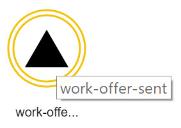
New Input Type for Reusable Flows
A new input type called Participant is available for reusable flows. When a reusable flow with a Participant input type is used as an object within a customer flow, it allows you to pass on a participant other than a resource or agent for flow events and actions. For example, you may have a reusable flow containing media that you want to be played for a specific participant.
Twilio SDK Upgrade
The Twilio Javascript SDK version that is integrated with CxEngage has been updated to version 1.4.24. Existing integrations will automatically use the newer version and do not require any action. Additional information is available on Twilio's change log.
Fix: Queue Priority for Rejected Work Offers
An issue was identified that resulted in rejected work offers being re-queued as new work offers. This has been resolved so that if a work offer is rejected by an agent, it retains the queue priority level that it had when it was offered.
Fix: Searching for Email Addresses with Special Characters in User Management
We resolved an issue where searching for an email address containing a special character in User Management didn't return the matching user.
Fix: Word Wrapping in Statistics Pop-Up Window
We resolved an issue in and Skylight Desktop where statistics names didn't wrap correctly in the pop-up window that displayed when agents hovered over a statistic in the global footer.
Fix: Presence Reasons Lists Added to Groups Don't Display in , Skylight Desktop, or Agent Toolbar
We identified an issue that occurred when presence reason lists were assigned to a group. When users in the group logged in to Skylight, Skylight Desktop, or Agent Toolbar the presence reason list wasn't displayed. This issue has been resolved.
Fix: Tenant Filter Issue in Historical Reporting
We resolved a filtering issue in historical dashboards that caused inaccuracies in KPI widgets.
Update
A previous version of these release notes included updates to and Skylight Desktop that have been rescheduled. These updates will be included in an upcoming release.
Screen Pop for
Customized screen pops are now available for and Skylight Desktop. Use the new Screen Pop for flow notation to trigger an external URI or a record. The information displayed is determined by the screen pop mode or type selected and is configured in your flow design.
- Pop Internal: Opens a specific contact from
- Pop External: Opens an external browser window to the specified URI
- Search and Pop: Performs a fuzzy (any) or strict (and/or) search within for values and presents the associated record
To use Screen Pop for , build the resource portion of your customer flow with the Work Offer Flow notation instead of using the stand-alone Resource Flow. As a best practice, disable the Auto Screen-pop toggle in your Work Offer Flow to avoid conflicting screen pop requests. The screen pop notation can be used in parallel with your work offer to present the screen to agents while the work offer is being sent.
Screen Pop for is specific to and Skylight Desktop users. Agent Toolbar users should continue to use the existing Screen Pop notation or Auto Screen-pop. For more information, refer to the Screen Pop for details in the Flow Designer Reference.
We're excited to announce the availability of - a standalone omnichannel agent experience for contact centers that do not use the CxEngage contact management solution. In , you can receive inbound Short Messaging Service (SMS), native chat, work items, Facebook messaging, email, and voice interactions.
|
The product that was released in July 2017 was renamed to Skylight Desktop. This version is an agent experience for contact centers that do use the CxEngage contact management solution. |
In , you have all standard features, but you do not get information such as contact records or contact history. In the future, Enghouse Interactive will provide integrations with specific Customer Relationship Managers (CRMs) such as Zendesk and Salesforce. For other CRMs, you can integrate with your CRM by using a REST API. For assistance, contact Professional Services.
Known Issues
We are releasing with the following known issues that will be addressed with upcoming releases:
- Translation is not supported.
- Custom screen pop is not supported.
To get started with , see:
Note: This item was added to the release notes on October 11, 2017 at 13:00 UTC.
Skylight Desktop Improvements
We've made the following improvements to the agent experience in Skylight Desktop:
- Contact Searches: Contact searching is now supported for all channels.
- Screen Pops: Screen pops now function for a broader range of phone number formats. For example: +15065551234, (506) 555-1234, or 1 506-555-1234
- Updated Participants List: Previously, call controls were displayed when you clicked the drop-down menu beside each participant's name. Now the call controls are displayed for each participant.
Fix: Canceling Outbound Calls from Skylight Desktop
We identified an issue that resulted in Skylight Desktop agents being unable to cancel outbound calls. The issue has been resolved so that the Cancel option is available on outbound call notifications.
Note: This item was added to the release notes on October 11, 2017 at 13:00 UTC.
Fix: Digit Handling in the Dial Pad
We resolved an issue in Skylight Desktop that occurred when agents entered a phone number into the Dial Pad that is shown during an active voice interaction. Previously, the only way to input values was to click digits in Skylight Desktop's phone pad. After exceeding a certain number of digits, the input was truncated and the digits were not removable. Now, agents can now choose to enter digits using their keyboard or using the phone pad. Agents can also remove inputted digits if needed. The entered digits are no longer truncated when the input is too long.
Fix: Disabled Queues in the Transfer List
We resolved an issue in Skylight Desktop where disabled queues appeared in the transfer list. This no longer occurs.
Reporting Updates
New attribute in Historical Reporting: sla_time
We've added the sla_time attribute to historical reporting. Sla_time is the amount of time from when a call enters the queue to when it is either answered or abandoned. This attribute is listed under Attributes > Queue interactions.
- Example 1 (Call Answered): If 15 seconds elapses from when a call enters a queue to when a conversation starts with an agent, the sla_time is 15 seconds.
- Example 2 (Abandoned): If 60 seconds elapses from when a call enters a queue to when the call is abandoned, the sla_time is 60 seconds.
You can use sla_time to create custom Service Level expressions. The following are examples using the sla_time attribute:
In the default SLA expression, the numerator includes calls answered in less than 20 seconds, and excludes any calls that abandoned in less than 20 seconds. The denominator includes answered calls, and abandoned calls that waited more than 20 seconds.
(
([tenant_date: # sla_time] WHERE
([Queue Interaction.sla_abandoned] = 0) AND
([Queue Interaction.sla_time] < 20)
)
)
/
(
(
([tenant_date: # sla_time] WHERE
([Queue Interaction.sla_abandoned] = 0)
)
)
+
(
([tenant_date: # sla_time] WHERE
([Queue Interaction.sla_abandoned] = 1) AND
([Queue Interaction.sla_time] > 20)
)
)
)
In this custom expression, the numerator is the number of interactions with an sla_time that is less than 30 seconds, excluding abandoned interactions. The denominator is the number of interactions, both answered and abandoned, with an sla_time greater than 0 seconds.
(
([tenant_date: # sla_time] WHERE
([Queue Interaction.sla_abandoned] = 0) AND
([Queue Interaction.sla_time] < 30)
)
)
/
(
([tenant_date: # sla_time] WHERE
([Queue Interaction.sla_time] > 0)
)
)
Updates to SLA Historical Expressions
In a previous release, we made updates to the following Service Level (SLA) historical expressions:
- Formatted SLA
- SLA
- SLA Percent
Now, abandons that occur in 20 seconds or less are considered short abandons and aren't included in the SLA calculation. For more information on each expression, please see Service Level Agreement (SLA) in the Data Dictionary.
Updating Platform Level User Details
Updates to a user's platform level user details including first name, last name, and external ID that were previously only available via our API can now be completed through the configuration UI.
The user making the updates still requires a role that includes the MANAGE_ALL_USERS permission on every tenant that the user being updated belongs to. For more information on the conditions for updating user details, refer to the MANAGE_ALL_USERS permission details.
User details are updated in the UI by going to User Management > Users, selecting the user being updated, and making the edits in their details panel. Updates to platform level details are made across all tenants that the user has access to.
Fix: Re-Enqueued Interactions Causing Issues with Queue
A rare issue was identified with some interactions that were considered to be ended or offered to an agent through the call flow but still in queue for a resource. For example, a call could have been abandoned at the same time as the queue finding a resource for the call. The call flow recognized that the call was abandoned, however the queue would continue attempting to locate a resource until an agent accepted the work, resulting in no other calls being offered from the queue. This has been resolved so that once an interaction is no longer in the queueing portion of the flow, it is removed from the queue.
Fix: Duplicate Script IDs for Copied Scripts in Skylight Desktop
We resolved an issue that resulted in duplicate script IDs in Skylight when a Script flow notation, or a flow containing a Script notation, was copied and used elsewhere. Copied scripts are now automatically updated with a unique script ID to avoid duplication.
Fix: Calling and Transferring to Restricted Numbers With Agent Toolbar
An issue was identified when calls were made or transferred to a restricted number that resulted in the Agent Toolbar session freezing and transferred callers being disconnected. This has been resolved so that agents can continue to use their Agent Toolbar after making or transferring a call to a restricted number, and callers being transferred to one now continue to the next step in the call flow.
- Restricted numbers include any number blocked by Twilio due to an associated cost, such as a 1-900 in North America or 0871 in the United Kingdom, until a contract is signed to agree for these charges.
Fix: Unsupported Flow Notations
We have updated the Flow Designer palette to remove flow notations from view that are not functional or supported. Any existing flows that currently include one of these notations such as a Flow Error Entry or System Error Entry will continue to function as they did before this update, but the notations can no longer be added to new flows.
Fix: Basic Query View Doesn't Display Required Proficiency Correctly
We resolved an issue where the required proficiency level set in a queue query didn't show the correct proficiency in the Basic Query view.
Fix: Blank Menu in Agent Toolbar
We resolved an intermittent issue where the participant's menu couldn't be used in Agent Toolbar due to a blank menu being displayed after an agent logged out and back in.
Fix: Handling Multiple Email Interactions in Skylight
We resolved an issue that Agent Desktop agents might have encountered when accepting multiple email interactions. If the agent ended an email interaction at the same time that a new email interaction is offered to them, the new email is displayed with the agent actually accepting the interaction. This scenario causes a flow error and puts the agent into a Not Ready state.
Fix: Unable to Disconnect from Interactions in Skylight
We identified an issue in Skylight that occurred when a contact hung up before the work offer was presented to the agent. The agent was able to accept subsequent work offers, but they were unable to disconnect from them. We resolved this issue so that agents are able to disconnect from these interactions.
Fix: Incoming Email Subject Doesn't Wrap in Skylight
We identified an issue in Skylight where emails with a long string for a subject line didn't wrap and instead extended beyond the primary content area. We resolved the issue so that the subject line wraps and stays within the primary content area.
Fix: Contact History Not Loading for Outbound Interactions in Skylight
We resolved an issue in Skylight where a contact's history wouldn't load when an outbound interaction was initiated by an agent.
Fix: Participant List Not Displaying Names Correctly in Skylight
We resolved an issue in Skylight where the participant list didn't display the correct details for all participants on an interaction. For example, if Agent A added a participant (Agent B), and then Agent B added another participant (Agent C), the participant listed displayed the name of Agent B, but only the email address of Agent C.
Fix: Creating Contacts Without Mandatory Information in Skylight
We identified an issue where agents could create contacts without entering a value in mandatory fields. We resolved the issue so that the Create button can't be clicked and a red box shows around any empty mandatory fields until a value is entered.
Fix: Deleting Contacts when Interactions Match Multiple Contacts in Skylight
We identified an issue that occurred when an interaction matched multiple contacts. If an agent attempted to delete one of the contact records that the interaction matched, an error occurred. The issue was resolved so that contact records can be deleted while agents are working with an interaction that matches multiple records.
Fix: Updating a Contact's SMS Number in Skylight
We identified an issue in Skylight that occurred when an SMS was received that matched two contacts. When the agent attempted to edit the phone number assigned to one of the multiple contacts, an error occurred. We resolved the issue so that the contact details could be edited without an error and the contact could be assigned to the interaction.
Updates to Exporting Flows to PNG or JPEG
Flows being exported to PNG or JPEG formats now open in a new browser window. Users can then right-click on the image to save it in the desired format. Large flows take approximately 5 to 10 seconds to load as an image in the new window. Firefox users downloading a large flow image may receive a message about an unresponsive script with the option to stop or continue running the script. Clicking Continue results in the flow image loading in a new window.
This change also resolves an issue where some users were unable to download the flow image in a Firefox browser.
Fix: Flow Inputs do not Work with Special Characters in Variable Names
We resolved an issue that allowed users to enter flow input variable with invalid special characters. Flow input variables must now be alphanumeric, beginning with a letter, before publishing the flow.
Fix: Twilio Tokens Expiring in Skylight and Agent Toolbar
We identified an issue where the Twilio token expired and an error message showed after agents were logged in to Skylight or Agent Toolbar for 90 minutes. We resolved the issue so that the token refreshes as expected.
Note: This item was added to the release notes on September 20, 2017 at 20:00 UTC
Updated Data Exchange Flow Notations
Some updates have been made to the flow notations used for CRM data exchange.
- Data Exchange notations have been updated to a new version. The notations available for use on the Flow Designer palette are the new versions of these notations. Previous versions have been deprecated and are no longer available from the palette. There is no immediate action required. Flows that currently include a deprecated notation will continue to function as designed, however the notation will show as Deprecated (notation name) on your canvas. You can continue to use or edit the flow without replacing the notations, or update your flow to replace them with the new versions from the palette.
- Previous versions of the Data Exchange flow notations automatically converted data entered into the configurable parameters by formatting the letter case which resulted in some errors when interacting with the CRM. Updates have been made so that the notations use data as it is provided. This also allows you to query for a custom field with specific casing. For example, Contactpoint_C is now accepted as is and preserved throughout the API call.
- The Requester Name parameter for the Zendesk Create Ticket notation has been updated to Requester ID. Providing an ID instead of a name fixes an issue that some users may have experienced with new Zendesk user profiles being created using the name entered to assign the new ticket to.
Updated Tool Tips for Flow Notations
Flow notations that did not previously include a user "tool tip" have been updated to include one. Now, hovering over any flow notation in the Flow Designer palette will trigger a pop up that provides a brief description of that notation.
The Click to Dial notation's tool tip has been updated to reflect the full list of features that Click to Dial can enable.
Silent Monitoring Moved to Flow Defaults
Silent Monitoring has been updated to a Flow Defaults setting instead of a flow notation. A new toggle called Enable Silent Monitoring identifies whether the flow allows for silent monitoring of calls. The toggle is enabled by default. Any existing flows with the Silent Monitoring notation will continue to have the feature enabled.
Auto State Change Moved to Flow Defaults
Auto State Change was required as a standalone flow notation for any customer flow that could route to a Timed Presence agent to place the agent back into a Ready state after a defined period of time following an unanswered call. This setting is now configured through a Flow Defaults setting called Timed Presence pause time after unanswered call (in seconds) with a default value of 300 seconds, or 5 minutes. This value is the length of time in which a Timed Presence agent remains Not Ready after not answering a call. If this value is 0, the agent is made Ready immediately.
Default Text for Freeform Input Script Components
The Freeform Input component for agent scripts can now support default text values, including variable input. The default text is displayed to Agent Toolbar agents in their script window and can be overridden by the agent. For example, you may have default text that provides an example of the type of information being requested or includes a variable to retrieve data for the agent.
Fix: Clearing Text Selections in Flow Designer Drop-Down Menus
An issue was identified with drop-down parameters in flow notations that allowed text entry or empty fields. Values that were typed in and then removed may not have cleared the value until a new selection was made. This has been resolved so that if text is removed the value is cleared.
Fix: Reordered Parameters in the Timed Presence Flow Notation
We reordered the parameters in the Timed Presence flow notation for an improved user experience.
Fix: Required Input Validation for Reusable Flows
We identified and resolved an issue with reusable flows that have an input field marked as required. When the reusable flow was used as a notation within another flow, the required input was not displaying as a required field, prior to this update.
Fix: Deprecating Platform Flows
We have made updates to our internal process for removing or updating platform level flow notations. These updates ensure that any user who has an outdated version of a notation in an existing flow will continue to be able to view and save that flow without needing to replace the notation.
Fix: Silent Monitoring Ending Call Flows
We identified a rare issue with silent monitoring that could potentially result in the call flow failing when the call was monitored. Updates have been made so that calls can be monitored without ending the flow.
Fix: Timed Presence Calls with Force Disposition Select and Auto Wrap Up Enabled
We resolved an issue that prevented Timed Presence agents from receiving additional calls after ending one from a flow with Force Disposition Select and Auto Wrap Up enabled, as Timed Presence agents are unable to select a disposition code.
Fix: Work Offers Sent to Not Ready Agents
An issue was identified that, in rare circumstances, could potentially result in an expired work offer being sent back to the agent who rejected it. When an agent rejects a work offer they are placed into Not Ready. If that agent is the only one in queue, the rejected offer could have been immediately offered to that agent again. This has been resolved so that no work offers will be sent to a Not Ready agent.
Fix: Agent Presence Reason Following Rejected Work Offer
Agents placed into a Not Ready state after rejecting a work offer will now have a presence reason of Paused assigned as the reason.
Fix: Canceling Outbound Calls
An issue was identified with outbound calls that were canceled by the agent prior to being answered by the customer. While the outbound work offer would end for the agent, the customer's phone would continue to ring though no active caller was waiting. This has been resolved so that canceled unanswered calls are canceled for both the agent and customer.
Fix: Ending a Call Before Completing Add Participant (Warm Transfer)
An issue was identified with Add Participant that resulted in the call ending for all users if the agent who initiated the action ended the call before the new participant answered. This has been resolved so that if an agent leaves a call during a warm transfer, the remaining participants are still active and can be connected.
Fix: Agents Unable to Complete Wrap-Up Phase
A rare issue was identified in the Agent Toolbar where an agent could get stuck in the Wrap-Up phase of an outbound call. If the agent accidentally clicked the Hold icon after the contact hung up, the Select Disposition drop-down menu was disabled and the agent was unable to complete the Wrap-Up phase of the call. As a result, the agent couldn't go back to a Ready state. This issue has been resolved.
Note: This item was added to the release notes on September 6, 2017 at 17:30 UTC
Fix: Agent Utilization Calculations
We resolved an issue with agent utilization calculations (Ready, Busy, and Away duration) that fixes the following:
- Delays in agent utilization data appearing in Teleopti, and some standard historical reports (Agent Status Summary, Agent Status Detail, and Agent Performance)
- Agent utilization not being calculated for agents logged in with Timed Presence who didn't change their state for seven consecutive days
| Region | Date and Time |
|---|---|
| Europe |
August 30, 2017 22:00 UTC - August 31, 2017 00:00 UTC (2 hours) |
| North America |
August 31, 2017 00:00 UTC - August 31, 2017 02:00 UTC (2 hours) |
Fix: Agent's Own User Removed from Transfer and Add Participant Menus
We resolved an issue with the Transfer and Add Participant menus were an agent's own user was listed as an available option. Agents initiating a transfer or adding a participant are now no longer included in the menu themselves.
Fix: Improved Connectivity in Agent Toolbar
An intermittent issue was identified where, in rare circumstances, agents timed out of their Agent Toolbar session and needed to log in again. Improvements have been made to Agent Toolbar connectivity to resolve this issue.
| Region | Date and Time |
|---|---|
| Europe |
August 23, 2017 11:00 UTC - August 23, 2017 23:00 UTC (12 hours) During this time, new reporting data for Teleopti, and the following standard historical reports won't be accessible:
Teleopti data will be delayed for approximately 4 hours following the release. August 23, 2017 23:00 UTC – August 24, 2017 03:00 UTC (4 hours) During this time, realtime reporting statistics will be inaccurate. |
| North America |
August 24, 2017 11:00 UTC – August 24, 2017 23:00 UTC (12 hours) During this time, new reporting data for Teleopti, and the following standard historical reports won't be accessible:
Teleopti data will be delayed for approximately 4 hours following the release. August 24, 2017 23:00 UTC – August 25, 2017 03:00 UTC (4 hours) During this time, realtime reporting statistics will be inaccurate. |
You may need to clear your cache and browsing history to see updates to the configuration user interface.
Reporting Performance Improvements
We’ve made reporting enhancements that improve overall performance in historical reporting.
Additional Optional Filters in Reporting API
We’ve added additional optional filters to all available realtime statistics in the Reporting API.
For example, the interactions-in-conversation-count parameter can be filtered on one or more of the following parameters:
- interaction-id
- direction
- channel-type
- customer
- contact-point
- contact-id
- flow-id
- queue-id
- resource-id
For more information on how you can use these optional filters, see the Reporting API documentation.
Standard Reports Updates
We've made updates to standard historical reports to order columns in a more intuitive way. For example, columns are arranged to reflect the flow of an interaction and are grouped by common themes.
Interaction Summary |
Added: IVR Abandons, Queue Abandons, Queue Interactions Removed: Tenant ID, Queue, Queue ID, Queue Callback Requested, Queue Callback Answered, Queue Callback Unanswered, Queue Callback Wait Time |
Interaction Summary by Agent |
Added: Avg Handle Time Removed: Tenant ID, Time to Answer, Wrap Up Time |
Interaction Summary by Queue |
Added: Queue Interactions, Queue Abandons Removed: Tenant ID, Interactions, Queue ID, Abandons |
Interaction Summary by Flow |
Added: IVR Abandons, Queue Abandons Removed: Tenant ID, Flow ID, Contact Point |
Interaction Detail |
Added: Flagged, Handle Time Removed: Tenant ID, Messaging Transcript, Audio Recording, Agent Initiated Customer Holds, Agent Initiated Customer Hold Time, Work Accepted Time |
Interaction Details by Agent |
Added: Flagged, Flow, Wrap Up Time Removed: Messaging Transcript, Audio Recording, Agent Initiated Customer Holds, Agent Initiated Customer Hold Time, Flow ID |
Interaction Details by Contact |
Added: Flagged Removed: N/A |
Agent Status Detail |
Added: N/A Removed: Tenant ID, Agent Talk Time, Agent Hold time, Agent Initiated Customer Hold Time, Agent Conversation Time, Wrap Up Time |
Agent Performance |
Added: Total Logged In Time, Idle Time, Away Time Removed: Tenant ID, Agent ID, Total Working Time, Wait Time, Administrative Time |
Agent Quality |
Added: N/A Removed: Tenant ID, Handle Time, Avg Handle Time, Wrap Up Time, Avg Wrap Up Time, Agent Holds |
Abandoned Channel by Day |
Added: IVR Abandons, Abandons Removed: Tenant ID, Abandons before Queue |
Queue Service Level by Day |
Added: Queue Interactions Removed: Tenant ID, Queue ID, Queue Entries |
Service Level by Queue |
Added: Queue Interactions, Answered within 20 seconds Removed: Tenant ID, Queue ID, Avg Time to Answer, Queue Entries, Queue Length <20s |
Performance by Channel |
Added: N/A Removed: Tenant ID |
Performance by Queue |
Added: N/A Removed: Tenant ID, Queue ID |
Inbound Traffic by Hour |
Added: Work Items, Hour of day Removed: Tenant ID, Hour |
Interaction Summary by Contact Point |
Added: IVR Abandons, Queue Abandons Removed: Tenant ID |
Queue Intervals Detail |
Added: Queue Interactions, Removed: Tenant ID, Queue ID, Channel |
Messaging Detail |
Added: N/A Removed: Tenant ID, Transcript ID, Customer Response Time |
Disposition Summary |
Added: Tenant Removed: N/A |
Reason Code by Agent |
Added: N/A Removed: Tenant ID |
Script Transcript |
Added: N/A Removed: Tenant ID, Flow ID, Disposition Code |
The Agent Detail by Queue report has been renamed to Agent Summary by Queue.
We’ve added two reports:
- Recordings and Messaging by Interaction report, which provides a list of interactions that have either a messaging transcript or audio recording associated with it.
- Recordings and Messages by Agent report, which provides a list of interactions by agent that either have a messaging transcript or audio recording associated with it.
Flagged Interactions in Historical Reporting
We've added a Flagged column to three historical standard reports to indicate interactions that have missing or inaccurate data associated with them. For example, when there isn't a timestamp for when an agent left the interaction or the interaction left the queue. Flagged interactions are indicated by an exclamation mark (!) and are shown on the following reports:
- Interaction Detail
- Interaction Detail by Agent
- Interaction Details by Contact
The Flagged column can also be added to custom historical reports.
To filter Flagged interactions out of a report:
- Click Filter(
 ).
). - Click Flagged in the list of available filters.
- Select Not Flagged.
- Click Apply.
Work to remediate flagged interactions will be addressed in future releases.
Known Issue: Agent Utilization for Agents Logged In with Timed Presence
If an agent logs in with Timed Presence and doesn't change their state for seven consecutive days, agent utilization (Away, Busy, and Ready duration) no longer calculates for that session.
Fix: Initiated Transfers in Historical Reporting
We've made updates to Initiated Transfers in historical reporting. Previously, if an agent initiated multiple transfers, only the first transfer initiated was counted. Now, each time the transfer is initiated, it is counted. As a result, you may notice the value for Initiated Transfers and Total Transfers increases in your historical reports.
Fix: Duration on Interactions Complete Table
We resolved an issue where Duration didn’t show a value on the Interactions Complete table in realtime reporting.
Fix: Accepting Work After Closing Agent Toolbar During Wrap Up
We identified an intermittent issue that occurred when agents closed the Agent Toolbar during wrap up and Forced Disposition was enabled. The agents weren't able to accept new work if they logged back in immediately and selected the Ready state. This issue has been resolved.
Fix: Accepting Work After Closing Agent Toolbar During an Active Interaction
We identified an issue that occurred when agents closed the Agent Toolbar during an active interaction. The agents weren't able to accept new work when they logged back in and selected the Ready state. This issue has been resolved.
Beep Notifications
Call flows can now be configured to present a beep tone to participants that indicates when a participant is added to a call, or removed from a conference. This is an optional feature that you can enable for voice interactions. Beep configuration is not currently available for transferred calls.
The beep parameter uses the multi-select option, allowing you to select a tone for conference entry and/or exit and is available for any notation that completes a conferencing action to initiate an interaction.
- Conference Customer In
- Conference Resource
- Resource Flow
- Click to Dial

Beep on Enter provides a notification when a participant is added to a conference, such as when a customer calls in to a queue and is connected to an agent.
- The parameter is configured during the conference actions of your flow. If you are using a beep on entry for inbound voice calls, you should enable the feature on both the customer (Conference Customer In) and resource (Conference Resource or Resource Flow) portions of your flow. Enabling both ensures that the notification is provided regardless of which participant enters the conversation first.
Beep on Exit provides a notification if a participant leaves a conference with more than two participants and all applicable participants have the feature enabled. More details on this function will be provided in the future, when it gets added to transferred calls.
New Input Type for Reusable Flows
A new input type called Mixed Media is available for reusable flows. When a reusable flow with a mixed media input type is used as an object within a customer flow, it presents as a parameter with a drop down menu for you to select the type of media that you want to dynamically configure in this flow.
- Text to Speech allows you to enter the text that you want read to participants and to select the language, as you would if creating a text-to-speech media file in the configuration UI
- Url allows you to enter the text or URL address of a publicly accessible piece of media to play
- Media allows you to select a media file from the existing ones available (TTS and audio) on your tenant
Updates to Click to Dial and Queue Notations
Updates have been made to the Click to Dial, Queue with Media, and Queue Resource with Media flow notations to improve user experiences.
- The queue callback configuration parameters now only appear in Queue notations if the Callback Enabled toggle is set to active.
- The Media (Click to Dial notation) and Agent Callback Media (Queue notations) lists, used to select the media played to an agent while an outbound or callback customer is being dialed, now only presents audio files and excludes invalid TTS prompts and media lists. The selected media file will play as a single media without looping.
Action Required:
- Agent Callback Media (Queue notations) was previously an optional field but is now required. Existing flows that do not have an Agent Callback Media file selected will continue to function until they are edited, at which time one must be selected before publishing your new version.
- Media (Click to Dial) previously allowed a TTS prompt or media list but now requires an audio file. Existing flows that do not have a single audio Media file will continue to function until they are edited, at which time one must be selected before publishing your new version.
- For optimal results and to reduce latency, Enghouse Interactive recommends using a .mp3 file, as opposed to .wav, that is no longer than the expected maximum connection time.
Waiting Media for Conference Notations
A new parameter called Waiting Media has been added to the flow notations that include a conferencing action to initiate a voice interaction. Waiting Media improves the user experience by allowing you to select an audio file that is played while a caller and agent are being conferenced together, until they are connected and able to speak. It also reduces latency times between connections, allowing participants to connect faster.
- Conference Customer In
- Conference Resource
- Resource Flow
The waiting media only plays during the brief time that it takes to connect the participants, and may not be heard at all if the connection is completed instantly. It is a single media file that is played once, without looping. TTS prompts and Media Lists are not available for Waiting Media.
Waiting Media is an optional field, but one that will reduce the amount of time required to connect callers and agents and improve latency issues. For optimal results, Enghouse Interactive recommends using a .mp3 file, as opposed to .wav, that is no longer than the expected maximum connection time. Flows that do not have a waiting media selected will continue to function and perform in the same manner as before this feature, without the advantages of reduced latency that this feature provides.
Flow Parameters Requiring Audio Media
A number of flow notations have a media parameter that requires an audio file and can't accept text-to-speech (TTS) or Media Lists. For example, the new Waiting Media parameter for conferencing notations and agent media in queuing notations with media require an audio file. These fields have been updated to only provide those options in their drop down menus, excluding invalid TTS files and media lists.
For any of the media files that are played during a queue connection or conference action, Enghouse Interactive recommends using .mp3 files with a duration that doesn't exceed the expected maximum connection time.
Updated Outbound ANI Parameter for Click to Dial
The Outbound ANI parameter of the Click to Dial notation now supports expression input. You can continue to use string data to present a specific outbound dialing number if you prefer by surrounding the string in quotation marks ("). Otherwise, data entered here will be considered an expression that can be used for variable outbound ANI input.
Existing Outbound ANI telephone numbers will be automatically updated to string format with quotation marks.
User Management Performance Improvements
We've made updates to User Management in the configuration interface resulting in improved performance for long user lists.
Updates to the Transfer Menu in Agent Toolbar
We've made updates to the Transfer menu in Agent Toolbar so that offline users no longer appear in the list.
Skylight Desktop Permissions for New Tenants
We've updated our default user roles (Administrator, Supervisor, and Agent) for new tenants to include Skylight Desktop permissions. Skylight Desktop permissions were included in the default roles on existing tenants with the July 19, 2017 release.
Fix: Searching for Contacts
We resolved an issue on the Customer Management Panel where a contact search failed if an agent accidentally included a symbol in a search term. This error only occurred while the symbol was still within the search parameters and when the symbol was removed the search worked as expected.
Fix: Downloading Recordings using the CxEngage Public REST API
We resolved an issue where a 500 server error message was returned when performing an API request to download an interaction recording.
Skylight Desktop
We're excited to announce the availability of Skylight Desktop - an agent experience for contact centers that aren't using a Customer Relationship Management (CRM) solution. With Skylight Desktop, you can receive and manage voice, Facebook messaging, native chat, SMS, and email interactions in a single workspace. It also includes customer contact management, scripting, and performance statistics.
Learn more about Skylight Desktophere.
To get started with Skylight Desktop, see:
Realtime Dashboard Updates
We've updated our standard realtime dashboards to show KPIs and tables on separate dashboards. These changes minimize queries, improve loading times, and minimize scrolling through dashboards.
The following tables are now on separate realtime dashboards:
- Agent Details Table
- Agent State Table
- Interactions Completed Table
- Interactions in Conversation Table
- Interactions in Queue Table
- Interactions in Routing Table
- Queue Details Table
- Specific Queue Table
We've also removed one occurrence of the Specific Agent sections from the Resource Dashboard. Previously, there were two Specific Agent sections.
Historical Dashboard Updates
We've made the following updates to historical dashboards, which result in improved loading times and minimizes scrolling through dashboards:
- The CSAT Score by Hour visualization is removed from the Overview Dashboard
- The Stats by Queue table is removed from the Queues Dashboard
Refer to the Interaction Details standard report to review the statistics that are contained in these tables.
Flow Designer Script Components Opening in Edit Mode
Previously, the script components added into a Script flow object were in view mode until you clicked the edit icon to configure them. Updates have been made so that any new script components are automatically in edit mode for immediate configuration.
Flow Designer General Performance Improvements
Updates have been made to a service supporting the Flow Designer that result in improvements to the general performance of the designer. For example, exported flow designs to print or to save as an image no longer have extra white space surrounding the design.
Fix: Moving Flow Objects in View Mode
Flow Designer has been updated to resolve an issue where users could move and adjust the position of flow objects while in View mode.
Fix: Rendered Display of Zoomed In Advanced Flow Control Actions
We identified an issue with zooming in the Flow Designer that resulted in the Advanced Flow Control action objects displaying incorrectly. This has been resolved so that all of the flow objects render correctly when zoomed in.
Fix: Using a Flow as an Input Resulting in Error
We resolved an issue with using a flow that takes another flow as an input, such as with reusable flows, that resulted in an error.
Fix: Current State Duration in Realtime Reporting
We resolved an issue where the time listed for Current State Duration on realtime dashboards didn't restart when agents changed their state.
Fix: Presence Reason Changes Not Reflected in Realtime Dashboards
We resolved an issue where the presence reason listed in the Reason Code column in the Agent State table didn't update when an agent changed their presence reason.
Fix: Wrap-Up Countdown for Non-Voice and Voice Interactions
We resolved an issue where the wrap-up countdown did not display properly when voice and non-voice (for example, chat or SMS) interactions were in the wrap-up phase at the same time. Additionally, we also resolved an issue where the wrap-up progress bar froze for voice interactions after ending wrap-up until the non-voice interaction wrap-up ended as well.
Fix: Hide the Presence Reason List Link From Agent Toolbar Users Without Assigned Lists
We resolved an issue where Agent Toolbar users who did not have a Presence Reason list assigned to their profile or as their tenant's default list would be presented with a link to select a Not Ready reason code that didn't include any data.
Fix: Downloading Recordings Using the CxEngage Public REST API
We resolved an issue where a 500 server error message was returned when performing an API request to download an interaction recording.
Fix: Verb Selection in REST Request: Generic Flow Notation
An issue was identified that resulted in users being unable to successfully select the type of request to make with a REST Request: Generic flow notation. This has been resolved so that you can select from a GET, PUT, POST, or DELETE request and have the appropriate call made.
Action Required: If you opened and saved a flow that uses this notation since the last CxEngage release on July 5, 2017 then you may need to open and save your flow again to implement this fix.
Conditional Inputs for Flows
Flow Designer has been updated to include conditional inputs. When creating a reusable flow with input variables, you can enter a condition statement for each input. When a reusable flow with conditional inputs is used as a notation within a customer flow, its parameters will only display if their condition statement is met. For example, you can design your reusable flow to only display input parameters based on the proceeding selections. This feature will also allow us to update existing flow notations in the future to only display the necessary parameters and expand to additional ones based on your configuration.
New Multi Select Flow Input Type
A new type of flow input is available for you to use when creating a reusable flow with input variables. Multi Select lets you to select multiple options when configuring that parameter when using your reusable flow in a customer flow.
Update to the SFDXE Get Flow Notation
Previously, the Id parameter for the SFDXE Get flow notation only accepted string data for the Salesforce object being retrieved. The notation has been updated to also accept variable input.
Auto Screen Pop Toggle Added to Flow Notations
The Resource Flow and Work Offer Flow notations have been updated to include a toggle that disables or enables internal Auto Screen Pop. The toggle is enabled by default to maintain your existing screen pop settings, but can be disabled to turn off auto screen pops or to customize screen pop configuration by using the Screen Pop notation in a parallel path in your flow design.
Note: This item was added to the release notes on July 14, 2017 at 17:30 UTC
Update to the Default Phone Number Search for Screen Pops
An update has been made to the default phone number search parameters used to search and pop records using the Screen Pop or Work Offer Flow notations. One of the phone number format options has been removed from the default search parameters to decrease the overall search time required. The current default search formats are +12223334444, +1 222-333-4444, and (222) 333-4444.
Update to the Resource Flow and Work Offer Flow Notations
An update was made to the Resource Flow and Work Offer Flow notations to remove an unnecessary parameter for customer timeout. This data is hard coded into the flow and does not require separate configuration.
Note: This item was added to the release notes on July 14, 2017 at 17:30 UTC
Interaction ID Filter in Standard Historical Reports
We've updated the Interaction ID filter in standard historical reports to a text field so that you can enter one or more interaction IDs that you want to view in the report. Separate multiple interaction IDs with a comma (,). Previously, not every interaction in the table was returned in the filter list to select. With the text box, you can now enter any interaction ID that is listed in the table.
Note: This item was added to the release notes on July 14, 2017 at 17:30 UTC
Default Date for Standard Historical Dashboards and Reports
We've updated the default date filter on standard historical dashboards and reports to display data for the current day. For example, if the current date is July 5, 2017, then the date filter is >=07/05/2017. Previously, the last 7 days was displayed by default. When the report or dashboard loads, you can click the filter icon (![]() ) or the date at the top to customize the date filter as needed.
) or the date at the top to customize the date filter as needed.
Updates to the Agent Historical Dashboard
We've removed the Conversations by Agent table on the Agents historical dashboard, which improves the dashboard's loading time.
Updated Filters for Realtime Dashboards
Realtime dashboards have been updated to include Messaging, Email, and Work Items channel filters.
New Historical Reports to Support Upcoming Features are Visible
There are two new reports available under Historical Reporting that are to support an upcoming feature and should not be used at this time.
- Interaction Details by Contact
- Channel by Contact
Please note that these reports will not currently provide you with any data. Stay tuned for how they can be used with our upcoming features!
Fix: Rebranding Colors for Non-Text UI Components
We resolved an issue that prevented users from changing the color of non-text components of the configuration UI.
Fix: New Password Field for New CxEngage Users
A typo has been corrected on the login screen presented to new CxEngage users who are creating their password.
Fix: Disabled Reusable Flows in the Flow Designer Palette
We resolved an issue where reusable flows that were disabled were still appearing as available notations in the Flow Designer.
Fix: Creating Lines from Annotations in Flow Designer
An issue was identified where connection lines drawn from an annotation (![]() ) on the flow designer canvas would stop your flow from saving. To resolve this issue, we have removed the ability to draw lines from an annotation text box.
) on the flow designer canvas would stop your flow from saving. To resolve this issue, we have removed the ability to draw lines from an annotation text box.
Fix: Flow Notation Settings Popping Up Near Edge of Window
We resolved an issue where flow notation settings would pop up off of the screen with some browsers if the notation was near the bottom of your display monitor.
Fix: Flow Parameter Values and Multiple Edits
An issue was identified with the flow designer that resulted in configured parameters losing their entered values if a draft version of a flow was edited and saved multiple times. This has been resolved so that entered parameter values will continue to save on additional edits.
Fix: Duplicate Names for Script Components
Script components each require a unique name to avoid duplication and allow for accurate reporting. Flow Designer has been updated to validate the script component names and stop users from publishing a flow that has more than one component with the same name.
Fix: Unanswered Customer Requested Calls with Click to Dial
An issue was identified with customer requested calls with Click to Dial. If the work offer for the customer requested call was not accepted by the agent, the work offer was ended and would not go back in queue. Updates have been made to place unanswered customer requested call interactions back into queue.
Fix: Recordings Following an External Transfer
A call that is transferred to an external participant should be considered complete and recordings stopped, but were continuing to be recorded. This has been fixed so that recording stops when there are no internal resources remaining on the call.
Fix: Wait Time Inconsistencies in Realtime and Historical Dashboards
There were inconsistencies in the definitions for wait times in realtime and historical dashboards which resulted in different values. Updates have been made so that queue and wait times are consistent across dashboards.
New Flow Signals Used in Conference Resource and Conference Customer Notations
Updates have been made to the Conference Customer and Conference Resource flow notations to include new signals before and after the applicable participant has been added to the conference.
- Conference Customer now includes customer-add-participant-start and customer-add-participant-end signals.
- Conference Resource now includes resource-add-participant-start and resource-add-participant-end signals.
These signals trigger the start of other flow functions and reduce the overall time required to initiate interaction.
User Data can be Updated by Administrators
A new permission has been added to the default Administrator role that allows updates to other users platform level details via the API. Users with the MANAGE_ALL_USERS permission can update the platform level user details of another user, if they have a role that includes this permission on every tenant that the user being updated belongs to. The platform level user details that can be updated are:
- First name
- Last name
- External ID
Updates to the user's details can be made with a PUT request to the CxEngage API to update a user.
Fix: Improvements to Call Connection Latency
We made improvements to reduce the time required between an agent answering a call and being added to the conference with the caller.
Fix: Outbound Calls not Ending Until Wrap Up Cleared
An issue was identified with outbound calls made with the Dial Pad or Click to Dial not ending until the agent ended their wrap up. This resulted in calls still being made when the agent ended the call before it was answered by the customer. For example, if an agent dialed a number but then canceled the call and went into wrap up, the customer was still dialed. Updates have been made so that customers are disconnected and interactions ended as soon as the agent disconnects.
Fix: Cold Transferring Outbound Calls to External Participants
Note: This item was added to the release notes on June 27, 2017 at 13:45 UTC
There was an issue identified with outbound calls made to a customer where they could not be cold transferred to an external participant. This has been resolved so that outbound calls can be cold transferred to an external number or transfer list item as expected.
Fix: Queue Callback Requests Made While Voice Work Offer is Offered to Agent
We identified an issue with Queue Callback requests made at the same time as the voice work offer being offered to an agent. The call would be received by the agent though the customer had disconnected, and no call back made. This has been resolved so that as soon as a customer selects a queue callback option they are removed from that inbound call queue, allowing the callback work offer to proceed.
Fix: Agents Stuck in Bad State Following a Short Call
We identified and resolved an issue where calls that were ended by an agent immediately after being answered were resulting in the call disconnecting and the agent being unable to update their status from the Agent Toolbar.
Fix: Transferring to Timed Presence Agents
We resolved an issue that occurred when transferring callers to a Timed Presence agent using Add Participant. Add Participant places callers on hold for the transfer or conference. If the transferring agent disconnected from the call without taking the customer off of hold, the Timed Presence agent was unable to take the caller off of hold. This has been updated so that customers who are transferred to a Timed Presence are automatically taken off of hold.
Fix: Users with the Default Supervisor Role Can't Play Recordings
We resolved an issue where the MANAGE_TENANT permission was required to play recordings on your tenant. We've removed this permission requirement, and updated the default Supervisor role to include the permission to view standard reports and play recordings on their tenant. If you have a custom role for users who need to play recordings, ensure that you include the REPORTS_READ_ALL, VIEW_ALL_RECORDINGS, and VIEW_ALL_REALTIME_DASHBOARDS permissions. If you previously included the MANAGE_TENANT permission in a custom role for users to play recordings, it's no longer required to include it.
Fix: Default Role Permissions for Tenants Missing Permissions
We've resolved inconsistencies in the permissions included in CxEngage default roles for some tenants.
Fix: Escalation Queries for Queues
We resolved an issue where, in rare occurrences, queue queries executed one second later than was defined in the escalation query.
Updates to Core Services
Note: This item was added to the release notes on June 14, 2017 at 17:45 UTC
We are releasing some stabilization updates to improve the general performance of our core services. While this update has minimal impact to users, changes made to the skills, groups, or capacity rule settings assigned to any agent currently logged in to the Agent Toolbar may take up to 15 minutes to take effect.
Fix: Credential Validation When Creating New Integrations
When creating a new Salesforce, Zendesk, or REST integration, we identified an issue where you could save the integration with invalid credentials and no error message was displayed. We resolved the issue so that an error message appears. You can save the integration only after you enter valid credentials.
All Regions
Agent Details and Agent State Tables in Realtime Dashboards
We’ve updated the Agent Details and Agent State tables in realtime reporting to include additional columns and filtering ability. These tables are included on the Overview and Resources realtime dashboards.
Agent Details Table
We’re adding the following columns to the Agent Details table:
- Groups
- Skills
- Avg Time to Answer
- Avg Handle Time
- Avg Logged in Time
The Avg Interaction Talk Time column is renamed to Avg Talk Time. The Avg Interaction Hold Time column is renamed to Avg Hold Time.
You can also filter on the Groups and Skills columns. To filter on a column, click the drop-down menu in the column header and select the values you want included.
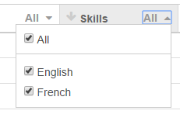
Agent State Table
We’re adding the following columns to the Agent State table:
- Groups
- Skills
- Reason Code
You can now filter on the Groups, Skills, State, Reason Code, and Direction columns.
Selecting Columns
You can now select which columns appear in the Agent State and Agent Details tables. To select a column, click Columns above the table and select the checkbox next to the columns you want included.
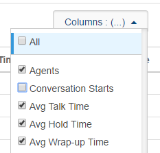
Updates to Queue Priority Settings
Previously when configuring queue priority, it was possible to enter a negative value in the priority fields, which resulted in an alert to enter a value greater than zero. We've made updates so that it is no longer possible to enter negative values.
Fix: Header Display When Creating Transfer Lists
We resolved an intermittent issue where some users may have noticed that the “Creating New Contact” header text was missing while creating a new transfer list .
North America Region Only
Fix: Agent Conversation Time and Agent Talk Time in the Agent Status Detail Report
In the Agent Status Detail historical report, we identified an issue where Agent Conversation Time and Agent Talk Time were incorrectly returning the same value when an interaction was placed on hold. We resolved the issue so that when interactions that are placed on hold, Agent Talk Time now shows as less than Agent Conversation Time, as expected.
Fix: Reporting Statistics
We resolved inaccuracies in the following statistics:
- Average Handle Time (historical reporting)
- Abandons (realtime and historical reporting)
- Abandon Time (realtime and historical reporting)
Teleopti - Processing Times
We've made improvements to the processing times for Workforce Management statistics.
European Region Only
Fix: Agent Conversation Time and Agent Talk Time in the Agent Status Detail Report
In the Agent Status Detail historical report, we identified an issue where Agent Conversation Time and Agent Talk Time were incorrectly returning the same value when an interaction was placed on hold. We resolved the issue so that when interactions that are placed on hold, Agent Talk Time now shows as less than Agent Conversation Time, as expected.
Fix: Reporting Statistics
We resolved inaccuracies in the following statistics:
- Average Handle Time (historical reporting)
- Abandons (realtime and historical reporting)
- Abandon Time (realtime and historical reporting)
Teleopti - Processing Times
We've made improvements to the processing times for Workforce Management statistics.
Updates to Click to Dial Flow Notation to add Default Queue
The Click to Dial flow notation has been updated to include a new optional parameter called Default Queue. Previously, Click to Dial required a specific resource to initiate the interaction, as with an agent initiating an outbound call. With this update, an outbound call request can be sent to a queue instead of to a specific agent if a resource ID isn't specified. For example, you may have a web form available for customers to complete which triggers an API call to CxEngage to request an outbound call.
To use this feature, you must have a method available for customers to submit their request. For example, a web form from your website that makes a call to the CxEngage API to create an outbound interaction. More information is available on the Request a Call topic page.
Updates to Transfer Flow Defaults
We've updated the Flow Defaults settings and notation to include:
- Transfer Auto Answer: WebRTC calls that are transferred to an internal queue or resource are automatically answered by the agent.
- Transfer Force Disposition Select: Calls transferred to an internal queue or resource require a disposition code to be selected prior to the receiving agent ending their wrap up.
These defaults apply to voice interactions that are transferred to an internal queue or resource using either Transfer or Add Participant.
Fix: Rejected Work Counting as an Abandon
We resolved an issue where work rejected by an agent incorrectly counted as an abandon.
Fix: XML Escape Characters in SMS
Note: This item was added to the release notes on May 30, 2017 at 14:15 UTC
We resolved an issue where XML escape characters (such as " instead of ") were included in SMS messages sent from Agent Toolbar
Historical Reporting Expressions and Measures: Updates and Fixes
Updates to Widget and Expression Labels
We've updated the following labels:
- The Abandons % KPI widget on the Overview historical dashboard is now correctly labeled as Queue Abandons %.
- The Transfers expression is now labeled as Initiated Transfers
Updates to the Abandons Expression
Previously, the Abandons expression in historical reporting only counted queue abandons. We've made updates so that it now includes both abandons that occur before a call enters the queue (IVR abandons) and abandons that occur after a call enters a queue.
Fix: Agent Talk Time and Agent Conversation Time in Agent Status Detail Report
We identified an issue where Agent Talk Time and Agent Conversation Time in the Agent Status Detail report were returning the same value when a caller was placed on hold during an interaction. We’ve resolved this issue so that the Agent Talk Time does not include hold time. As a result, Agent Talk Time will be less than Agent Conversation Time when an interaction is placed on hold.
Fix: Interaction Counts on the Interaction Summary and Interaction Summary by Agents
We resolved an issue where the interactions count included on the Interaction Summary report wasn’t including all interactions. The interaction count in the KPI widget will now show the number of interactions that started in the given date range. The interactions table will show all interactions that had activity for the given date range.
Fix: Abandoned Interactions
We resolved an issue where some interactions were being counted as both an Abandon Before Queue/IVR Abandon and a Queue Abandon.
Fix: Interactions Count on the Interactions Dashboard
We resolved an intermittent issue where the number of interactions listed in the Interactions Table did not match the Interactions count on the Interactions historical dashboard.
Fix: SLA % Expression
We resolved an issue where the SLA (Service Level Agreement) % expression wasn’t including abandons.
Standard Reports: Performance Enhancements and Fixes
Performance Improvements for Historical Standard Reports
We've made performance improvements to the following reports which will result in faster load times:
- Service Level By Queue
- Campaign Summary
- Agent Detail by Campaign Run
- Campaign Run Summary
- Interaction Details by Agent
- Agent Details by Queue
- Interaction Summary by Agent
- Reason Code by Agent
Messaging Details Report
We've updated the Messaging Details report so that it only includes messaging interactions. This report also now includes messaging transcripts.
Performance by Channel Report
We’ve updated the Performance by Channel report to include non-voice interactions.
Agent Performance Report
We've added the Agent Performance report to the standard reports in Historical Reporting. This report provides performance related statistics by agent such as agent name, available time, and the number outbound calls made using the Dial Pad or Click-to-Dial.
Queues Column on the Interaction Details by Agent Report
We've removed the Queues column on the Interaction Details by Agent report.
Fix: Service Level by Queue Report
We resolved an issue where the Service Level by Queue report didn't load and returned a 504 error.
Teleopti Updates
We've made improvements to the processing times for Workforce Management statistics.
Realtime Reporting
Fix: Queue Data in the Overview and Queue Realtime Dashboards
We resolved an intermittent issue where the Interactions in Queue table on the Overview and Queue Realtime Dashboards wasn't displaying data.
Password Reset Updates
We've made updates to how you reset your password from your User Profile when logged into CxEngage. You are now required to enter your current password when you are changing your password. For more information on password requirements and the various ways you can reset your password, see Resetting Passwords.
Start and Stop Recording Flow Notations
The Start Recording and Stop Recording flow notations have moved to the Advanced Flow Control group. You can enable recording in the Conference Customer In notation used in most customer flows. If that parameter doesn't meet your needs or if your flow design requires a specific segment to be recorded, you can still use the Start and Stop Recording notations located with the advanced controls.
Mandatory Queue Parameter for Queue with Media Flow Notation
The Queue parameter for the Queue with Media flow notation is now a required field when publishing a flow. This field was previously optional but would result in work offers not getting routed if there wasn't an identified queue.
Fix: Forward Participant Disconnecting Before Caller
We identified an issue with the Forward flow notation that resulted in callers hearing an error message if the forward participant hung up first. They remained connected to the interaction until they disconnected themselves. This has been resolved so that callers are automatically removed from the interaction properly if the forward participant disconnects first.
Removal of ‘Duplicate Flow’ Button
We have removed the Duplicate Flow option from the Create button on the Flow Management page. To copy a flow, select the flow and the specific draft of published version that you want and click Copy next to it’s name.
Removal of "+" to Create New Published Flow
We have removed the button to create (+) a new published flow next to the list of Published Versions. To create a new published version, create a new draft and publish it following existing procedures.
Copying Flow Inputs and Outputs
When we released the functionality to clone flows it included configuration details and flow defaults. Flow inputs and outputs did not copy and needed to manually added. This has been resolved so that any flow inputs and outputs are also copied into your cloned version.
Fix: Business Hour and Campaign Exceptions
We resolved an issue where the calendar selector did not appear when selecting a date for business hour and campaign exceptions.
Fix: Disabling Flows
We resolved an issue where disabled flows were still appearing to be enabled.
Fix: Working with Notations After Viewing a Flow
We identified an issue with editing flows after accessing them in View mode. If you attempted to work with any notation that includes parameters, the notation would bind to your cursor and not drop as expected. This has been resolved so that you can drop notations to the canvas and create your new draft from the designer.
Fix: Assigning Disposition and Ending Wrap Up for Email or Work Item Interactions
An issue was identified where, if Wrap Up is enabled, email or work item work offers would not present the Disposition or End Wrap Up options. This resulted in agents remaining stuck in wrap up mode until their Toolbar was shut down. Updates have been made so that agents receiving email or work item work offers can disposition their interactions and end wrap up as they can with other channel types.
Fix: Call Recordings
We resolved an intermittent issue where some call recordings were not saved.
Fix: Queries in Realtime Dashboards
We resolved an issue in Realtime Dashboards where queries continued to run after users navigated away from the tab and resulted in slower subsequent requests.
Fix: Activity Records in Salesforce CRM with Embedded Toolbar
Note: This item was added to the release notes on May 11, 2017 at 01:00 UTC.
We resolved an issue where Salesforce activity records were not being saved for some inbound voice calls from an embedded Toolbar.
Fix: Realtime Dashboards
We resolved an issue that could cause a delay in realtime dashboards loading and updating.
Fix: Agent Based Historical Reports
We resolved an intermittent issue where historical reports containing agent data weren't loading.
Configuration User Interface (UI) Rebranding
You are now able to change the appearance of your tenant after logging in to match your business branding. You can change following sections:
- Logo
- Favicon image
- Navigation menu color
- Navigation menu text color
- Primary color
- Accent color
- Hover text accent color
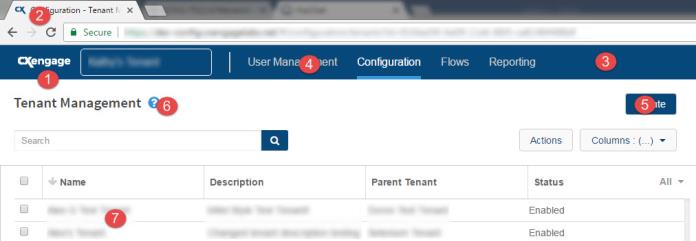
Change your tenant's UI branding by accessing the tenant'sdetails. You can select your colors and upload images with the options under the Branding heading. You can also restore all settings to their default values from here. Full instructions will be available the Configuration content menu.
To view and use this feature you must have the default Administrator role, or a custom role that includes the MANAGE_ALL_BRANDINGS permission.
Flow Designer Improvements
A number of fixes have been made to various pieces of the flow designer to improve user experience. These updates include cosmetic changes such updating scroll bars, correcting spellings within notations, and improving overall screen display and do not impact any of your flows or flow designs.
Fix: Recordings from Voice Calls Placed on Hold
An issue was identified where the recordings of voice calls would end when the agent placed the caller on hold and would not record the rest of the call. This has been corrected so that when a caller is placed on hold, the recording is paused but then resumes when the caller is taken off of hold.
Fix: Switching Resources in Realtime Resources Dashboard
We identified and resolved an issue where users were unable to switch between different specific agents in the Resources Dashboard for realtime reporting.
Fix: Tenant List Filtering for Enabled Tenants
The tenant selection list from the configuration UI and the Agent Toolbar now only shows enabled tenants. Disabled tenants are no longer displayed.
Fix: Incorrect Wrap Up Calculations in TeleOpti
Some users may have noticed that the ACW (wrap up) through TeleOpti was incorrectly displayed as 0 for agent queue statistics. This has been corrected so that wrap up statistics are calculated and displayed as expected.
Fix: Tenant Invitations and Password Resets
An issue was identified that prevented some users from changing their CxEngagepassword or accepting invitations to a new tenant. This has been resolved so that users are able to accept invitations and change passwords as expected.
Fix: Barge In
We resolved an issue that was preventing users with sufficient permissions from barging in to participate in calls that they were currently monitoring.
Fix: Agent Based Historical Reports
We resolved an intermittent issue where historical reports that contain agent data wouldn't load.
E.164 Validation for Queue Callback Numbers
Queue callback requests require that callback numbers be entered in E.164 format, including country code. Previously, if a caller entered a callback number that did not meet the E.164 requirements, the number was accepted but the callback failed when the work was offered to an agent. Updates have been made so that CxEngage validates the telephone number entered for a queue callback and updates it with the country code before repeating the number back to the caller for confirmation.
For example, if a caller does not include their North American country code of "1" then the number will automatically be updated to include the country code. When the number is read back to the caller to confirm or change it will begin with the missing "1".
Transfer Enhancements for Voice Calls
We're improving the agent experience by making updates to how calls are transferred using the Agent Toolbar.
Warm transfers will now be called Add Participant, to better describe the action. Cold transfers will now be called Transfer and will continue to function in the same way.
With Add Participant, you have an opportunity to add multiple new participants to a call and speak privately before bringing them into the conversation with the customer. Agent Toolbar will show you how many participants are in the conversation with a new Participants icon, next to the customer's phone number located above the activity timer. The icon will show a face for one caller, and change to a group icon if there additional participants.
Clicking the Participant icon shows the list of participants, whether they are an internal or external contact, how long they have been participating in the conversation, and individual phone controls for each such as:
- Transfer to send the caller to that specific participant, which completes a "warm transfer"
- Hold to place that participant on hold, leaving the other participants to talk
- End to remove that participant from the interaction
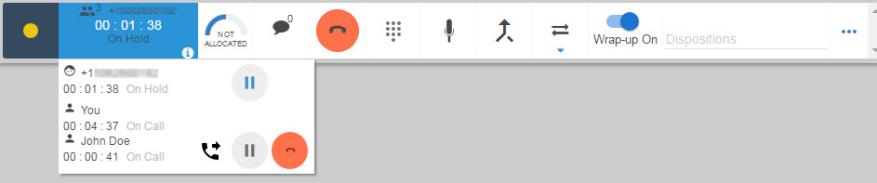
Adding Participants to a Conversation
Add Participants by using the Add Participant icon ( ) in the Transfer menu or Dial Pad in the same manner in which warm transfers were previously initiated. When you add a participant to a conversation, all other participants are placed on hold. During this time, you have an opportunity to speak to each new participant privately before bringing them into the conversation.
) in the Transfer menu or Dial Pad in the same manner in which warm transfers were previously initiated. When you add a participant to a conversation, all other participants are placed on hold. During this time, you have an opportunity to speak to each new participant privately before bringing them into the conversation.
You can take all participants off hold at once and merge everyone into the conversation by using the new Merge icon ( ), or you can take only individual participants off hold using the Hold icon (
), or you can take only individual participants off hold using the Hold icon ( ) in the phone controls listed next to each participant.
) in the phone controls listed next to each participant.
Updates to Dial Pad and Transfer Menu
You will no longer be able to use the dial pad to use Transfer Lists or to transfer to a specific agent. These transfers are now exclusively available from the Transfer menu on the Toolbar.
You can still use the dial pad to add an external participant or to transfer to an external contact by entering a phone number. You can also continue to use the dial pad to make IVR selections.
Known Issues
We are releasing these transfer enhancements with the following known issues that will be addressed with upcoming releases:
- Agent Disconnects Before Adding Participants: If an agent is attempting to add a participant as a warm transfer but disconnects the call before the participants are merged, all participants are disconnected. Until this is updated, agents should wait until participants are merged or transferred before disconnecting themselves.
- Adding a Timed Presence Participant: If an agent adds a participant to the interaction, all participants are automatically placed on hold including Timed Presence agents who do not have the ability to remove themselves from hold. If the initial agent disconnects from the call before removing the Timed Presence agent from hold, the Timed Presence agent is unable to remove themselves from hold and participate in the conversation. Until this is updated, agents must remove the Timed Presence agent from hold and merge the participants before disconnecting themselves.
Reporting Updates
We've made the following reporting updates to coincide with the transfer enhancements.
Renamed Statistics
We’ve renamed the following statistics. If you’re querying the API for these statistics, please update your requests to use the new name. Querying the API using the statistic’s old name returns a 400 error.
- interaction-holds-count is now named customer-holds-count
- interaction-hold-time is now named customer-hold-time
New Statistics and Updated Descriptions
We've added or updated the following statistics:
| Name | API Name | New or Updated | Description |
|---|---|---|---|
| Consult Time | consult-time | New | The amount of time that the customer was on hold when there are two or more agents participating in the interaction |
| Customer Holds Count | customer-holds-count | Updated | The number of times that the customer was put on hold during an interaction. This statistic was previously named Interaction Hold Count. |
| Customer Hold Time | customer-hold-time | Updated | The amount of time that a customer was on hold during an interaction. This includes time that agents were in internal consult. This statistic was previously named Interaction Hold Time. |
| Agent Initiated Customer Hold Time | resource-initiated-customer-hold-time | New | The amount of time that an agent, who isn't in internal consult, has a customer was on hold. In other words, this statistic is measured when there is only one agent interacting with the customer. |
| Agent Initiated Customer Holds | resource-initiated-customer-hold-time | New |
The number of times that an agent, who wasn’t in an internal consult, placed a customer on hold. In other words, this statistic is measured when there is only one agent interacting with the customer. This uses the same API request as Agent Initiated Customer Hold Time because the count is also returned in the response. |
| Agent Hold Time | resource-hold-time | Updated |
The amount of time that an agent was on hold during an internal consult. Previously, this statistic measured the amount of time that an agent put a customer on hold during an interaction. This is now measured by Agent Initiated Customer Hold Time. |
Realtime Dashboard Updates
We've made the following updates to the realtime Interactions Dashboard:
- Agent Holds is replaced with Customer Holds
- Avg Interaction Hold Time is replaced with Avg Customer Hold Time
- Avg Internal Consult Time is added
Historical Standard Reports Updates
We've made the following changes to standard reports:
| Report | Changes |
|---|---|
| Interaction Summary |
Added columns:
|
| Interaction Summary by Agent |
Updated columns:
|
| Interaction Detail |
Updated columns:
|
| Interaction Details by Agent |
Updated columns:
|
| Agent Status Summary |
Added columns:
|
| Agent Status Detail |
Added column:
|
Messaging Statistics
We've added the following messaging statistics:
| Name | API Name | Description |
|---|---|---|
| Agent Response Time | resource-response-time |
The length of time from when the agent receives the customer's text based message (SMS, chat, or Facebook message) and the agent sends a reply. In other words, this is the length of time that an agent spends responding to the customer. If this is the first reply in the interaction, then Resource Response Time equals Time to Answer. |
| Customer Response Time | customer-response-time | The length of time from when the agent sends the customer a text-based message (SMS, chat, or Facebook message) and when the agent receives a reply. In other words, the length of time that the customer in the interaction spends responding to one or more agents. |
Recordings Update
We've addressed an issue where some recordings weren't available after calls completed.
Agent Toolbar Localization Updates
You can now select a language from the Agent Toolbar login page. This is in addition to the existing option to change your language after you have logged in to Agent Toolbar. For more information on Agent Toolbar localization, see Agent Toolbar Reporting

Translated realtime statistic names were included in a previous release. For more information on selecting statistics, see Choosing the Statistics to Display.
Work Item Channel Type for CRM Emails
We've updated the channel type used for emails from CRM integrations such as Salesforce and Zendesk. Previously, these were labeled as Email. These are now labeled as Work Items. Any existing dispatch mappings or capacity rules that use the Email channel type have been updated to use the Work Items channel type for you.
For new dispatch mappings or capacity rules that you create for CRM integrations going forward, select Work Items as the channel type.
Fix: Requesting a List of Users
We resolved an issue so that tenant administrators can now only retrieve a list of the users that they have access to on that tenant. To retrieve a list of users, use the GET a list of users API request.
Fix: Capacity Rules and Non-Voice Work Offers
We identified an issue where capacity rules with conditions for multiple non voice channels were not working as expected. As a result, agents could be offered more work than was permitted in the capacity rule if the work was for different channels. We've resolved this issue so that agents won't receive more work than is defined in the capacity rule.
Fix: Script Transcript Report
We resolved the issue of data not loading in the Script Transcript standard report. We've also removed the Wrap Up Time and Handle Time columns from this report for improved performance.
Fix: Teleopti Integration
We resolved an issue where CxEngage data wasn't appearing in Teleopti.
Fix: Number of Digits to Collect in the Collect Digits Flow Object
We resolved an issue in the Collect Digits flow object where the value entered in the Number of digits to collect parameter didn't display when the flow was published.
Click to Dial Updates
This release will fix two issues that have been identified with Click to Dial.
- Auto Wrap Up for Unanswered Calls: If a Click to Dial call was configured with Auto Wrap Up but was not answered by the contact, the agent making the call would not be placed into wrap up. Updates have been made so that agents will automatically be placed into Wrap Up mode following a Click to Dial whether it is answered or not, if enabled in the call flow.
- Call Record Parameter in Flow Notation: Click to Dial call recording was released with a known issue where the Call Record toggle needed to be updated to indicate either enabled or disabled and could not be published with the default setting. This has been corrected so that the toggle can remain disabled unless you wish to enable the call recording feature.
New Reusable Flows for Upcoming Features
You may notice some reusable flow notations on your Flow Designer palette. These new notations are not currently functional but are required for some upcoming CxEngage features.
This information was added post release, on March 21, 2017.
Call Record Option Added to Click to Dial Flow Notation
The Click to Dial flow notation now includes a Call Record toggle that, when enabled, will record all outbound calls made from a Click to Dial flow.
Known Issue: The Call Record toggle is required before you can publish a new or updated Click to Dial flow. Click to enable the recording. If you do not want call recording enabled, you need to click to enable and then click again to disable. You cannot leave the default disabled appearance. This will be corrected in an upcoming release.
Interaction Details by Agent Standard Report Updates
We've added the Messaging Transcript and Audio Recording columns to the Interaction Details by Agent standard report. To locate this report:
- Go to Reporting > Historical Dashboards.
- Click Dashboards and then select Standard Reports.
- From the menu, select Interaction Details by Agent.
With the addition of these columns, you can filter by specific agents to review the messaging transcripts or audio recordings for their interactions. For more information, see Retrieving Recordings and Messaging Transcripts in Historical Reporting
Fix: Script Transcripts
We resolved an issue where script data wasn't loading in historical reporting. This also addresses a previous known issue with copying flows that contain scripts.
Fix: Filtering by Interaction ID in Historical Reporting
We identified an issue where the Interaction ID filter in historical reports didn't include a complete list of interaction IDs. We resolved the issue so that now the interaction ID filter shows a complete list of Interaction IDs for the date range and tenant selected.
Recordings Update: Removal of the Realtime Recordings Page
Note: A previous version of Release Notes indicated that this item was being released for March 9, 2017 01:00 UTC.
As an update to how you can retrieve recordings, we're removing the Realtime Recordings page found at Reporting > Recordings. You can now find all of your call recordings in the Interaction Details standard report in Historical Reporting. The recording link is available in the Audio Recordings column.
With our recent improvements to historical reporting, call recordings are available for playback in this report within 5 minutes of the interaction ending.
You can filter the results in the report to only show interactions that have a recording available. To filter for calls with audio recordings:
- Click the filter (
 ).
). - Select Audio Recording.
- Within the filter settings, select Has Recording.
You can also apply additional filters such as Date and Customer Identification to narrow the results further.
See Retrieving Recordings and Messaging Transcripts in Historical Reporting for more details.
Fix: New User Login Screen
The detail setup and login screen for new CxEngage users has been updated to reflect current Enghouse Interactive branding matching the standard login screen.
Fix: Adding User Extensions
We identified and resolved an issue with adding extensions to a user's profile that resulted in unexpected behavior with input fields.
Fix: Creating Presence Reason Lists After Resizing Window
We identified issues with creating presence reason lists through the Reason List Management page if the Creating New Reason List window was re-sized. We resolved the issues so that reasons lists can be created and edited as designed.
Fix: Creating Invalid Presence Reason Lists Through a User or Group
An issue was identified where a unique presence reason list name could be manually typed when adding a reason list to a user or group, instead of selecting from a list. The list would save but be invalid as there were no presence reason codes included within it. Updates have been made so that only existing presence reason lists can be selected when adding to a user or group.
Fix: Duration Filter on Interaction Monitoring Page
We resolved an issue where the decimals included in the duration filter (for example, a filter for > 10.5 minutes) on the Interaction Monitoring page were being ignored.
Fix: Searching Interaction IDs on the Interaction Monitoring Page
We resolved an issue where Interaction IDs couldn't be searched on the Interaction Monitoring page.
Fix: Interaction Counts for Transfers to Agents
We identified an issue when an interaction was transferred directly to an agent as either a warm or cold transfer, the interaction count only increased for the agent that initiated the transfer. We resolved the issue so that both the agent that initiated the transfer and the agent that received the transfer show an increase in their interaction count.
Fix: Recordings in the Interaction Detail Standard Report
We resolved an issue where some call recordings were not made available in the Interaction Detail historical report. Call recordings that were previously missing will now be available in the report.
Fix: API Key Visibility
We identified an issue where all of the API keys were visible once one API key was revealed. We resolved it so that when you reveal one API key, the others remain hidden.
Fix: Realtime Stats Flow Notation
An issue was identified where flows that use the Realtime Stats data exchange notation would result in an error when trying to retrieve the statistic. This has been resolved so that Realtime Stats will retrieve the configured statistics and proceed to the next step in the flow as designed.
Copying Flows
You can now clone or copy a flow directly from the flow details panel in Flow Management. Copies can be made from any published or draft version of an existing flow. You can edit the copied flow as needed to meet the new flow design requirements. Create a copy of an existing flow by going to the flow details panel and clicking copy next to the draft or published version that you want to clone. The new flow name defaults to Copy of (flow name) but you can change the name at any time.
Known Issue: If a flow that contains a script is copied, CxEngage considers both the original and the copy to be the same script even if the copied script is updated. To work around this issue, delete the script notations after you copy the flow, and then recreate the script.
Agent Toolbar Localization
We now support the following languages in the Agent Toolbar:
- English (United States)
- English (United Kingdom)
- French (France)
- German (Germany)
- Spanish (Spain)
To select a language, click the menu icon ( ) and choose a language from the Select Language drop-down menu. For this initial release, reporting statistics will not be translated. They will be included in a future release in the coming weeks.
) and choose a language from the Select Language drop-down menu. For this initial release, reporting statistics will not be translated. They will be included in a future release in the coming weeks.
SMS Messaging Transcripts
You can now retrieve all of your SMS messaging transcripts from the Interaction Detail report in historical reporting. In the report, you can narrow down the list of interactions to find the transcripts that you want using filters such as Date or Customer Identification.
To access SMS transcripts, click View Details in the report's Messaging Transcripts column. A panel opens at the bottom of the screen where you can read the transcript. The panel stays open when you navigate to other pages in CxEngage until you close it.
Known Issue: Inbound SMS interactions only show the customer's side of the conversation in the SMS transcript. The agent's side of the conversation is not currently included.
"All" Option for Column Filters on Management Pages
We've updated the column filters on the management pages in the configuration interface (such as User Management, Tenant Management, Queue Management) to include an "All" filter. Selecting this checkbox selects all of column filters. Clearing this checkbox deselects all of the column filters.
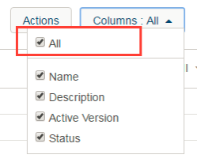
Queue Callback Columns in the Interaction Summary and Interaction Summary by Queue Historical Reports
Previously, the Queue Callback column was blank in the Interaction Summary and Interaction Summary by Queue reports when there wasn't a queue callback for an interaction. Now, when there isn't a queue callback, this column will display "0" instead of being blank.
Capacity Rules for Work Items
CxEngage capacity rules have been updated to include Work Items along with the Voice, SMS, Email, and Messaging channels. This is in preparation of work items being available as work offers in the future. Work Items is included in the configurable channels but should not be used at this time.
Fix: Duplicate Integration Names
We resolved an issue where an integration could be updated to have the same name as another integration of the same type. If you currently have integrations of the same type with duplicate names, they will continue to work. However, if you try to update the integration, you will now receive a message alerting you and you will be prevented from saving the changes until you enter a unique name.
Fix: Start and End Parameters in the Reporting API
We resolved an issue where requests to the Reporting API that included start and end parameters returned the statistic's value for the default date range (the current day) instead of the time and date range specified. You can use start and end parameters with these statistics in requests to the Reporting API:
|
|
|
|
For example, the following GET request looks for the Time to Answer value between 12pm and 3pm UTC on February 24, 2017 for a specific queue in a tenant:
https://api.cxengage.net/v1/tenants/{tenantId}/queues/{queueId}/realtime-statistics/resource-time-to-answer?start=2017-02-24T12:00:00Z&end=2017-02-24T15:00:00Z
Fix: Actions and Expand Icons on Historical Reports
We resolved an issue where the actions and expand icons were partially hidden by the report header in some historical standard reports. These icons will now be located above the report for greater visibility.
Fix: Dispositions in the Agent Toolbar
We identified an issue where agents could enter text in the Disposition Code field in the Agent Toolbar. We resolved the issue so that agents can only select a disposition code from the drop down menu.
Fix: Queue Queries Routing to Users
We resolved an issue where queue queries targeted to specific users didn't route to the user selected.
Fix: Opening CxEngage Invitation in Internet Explorer
We resolved an issue where clicking the activation link in a CxEngage invitation in Internet Explorer resulted in a blank page that did not load.
Fix: "+" Being Removed From "to" Value in SMS Interactions
An issue was identified with SMS interactions sent from the Twilio gateway having the "+" character removed from the "To" value resulting in some international messages not meeting E.164 requirements and failing to be sent. This has been resolved so that the "+" character remains with the SMS number.
Flow Designer Updates
We have made updates to the Flow Designer to provide you with additional design functions. User controls have been added to the top of the designer canvas that allow you to do things like:
- Undo, redo, copy, and paste within your draft
- Zoom in and out or view your canvas in full screen
- Download your design as an image (.jpg or .png)
- Print your design
- Use annotations to insert text boxes onto your design canvas
Zendesk Data Exchange Flow Notation Updates
The following issues identified with some of the Zendesk data exchange flow notations have been resolved:
- The Zendesk Create User flow object was not working as expected and is now fixed to create new users in Zendesk as designed.
- There was an issue with using the Zendesk Update Ticket flow object when updating the Assignee Email value. This has been resolved and all parameters can now be updated.
- The Zendesk Update Ticket flow object now includes a parameter to update the status of the ticket between open, pending, hold, solved, and closed.
Tenant Hierarchy Updates
We've increased the tenant hierarchy limit by six.
Historical Reporting Performance Improvements
We're making performance improvements to historical reporting that will improve data load and refresh times. The data refresh rate will now be near real-time for statistics with the exception of statistics that include aggregate data. The data refresh rate for statistics that include aggregate data will now be up to 15 minutes.
These updates will be released by region:
- Asia Pacific on Wednesday, February 15 2017
- Europe on Thursday, February 16 2017
- North America on Saturday, February 18 2017
Please consult the release notifications for more information on the time that the release will take place for your region.
The following updates will be made as a result of these improvements:
- Anomalies in how some statistics are recorded was corrected. As a result, you may notice different values for statistics relating to agent presence in your reports.
- The Queue Time and Time to Answer columns has been removed from the Interaction Details by Agent reports resulting in faster load times
- Flow names that have been changed reflect the updated name in reports
- The intermittent issue of additional null values in agent reports has been corrected
- The intermittent issue of the Queue Service Level by Day and Performance by Channel reports returning addional null value rows has been corrected
- The intermittent issue of the Script Transcript report not loading is corrected
Fix: Call Recordings Playback
We resolved an intermittent issue where call recordings were temporarily unavailable.
Fix: Message for Duplicate Integration Names
We've added an informative message to alert you if an integration can't be created because there is an existing integration of the same type with the same name in your tenant.
Fix: SIP Transfers
We resolved an issue where SIP transfers that used transfer lists weren't offered to the SIP client.
Fix: Capacity Rules Versions
We resolved an issue where the first published version of a capacity rule was labeled as v0. Now, the first published version of a capacity rule will be labeled as v1.
Fix: Reason Lists for Groups
We resolved an issue where reason lists couldn't be attached to a new group while it was being created.
Fix: Twilio Integration Updates
We resolved an issue where updates to Twilio integrations couldn't be saved.
Security Enhancement
We've added HSTS headers as an additional layer of security.
Fix: Ending PSTN Calls
An issue was identified where outbound calls made from an agent's PSTN extension didn't end when the agent clicked "End". We resolved the issue so that the "End" button no longer displays for outbound calls made using an agent's PSTN extension. PSTN calls end when either the agent or the contact hang up the phone.
Fix: Send SMS Flow Object
We resolved an intermittent issue with the Send SMS flow object where the SMS message wasn't always sent to the contact.
Fix: Zendesk Credentials Validation
We resolved the issue of incorrect credentials successfully saving when a Zendesk integration was updated. Now, if the credentials entered are incorrect when you are updating a Zendesk integration, you are prevented from saving the changes until you enter the correct username and password.
Fix: Business Hours Exceptions
We resolved the issue of not being able to select a Business Hours exception for the current day for users in some timezones.
Fix: Source Switchers for Queue Custom Statistics
We resolved an issue in custom realtime dashboards where queue source switchers weren't available to associate with some custom statistic widgets.
Fix: Cold Transferring Calls from Dial Pad to PSTN
We resolved an issue where users were unable to cold transfer calls from the dial pad to a PSTN extension.
Work Offer Notation Updates
In an effort to simplify the flow design process, we are removing channel specific work offer flow objects (Email Work Offer, Messaging Work Offer, SMS Work Offer, and Voice Work Offer).
If you are building your own resource flow, you will use the Work Offer object. If you have an existing resource flow that uses the channel specific work offer object, your flow will continue to work. If you edit your flow and remove the channel specific work offer object, you will need to replace it with the omnichannel Work Offer object.
Queue Callback Timeout
By default, interactions that wait in a queue for more than 72 hours for a callback will now proactively be canceled. To request that the queue callback timeout be changed for your tenant, please contact your account representative.
Fix: Force Disposition Select
A scenario was identified where agents could allow their maximum wrap up time to elapse without selecting a disposition when Force Disposition Select was enabled on a flow. We've resolved the issue so that when Force Disposition Select is enabled on a flow and the maximum wrap up time elapses, agents stay in wrap up until they select a disposition code.
Fix: Transferring Outbound Click-to-Dial Interactions
We identified and resolved an issue where outbound calls that agents attempted to transfer stayed in a queue and weren't offered to other available agents.
Fix: Realtime Stats Flow Object
We identified and resolved an issue where the Realtime Stats flow object didn’t retrieve the statistic requested in a flow.
Messaging SDK
We are releasing a JavaScript Messaging software development kit (SDK) that you can use to develop an embedded chat feature for your web page. Messages sent via chat are received and handled by agents using the messaging window of their Agent Toolbar.
Application Credentials
Use API keys to authenticate third-party applications and services with the CxEngage API. Once authenticated, those third parties can access CxEngage's features and functions according to the permissions that you grant. API keys consist of a key and a secret key, which are unique strings shared with the third-party for authentication. You can create and manage API keys in the configuration console.
Multiple Zendesk Integrations
You can now create multiple Zendesk integrations in CxEngage to support different instances. For example, if you have Sandbox and Production instances, you can have them both configured in CxEngage. Now, when you go to Configuration > Integrations, you can click Create and select Zendesk. Enter the information for that Zendesk instance and click Submit. Repeat for any additional Zendesk integrations that you want to add, and enable/disable them as needed.
Multiple REST Integrations
You can now create multiple REST integrations in CxEngage to retrieve data from various sources. You can integrate these sources using basic authentication, token authentication, or no authentication. Then, you are able to reference the data from that source in your flow using the REST Request: Generic flow notation. To create a new REST integration, go to Configuration > Integrations and click Create.
Salesforce Integration Credentials Verification
We've added verification for Salesforce credentials to new or updated integrations. When you enter your credentials, a message alerts you if they are incorrect and you are prevented from saving the integration until you enter valid credentials.
Trimming of White Space on Application Credentials
Application credentials, including passwords, will be cleaned up to remove any space at the beginning or end of the credentials. You may be prompted to reset your password if it begins or ends with a space. Going forward, any spaces at the beginning or end of credentials will automatically be removed.
Removing the Custom Fields Flow Notation
The Custom Fields flow notation is being removed from the Flow Designer view. Custom Fields will be made available in the future with the release of the functionality to send custom data to the Agent Toolbar.
Fix: Updated Tenant Names in the Tenant Selection Dropdown
We have resolved an issue where an updated tenant name was not displaying the new name in the tenant selection dropdown menu. Now, the tenant selector displays any updates made to the tenant name.
Teleopti Integration: Real-Time Adherence
Since the initial release of the Teleopti integration, we've added support for integrating with Teleopti Real-Time Adherence (RTA). Teleopti focuses on helping contact centers and back offices improve customer service, employee satisfaction, and profitability through optimized and automated:
- Real-time adherence
- Forecasting
- Scheduling
- Intraday management
- Agent self-service
- Long-term planning
- Reporting
- E-learning, and
- Gamification
To learn more about integrating with Teleopti, please contact your account representative.
Dispositions Update
We have removed some disposition codes from CxEngage that were inherited by all tenants but disabled and not in use. The removed dispositions are Issue resolved, Partial refund, and Refund. To add any disposition codes to your tenant(s), refer to Creating Dispositions.
Fix: Business Hour Exceptions
We resolved the following issues that were identified with adding exceptions to a business hour rule.
- Same day exceptions: Users can now add a business rule exception for today's date
- Multiple exceptions for a day: Users can now add multiple business rule exceptions for a day to cover different time periods
Fix: Can't Modify User Extension
We resolved an issue where users were unable to update the PSTN extension on their user profile page.
Fix: Queue Table Statistics in the Overview and Queues Realtime Dashboards
We identified and resolved conflicts in the Queue table when there were multiple active queues on the tenant.
Teleopti Integration
We now support an integration with Teleopti Workforce Management (WFM). Teleopti real-time adherence support will be included in an upcoming release in January 2017.
Teleopti focuses on helping contact centers and back offices improve customer service, employee satisfaction, and profitability through optimized and automated:
- Forecasting
- Scheduling
- Intraday management
- Agent self-service
- Long-term planning
- Reporting
- E-learning, and
- Gamification
To learn more about integrating with Teleopti, please contact your account representative.
Outbound SMS – Two Direction
The initial release of outbound SMS was released supported one direction messages, which means that the recipient could not reply to the message. We are pleased to announce that outbound SMS is now two directional. When agents send an SMS interaction, contacts can reply to the message and continue the conversation as long as the agent keeps it open.
In order to enable this feature, your tenant must be equipped with an outbound dispatch mapping and work flow, such as Click to Dial. If your tenant supports inbound SMS interactions, the Outbound ANI parameter of your Click to Dial flow can be the same as the number used for the mapping value of your SMS dispatch mapping. If you do configure SMS this way, then any responses sent after the interaction ends will be routed through your SMS flow as a new interaction. If you do not configure this way, any responses sent after the agent ends the interaction will not be received.
Known Issue: There can only be one active SMS conversation at a time between one outbound ANI and a contact number. If more than one agent sends a message from the same ANI to a number, that contact will receive both but any responses they send will be received by the more recent agent.
Messaging Templates – SMS
You can now create templates for SMS messages that contain pre-configured plain text for agents to use in their messages. Agents select the template(s) from the messaging window in their Agent Toolbar. Messages can include any combination of templates and free entry text. To create a messaging template, your user must have the default Administrator role or a custom role that includes the MANAGE_ALL_MESSAGE_TEMPLATES permission. To view and use messaging templates, your agent user must have the default Agent role or a custom role that includes the VIEW_ALL_MESSAGE_TEMPLATES permission and have the template(s) assigned to their profile.
Pause/Resume Recordings
CxEngage call flows can now be designed to empower agents to pause and resume recordings as needed when a call is being recorded. Flow Default settings includes a Recording Update Allowed toggle that exposes the option to agents to pause and resume the recording when it is enabled. For example, you may want to record all of calls on a flow, but not record sensitive information being provided by customers such as a credit card number. If the Recording Update Allowed toggle is disabled, then the recording button and visual indicator are hidden from agents even if the call is being recorded.
Interaction Monitoring
We’ve added an interaction monitoring page in the Reporting menu so that you can view the current active interactions as well as take action, such as silent monitor them or barge in, as needed. This table was previously on the Interaction Dashboard in realtime reporting. To find the interaction monitoring page , go to Reporting > Interaction Monitoring.
To find the interactions that you want to review, you can:
- Sort the table in ascending or descending order by clicking on a column header
- Filter the results by entering a search term or an interaction duration
- Add or remove columns to view the information that is most relevant to you
Barge In
Supervisors can now unmute themselves and enter a call that they are monitoring in order to speak to the other call participants. By default, Supervisors are muted when they begin monitoring a call. To barge in on an active call that you are listening to, click them microphone icon in the monitoring toolbar to unmute yourself. Please note that this currently does not give you control of the call. When either the agent or contact leave the call, all participants are removed and the interaction ends.
IP Filtering
With IP filtering, you can prevent users from logging in to your CxEngage tenant outside of specified IP ranges. For example, you can add the IP range for your corporate network so that users can’t log in to CxEngage from home. This initial release for IP restrictions allows you to set the permitted IP ranges using the REST API.
Updates to Customer Message Timeout Configuration
The length of time that CxEngage waits for a customer response message before considering the interaction to be expired was previously configured as a Customer Message Timeout parameter in applicable flow objects. This time frame is now hard coded to be 12 hours for all tenants and flows. A response sent after 12 hours will be create a new interaction. The message response timeout may be configurable in the future but any data entered into the Customer Message Timeout parameter at this time will not be used.
Transfer Lists
A transfer list is a list of destinations that an agent can transfer a voice call to. CxEngage now supports transfer lists containing any combination of internal and external PSTN numbers as well as any queues that are available on that tenant. For example, you can create a transfer list that includes related queues as well as direct PSTN numbers for external support teams. The list indicates whether the number or queue of each transfer list item is available for warm and/or cold transfers.
Users with the default Administrator role or a custom role that includes the MANAGE_ALL_TRANSFER_LISTS can create a transfer list through the configuration console and then assign the list(s) to a user's profile. Agents with an assigned transfer list can then access the list in the Agent Toolbar transfer menu and transfer voice calls using the same process currently used to transfer to an agent or queue.
Known Issue: If you are completing a warm transfer to a PSTN number that is answered by a voice mail option instead of a person, you are unable to cancel the warm transfer to return to your caller. You can bring the caller off of hold and end the call, but CxEngage is currently unable to differentiate between a person and voice mail answering the call and consider the warm transfer to be complete.
Token Based Authentication
The CxEngage configuration user interface (UI) console now uses token based authentication. A token is generated when you log in to the UI and expires after 24 hours. After 24 hours, users who are still logged in will be required to reenter their login credentials. For example, if a user forgets to log out of the UI and leaves for the day they will be prompted to log in again when they attempt to use the UI the following day.
European Region Support
We are happy to announce general availability of CxEngage in the European region.
Protected Audio Recordings
We have reduced the TTL (time to live) for recording URLs to 1 minute and removed the ability to right click on the recording playback screen.
Changing Agent State to 'Not Ready' Ending Interactions
An issue had been identified with agents changing their state to Not Ready resulting in all of their active interactions ending. This has been corrected so that agents can now choose to proactively set their status to Not Ready with an applicable reason code while working on an interaction without ending it. During that time, they won't receive new work offers. The agent will then go from being busy to not ready when all of their active interactions are complete.
Reporting API: Querying resource-capacity for a User Returns a Bad Request Error
We have resolved an issue where a Bad Request error was returned when querying a user's resource-capacity.
Reporting: Not Ready and Ready Count for Resources who are Away or Idle
We identified and resolved an issue where a resource's state was:
- Idle and sometimes included in the Not Ready count, or
- Away and sometimes included in the Ready count
Now, idle resources are consistently included in the Ready count and resources that are Away are included in the Not Ready count.
Queue Performance Updates
We identified an issue that resulted in potential problems with removing some interactions from a queue. Updates have been made to correct the issue in order to have interactions dequeue as expected.
Advanced Flow Control Notations
A number of flow objects are being released that will provide you with advanced flow controls.
- Flow Error Entry: Initiates a sub-process that reacts to an error thrown by something inside of the designed flow, such as a gateway activity or an invalid selection
- Signal Entry: Initiates a sub-process that is triggered when a signal from another flow section is received
- System Error Entry: Initiates a sub-process that reacts to a system error
- Flow Error Catch: Enables a process to react to an error within the designed flow
- Intermediate Catch: Enables a process to react to a signal while it executes a sub-process
- System Error Catch: Enables a process to react to a system error outside of the designed flow
- Flow Error Throw: Enables a process to send a flow error signal to the parent flow(s) so that a Flow Error Catch can be triggered
- Intermediate Throw: Enables a process to send a signal to the parent flow(s) so that an Intermediate Catch can be triggered
General Performance Improvements
Improvements have been made to various services that will provide overall CxEngage performance enhancements.
Outbound SMS to International Numbers
We've identified and resolved an issue with sending outbound SMS interactions to international numbers.
Custom Statistics Update
We resolved an issue so that statistics no longer fail due to invalid custom statistics.
One Direction SMS
CxEngage can now support one direction outbound SMS interactions. Agents have the ability to initiate an SMS message to a contact number from their Agent Toolbar while they are logged in and in any state. For example, an agent may be on a voice call with a contact and wish to send them a message, link, or file via SMS that they can refer to. As another example, an agent may be Not Ready but still be able to initiate a message. This interaction is one direction only. Contacts are currently unable to respond to the message.
In order to enable this feature, your tenant must be equipped with an outbound dispatch mapping and work flow, such as Click to Dial.
Work Allocation Delays
We resolved an issue that addresses intermittent delays in work allocation.
Unable to Upload Media Files
We resolved an issue where users were unable to upload media files.
Third Party Call Recordings
CxEngage now supports voice call recordings by a third party in addition to Twilio interaction recordings. Third party recording functionality is configured in your call flow by entering your SIP recorder endpoint, contact point details, and any custom field SIP headers in the Flow Defaults settings. Turn the feature on for your flow by enabling the Record parameter of the Conference Customer flow object .
Access Audio Recordings and Facebook Messaging Transcripts in Historical Reporting
You can now retrieve all of your audio recordings and Facebook messaging transcripts from the Interaction Detail report in historical reporting. In the report, you can narrow down the list of interactions to find the recordings or transcripts that you want using filters such as Date or Customer Identification.
To access recordings and transcripts, click View Details in the report's Audio Recording or Messaging Transcripts column. A panel opens at the bottom of the screen where you can listen to the recording or read the transcript. The panel stays open when you navigate to other pages in CxEngage until you close it.
Media Lists
You can now create media lists through the Media Management page in the UI. A media list includes multiple individual audio or text-to-speech (TTS) media files that are played in sequence. That list can be used as one action instead of using multiple Play Media flow objects for each file. For example, you may currently have separate media files to greet a caller, introduce your company or queue, and provide IVR selection options. With a media list, you can play those three files as one action.
You can populate a media list with existing media files from your tenant, or create new ones while creating the list.
Realtime Dashboards Grouped by Custom Dashboards and Standard Dashboards
When you select a realtime dashboard to view, the dashboards are now grouped together by custom or standard dashboards. The CxEngage default realtime dashboards are listed under Standard Dashboards. Any realtime dashboards that you or other users in your tenant create and enable are listed under Custom Dashboards.
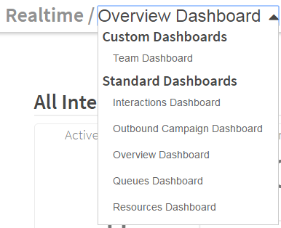
Historical Standard Reports: Campaign Run Summary Report
We've added a Campaign Run Summary report to historical reporting standard reports. This report summarizes the campaign for each period of time that it runs. If a campaign is stopped and then restarted, it receives a new run ID. Each period of time that the campaign runs is listed with its statistics for the given period.
Sorting Recordings by Date & Time is Incorrect
We identified an issue where clicking the Date & Time column header on the Recordings page did not sort the recordings list properly in ascending or descending order. We've corrected this issue so that recordings sort from earliest to latest or latest to earliest when the Date & Time column header is clicked.
Widgets on Custom Realtime Dashboards Can't be Linked to Resource Source Switchers
We identified an issue in custom realtime dashboards where source switchers couldn't be associated with a widget. We've fixed this issue so that the list of available source switchers is included in the widget's configuration. As a result, a source switcher can be connected to the widget.
Calls Answered Percent Statistic Not Displaying
An issue was identified where the Calls Answered Percent statistic wasn't displaying a value. We've corrected this issue so that the value displays.
Historical Reports Timing Out
There have been some instances of historical reports timing out, presenting an error message, and needing to be manually reset. Corrections have been made so that all historical reports load without timing out.
Forcing Disposition Selection to End Wrap-Up
Users can now configure interaction flows to require a disposition code entry before allowing an agent to end their wrap up mode. Forced disposition selection requires Auto Wrap Up to be enabled, but ensures that each interaction is dispositioned before the agent can end the wrap up for that piece of work.
To force disposition selection for agents, click to enabled the Force Disposition Selection parameter in the Resource Flow or Work Offer objects in your flow designer.
Timed Presence Accepts Two Digit Custom Hour Login
Previously, agents logging in to a timed presence queue were only able to select a single digit when entering a custom number of hours. Timed Presence users can now use two digits to enter their custom hours between 1 and 99.
Reporting API Updates
We’ve introduced changes to our reporting API including removing unused statistics, updating names, and updating the response keys (aggregate functions).
Removed Statistics
The following statistics are no longer available:
- interactionsBeingOfferedTime
- resourceUtilizationPercentage
At the time that these statistics were removed, no customers were using these statistics. However, if you have since added any of these statistics to API calls, ensure that you either update your call to query another statistic or remove the API call. Calling a removed statistic returns a 404 error.
Updated Statistic Names
We’ve renamed a number of statistics for additional clarity. If you are using the Reporting API to query these statistics, ensure that you update your API calls to use the statistic’s new name. Calling the API using the statistic's old name returns a 404 error.
| Old Name | New Name |
|---|---|
| abandonTime | queueAbandonTime |
| answeredCount | campaignCallsAnsweredCount |
| answeredPercentage | campaignCallsAnsweredPercentage |
| customerWarmTransfersCount | customerTransfersCount |
| queuesDetailsList | queueDetailsList |
| recordsAttemptedCount | campaignRecordsAttemptedCount |
| RecordsAttemptedPercentage | campaignRecordsAttemptedPercentage |
| recordsCompletedCount | campaignRecordsCompletedCount |
| recordsCompletedPercentage | campaignRecordsCompletedPercentage |
| recordsCompletedSuccessfullyCount | campaignRecordsCompletedSuccessfullyCount |
| recordsCompletedSuccessfullyPercentage | campaignRecordsCompletedSuccessfullyPercentage |
| recordsCompletedUnsuccessfullyCount | campaignRecordsCompletedUnsuccessfullyCount |
| recordsCompletedUnsuccessfullyPercentage | campaignRecordsCompletedUnsuccessfullyPercentage |
| recordsCount | campaignRecordsCount |
| recordsLeftCount | campaignRecordsLeftCount |
| recordsLeftPercentage | campaignRecordsLeftPercentage |
| resourcesDetailsList | resourceDetailsList |
| resourcesStateList | resourceStateList |
| retriedCount | campaignRecordsRetriedCount |
| retriedPercentage | campaignRecordsRetriedPercentage |
Updated Response Keys
We’ve updated the response keys for several statistics. The response key is returned in the JSON response to your API call. If your code refers to the old response key, be sure to update your code to refer to the new response key to avoid any errors.
| Stat Name | Old Response Key | New Response Key |
|---|---|---|
| service-level | service-level | percent |
| resources-available-count | value | count |
| resources-busy-count | value | count |
| resources-logged-in-count | value | count |
| resources-offline-count | value | count |
| resources-not-ready-count | value | count |
| resources-ready-count | value | count |
| calls-answered-percent | percentage | percent |
| campaign-calls-answered-percentage | percentage | percent |
| campaign-records-attempted-percentage | percentage | percent |
| campaign-records-completed-percentage | percentage | percent |
| campaign-records-completed-successfully-percentage | percentage | percent |
| campaign-records-completed-unsuccessfully-percentage | percentage | percent |
| campaign-records-left-percentage | percentage | percent |
| campaign-records-retried-percentage | percentage | percent |
| do-not-call-list-percentage | percentage | percent |
| customer-satisfaction-score | percentage | percent |
Realtime Reporting - User Interface
Dashboard Filtering
You can now filter dashboards by channel (Voice, SMS, or both) and direction (inbound, outbound, or both). You can find the filtering menus at the top of default and custom realtime dashboards.

Realtime Reporting Refresh Rate
Realtime dashboards and Agent Toolbar statistics will now automatically refresh every 10 seconds.
Statistics Added to the Interactions in Queue Table
The Interactions in Queue table now includes In-Queue Time and Channel Type. If you have this table on a custom dashboard, it will also update to include the two new statistics. You can find the Interactions in Queue table on the Overview Dashboard.
Idle and Away Statistics Replace Ready and Not Ready Statistics in the Overview and Resources Dashboards
We’ve updated the Overview Dashboard and Resources Dashboard to display Idle and Away counts and percentages for agent presence. The presence statistics now included are:
| Statistic | Definition |
|---|---|
| Idle | The number of agents who are both Ready and Not Allocated. |
| Idle % | The ratio of the number of agents who are idle to the number of agents who are logged in. |
| Away | The number of agents who are currently logged in that are both Not Ready and Not Allocated. |
| Away % | The ratio of the number of agents who are away to the number of the agents who are logged in. |
| Busy | The number of agents who are either:
|
| Busy % | The ratio of the number of agents who are Busy to the number of agents who are logged in. |
Custom Realtime Dashboards
Statistics in Custom Reports and Dashboards
We’ve updated the list of available statistics to reflect their new names. You will see the updated names when you are creating or editing a statistic widget in custom dashboards. If you're using a renamed statistic in a custom dashboard, we've updated the widgets to use the new name. These changes won't impact your widgets or dashboards.
Dimensions in Statistic Widgets
You no longer need to select a dimension (tenant, resource, queue, or custom statistics) in custom realtime dashboards when you’re configuring a statistics widget. The statistics menu shows all of the available realtime statistics including custom statistics.
Display Statistics as Gauges
We’ve added the option to display statistics as a gauge in your custom dashboard. Gauges enable you to measure performance against a target. As interactions are processed, the gauge adjusts and the color of the gauge changes depending on its thresholds. In the widget’s configuration under the Display Options, click the Display as Gauge toggle to set the threshold values and their corresponding colors.
Agent Toolbar
Known Issue: Statistics Previously Selected are no Longer Displayed in the Agent Toolbar
As a result of the reporting changes, agents may notice some statistics that they previously selected are no longer displayed. Agents will need to select these statistics again in their Agent Toolbar. We apologize for any inconvenience that this causes. See Choosing the Statistics to Display for more information on selecting statistics in the Agent Toolbar.
Broadworks Voice Gateway
Early access to Broadworks Voice Gateway is available to a limited number of accounts as a partner preview. The Broadworks Voice gateway enables integration between CxEngage and the Broadworks media sever via VoiceXML/CCXML enabling customers and partners to leverage their existing investments with Broadworks along with CxEngage’s robust universal queueing and routing engine. The Broadworks Voice Gateway currently supports the following features:
- Ingress voice
- Egress voice to agents on either PSTN or SIP extensions
- Hold/Resume
- Cold Transfer
- Forward
- Recordings are available through a third party integration via SIP invite
SMS and Text to speech are not supported by the Broadworks Gateway.
Improved Validation of CSV Files
CxEngage has been updated with additional validation for CSV file contents containing campaign contacts and Do Not Contact lists.
In a Contact list, CxEngage now ensures that the following information is in the correct format:
- contact - A phone number in E.164 format which consists of a country code, an area code, and a customer number. For example, +12345678910.
- timezone - The customer's time zone as a continent/city or continent/region pair. For example, America/Central.
- expiration - A date in YYYY-MM-DD HH:MM:SS format.
- retry interval - The interval to retry calls in HH:MM:SS format.
In a Do Not Contact list, CxEngage now ensures that the following information is in the correct format:
- contact - A phone number in E.164 format which consists of a country code, an area code, and a customer number. For example, +12345678910.
- expiration - A date in YYYY-MM-DD HH:MM:SS format.
Improved User Interface (UI) Loading
Enhancements have been made to the configuration console resulting in stable load times and performance.
Automatically Answer Twilio Calls in the CxEngage Toolbar
If you're using Twilio for WebRTC calls, the CxEngage Toolbar can automatically answer calls without agents needing to manually accept those calls. As soon as a call enters a queue, it's assigned to an available agent. A supervisor can set this up when, for example, they're expecting a high volume of calls during the day and want to ensure that caller can connect to agents as quickly as possible.
Supervisors and Administrators can enable or disable this feature as needed by setting the Auto Answer option in voice flows (including the Click to Dial flow), like the Voice Work Offer flow shown below:
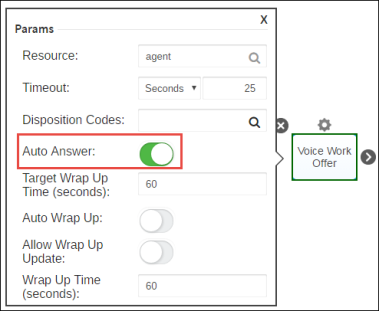
Please note that Auto Answer is currently supported for WebRTC voice calls only. The option is displayed in the flow objects for non voice work offers but not yet supported.
Send a Message from a Flow
You can set up CxEngage to display a message to a customer that is sent from the interaction flow. The message could, for example, be a greeting with a note saying an agent will be with the customer shortly. Or, the message could be a notification of an issue like an outage. The message appears in the message history and every party involved in the conversation can see it.
To include a welcome message, add the Send Message notation to a messaging flow. You can add the following to the notation:
- Message – The message that you want the customer to see.
- From – Who the message is from. This can be, for example, your company's name or something like Customer Help Line.
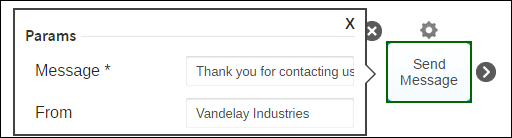
You can also include variables in the Message field. This variable could be, for example, the customer's name. You surround the variable with double curly braces ({{ and }}) as in this example:
Hello {{interaction/interaction.customer-metadata.first-name}}. We're connecting you to an agent now.
The variable in the example above gets the customer's first name and displays it in the message.
Contacts are Marked as Complete When a Campaign Stops
We identified an issue where, in some cases, contacts that are queued for the campaign to dial next are marked as Complete if the campaign dialer is stopped. In those cases, the contacts aren't dialed when the campaign restarts because they were considered complete. Updates have been made so that queued contacts aren't marked as Complete when the campaign dialer is stopped.
Outbound Campaigns - Push Preview
You can now create, configure, and run outbound dialing campaigns in CxEngage. With campaigns, you can upload a list of contacts, configure when the campaign will run, and which flow it uses. This initial release of outbound campaigns supports a push preview dialing mode. With push preview, agents receive a new work offer and have a period of time to preview the work before dialing the customer. At the end of the interaction, agents select a disposition which maps to an action specified in the campaign settings such as:
- Redial: Redial the contact according to the redial rules. For example, if the contact didn't answer.
- Add to Do Not Contact List: Add the contact to a Do Not Contact list so they aren't contacted for any campaign that uses this list
- Success: The outbound call was successful and the contact answered
We've also added several statistics to track the progress and success of your campaigns including:
|
|
Outbound Campaigns - Push Preview is being released with the following known issues:
- Creating multiple campaigns with the same name is currently permitted. As a best practice, enter a different name for each campaign.
- Creating multiple Do Not Contact lists with the same name is currently permitted. As a best practice, enter a different name for each Do Not Contact List.
- The current day can't be selected as an expiration date or an exception date.
- Campaign contact lists or Do Not Contact Lists that contain more than 7000 contacts can't be downloaded.
Do Not Contact Lists
Use Do Not Contact lists to specify any contacts in your campaign that can't be dialed. Upload the list in a CSV file and specify an expiration date for the entire list or for individual contacts.
Historical Reporting
There are new standard reports for reporting on your campaigns:
- Campaign Summary Report, which summarizes each campaign with the statistics for all of the interactions handled
- Details by Campaign Report, which lists each agent by the campaign that they've worked with
Realtime Reporting
We've added an Outbound Campaign dashboard for realtime performance management of your campaigns. You can filter the dashboard to see the statistics for a specific campaign or choose to view the total statistics for all of the campaigns that are currently running in your tenant.
Support for Multiple Salesforce Integrations
You can now create multiple Salesforce integrations in CxEngage to support different environment organizations. For example, if you have a Production organization and a Sandbox organization, you can have them both configured in CxEngage. Now, when you go to Configuration > Integrations, you can click Create and select Salesforce. Enter the information for that Salesforce instance and click Submit. Repeat for any additional Salesforce integrations that you want to add, and enable/disable them as needed.
Screen Pop for SMS Interactions
An issue was identified with the Agent Toolbar that resulted in CRM screen pops not appearing for SMS interactions. Updates have been made so that screen pops appear to agents for this type of interaction as with voice calls.
Realtime Reporting Dashboards Displaying an Error Message
An issue was identified that occasionally resulted in realtime reporting dashboards displaying an error message. The issue was caused by resource data being provided to the reporting services in error. Updates have been made to avoid the issue going forward and to have realtime dashboards display as expected.
Multiple Voice Calls Offered on Capacity Rule Type of All
We identified an issue with the All type of capacity rule where an agent currently handling a call would be offered a second call. This has been fixed so that agents can only take one call at a time, regardless of the capacity rule type assigned to them.
New Queue Queries are Blank After Being Saved
An issue was identified where new queue queries that were created in the CxEngage Configuration Console weren't retaining query data after being saved. This caused problems with call routing. We've fixed this issue and new queue queries now retain query data. Note that this issue did not affect queries that were created before the September 14, 2016 release of CxEngage.
Plivo Support
CxEngage now supports Plivo for voice telephony services. The Plivo integration can be enabled and configured in CxEngage using the Auth ID and Token from your Plivo dashboard. Visit our Plivo topic for links to the processes involved in setting up your number.
We do not currently support non-voice interactions with Plivo.
Plivo is being released with the following known issues:
- Agents may notice a 2 to 3 second delay when receiving a call before they are able to speak to callers. This is being investigated.
- The Pause/Resume Recording function within the Agent Toolbar is not functioning at this time.
- Silent Monitoring is not currently available.
- The Queue Callback feature is not currently available.
Dial Pad Supports Cold Transfer
You can now initiate a cold transfer using the Dial Pad in the Agent Toolbar. With cold transfers, you can transfer a call to another phone number or agent without alerting them in advance. To use the Dial Pad for cold transfers, click the Dial Pad button and then Cold Transfer. You can transfer the call to a phone number that you enter in E.164 format or to an agent that you select from the list.
Force Twilio Region
Within your Twilio configuration in CxEngage, you can now force the region that agents use when making or receiving calls via Twilio. The feature is enabled using the Forced toggle in the Twilio integration details. Agent's can't override the forced region.
Capacity Rule Updates
Updates have been made to capacity rules that provide additional flexibility when determining agent capacity.
Voice Availability
Previously, a voice work offer would automatically fully allocate an agent meaning that no other work offers from any channel could be accepted until the voice call ended. An update has been made so that an agent may receive non-voice work offers while on a call, according to their capacity rule settings.
Capacity Rule Types - Any or All
You can now specify a rule type of Any or All when creating a capacity rule.
- Any: An agent is considered to be fully allocated and will not be offered additional work items if any of the individual capacity rule components are met. This is similar to how capacity rules worked when first released.
- All: An agent is only considered to be fully allocated and will not be offered additional work items when all of the individual capacity rule components are met.
Let's look at an example of a capacity rule that includes statements for one voice item, one email, two SMS interactions.
In the case of an Any rule type, the agent is fully allocated when they have one voice, or one email, or two SMS interactions.

In the case of an All rule type, the agent is fully allocated when they have one voice, and one email, and two SMS interaction.

Historical Reporting: Abandon Percentage by Hour is Above 100%
We identified an issue where the Abandon Percentage by Hour widget in historical dashboards sometimes showed a value greater than 100%. An update was made to show the correct abandon percentage.
Queue Callback
You can now configure your call flows to provide callers who are waiting in queue with the option to be called back when an agent is available rather than continue to wait in queue.
Customers who select the call back option will retain their priority and queue position, and can choose to be contacted at the number that they are calling from or an alternate number that they can enter using their telephone keypad. Once their request reaches the top of the queue and an agent is available, a callback work offer is automatically presented to the agent. When the agent accepts the work offer, a call is automatically placed to the number that the customer requested.
CxEngage can currently make one callback attempt per request. If the callback is unanswered by the customer or a voice mail, then the interaction is removed from the queue. The agent's work offer is over and can be dispositioned as an unanswered call.
Detailed instructions on configuring queue callbacks will be available through our Online Help prior to the August 15, 2016 release.
Reporting for Queue Callbacks
Realtime reporting is available for queue callback requests. Data is provided for the following events under the Realtime Dashboards and is segmented by tenant and interaction.
- Number of queue callbacks requested by customers
- Number of queue callbacks that were made and answered
- Number of queue callbacks that were made and unanswered
Agent Capacity in the Agent Toolbar
You can now see the capacity for agents in the Agent Toolbar's transfer menu. User the agent's capacity and presence to identify if they are available to receive the transfer. You can click the Presence or Overall Capacity column headings to sort the list in order to group available agents or queues together. An agent's capacity can be listed as Partially Allocated, Fully Allocated, or Unallocated. Their presence is listed in:
- Red, if they are online and fully allocated
- Green, if they are online and unallocated
- Orange, if they are online and partially allocated
- Black, if they are not online
For more information, see Viewing Capacity in the Agent Toolbar
Historical Standard Reports
We've added four additional predefined historical reports:
- Script transcript, which lists the script questions and corresponding responses that the agent entered for each interaction for the given period. Other interaction statistics are also included such as handle time, wrap-up time, and the disposition code selected.
- Reason Code by Agent, which lists each presence reason code that an agent selects for their status and the length of time that they had the reason selected for the given period.
- Disposition Summary, which provides the number of interactions that used a specific disposition code during a given period. For each disposition code, there is a summary of the talk time, conversation time, and handle time statistics.
- Messaging Details Report, which displays messaging interactions for one or more agents for a specific time period for one or more tenants. This report includes the agent that answered the message, the time that the interaction started, the transcript ID, the disposition code, and a number of duration statistics (Time to Answer, Agent Response Time, Customer Response Time, Handle Time, Wrap-up Time, and Agent Conversation Time).
We've also updated existing standard reports to include disposition and queue callback data.
- The disposition name and ID selected in an interaction are now included in the Interaction Detail, Interaction Details by Agent, Messaging Detail, and Script Transcript reports.
- Queue callback statistics (callbacks requested, callbacks answered, callbacks unanswered, and callback wait time) are included in the Interaction Summary by Queue report and Interaction Summary report.
Scripting Data in Historical Reporting
Script names, IDs, questions, question types, and responses can now be included in historical reports and dashboards. Customize your historical reports to include the scripting data that is most important to you and to view trends over time.
The new Script Transcript standard report lists the script questions and the responses collected for each interaction for a given period. See Standard Reports for a complete list of the standard reports available.
Capacity Rule Merging
Updates have been made so that if a user has multiple capacity rules that may apply, CxEngage will merge those rules and select the most restrictive settings for each channel.
For example, Capacity Rule A states that an agent can handle a maximum of three concurrent interactions from any combination of SMS, messaging, and email. Capacity Rule B states that an agent can receive up to four SMS, or up to two emails. If both of these rules could apply to an agent, CxEngage will merge them and apply a rule using the lowest value for all of the channels. In this example, the rule would become a maximum of two items from any combination of SMS, messaging, and email.
Reporting on Users with Default Capacity Rules
An issue was identified with reporting data for users who did not have a capacity rule assigned to their profile and were defaulting to being fully allocated with any interaction. This has been resolved so that all reporting events contain full data, regardless of capacity rule settings.
Agent Selection by Idle Time Instead of Last Work Offer Time
Previously, work offers were given to the agent with the longest time since their last interaction had started. An update has been made so that CxEngage will now look for the agent who has been waiting idle for the longest time, since their last interaction was ended. The idle time count will also not reset if an agent switches between ready and not ready states. This fix ensures that work is distributed considering idle time instead of interaction start times.
Idle Time and New Agents Logging In
If a new agent logged in and became ready while another agent had been waiting idle, the new agent would receive a work offer before the idle agent. This has been updated so that the work offer will first go to the agent who has been waiting idle.
Queue Interruptions
A rare issue was identified that could have potentially resulted in a queue interaction not locating a resource or agent to accept it. This has been corrected, and all queue interactions should locate a resource as expected.
Lost Calls During CxEngage Shutdown
An issue was identified that resulted int he potential for dropped calls during a system upgrade. Updates have been made to avoid this from happening so that any live interactions on the system will continue during CxEngage maintenance.
Messaging Interactions That Should be Terminated
Previously, there may have been Facebook messages that were not disconnected properly resulting in the interaction appearing to be stuck. An update has been made so that flows will check each of these interactions to determine if they are still active and terminate them if not.
Wrap Up and Disposition Codes for Multiple Messages
Previously, if an agent was working with multiple messages and a disposition code or wrap up setting was applied to one message, it appeared to also be assigned to the active messaging interactions that the agent was handling at the time. Now, the disposition code and wrap up settings only show on the messaging interaction that they are specifically applied to, and do not appear if the agent switches to another active messaging interaction.
Opening Menus from the Agent Toolbar
Previously, if the messaging window, statistics menu, and dial pad were all opened in the Agent Toolbar, they stacked on top of each other. In some instances, this cut off some of the menus. An update has been made so that when a menu is opened, any other open menus will automatically close. For example, if you open a dial pad and then open the reporting menu, the dial pad closes.
There is an exception to this fix that applies to the Agent Script feature. If the flow for a particular work offer includes a script, the menus will continue to stack so that the script remains available to the agent below the other menus. This is a temporary solution until a long term one is in place.
Mismatched Flow Tooltips
It was identified that two of the pop up flow object tooltips were mismatched. This has been corrected, so that the descriptions appear to the appropriate object when hovering over them.
SFDXE Flow Notations Include Users for Salesforce Objects
The Salesforce Data Exchange flow notations that include a Salesforce Object selection have been updated to include the Users object. For example, users can use the SFDXE Fetch notation to retrieve an owner ID extension specified as a Users object so that a call can route directly that case owner.
Issues with Required Input Fields for Reusable Flows
An issue was identified with some flow inputs for reusable flows that included required fields causing difficulties in publishing the flow. Updates have been made to reflect the required data fields and to be able to publish reusable flows as expected.
Using Dispatch Mapping Channel Type
There may be some instances where the channel type of an interaction's details don't match the channel type specified for the dispatch mapping that it was received on. CxEngage will use the channel type of the dispatch mapping to identify the type of interaction this is such as voice, SMS, messaging, or email.
Delay in Viewing New Tenants
Some users may have experienced a delay in being able to view newly created sub tenants, or tenants that they were just invited to. UPdates have been made so that there is no longer a delay in viewing all of the tenants that you have access to.
Extracting E.164 Phone Numbers from SIP Addresses for Twilio
Updates have been made to the Twilio integration in CxEngage to extract telephone numbers to and from SIP addresses in E.164 format.
Resource Hold Time and Internal Conference Time Data in Historical Reporting
An issue was identified where data for Resource Hold Time and Internal Conference Time were not being retrieved in historical reporting. Updates have been made so that the data is being stored properly and you can retrieve these statistics from historical reporting as expected.
Busy Count Not Updating When an Agent is no Longer in Busy State
A rare issue was identified where realtime reporting could potentially show a Busy count for an agent that was no longer in the Busy state. Updates have been made so that when an agent is no longer in a Busy state, the Busy statistic updates to consistently reflect this change.
Few Seconds Delay When Accepting PSTN Calls
An issue was identified where a resource accepting a PSTN call would have a one to two second delay before being able to speak to the caller. This has been corrected, and the PSTN acceptance time should no longer see a delay.
Agents Unable to Retrieve Cold Transfers from Hold
An issue was identified with agents receiving cold transferred callers who are on hold. In some instances, the receiving agent was unable to take the caller off of hold and unable to speak to them. This has been corrected so that agents receiving cold transfers can take those callers off of hold to begin their conversation.
Permissions Added to Supervisor and Administrator Roles
The default Supervisor and Administrator roles have been updated to include new permissions to manage messaging users.
If you are using a custom role and are using the messaging channel in your tenant, you can update your role(s) to include these new permissions as needed. If you are not using messaging, no action is required.
- MESSAGING_USER_CONFIG_READ: Users are able to read the presence state of any person on the tenant
- MESSAGING_USER_STATE_UPDATE: Users are able to update the presence state of any person on the tenant
- MESSAGING_USERS_CREATE: Users are able to create participants in the tenant for messaging channels
- MESSAGING_USERS_DELETE: Users are able to delete the participants for messaging channels in the tenant
- MESSAGING_USERS_READ: Users are able to list all of the participants for messaging channels in the tenant
- MESSAGING_USERS_UPDATE: Users are able to update the participants for messaging channels in the tenant
Queries Not Respecting Timezones
An issue was identified where incorrect time zones being sent in some realtime queries resulted in inaccurate realtime reporting statistic results. This has been corrected, and realtime reports should represent the data for the appropriate time and timezone.
Updated Toolbar Initialization
Updates have been made to the toolbar initialization process that result in a faster load time for the Agent Toolbar.
Toolbar Statistics Saved by User/Tenant/Browser
The Agent Toolbar has been updated to save an agent's displayed reporting statistics selection with the agent, browser, and tenant settings. This helps to ensure that only relevant stats are displayed to agents for that session, particularly for agents belonging to multiple tenants. For example, if an agent has tenant related stats displayed but then changes the tenant that they're logged in to, those previous tenant related stats should no longer be displayed.
Improvements to Transfer Scroll Bar for Toolbar in Salesforce
Previously, a Salesforce user who wanted to complete a warm transfer using the Agent Toolbar was unable to view the horizontal scroll bar in the transfer list until reaching the bottom of the list. Updates have been made to the Toolbar so that both the vertical and horizontal scroll bars are available in the transfer window.
Toolbar Display with Multiple Panels Open
Previously, multiple panels opened from the Agent Toolbar such as the messaging window, dial pad, reporting statistic selection, and transfer menu would stack below each other, causing a potentially unpleasant user experience. Updates have been made to avoid this by having panels close automatically when another active one is selected. For example, an agent who has the dial pad open and selects the transfer window should now only see the transfer window and not the dial pad.
First Non Voice (SMS/Email/Facebook Message) Work Offer Display
The first non voice work offer (SMS, Facebook message, email) that an agent received through the Agent Toolbar would not automatically open the work offer window until the work was accepted or rejected. Subsequent non voice work offers would automatically open the window. Updates have been made to improve the user experience sot hat the window automatically opens at each non voice work offer, including the first one.
SMS Text Box Display
SMS conversations in the Agent Toolbar were not automatically clearing out sent messages from the text entry box or scrolling to display the most recent message. This has been fixed so that sent SMS messages are cleared from the text entry and conversations display the most recent message. Users can scroll up to view previous messages in the interaction if necessary.
SMS Message Showing on Facebook Message Entry
Users switching between an SMS interaction to an active Facebook message interaction were finding that the SMS message last sent was displayed in the Facebook message text box. This has been corrected and the message text box is cleared when switching channels.
Unsent Messages Not Clearing when Switching Between Facebook and SMS
An issue was identified with agents handling more than one conversation from the SMS and Facebook messaging channels and switching between active conversations in the Agent Toolbar. Unsent text for one thread would remain in the text field when changing to the other active thread, instead of clearing out. This has been resolved, and unsent text is clearing out as expected when changing active conversations.
Disposition List IDs Being Returned in Toolbar Reporting
Previously, the Agent Toolbar would report on the disposition code selected by an agent but not on the disposition list that the code was from. The Toolbar has been updated to now report back on both the specific disposition code that was selected as well as the disposition list that it is included in.
Timestamp and Duration Values Supported for Work Offer Timeout
The timeout value for a work offer notation can now send data in CxEngage using a timestamp or a duration value. This enhancement does not require any action, and is compatible with your current flows.
Historical Standard Reports
We have added a number of additional predefined reports. The CxEngage predefined or standard reports answer the most common questions that a user would have about the performance in their contact center. We have provided a variety of reports returned both detailed and summary performance views in time frames ranging from a few hours to days, weeks, months, or longer. Summary reports aggregate data to provide you with a summary view of the contact center performance, while detail reports display a more in depth view with potentially many records, depending on the data and criteria supplied.
The standard reports are a historical reporting tool that:
- Include filters that enable users to narrow their reports to only show data specific to defined criteria.
- Can be exported to PDF or Excel formats for printing.
- Can be scheduled to be sent via email to a defined list of addresses on a daily, weekly, or monthly basis. Scheduled reports can also be sent on demand at any time to the distribution list.
Custom Statistics
You can now create custom statistics that will be available for both realtime and historical reporting. Custom statistics let you control enabling and disabling of individual custom stats, and provide the flexibility to save and edit.
You can create your own expression based customized statistics by allowing the combination of existing statistics, numbers, and any of the following:
- Standard arithmetic operators: + (addition), - (subtraction), * (multiplication), and / (division)
- Parenthesis: ( (open) and ) (closing)
- Comparison operators: = (equal), < (less than), > (greater than), != (not equal to), <= (less than or equal to), >= (greater than or equal to)
- Conditional statements: WHERE statement
Custom Realtime Monitoring Dashboards
You can now create your own realtime dashboards selecting from any of the available standard or custom statistics available. Custom realtime dashboards let you create and lay out your own dashboards.
Here are some of the features that are included with customized realtime dashboards.
- You can click to add standard stats as well as your own custom statistics. All of the widgets that are available in our standard realtime monitoring dashboards are available for use in your own custom dashboards. Statistics can be grouped together to support the same queue or resource filter.
- Widgets can be edited, reconfigured, and re-sized. You can also make adjustments to their layout.
- You can easily share read-only customized realtime reports and dashboards with other users across the tenant.
Custom Historical Reports and Dashboards
You can now create your own historical reports and dashboards by pulling from any of the available standard or custom report statistics. There is a vast array of visualization and customization options available to help you create the perfect dashboard.
- You can click to add standard stats and your own custom created stats. All of the widgets that are available in our standard historical dashboards are available to use in your own custom reports and dashboards.
- Filters can be created that enable end users to easily segment information and focus on the desired specific data.
- You can easily share read-only customized historical reports and dashboards with other users across the tenant.
- Dashboards can be created and edited at any time. You can keep reports and dashboards for your own private use, or keep them private until they are ready for shared viewing.
- Historical reports and dashboards support a variety of widget types including metric, table, timeline, bar, and pie.
- You can do everything with a custom report that you can with the historical reports and dashboards including exporting to Excel and PDF, using end-user defined colors, and end-user control over widget visualization.
Hierarchical Historical Reports - In Region
Historical reports and dashboards now bring together data from across all of your tenants and channels, to enable inclusive reporting for your parent and child tenants. Tenant filtering provides the power and flexibility to segment data from across all of your tenants and/or any combination of specific child tenants.
Salesforce Classic/Sales Cloud Support
Salesforce users are now able to work with one or multiple Salesforce Sales browser windows or tabs with one master popup Agent Toolbar.
Zendesk Toolbar Support
The toolbar is now fully supported on Zendesk as an integrated CRM for voice, SMS, and messaging channels. We have instructions available to help you install the Zendesk package and access the Agent Toolbar.
Facebook Messaging
You can now configure Facebook Messenger to integrate with CxEngage, allowing agents to respond to Facebook Messaging requests directly from a common messaging interface in the Agent Toolbar. Detailed instructions to complete this are available here.
Agent Scripting
Agent scripts can now be created within the Flow Designer using the new Script flow object. Script contains an editor and a design palette to create the script, and captures any responses. The script options include:
- Text, for agents to read
- Free form entry for agents to type data into
- Drop down selections
- Scale rating selections with user defined limits
- Images
- Check box selections
- Links
Click here for detailed instructions on how to create a script.
Capacity Rules
You can now create and assign capacity rules that control how much work of each type an agent is allowed to take on at one time. You can decide on a per user basis what combination of work from your various channel types would fully allocate that agent. Multiple capacity rules can be created and then assigned individually to meet different agent or queue skill levels. For example, a newer agent may be able to handle fewer concurrent messages than a more experienced agent and would have different capacity rules.
Voice calls are coded to assume full capacity at all times, meaning that an agent can only receive one call at a time and that no other work offers will be sent while on a call.
Click here for more details on capacity rules. We also have instructions on creating a capacity rule and assigning a rule to a user.
Dynamic Media
You can now have a dynamic media played for flow specific interactions. These can be inserted directly into the flow and are not stored as separate files within CxEngage. The dynamic Text-to-Speech (TTS) media supports variables within the text string that are replaced in real time with their applicable values. For example, you may have variable for {{digits}} attached to a Collect Digit action, and a text string that reads "You have pressed {{digits}}". If {{digits}} is associated to a Collect Digits action where the caller pressed 3, then at run time the result would be a message of "You have pressed 3." Instructions on using and configuring the object are available in the Media section of the Flow Designer Reference.
Flow Inputs, Outputs, and Defaults
There are standard inputs, outputs, and default settings that can be applied to any flow. To access the new settings, click on the gear icon ( ) in the upper right corner of the designer palette. Complete the fields in the Flow Defaults, Flow Inputs, and Flow Outputs tabs as needed.
) in the upper right corner of the designer palette. Complete the fields in the Flow Defaults, Flow Inputs, and Flow Outputs tabs as needed.
Using Statistics in Flow
A new Realtime Stats flow notation allows for a flow to pull a real time statistic to help optimize routing decisions or provide contextual information. To use the notation:
- Select the type of statistic that you want to retrieve from Tenant, Queue, Resource, or Interaction
- Enter the name of the stat(s)
- Enter the ID of the User (for Resource), Queue, or Interaction depending on the selected Type and remove any data from the fields that do not apply
- Enter a binding variable to associate the stat result to, that will be referenced later in the flow
Configuration instructions for the notation are available in the Data Exchange section of the Flow Designer Reference.
Export and Print Flow Diagrams
Users can now choose to export their flow diagrams in PNG or JPG format, or print their flow diagram. To access these features, click on the export icon ( ) located next to the Publish button on the designer palette and select Export to PNG, Export to JPG, or Print. The instructions are also available here.
) located next to the Publish button on the designer palette and select Export to PNG, Export to JPG, or Print. The instructions are also available here.
Enhanced Presence Reasons and Reason Lists
Users can now manage multiple presence reasons and reason lists on a tenant. These features are available in the User Management menu of the UI. Users can create multi-level reason lists and assign specific lists to different users.
In order to use this feature and have your new presence reasons enabled for agents and reporting, you need to:
- Create your presence reasons.
- Create your presence reason list.
- Assign the new presence reason list(s) to the applicable users.
We have detailed instructions available to help you create presence reasons, create reason lists, and assign reason lists to users.
Enhanced Dispositions and Disposition Lists
Users can now manage multiple disposition codes and disposition lists on a tenant. These features are available in the Flows menu of the UI. Users can create multi-level disposition lists and contextually select which disposition to send with a work offer.
In order to use this feature and have your new disposition codes enabled for agents and reporting, you need to:
- Create your disposition codes.
- Create your disposition list.
- Update any of your existing flows to have your new disposition list assigned to the Flow Defaults and any applicable flow objects.
- Any of the Work Offer notations
- Resource Flow
- Click to Dial
- Platform Defaults
- Transfer
We have detailed instructions available to help you create disposition codes and disposition lists.
Dispatch Mappings for New Channel Types
Dispatch Mappings can now be created through the API and UI for the following channels:
- Voice
- SMS
- Messaging
- Work Item
- Any
Integration Enhancements
Users are able to setup Salesforce and Facebook using the UI, which was previously only available through the API.
Updates to SMS Work Offers and Phone Number Search in Multiple Formats
Previously, any phone number needed to be in E.164 format in order to be recognized by CxEngage. The SMS work offer can now search for a customer telephone number within a CRM and present it using multiple formats including national and international formats. This information is available with the SMS Work Offer notation details under the Resource Control section of the Flow Designer Reference.
Business Hours
There was an issue with business hour rules being offset by one day, which has been corrected.
Agent in Ready State in Toolbar after Rejecting Work Offer
In some instances, an agent's state would incorrectly appear to be Ready in the Toolbar after rejecting a work offer. This has been corrected so that an agent correctly appears as Not Ready after rejecting an offer.
Agent in Not Ready State in Toolbar after Ending Call
There were some instances where an agent's state would incorrectly appear as Not Ready in the Toolbar after ending a call. This has been corrected so that an agent appears Ready after a call, as designed in the call flow.
Agent Toolbar Issues with SMS Work Offers
An issue was identified where SMS work offers were being sent to an agent, but not displayed in the Toolbar until the work offer expired and the agent placed into Not Ready at which point the SMS could no longer be worked. This has been corrected and all SMS work offers should be presented as expected in the Toolbar.
Agent Toolbar and Muting PSTN or SIP Extensions
The Mute option on the Agent Toolbar is a soft mute that currently only works with WebRTC extensions. An update has been made to hide the mute option for agents using PSTN or SIP extensions. PSTN or SIP users who wish to mute their calls may do so using their hard phone settings, if applicable .
Unsaved Salesforce Case Notes after Expired Wrap Time
An auto refresh setting was causing Salesforce case notes to be lost if the agent's wrap up time expired before the details were saved. This has been updated, and agents can continue typing case notes after their wrap time has expired.
Salesforce Classic and Click to Dial
There was an issue with some click to dial calls attempted from the Salesforce Classic platform resulting in no action. The issue has been resolved, and calls can be made as expected by clicking on a contact link within Salesforce Classic.
Salesforce Saving Call Data
An issue was identified with inbound and outbound calls made in the Salesforce platform not saving the call data in Activity History. This has been resolved, and call data is being saved as expected.
Salesforce and Dial Pad
Accessing the Dial Pad from the Agent Toolbar within Salesforce required scrolling to view and use Dial Pad. Updates have been made to improve the user experience by expanding the Toolbar when the Dial Pad is accessed, providing more visibility.
Click to Dial Opening New Contact in Salesforce
When using Click to Dial from a customer record in Salesforce, a new customer contact tab would open when the call was made. This has been corrected to avoid the duplicate contact tab from appearing.
Multiple Salesforce Sessions Automatically Logging In
Users logged into the Agent Toolbar within Salesforce who opened subsequent Salesforce tabs were automatically logging in to the Toolbar on the new sessions. Updates have been made so that users are not automatically logged in. If a user chooses to log in to one of the subsequent sessions instead, they can manually open the Toolbar in that tab and make it their active session.
Dial Pad Availability with PSTN Agents
The Dial Pad used for outbound calls from the Agent Toolbar was not available for agents logged in with a PSTN extension. This has been corrected, so that PSTN agents can use the Toolbar Dial Pad for outbound calls and work exclusively from CxEngage.
Dial Pad and Not Ready
If an agent went to Not Ready while their Dial Pad was open, the Dial Pad button would disable leaving no way to remove the Dial Pad. An update has been made so that the Dial Pad automatically hides when an agent goes to a Not Ready state.
Dial Pad and Transferring to Multiple Numbers
An agent who completes a warm transfer with a customer and another agent has been unable to transfer that interaction again to another number using the Dial Pad. The Transfer button became disabled following the first transfer. The Toolbar and Dial Pad have been updated to support more than one transfer per interaction.
Auto Wrap-Up Flow Notation
Updates were made to the Auto Wrap-Up flow default notation to throw a wrap-up start signal in order to correct wrap up time calculations.
Collect Digits Flow Notation and "End On" with None
An issue was identified with the Collect Digits flow notation with the flow not saving with an End On parameter value of None. Users were forced to select the # or * options in order to publish the flow. This has been corrected, and the Collect Digit notation can now proceed with the None value.
Transfer and Platform Defaults Flow Notations and Disposition Lists
Previously, the Transfer and Platform Defaults notations required a Disposition List selection in order to save. Updates have been made to make this an optional field for these notations.
Agent Toolbar Dial Pad
Agents using the Agent Toolbar can now initiate a call or transfer a customer to a telephone number by using a Dial Pad embedded within the toolbar. The Dial Pad can also be used to send dual tone multi frequency (DTMF) digits while on a voice call to make IVR selections.
Here's a summary of the CxEngage features that were released on May 26, 2016:
Check Resource Availability
We've added a new flow object that lets you to check a specific queue for the number of resources currently available for work before putting the interaction into that queue. You specify the queue and then the notation returns the number of available resources. The notation uses the first queue query to determine the number of available resources and does not factor in escalation queries.
Recovering a Forgotten Password
You can now reset your own password from the CxEngage login page by clicking on the Forgot Password link.
If you're an administrator, you can send password reset emails to:
- Individual users from their User Detail page or panel in the Configuration UI.
- Multiple users at the same time through a bulk action to on the User Management page to Reset Password.
Additional information for this function is available under Resetting Passwords.
Silent Monitoring
Supervisors and Administrators can listen to active calls between agents and customers by clicking Monitor Call on the realtime interaction dashboard. When you begin monitoring, you are muted so that the agent and customer aren't alerted that you are listening.
Standard Reports
We've added the following standard reports to CxEngage:
- Interaction Detail Report, which displays the interaction details for all of the interactions for a given period.
- Interaction Summary Report, which provides a summary of all of the interactions for a given period.
- Interaction Details by Agent Report, which displays the interaction details per agent for a given period.
- Interaction Summary by Agents Report, which provides summary information for the agents that were part of all of the interactions for a given period.
- Agent Status Detail Report, which displays how much time agents spent in each status, per one hour intervals, for a given period.
- Agent Status Summary Report, which summarizes how much time agents spent in each status while signed into the platform for a given period.
- Interaction Summary by Flow Report, which provides a summary of all the interactions received by each call flow for a given period.
- Interaction Summary by Queue Report, which provides interaction summary information per queue for a given period.
Data Exchange to Third Party REST APIs
We've added a new flow object, called REST Request: Generic, which lets you make GET, POST, PUT, and DELETE request to third party REST APIs that support requests and responses in JSON format. The notation supports headers, query parameters, and body templates.
Enhanced Statistics in the Agent Toolbar
The statistics that display in the Agent Toolbar now contain more detail. Agents can now see:
- Agent specific statistics - Statistics that are specific to the agent who is currently logged into the Toolbar.
- Queue statistics - An agent can select a specific queue and the statistics that they want to see for that queue.
- Tenant statistics - Displays statistics for the tenant that the agent is working on.
Enhanced Flow Expressions
You can now add math, string, date time, and sorting operations to the parameters and bindings of a flow object. These operations allow you to better manipulate data in a flow expression.